Featured Articles
PAGE CONTENT:
It is easy to mistakenly delete critical files, which can cause extra stress while you try to recover them. Fortunately, free data recovery software for Windows 10 can help you recover deleted files even if you did not back them up. Here's a roundup of the best data recovery software.
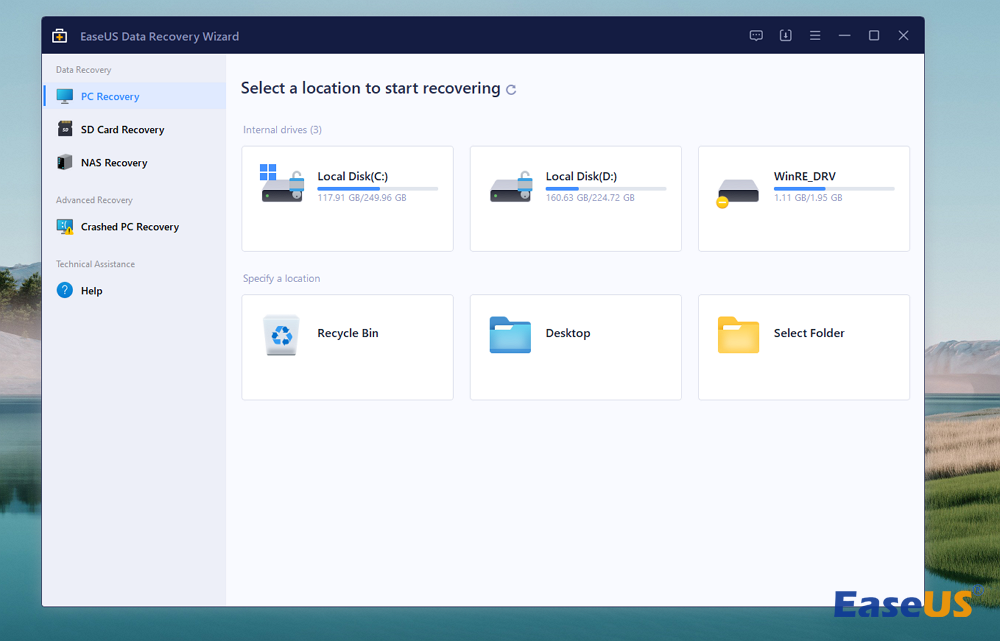
Deleted File Recovery Software Free Download
The first step is to find reliable free undelete software for Windows 10 to recover all the files. Professional data recovery tools make it easy for users to recover deleted files.
We recommend you try the free file EaseUS Data Recovery Wizard. It enables you to securely restore deleted files for 2 GB with a high success rate.
Here are a few features of this software that will help you decide why you need it:
- Support 2GB free data recovery capacity to save recoverable files in multiple systems.
- Recover data from various scenarios: deletion, formatting, RAW, system crash, virus attack, etc.
- It supports restoring 200+ file types and formats, including documents, music files, videos, graphics, emails, and audio files.
- Support data recovery from Recycle Bin; you can still retrieve data after emptying the Recycle Bin folder.
Note: If your lost files in Windows 10 are larger than 2GB, you can update EaseUS Data Recovery Wizard to the pro version to restore unlimited data.
3-Step Guide: Restore Lost Data with EaseUS Free Recovery Program
Use this software to recover deleted files on your PC. You can check the detailed recovery process with the following written tutorial:
Note: To guarantee a high data recovery chance, install EaseUS data recovery software on another disk instead of the original disk where you lost files.
Step 1. Launch EaseUS Data Recovery Wizard on your Windows 11, Windows 10, Windows 8, or Windows 7 computer. Select the disk partition or storage location where you lost data and click "Search for Lost Data".

Step 2. This recovery software will start scanning the disk to find all lost and deleted files. When the scan process completes, click "Filter" > "Type" to specify lost file types. If you remember the file name, you can also search in the search box, which is the fastest way to find the target file.

Step 3. Preview and restore lost Windows files. You can double-click to preview the scanned files. Then, select the target data and click the "Recover" button to save them to another safe spot in the PC or Cloud drive.

Many Windows 10 users have proven the tool's efficacy. If you want to resolve file recovery, share it on Facebook, Twitter, Instagram, and other social media platforms!
Top 9 Free Data Recovery Software for Windows 10
What's the best data recovery tool in 2025?
byu/Financial-Patient664 inRecoveryOptions
What's the best data recovery software? If you have the same question, this post will discuss the top 9 data recovery software. Pick the top 9 best free data recovery software for Windows 10 and proper file recovery solutions to recover deleted files on Windows 10:
- 1. Recuva
- 2. EaseUS Data Recovery Wizard[Hot]
- 3. TestDisk
- 4. Disk Drill
- 5. Stellar Data Recovery
- 6. Puran File Recovery
- 7. FreeRecover
- 8. OnTrack EasyRecovery
- 9. Glary Undelete
The test data are shown in the following table:
| 📌Software | 9 |
| ⏱️ Duration we test | 3 weeks |
| 💾File systems | FAT, NTFS |
| 💻Operating system | Windows 10 |
1. Recuva
Recuva is a basic data recovery tool that can handle any recovery task. Its primary advantage is its ability to recover an infinite amount of data for free. The data can still be recovered even if your device's recycle bin is empty.

| 🖊️Review from PCmag: Recuva may be right up your alley. It offers a free and low-cost $19.95 Professional version of its software. It is attractive and easy to use, but it can't dig in as deeply as higher-priced data recovery software. |
2. EaseUS Data Recovery Wizard
EaseUS Data Recovery Wizard is a dependable solution that may help you recover lost data. It effortlessly and swiftly handles 100+ real-world data loss scenarios such as deletion, formatting, and RAW. Recovering lost data from memory cards, microSD cards, CF or SDHC cards, etc is free.

You Can Trust EaseUS Data Recovery Software
EaseUS Data Recovery Wizard has acquired an extensive technical base in data recovery and trusted by billions of users since 2005. Check out reviews on Trustpilot.
3. TestDisk
TestDisk is an open-sourcing recovery tool software that allows you to recover the disk's data and make it bootable again. It is mostly used to restore partitions lost due to malware or unique human faults.

| 🖊️Review from Techradar: The draw of free and open-source software is always strong and while TestDisk and PhotoRec deliver, neither tool seems good enough to fully recover data from the source disk. Useful for low-level recovery, they appear unsuitable for recovering long-lost data. |
4. Disk Drill
Disk Drill allows you to easily recover lost or deleted data from any internal or external storage device, regardless of file system, on Windows and Mac computers.

| 🖊️Review from Techradar: A complete disk recovery solution presented with a clear, intuitive UI. Disk Drill's PRO option might seem expensive, but the 2-for-1 deal on the macOS version and various discounts make up for this. |
5. Stellar Data Recovery
Stellar Data Recovery software is a simple Windows data recovery program that recovers lost documents, emails, images, movies, and other things from hard drives, USBs, memory cards, and other storage devices.

| 🖊️Review from Techradar: In short, Stellar Data Recovery enables users to retrieve deleted, lost, and unavailable objects from a hard drive, USB stick, or almost any other storage device. Moreover, it's very popular and has a suite of high-end tools. |
6. Puran File Recovery
Puran Data Recovery is free software that can help you recover maximum data from damaged media such as scratched CDs, DVDs, Blu-ray discs, damaged pen drives, memory cards, etc. If you can see a list of files on any media, data recovery can retrieve them.

| 🖊️Review from G2: Puran File Recovery can recover deleted/lost files/partitions. Files can be recovered from formatted disks, too. Almost everything detected as a drive by Windows can be scanned irrespective of its file system. |
7. FreeRecover
FreeRecover was launched in 2013 as an open-source data recovery tool for the NTFS file system. The program's user-friendly design makes recuperation simpler and easier. The software thoroughly checks the locations and searches for the deleted data.
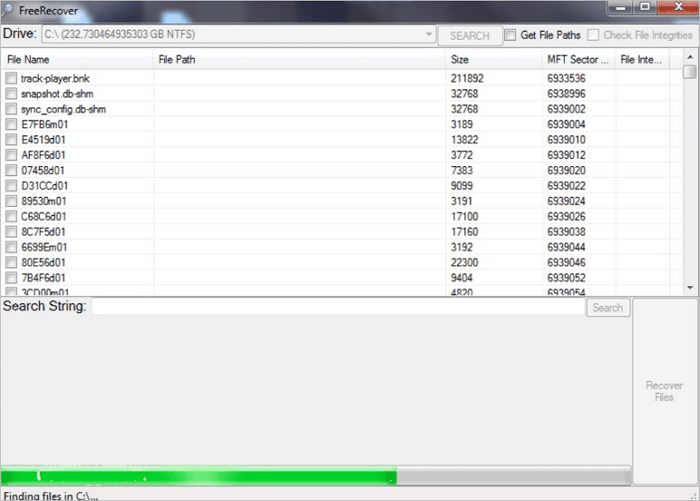
| 🖊️Review from SourceForge: Like the other open-source file recovery tools we've reviewed, FreeRecover is 100% free. It's available for download in SourceForge. |
8. OnTrack EasyRecovery
Ontrack EasyRecovery, created by the world's premier data recovery service, is simple to use yet strong enough to handle practically any shared data loss issue.
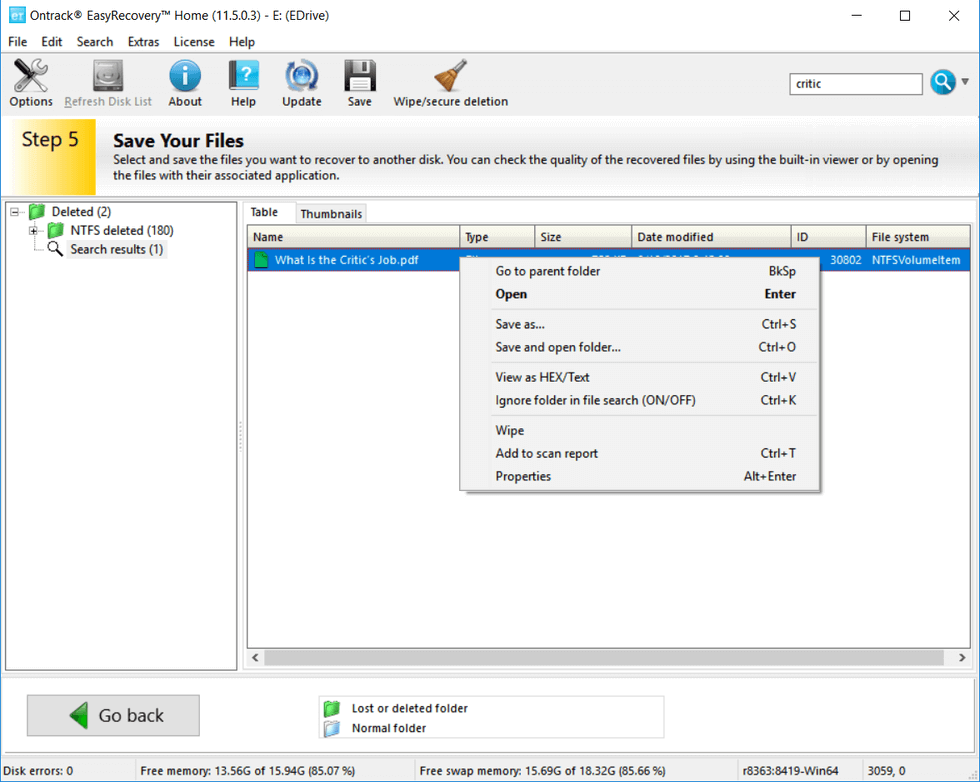
| 🖊️Review from Digital Camera World: The free version, on Windows and Mac, allows users to recover up to 1 GB of data, but that's only for file sizes less than 25MB. This writes off almost all types of video recovery. Depending on what you want to achieve, there are a range of paid-for versions, with features made available accordingly. |
9. Glary Undelete
Glary Undelete, Recuva's sister product, is a highly effective partition recovery utility designed to recover compressed, fragmented, and encrypted information on NTFS. It automatically sorts the results based on each file's name, size, and creation date.
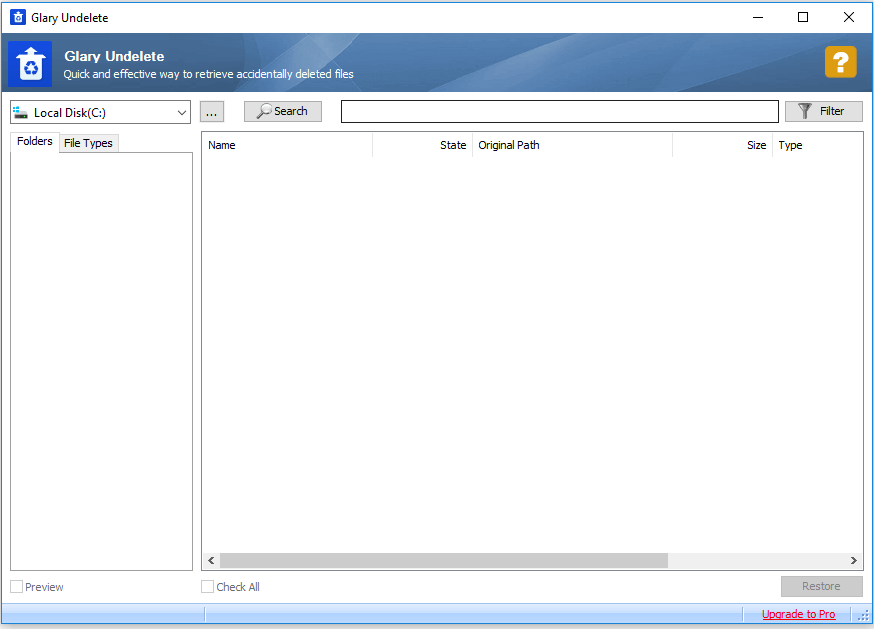
| 🖊️Review from Techradar: Free and easy to use, Glary Undelete performs well with SSD and can scan and recover HDD data with little issue. Sadly, it appears unable to work with unmountable devices, which might force you to consider a paid alternative |
Causes of Data Loss in Windows 10
Windows 10 upgrade is one of the top reasons that can cause severe data loss. A new discussion arises every time Microsoft releases a new version of Windows OS. As users update their OS to the latest version, issues like data loss problems follow along.
In addition to this, other causes can lead to data loss and the need to recover deleted files in Windows 10:
- 1. Windows OS upgrade or installation
- 2. Improper operations: deletion, formatting or partition deletion, etc.
- 3. Windows 10 crash or system error
- 4. Virus/malware/spyware attack
- 5. Hard drive or storage device failure
Windows 10 Data Recovery Software FAQs
Here are a few questions related to file recovery software for Windows 10. It would be best if you read these to learn more.
Is it safe to use a data recovery program?
Yes, recovering data with professional recovery software is safe. However, you must choose a trustworthy data recovery application to recover deleted files. Outdated applications and solutions from unknown developers should be avoided because they could worsen data loss or infect your computer with malware.
What are the best free recovery tools for Windows 10?
These are the best data recovery software solutions that offer some degree of free recovery:
- EaseUS Data Recovery Wizard
- Recuva
- Disk Drill
- Stellar Data Recovery
- Puran File Recovery
You can get other data recovery software by searching on Google.
Is there any free unlimited data recovery software?
Yes, there are free unlimited data recovery solutions. PhotoRec is a freeware program offering unlimited recovery. Free solutions often do not have the same functionality as commercial products.
Was This Page Helpful?
Brithny is a technology enthusiast, aiming to make readers' tech lives easy and enjoyable. She loves exploring new technologies and writing technical how-to tips. In her spare time, she loves sharing things about her game experience on Facebook or Twitter.
Approved by Mahesh Makvana
Mahesh is an experienced computer tech writer. He's been writing tech how-to guides for about 8 years now and has covered many topics. He loves to teach people how they can get the most out of their devices.
Related Articles
-
How to Fix Excel Found Unreadable Content Error (Easy Guide)
![author icon]() Brithny/Dec 12, 2025
Brithny/Dec 12, 2025 -
Complete & Free Android Data Recovery Without Root
![author icon]() Jean/Dec 12, 2025
Jean/Dec 12, 2025 -
How to Fix the Install Error - 0x80070103 in Windows 10/11
![author icon]() Jaden/Dec 12, 2025
Jaden/Dec 12, 2025 -
Windows Delete Without Recycle: Remove Files Directly
![author icon]() Jaden/Dec 12, 2025
Jaden/Dec 12, 2025