Table of Contents
![]() About the Author
About the Author
![]() Reviews and Awards
Reviews and Awards
- Video Recovery
- SD Card Recovery
- Recycle Bin Recovery
- Recover Data from USB
- Recover Deleted Emails
- Hard Drive Not Showing Up in Windows
- Recover Unsaved Word Documents
- Recover Deleted Files
- Recover Files from Virus Infected Hard Drive
- Best Free Photo Recovery Software
- Recover Files from Formatted Hard Drive
"Please ROOT your Android phone before doing the recovery". This message will pop up on your Android phone when you attempt to recover deleted or lost photos, songs, video files, text messages, and contacts, and you will feel annoyed. Don't bother anymore if you're reluctant to root the device.
EaseUS provides you with a way to perform Android data recovery without gaining root access, which helps keep your warranty.
The Risk of Rooting An Android Phone
With the development of Android data recovery technology, most Android data recovery software in the market can restore mistakenly deleted Android files and lost data.
Due to the strict computer protocol and Android data protection mechanism, users first need to root their Android to gain the authentication of data recovery.
However, some users are reluctant to root their phones, taking the risks on their own:
- No product warranty
- No free after-sale service once the device gets ruined due to hardware or OS failure
- Serious data loss after rooting with unknown tools
So, what's the best way to completely restore lost Android data without rooting the phone? EaseUS software can help you by restoring lost data from Android SD card and internal memory.
How to Perform Android Data Recovery Without Rooting
It's common to see people using microSD card on their old Android phones as the internal memory in the new versions of Android devices to store important personal data such as photos, videos, songs, text messages, etc. The ways to restore lost files from Android SD card and internal memory are different. Choose the right method and rescue your Android data immediately.
Note: Whenever you lose files or data on the Android phone, stop using the phone and don't save any new files on the device.
Method 1. Restore Files from Android SD Card without Root (for Old Android)
If you lost pictures, video files, music, or some other applications on the Android memory card, you can perform the recovery by using free data recovery software like EaseUS Data Recovery Free Edition on your Windows computer.
PLUS: The solution given here is only applicable to the users who use an old Android phone with a memory card, where the lost data was stored.
Here’s what you'll need to recover Android SD card data without root:
1. A working Windows PC that can install EaseUS Data Recovery Wizard.
- Tip
- If your lost files on the SD card are larger than 2GB, upgrade EaseUS Data Recovery Wizard to a pro version.
2. An SD card reader so that you can connect your Android SD card to the computer.
Step-by-step guide for free Android SD card data recovery:
Step 1. Connect the SD card, memory card, or CF Card to your computer and launch EaseUS memory card recovery software on your PC. The SD card will be listed under the Devices section. Choose the SD card and click "Scan" to start looking for your lost data.

Step 2. The software will start a scan automatically. The scan is powerful enough to find all lost files that even lost file names. After the scanning process, you can find deleted items from the tree-view panel on the left. Then, click "Filter" if you are looking for a specific file type, like photos, documents, videos or emails.

Step 3. You can directly double-click the files to preview the content. After this, you can choose wanted files and click "Recover" to restore them to a secure location on your PC or other external storage devices.

So this is the whole process to rescue lost data on your Android phone without gaining root access. If your lost data was stored on the internal memory of the phone, refer to Method 2 below.
Method 2. Restore Lost Files from Android Internal Memory without Root (for New Android)
When you lose files on Android internal memory, turn to professional Android data recovery software for help. We'd recommend you try EaseUS MobiSaver for Android App.
It enables you to directly scan and restore lost internal memory data such as Android photos, videos, text messages, etc. back on the phone without a computer. It has a feature of Backup and Restore that can selectively back up data on the Android phone. With this feature enabled, you can directly scan and restore recently deleted files without rooting.
# About Rooting Android Phone
NOTICE: If the Backup and Restore feature is not turned on, to fully scan the Android device and restore the permanently deleted files, you still need to root the Android phone. Also, you can follow the video here as a guide to root your phone.
# Step-by-Step Guide: Data Recovery in Android Internal Memory
You can download this software on your Android phone and follow the tutorial video or the guide below to restore your lost Android data right away:
Step 1. Launch the app on your phone and tap "START SCAN" to start scanning lost photos and videos.

Step 2. Deleted photos and videos now appear on the screen.
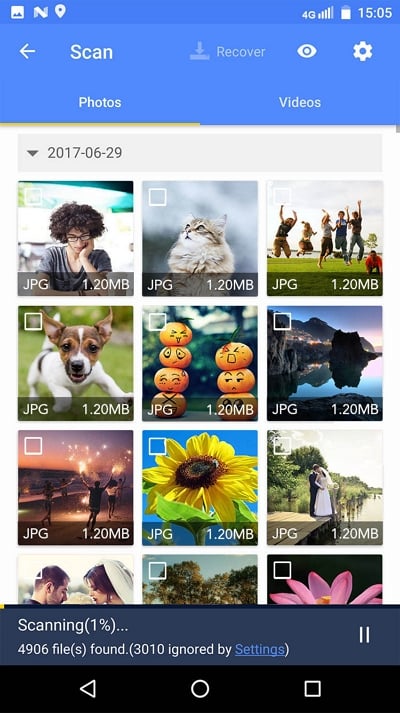
Step 3. Tap on settings. You can set preferences so the software can scan and display certain file sizes, file formats, etc.
Step 4. After the scan, select the displayed files and tap on Recover. Then tap on the eye icon. All the recovered photos and videos are kept there.
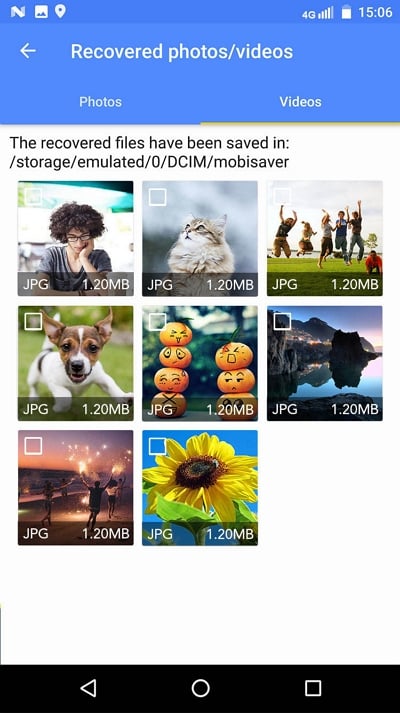
If you want to restore lost Android internal memory data to a PC, you can apply EaseUS MobiSover for Android for help. It allows you to fully scan and restore Android internal memory data in only 3 steps after rooting.
Tips to Protect Android Data
In addition to knowing the emergency rescue solutions of restoring lost Android data, what matters more is to learn some ways to protect your data on the Android phone. The best method is to back up your Android phone data.
Here we'll list a few practical and useful tips for you to try:
1. Back up data with Android phone backup settings
Automated Backup: Open Settings app on Android phone > System > Advanced > Backup.
Manually Backup: Open Settings app on Android phone > System > Advanced > Backup > Back up now > Continue > Select items for backup.
2. Back up data to Google Drive
- Go to Settings > Personal > Backup and reset, and select both Backup my data and Automatic restore.
- Go to Settings > Personal > Accounts & Sync, and select your Google account.
- Select all listed boxes to ensure that all available data is selected.
3. Use Android backup software
You can look for Android backup software or apps in the Google Play Store. Or, you can try the new backup feature in EaseUS MobiSaver App that allows you to back up Messages, Call logs, etc. with just one click.
Android Data Recovery Without Gaining Root Access FAQs
We will find some extra frequently asked questions and give answers in this part:
1. How to recover deleted photos and videos from Android without root?
You can recover deleted files Android without root by applying EaseUS Data Recovery Wizard, and this software enables users to recover most file types from Android devices.
- 1. First, you should remove the SD card of your Android device and connect it to the PC.
- 2. In PC Recovery, you should choose the target SD card and start scanning.
- 3. Then, select the pictures and videos you want to recover.
- 4. Recover the deleted photos and videos from the Android SD card.
If you don't want to recover files on a PC, you can check the lost files in Google Photos.
2. How to avoid data loss on an Android device?
The most useful way to avoid data loss on an Android device is to back up the data. You have three ways to back up your Android device:
- 1. Back up the device in backup settings automatically or manually.
- 2. Back up data to the cloud, such as Google Drive.
- 3. Download some Android backup applications to avoid data loss.
3. Is it safe to root an Android device?
It is not safe to root an Android device, and there are some risks:
- 1. Lose product warranty.
- 2. You will not get free after-sale service after rooting the device.
- 3. Data loss will be easier than on other not-rooted devices.
Was This Page Helpful?
Dany is an editor of EaseUS who lives and works in Chengdu, China. She focuses on writing articles about data recovery on Mac devices and PCs. She is devoted to improving her writing skills and enriching her professional knowledge. Dany also enjoys reading detective novels in her spare time.
Approved by Mahesh Makvana
Mahesh is an experienced computer tech writer. He's been writing tech how-to guides for about 8 years now and has covered many topics. He loves to teach people how they can get the most out of their devices.
-
EaseUS Data Recovery Wizard is a powerful system recovery software, designed to enable you to recover files you’ve deleted accidentally, potentially lost to malware or an entire hard drive partition.
Read More -
EaseUS Data Recovery Wizard is the best we have seen. It's far from perfect, partly because today's advanced disk technology makes data-recovery more difficult than it was with the simpler technology of the past.
Read More -
EaseUS Data Recovery Wizard Pro has a reputation as one of the best data recovery software programs on the market. It comes with a selection of advanced features, including partition recovery, formatted drive restoration, and corrupted file repair.
Read More
Related Articles
-
WhatsApp Recovery and Backup on Windows 11/10/8/7 PC or Laptop
![author icon]() Tracy King/2023/07/20
Tracy King/2023/07/20 -
How to Access User Folder on Old Hard Drive Windows 10/11
![author icon]() Tracy King/2023/10/26
Tracy King/2023/10/26 -
How to Repair/Recover Corrupted Files Using Command Prompt
![author icon]() Brithny/2024/02/02
Brithny/2024/02/02 -
Free Download Transcend JetFlash Online Recovery Tool
![author icon]() Tracy King/2023/07/20
Tracy King/2023/07/20