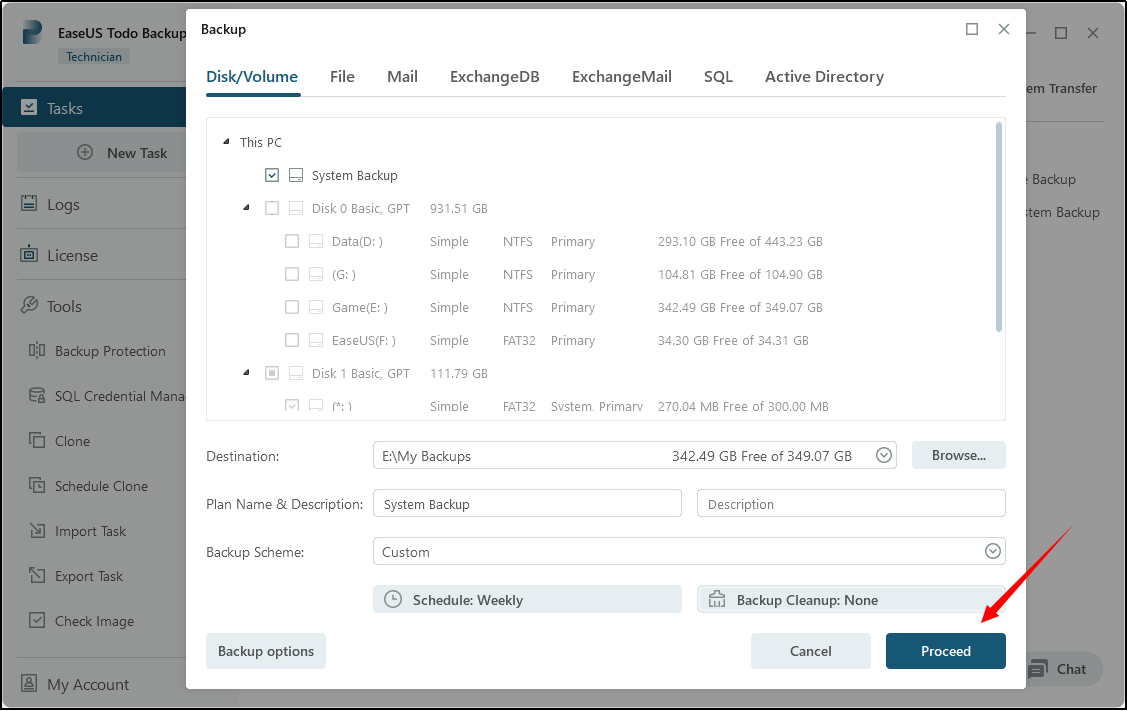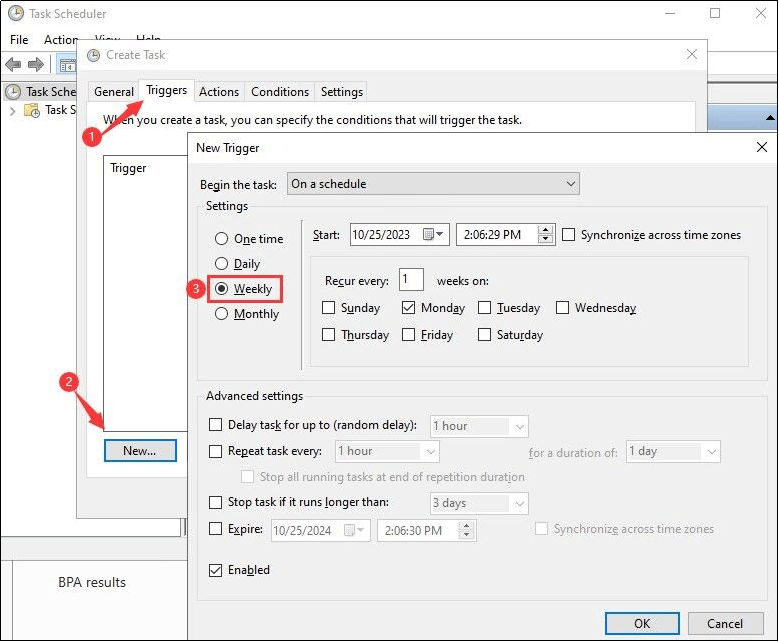PAGE CONTENT:
- Necessity of Backup Windows Server
- Backup Windows Server Once a Week With EaseUS Todo Backup
- Backup Windows Server Once a Week With Task Scheduler Service
Necessity of Backup Windows Server
Windows Server plays a pivotal role in organizations, facilitating the smooth gathering and distribution of files and information based on user needs. However, data integrity can be compromised, leading to potential data loss due to numerous factors such as hardware failures, power interruptions, data corruption, human errors, natural disasters, accidental deletions, and cyber threats such as hacking, theft, and malicious activities. With regards to Windows Server backup, the process involves duplicating the server's content and subsequently using these backups to restore the server, effectively mitigating potential data loss. Nonetheless, the built-in Windows Server Backup tool only offers daily backup options. To cater to users who require weekly backups or less frequent schedules, this article presents two solutions.
Start a live chat with an EaseUS Expert to tailor an enterprise backup solution specific to your requirements. We are here to assist you with the following as well:
- Commence a free trial
- Obtain a quotation
- Arrange a free demonstration
Backup Windows Server Once a Week With EaseUS Todo Backup
EaseUS Todo Backup Enterprise offers a Scheduled Backup feature that allows you to automate backups at regular intervals or specific times. The following instructions will assist you in configuring schedule settings and retention rules for creating weekly Windows Server images.
Supported Systems
Windows XP®/Vista®/7/8/8.1/10/11
Windows Server® 2003/2008/2008 R2/2012/2012 R2/2016/2019
Windows Small Business Server 2003/2008/2011
Step 1 Launch the product and create a backup image of Windows Server by clicking New Task. Select the desired content for your backup.

Step 2 Click on Browse... to determine the Destination where you would like to save the backup image.
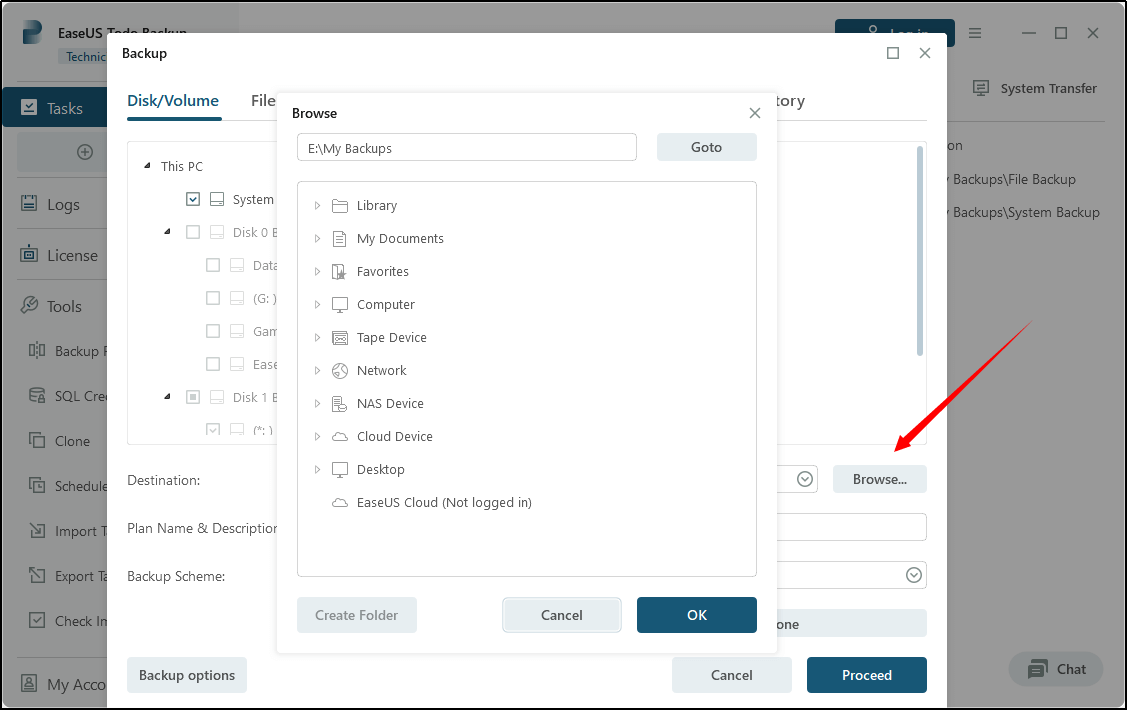
Step 3 Configure Backup options based on your preferences, for example, Enable backup encryption, Send E-Mail Notification, Create Offsite Copy, and other relevant settings.
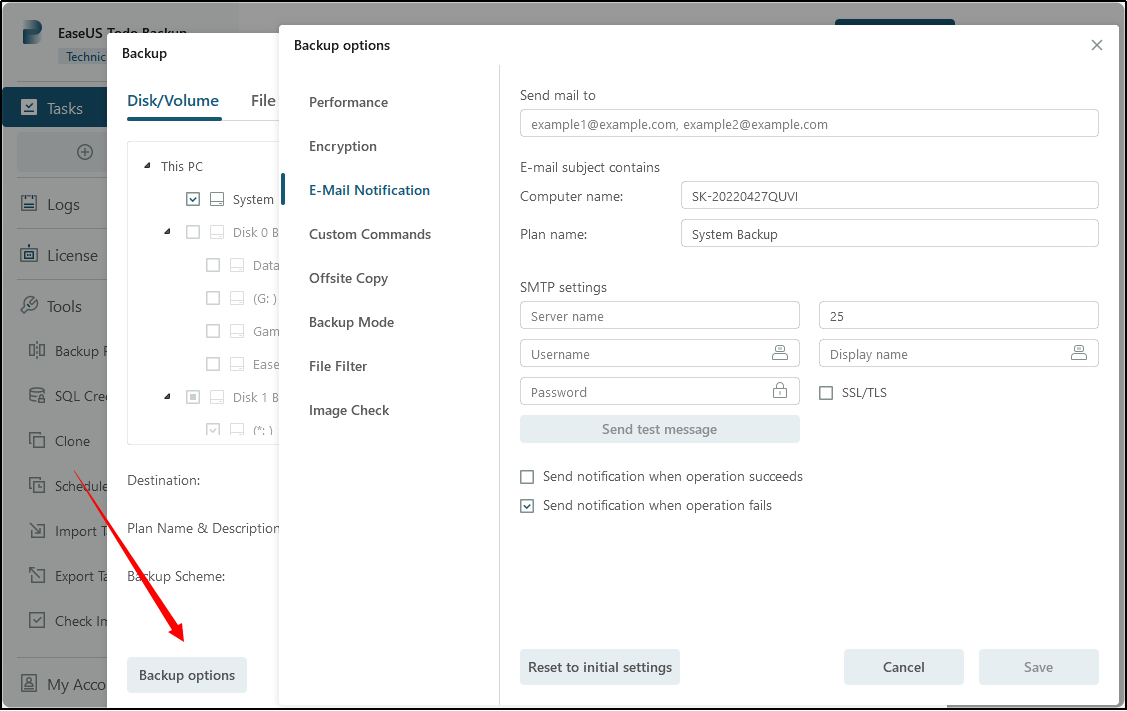
Step 4 Click on Schedule: Off to set up a weekly automatic backup schedule.
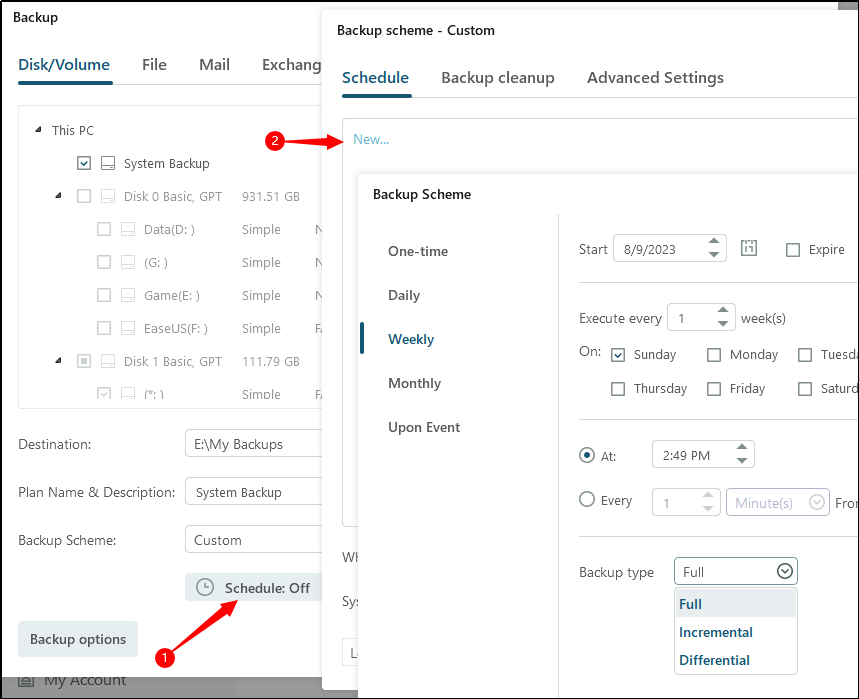
Step 5 After setting up all configurations, click Proceed to start the backup process.
Backup Windows Server Once a Week With Task Scheduler Service

Task Scheduler Service is a tool included with Windows that allows predefined actions to be automatically executed whenever a certain set of conditions is met. Please refer to the steps below to set up the backup for Windows Servers on a weekly basis.
1. Launch Server Manager, locate Task Scheduler under Tools as below.
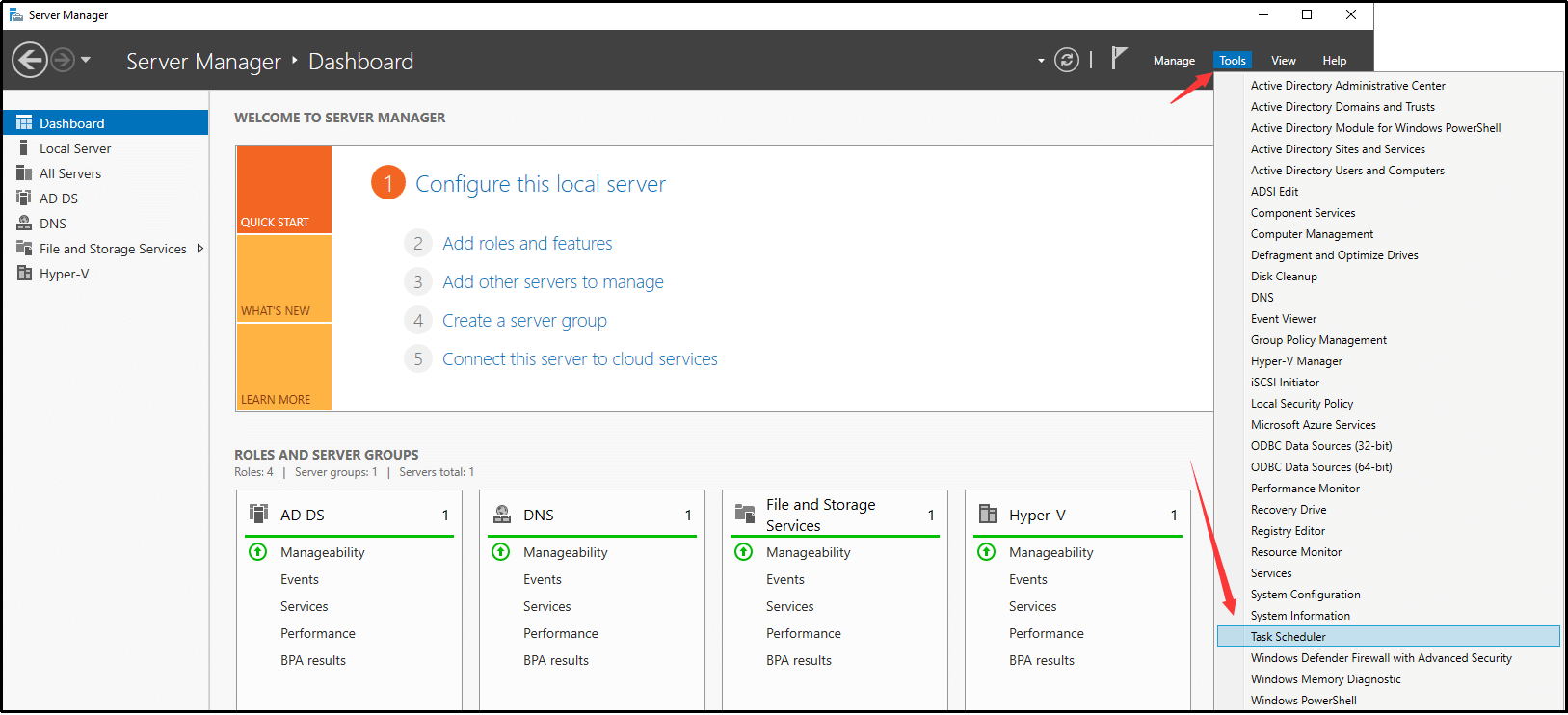
2. Begin by clicking on Create Task in the Actions section. Edit the necessary information for the task.
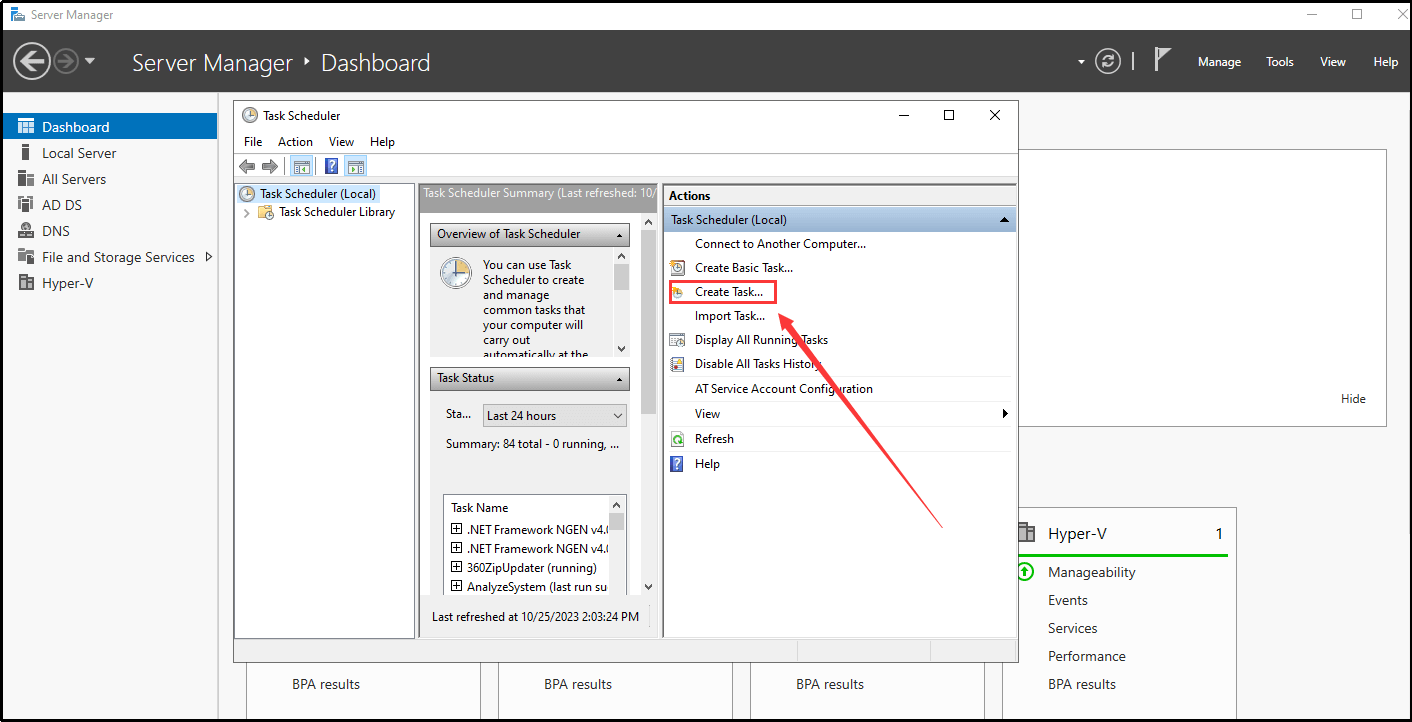
3. Navigate to the Triggers tab. Click on New... and select On a schedule from the pull-down menu. Choose the Weekly option and specify the desired day of the week for running the backup. Finally, click on OK to confirm the settings.
Conclusion
Setting up a weekly schedule backup in the Task Scheduler involves configuring numerous settings, a process that can appear complex, particularly for non-technical users. A minor error in defining parameters can result in task failure. To ensure all scheduled tasks operate flawlessly and bypass these limitations in Task Scheduler, professional server backup software like EaseUS Todo Backup Enterprise is recommended. This software streamlines the creation of image backups for Windows Server, making the backup process configuration and initiation simpler. Scheduling regular backups ensures constant server and data protection. EaseUS Todo Backup Enterprise provides the assurance of full system restoration in the event of unforeseen incidents, allowing you peace of mind.
Windows Server Backup Once a Week FAQs
1. Why is Windows Server backup important?
Backups allow you to recover from disaster scenarios where data is lost. This could be a result of any number of events such as accidental or intentional file deletion, ransomware, or physical server hardware failure resulting in data corruption.
2. What is the difference between third-party backup and Windows Server backup?
Windows Server Backup typically provides more comprehensive backup capabilities, while third-party backup solutions may focus on specific features such as data encryption, data compression, and so on. Third-party backup solutions are more flexible and customized but may require more technical support and maintenance.
3. What are the disadvantages of task scheduling?
The disadvantage of scheduling activities is the lack of flexibility and it is time-consuming to organize tasks and create a timeline.
4. Does Task Scheduler work for all users?
For security reasons, a non-administrator user cannot view nor manage a Windows Task Scheduler task that was created by another user.
Was This Page Helpful?
Updated by Gap
Gap has been working as an experienced data backup and security engineer at EaseUS for over 10 years, focusing on working with clients to assess needs and implemented procedures and tasks for appropriate backup solutions.
-
Taking everything into consideration, we can say that EaseUS Todo Backup Home can offer you a little extra sense of security with a set of advanced tools. The interface provides quick adaptation, every process guiding you all the way through so you don't get stuck or further damage your system rather than keeping it safe.
Read More -
EaseUS Todo Backup Free lets you create backups of your important files or your entire computer through its streamlined interface. Just choose the backup type you'd like to get started, and let the program do the reset.
Read More -
EaseUS includes all the features I expect from backup software like versioning, incremental backups, and scheduling. For more advanced users, EaseUS allows you to install a pre-boot environment onto your hard drive so you can use it to restore files without burning a CD or putting it on an external USB drive.
Read More
Related Articles
-
How to Create an Automated Virtual Machine Backup
![author icon]() Gap/2023/12/19
Gap/2023/12/19 -
How to Set up Multiple Computers With Same Configuration
![author icon]() Gap/2023/12/19
Gap/2023/12/19 -
Convert Disk Image to Virtual Disk File (.vmdk or .vhd)
![author icon]() Tracy King/2023/11/28
Tracy King/2023/11/28 -
How to Create EaseUS Bootable USB, CD/DVD, and ISO Image with EaseUS Todo Backup
![author icon]() Jean/2023/11/30
Jean/2023/11/30

EaseUS Todo Backup
Smart backup tool for your files and entire computer in Windows 10/8/7.
Install Windows on Multiple Computers at Once? No Problem!
Learn how to install Windows 11/10/7 and special programs/software on a batch of computers. Use 10 minutes to do the 10 hours work without making a single mistake!
Get Free Solution!