When expanding a division or upgrading systems for an entire department, it often involves deploying numerous new machines that require software installation and configuration to align with your company's network.
Start a live chat with an EaseUS Expert to tailor an enterprise backup solution specific to your requirements. We are here to assist you with the following as well:
- Commence a free trial
- Obtain a quotation
- Arrange a free demonstration
It is crucial to ensure that all computers have identical base configurations for system-wide security updates, compatibility, and efficient technical support in the future. Instead of manually setting up each machine individually, using disk cloning can replicate settings and data from one machine to others.
Clone Windows 10 Installation to Multiple Computers With EaseUS Todo Backup Enterprise
EaseUS Todo Backup Enterprise is an excellent solution for this task, enabling swift duplication of data from one hard drive onto one or multiple other computers. This article will explore how to efficiently utilize EaseUS Todo Backup Enterprise for cloning Windows 10 installation across multiple computers, streamlining the deployment process.
Here are step-by-step instructions for this process.
1.After successfully downloading and installing EaseUS Todo Backup Enterprise on the computer running Windows 10, open the application and navigate to the main menu. From there, select the System Backup option to begin creating a system image.
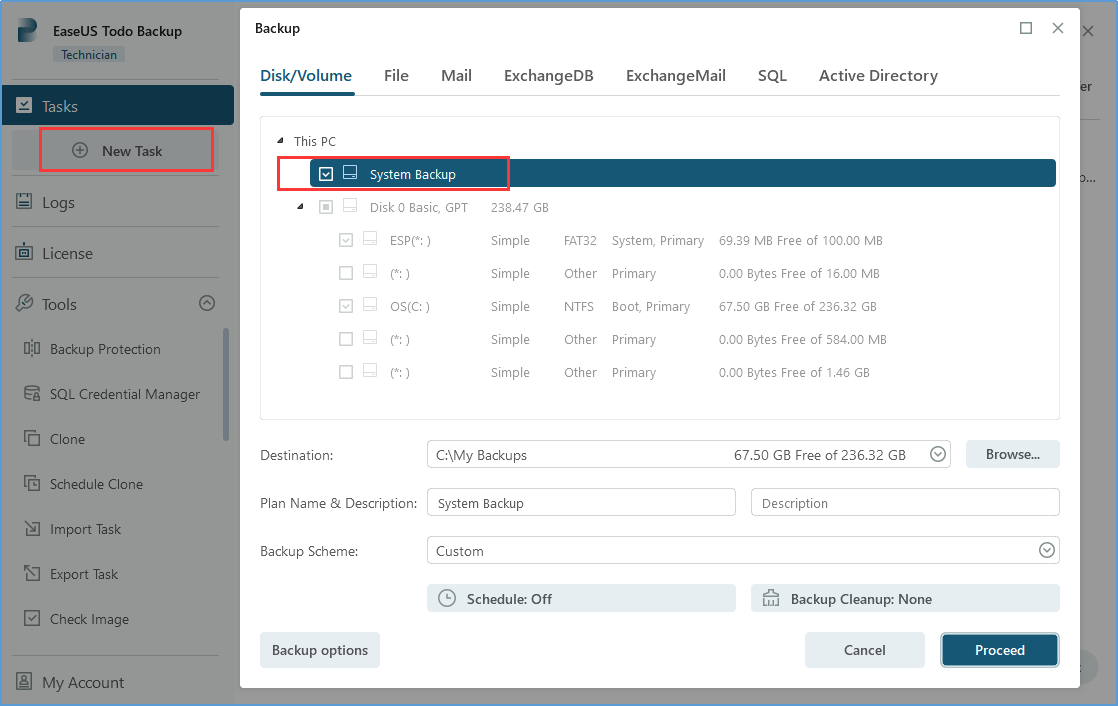
2.Choose the destination where you wish to store the system image. It is advisable to save the system image in a network location, ensuring accessibility for other computers on the network.
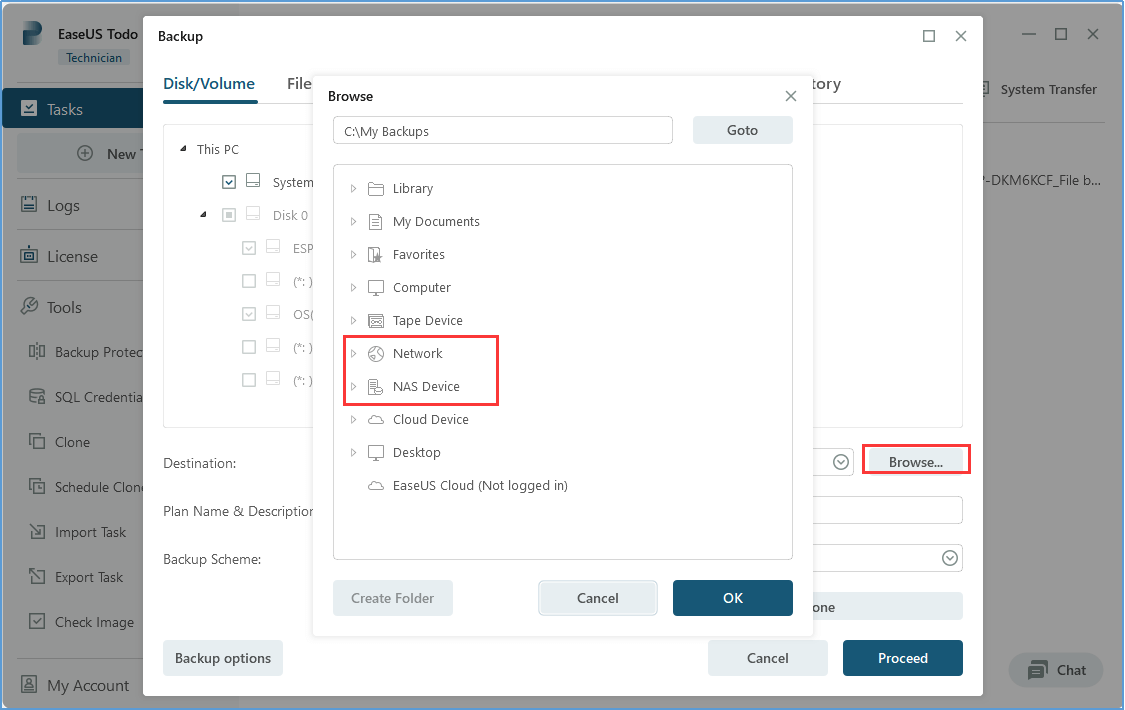
3.To find the option Create Emergency Disk, refer to the left toolbar and click on it. Then, you will see a menu where you can choose between an ISO file, a USB flash drive, or a CD/DVD as the location for the boot disk. Once you have made your selection, click on the Create button.
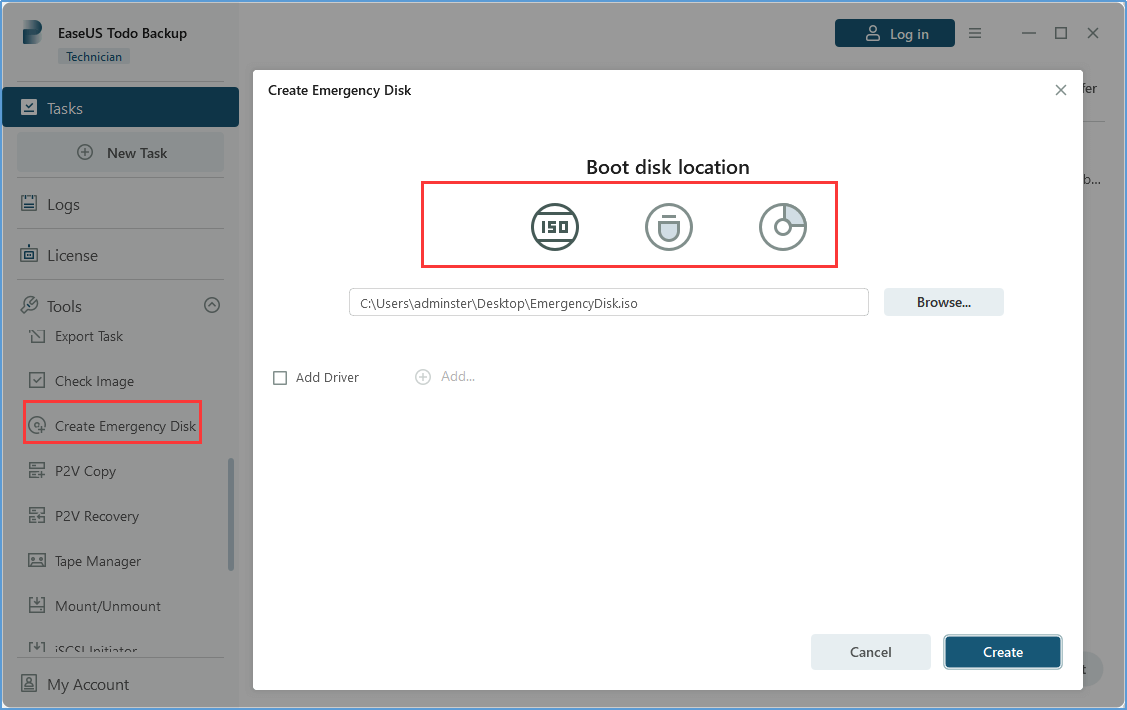
4.Restart your computer and access the BIOS settings. In the BIOS settings, navigate to the boot order section and make sure to change the boot order to prioritize booting from either the USB drive or CD/DVD, depending on the boot disk location you selected earlier. This will ensure that your computer boots from the designated boot disk.
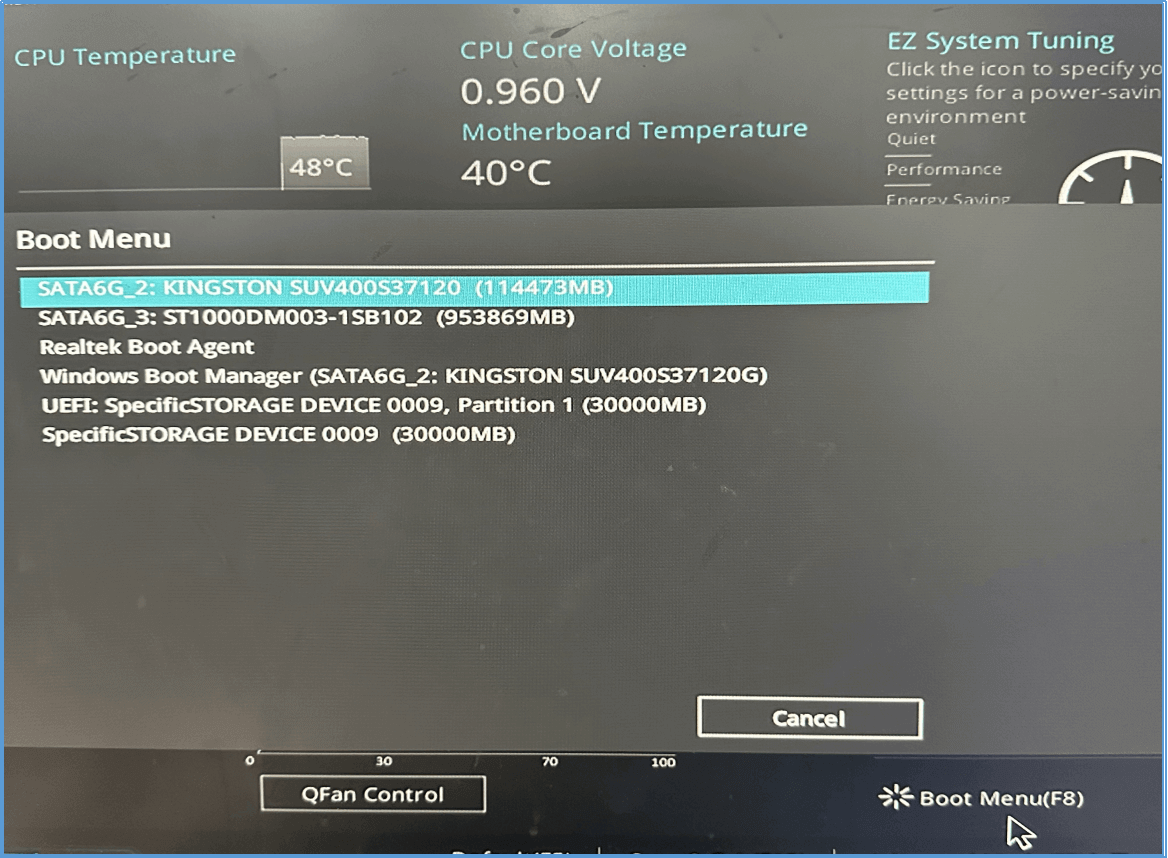
5.Please select the System Transfer option and navigate to the backup image you previously saved in the Browse to Recover window. Next, choose the drive where you wish to restore the system image and click on Proceed to initiate the process. Once the restoration process is successfully completed, each new Windows machine will be identical to the old one, including the operating system, installed software, and personal settings.
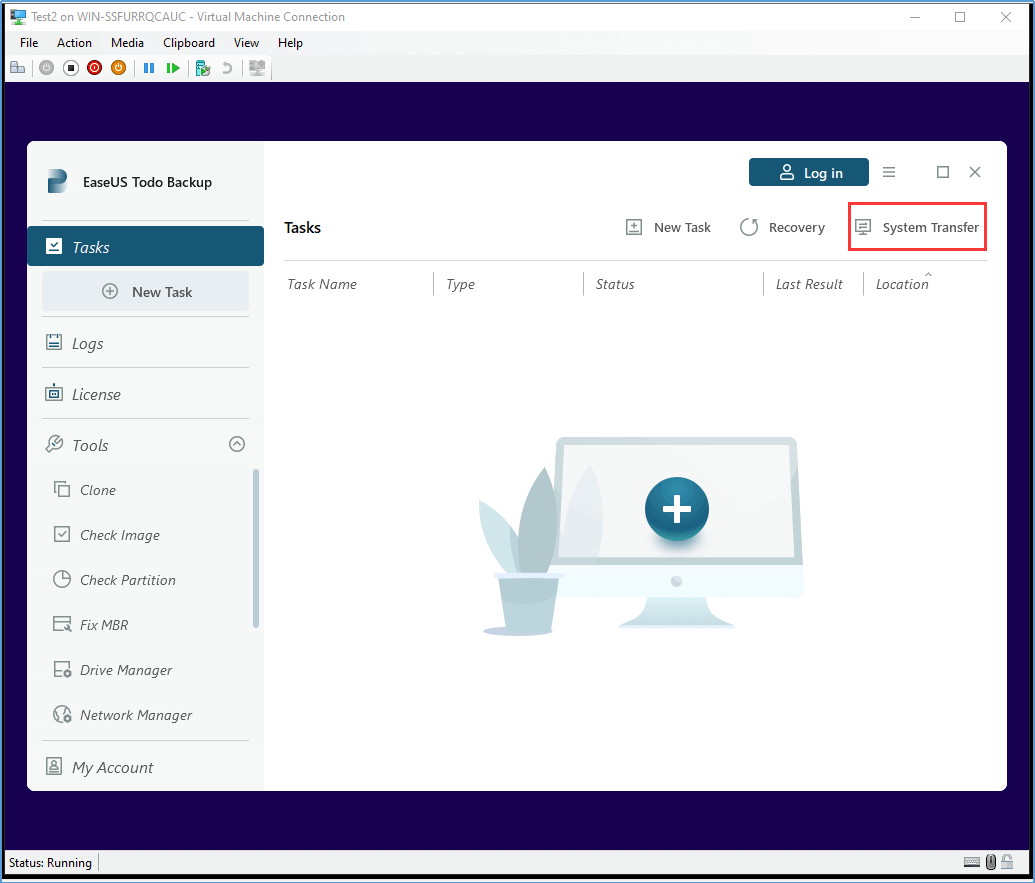
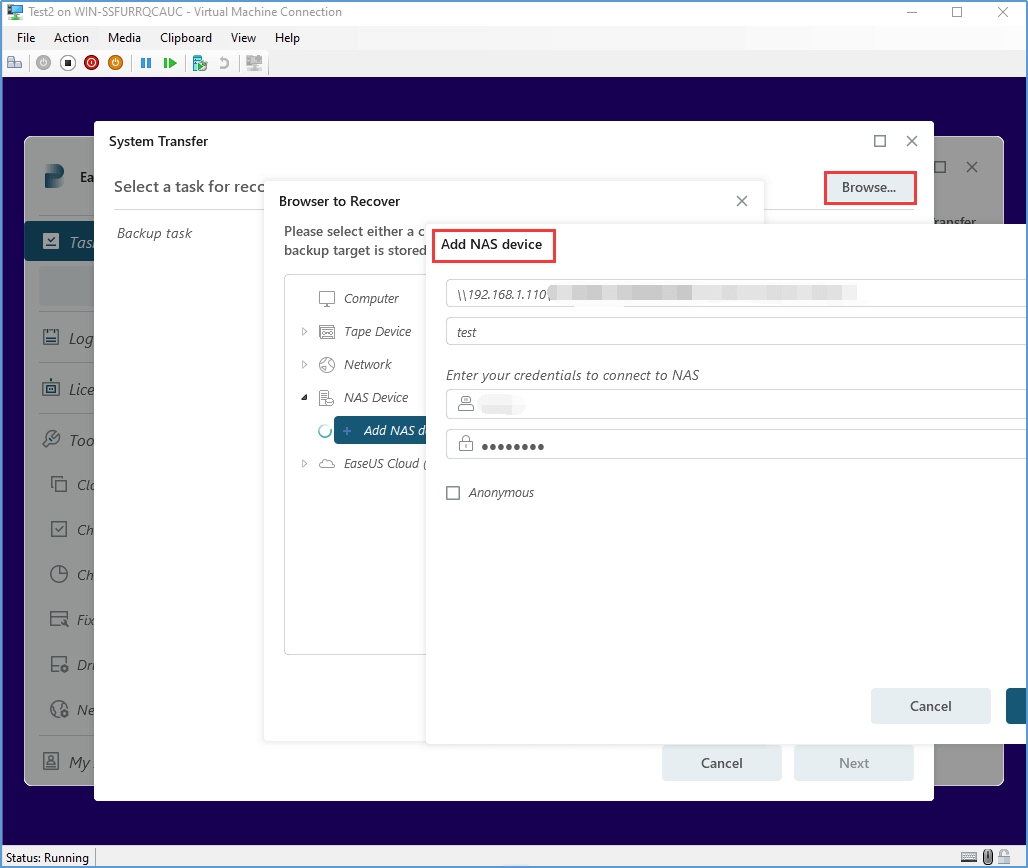
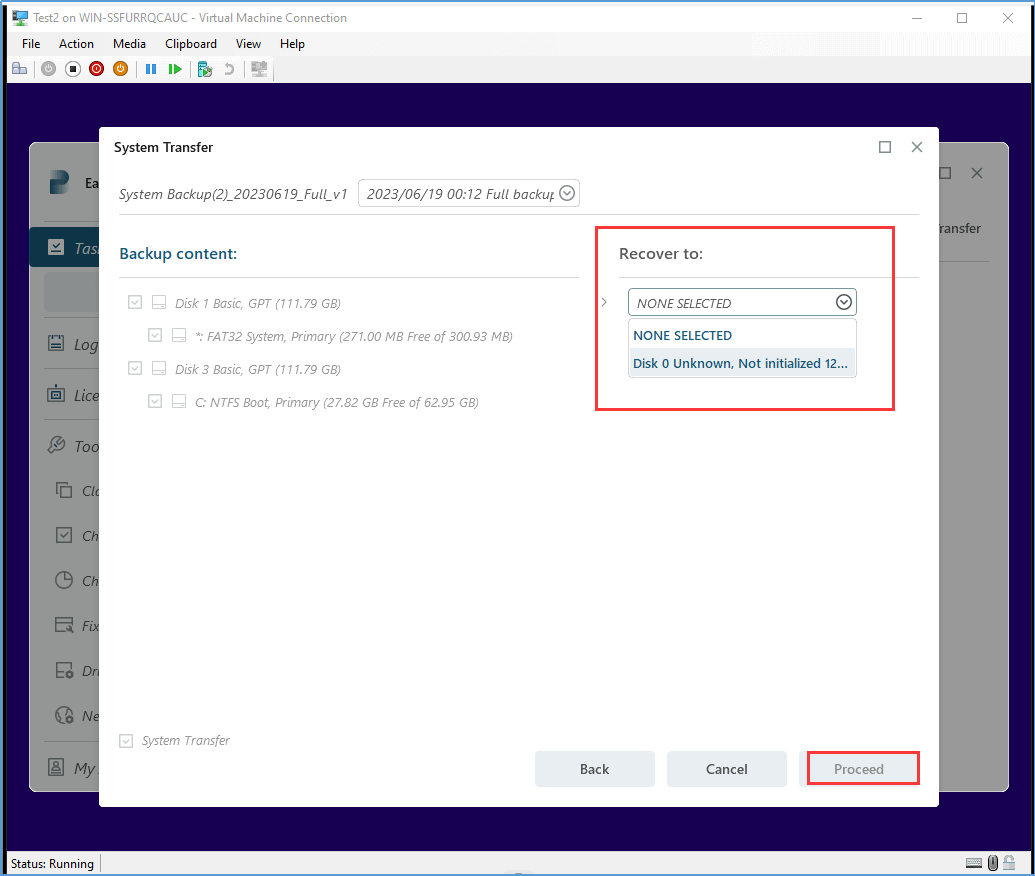
Conclusion
With EaseUS Todo Backup Enterprise, the process of cloning Windows 10 installation packages to multiple computers becomes remarkably simple. By diligently following the aforementioned steps, you can effortlessly deploy Windows installation packages across numerous devices, all thanks to the dependability of this software.
How to Clone Windows 10 Installation to Multiple Computers FAQs
1.What is the purpose of cloning Windows 10 installation to multiple computers?
Cloning Windows 10 installation to multiple computers allows you to replicate the same operating system setup with all its settings, applications, and configurations across multiple devices simultaneously. This saves time and effort in individually setting up each computer.
2.Can I use EaseUS Todo Backup Enterprise to clone Windows 10 installation to multiple computers?
Yes, EaseUS Todo Backup Enterprise is an excellent software solution for cloning Windows 10 installation packages to multiple computers.
3.Can I clone a Windows 10 installation over a network?
Yes, you can clone a Windows 10 installation over a network using tools like Windows Deployment Services (WDS) or EaseUS Todo Backup Enterprise that supports network deployment.
Was This Page Helpful?
Updated by Gap
Gap has been working as an experienced data backup and security engineer at EaseUS for over 10 years, focusing on working with clients to assess needs and implemented procedures and tasks for appropriate backup solutions.
-
Taking everything into consideration, we can say that EaseUS Todo Backup Home can offer you a little extra sense of security with a set of advanced tools. The interface provides quick adaptation, every process guiding you all the way through so you don't get stuck or further damage your system rather than keeping it safe.
Read More -
EaseUS Todo Backup Free lets you create backups of your important files or your entire computer through its streamlined interface. Just choose the backup type you'd like to get started, and let the program do the reset.
Read More -
EaseUS includes all the features I expect from backup software like versioning, incremental backups, and scheduling. For more advanced users, EaseUS allows you to install a pre-boot environment onto your hard drive so you can use it to restore files without burning a CD or putting it on an external USB drive.
Read More
Related Articles
-
SQL Server Backup Best Practice
![author icon]() Gap/2024/01/03
Gap/2024/01/03 -
![author icon]() Gap/2023/07/20
Gap/2023/07/20 -
How to Back Up VMware VM to External Hard Drive
![author icon]() Gap/2023/12/19
Gap/2023/12/19 -
How to Back up Folders to Synology NAS
![author icon]() Gap/2023/12/19
Gap/2023/12/19

EaseUS Todo Backup
Smart backup tool for your files and entire computer in Windows 10/8/7.
Install Windows on Multiple Computers at Once? No Problem!
Learn how to install Windows 11/10/7 and special programs/software on a batch of computers. Use 10 minutes to do the 10 hours work without making a single mistake!
Get Free Solution!
