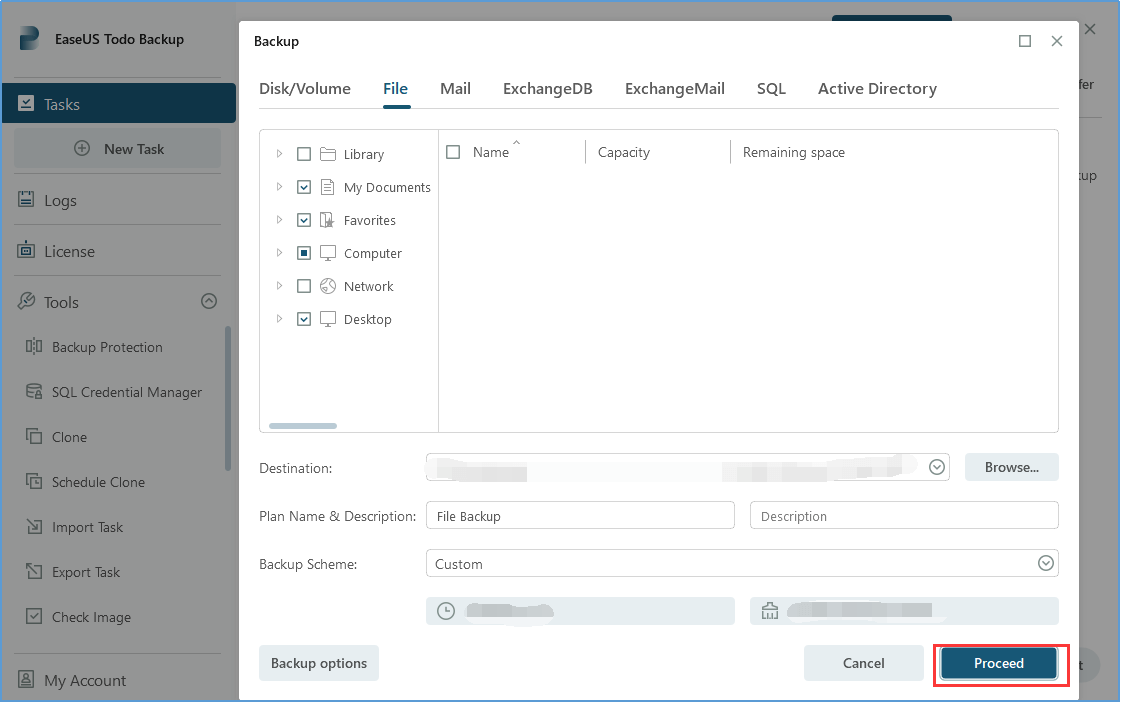As data increasingly becomes the most valuable asset in the digital era, cloud backup is now necessary for all types of businesses, regardless of their size, location, or industry. Unfortunately, data loss caused by cyber-attacks and natural disasters continues to pose a significant threat to business organizations. The solution to this problem is cloud backup, which offers organizations a straightforward and efficient way to secure their data. However, just because cloud storage is popular doesn't necessarily mean it's right for you. Cloud backup has advantages and disadvantages. This article will provide you with more comprehensive details on the subject and present an efficient cloud solution, EaseUS Todo Backup Enterprise, for your consideration.
Advantages for Cloud Backup
1. As the data is stored remotely, you have the freedom to login and access the information at any time and from any location through the internet. Additionally, it facilitates seamless collaboration, as multiple users can access and modify files at the same time. This can enhance efficiency and simplify workflows.
2. By utilizing cloud backup, you can avoid the need to make costly investments in backup hardware, disks, and servers, as well as the necessary space and resources for their upkeep. This approach can help you cut down on expenses related to hardware, software, and energy consumption.
3. Cloud backup offers a versatile solution that can adapt to your business needs by scaling up or down accordingly. As your storage demands fluctuate, you can conveniently modify your storage capacity and only incur costs for the required space.
Disadvantages for Cloud Backup
1. Cloud backup relies heavily on a robust and steadfast internet connection. Should your internet connection be unsound or inadequate, it could hamper access to your backed-up files. . Furthermore, in the event of internet connection failure, it would not be feasible to backup or restore your data.
2. Storing sensitive data in the cloud may expose it to security threats such as hacking and cyber-attacks. Therefore, it is crucial to select a trustworthy and highly regarded cloud backup provider that provides strong security protocols.
3. By storing your data in the cloud, you are entrusting it to a third-party provider. You may find yourself with limited control over how your data is managed and protected.
Cloud Backup Solutions with EaseUS Todo Backup Enterprise
EaseUS Todo Backup Enterprise provides users with two options for cloud backup, Public Cloud Storage and EaseUS Cloud Storage. This provides a flexible and scalable solution that can grow with your business needs. With EaseUS Todo Backup Enterprise, you can automate the backup process, ensuring that your data is always up to date and securely stored. Additionally, the cloud backup options offered by EaseUS Todo Backup Enterprise provide reliable disaster recovery solutions in the event of a natural disaster or other unexpected events. Here are step-by-step instructions to back up your data to the cloud using EaseUS Todo Backup Enterprise.
Public Cloud Storage
Cloud backup supports a diverse array of backup types, and it also offers support for different cloud storage alternatives like OneDrive, Dropbox, and Google Drive.
1. To begin with, click on New Task and select the desired files or content you want to back up.
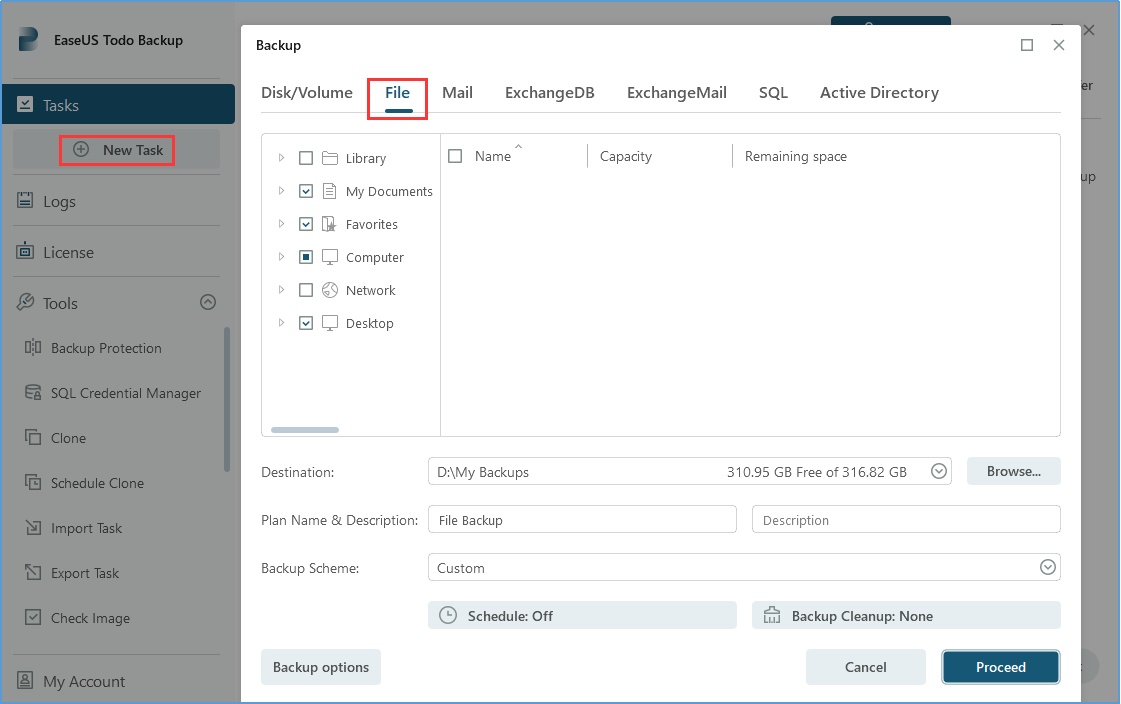
2. To select a Cloud drive as the backup destination, please click on Browse... and choose the desired Cloud Device. You will be required to authorize via a webpage.



3. We offer both one-time and recurring backup options to suit your unique requirements. Our Schedule feature lets you choose the backup frequency and type that best suits your needs. To create a new backup schedule, simply enable Schedule function and select New under the Schedule catalog. From there, you can choose the appropriate options to create your desired backup schedule.

4. If necessary, you can optimize storage space usage by enabling the Backup Cleanup rule.

5. To access advanced settings for backup options, click on Backup Options located at the bottom-left corner of the interface. Here, you can modify Performance, Encryption, Email Notification, and other settings.

6. After completing the configuration settings, please click on Proceed to initiate the backup process. The chosen files will be backed up to the Cloud device at the designated time.
EaseUS Cloud Storage
Utilizing the Amazon S3 technology, EaseUS Cloud Storage is readily accessible to users with a paid cloud subscription. This service permits the storage of backup images directly within the EaseUS Cloud, catering to various backup methods such as File Backup, Partition Backup, and Disk Backup. Kindly find below a guide on how to effectively back up data to EaseUS Cloud Storage.
1. To use EaseUS Cloud Storage, the first step is to Sign up or Log in your account.
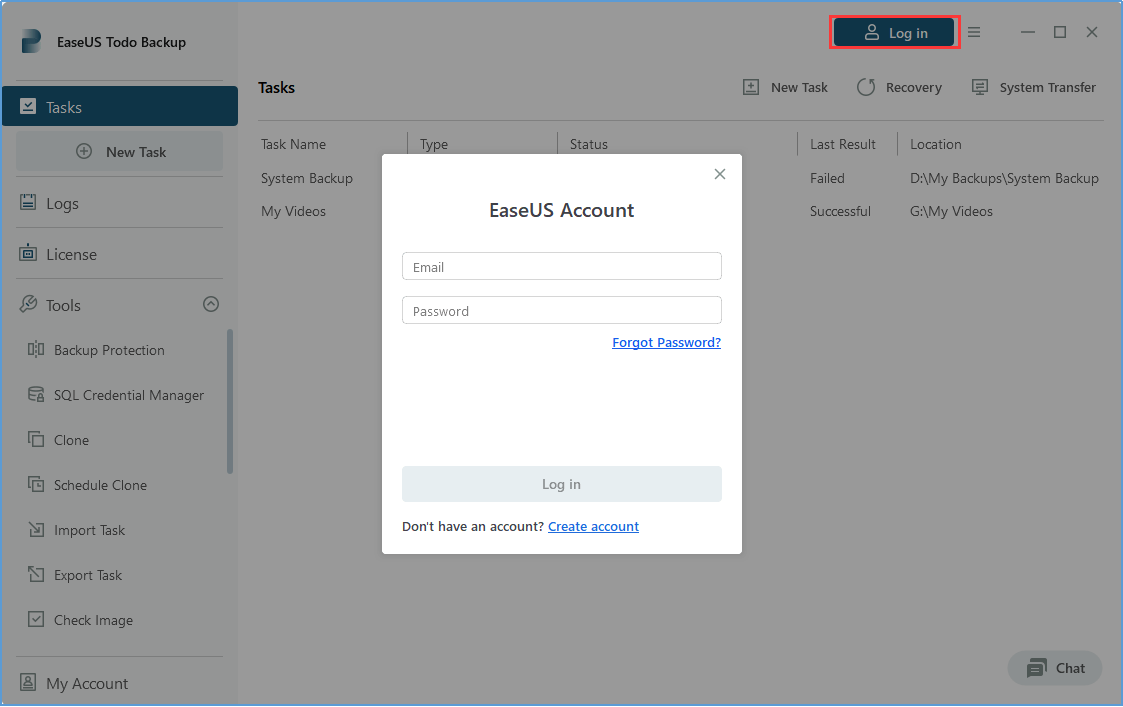
2. Click on New Task and select the desired files or content you want to back up. Then, choose EaseUS Cloud as the backup destination by clicking on Browse...
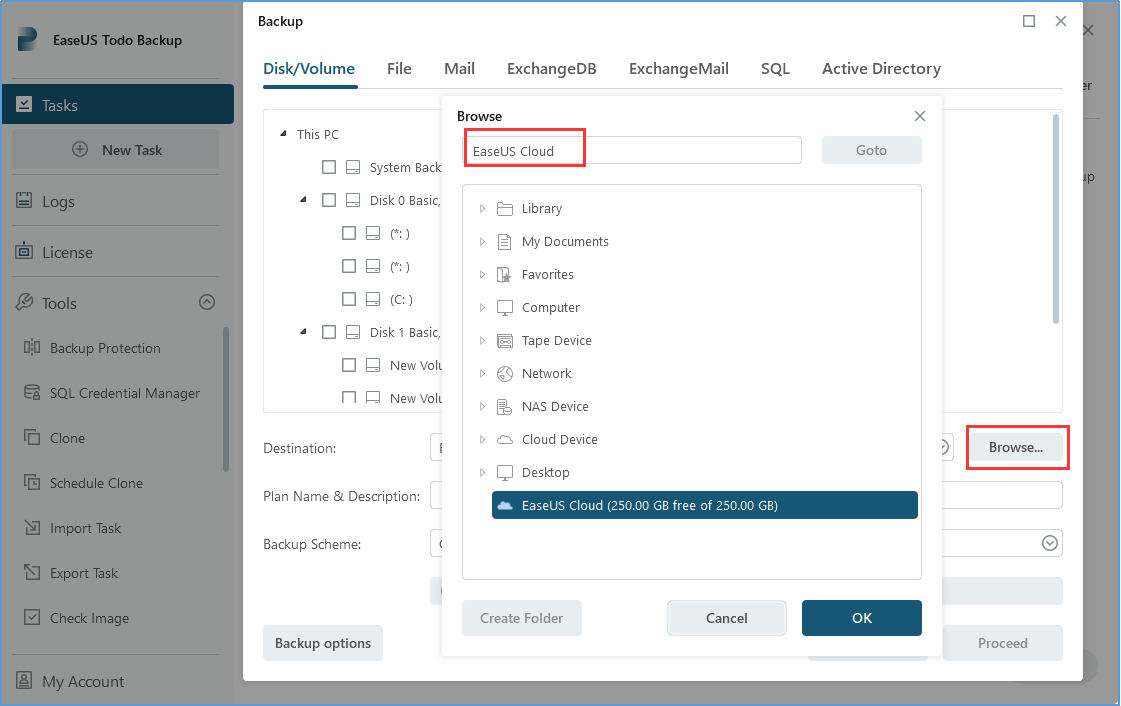
3. We provide Schedule Backup, Backup Cleanup, and Backup options that have the same functionalities as those found in public cloud storage. By enabling these features and clicking Proceed, your data will be automatically backed up to EaseUS Cloud Storage at the designated scheduled time.
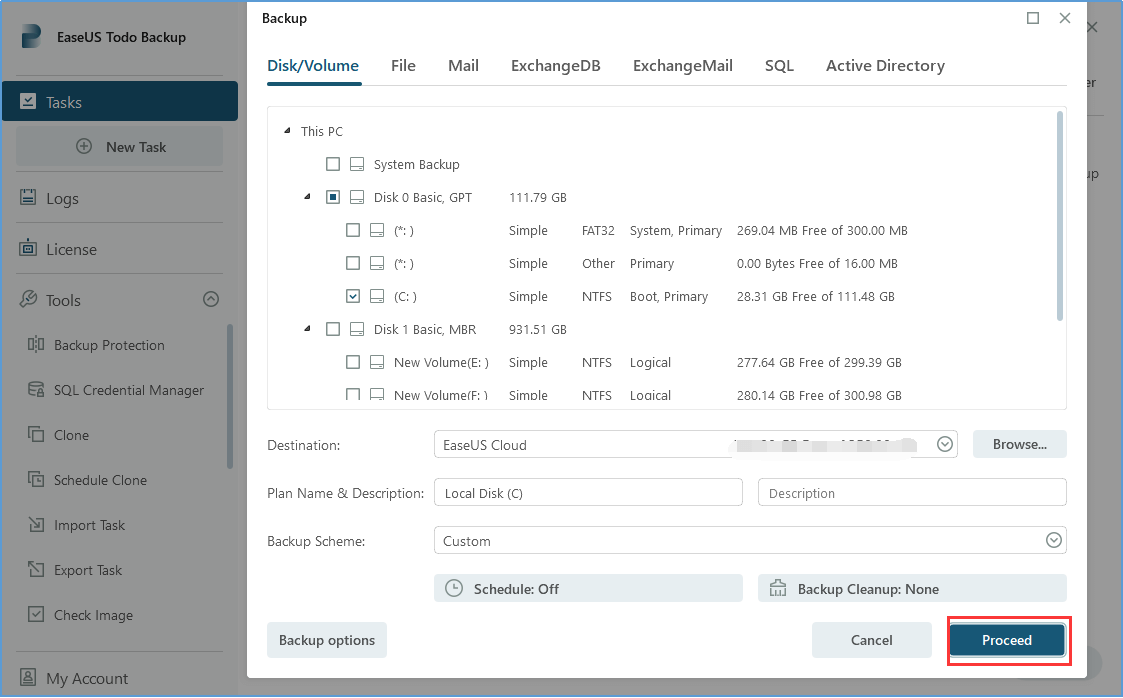
Conclusion
Although there are pros and cons to using cloud backup, it remains a favored solution for enterprises looking for a budget-friendly method to protect vital business information. We suggest choosing EaseUS Todo Backup Enterprise to access a broader selection of cloud backup alternatives that cater to your company's requirements.
FAQs for Cloud Backup
1. What are two types of cloud backup solutions?
Your data can be backed up directly to popular public cloud storage solutions such as OneDrive, Google Drive, and Dropbox. Alternatively, you can choose to utilize a specialized cloud backup provider like EaseUS.
2. Does cloud storage automatically backup?
Todo Backup software enables you to effortlessly back up your files, systems, virtual machines, and servers and securely store them in cloud storage for effective disaster recovery. You have the option to set up automatic backup tasks for added convenience.
3. What are benefits of cloud backup?
Cloud backup offers several advantages, including enhanced flexibility, scalability, and cost reduction. It can also prove to be an excellent solution for businesses with data distributed across multiple locations.
4. What is a good backup strategy?
The 3-2-1 backup rule recommends that enterprises retain three comprehensive duplicates of their data, with two copies saved locally on varying forms of media, and a minimum of one supplementary copy kept off-premises.
Was This Page Helpful?
Updated by Gap
Gap has been working as an experienced data backup and security engineer at EaseUS for over 10 years, focusing on working with clients to assess needs and implemented procedures and tasks for appropriate backup solutions.
-
Taking everything into consideration, we can say that EaseUS Todo Backup Home can offer you a little extra sense of security with a set of advanced tools. The interface provides quick adaptation, every process guiding you all the way through so you don't get stuck or further damage your system rather than keeping it safe.
Read More -
EaseUS Todo Backup Free lets you create backups of your important files or your entire computer through its streamlined interface. Just choose the backup type you'd like to get started, and let the program do the reset.
Read More -
EaseUS includes all the features I expect from backup software like versioning, incremental backups, and scheduling. For more advanced users, EaseUS allows you to install a pre-boot environment onto your hard drive so you can use it to restore files without burning a CD or putting it on an external USB drive.
Read More
Related Articles
-
Top 10 Best Exchange Backup Software for Exchange Server 2003 - 2019
![author icon]() Brithny/2023/12/15
Brithny/2023/12/15 -
VMware Image Backup: A Tutorials for EaseUS Todo Backup
![author icon]() Gap/2023/12/19
Gap/2023/12/19 -
How to Back up Windows Server 2016 to External Hard Drive
![author icon]() Gap/2023/12/19
Gap/2023/12/19 -
Difference Between VM Snapshots vs Backups
![author icon]() Gap/2023/12/19
Gap/2023/12/19

EaseUS Todo Backup
Smart backup tool for your files and entire computer in Windows 10/8/7.
Install Windows on Multiple Computers at Once? No Problem!
Learn how to install Windows 11/10/7 and special programs/software on a batch of computers. Use 10 minutes to do the 10 hours work without making a single mistake!
Get Free Solution!