Cloning your server to new hardware offers several benefits, including improved speed, enhanced capabilities, and the ability to overcome limitations that may be hindering your current setup. This process ensures a more efficient and smooth operation of your server, allowing you to optimize performance and effectively meet the demands of your business. By leveraging the advantages of new hardware, you can provide a better user experience, streamline operations, and stay ahead of the evolving technology landscape.

There are several situations where you may need to clone a Windows Server2012 to new hardware:
- Hardware failure
If the Windows Server's current hardware encounters a failure, cloning it to new hardware can facilitate the rapid restoration of services without requiring a fresh installation and configuration. - Upgrade or migration
When upgrading or migrating to new hardware, it is highly recommended to clone the existing Windows Server onto the new hardware. This approach guarantees a smooth transition with no interruptions to services. - Scaling up or down
If you require the expansion of your server infrastructure through the incorporation of more advanced hardware or the reduction through the utilization of less powerful hardware, cloning the Windows Server to the new hardware can prove invaluable in preserving the current server configuration and settings. - Testing and development
Cloning a Windows Server to new hardware can prove beneficial as it enables the creation of an identical copy of the production environment. This can be utilized for testing, development, or troubleshooting purposes without causing any disruptions to the live system.
Start a live chat with an EaseUS Expert to tailor an enterprise backup solution specific to your requirements. We are here to assist you with the following as well:
- Commence a free trial
- Obtain a quotation
- Arrange a free demonstration
Clone Windows Server 2012 to New Hardware with EaseUS Todo Backup Enterprise
EaseUS Todo Backup Enterprise is a dependable solution that effectively clones Windows Server 2012 to new hardware. By utilizing the system transfer feature within the product, you can seamlessly migrate Windows Server 2012 to new hardware and ensure that the system starts up from your preferred target Server after the transfer. The process is straightforward, requiring only a few simple steps to complete.
1. After installing EaseUS Todo Backup Enterprise on your Windows Server 2012, please open the product and select New Task to initiate a System Backup. Next, navigate to the desired destination, either an external hard disk or a NAS drive, based on your preference.
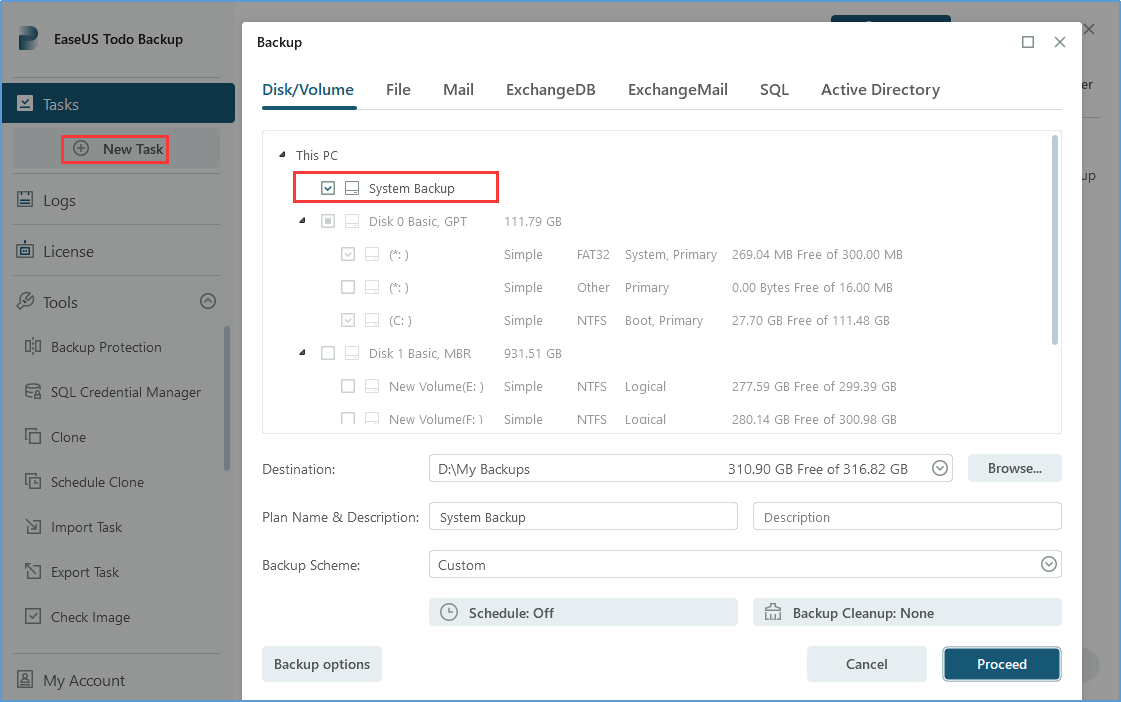
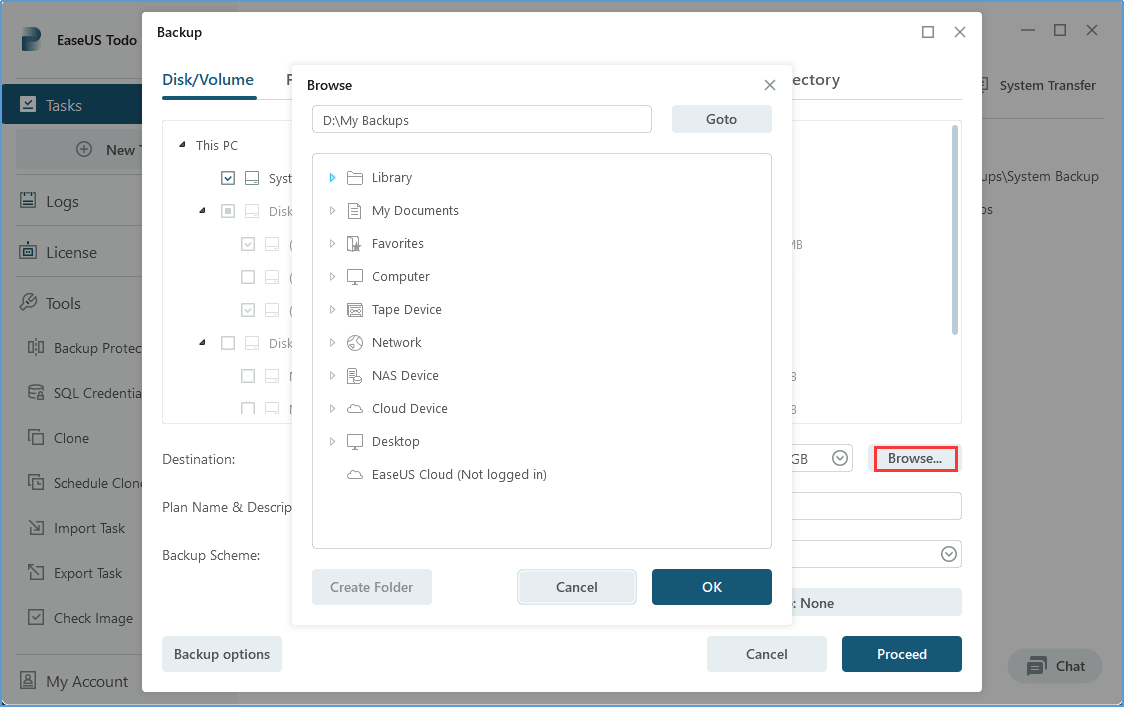
2. To create an emergency disk, click on the Create Emergency Disk option in the left toolbar. Upon clicking, you will be given the option to choose between an ISO file, a USB flash drive, or a CD/DVD as the boot disk location. Once you have made your selection, simply click on the Create button.
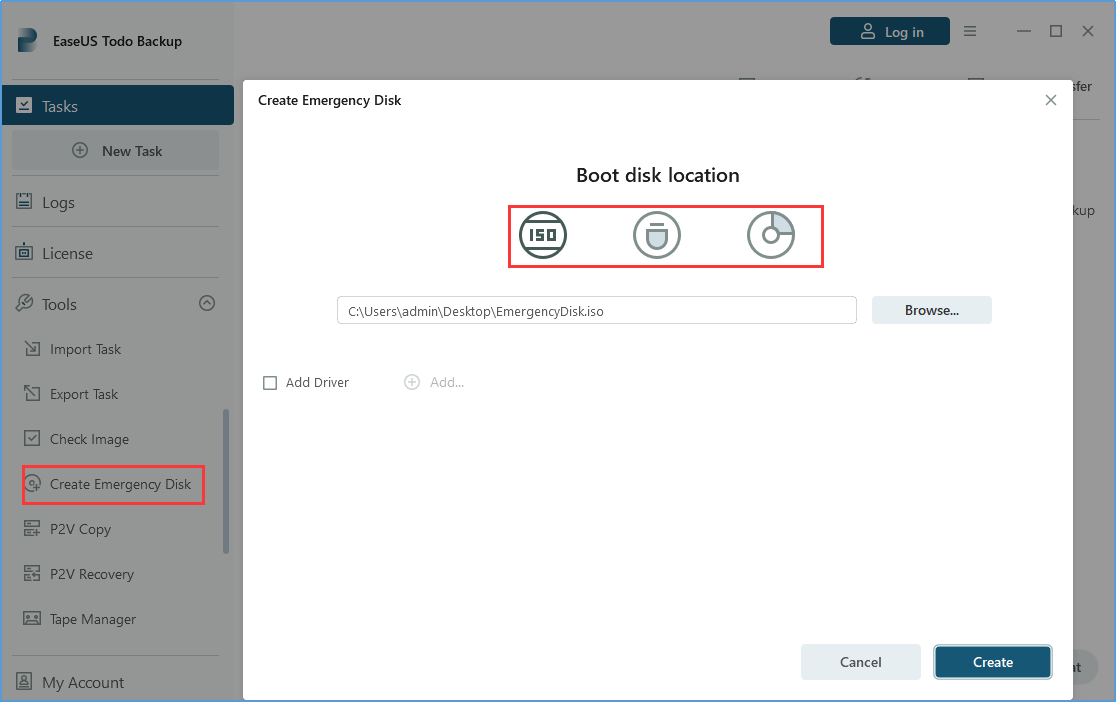
3. Please connect your bootable disk to your new Windows Server machine and access the BIOS settings. Within the BIOS settings, locate the boot order section and ensure that you modify the boot order to prioritize booting from either the USB drive or CD/DVD, depending on the location of the boot disk you previously selected. This adjustment will guarantee that your computer initiates the boot process from the designated boot disk.
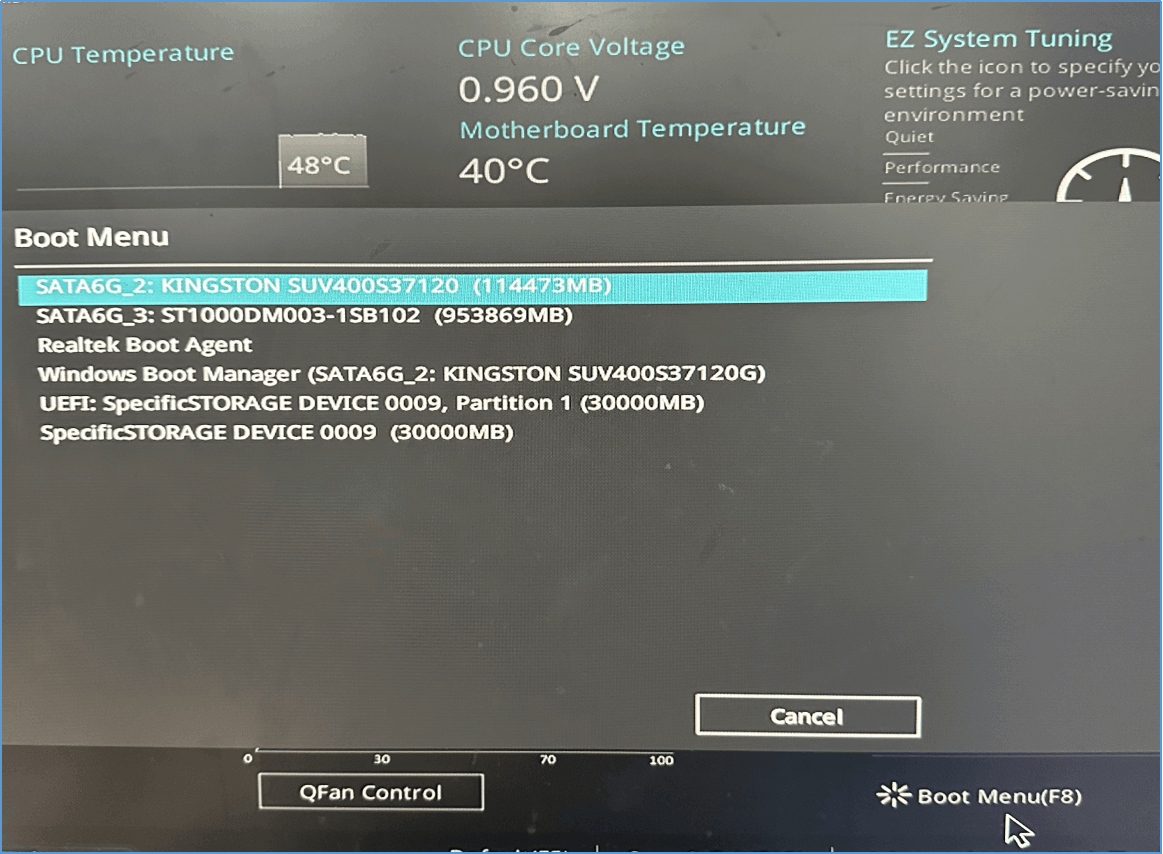
4. After successfully loading the bootable media, select the System Transfer option and locate the backup image you had previously saved in the Browse to Recover window. Then, click OK.
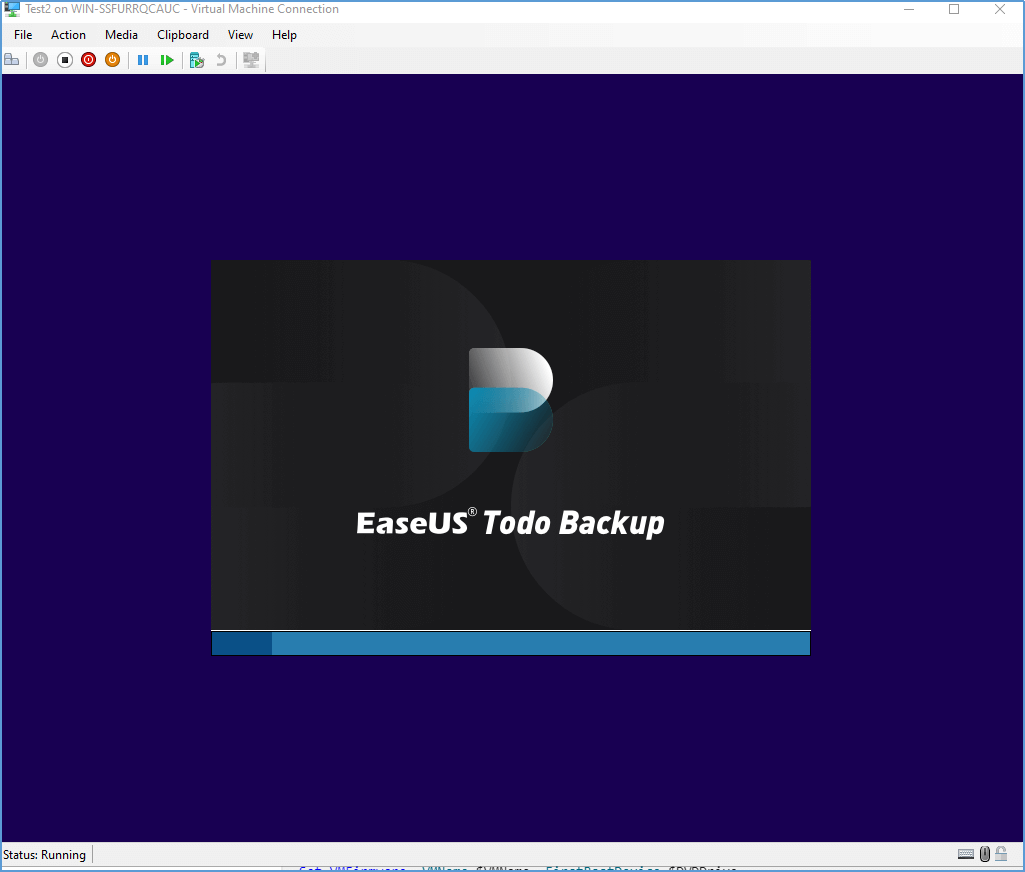
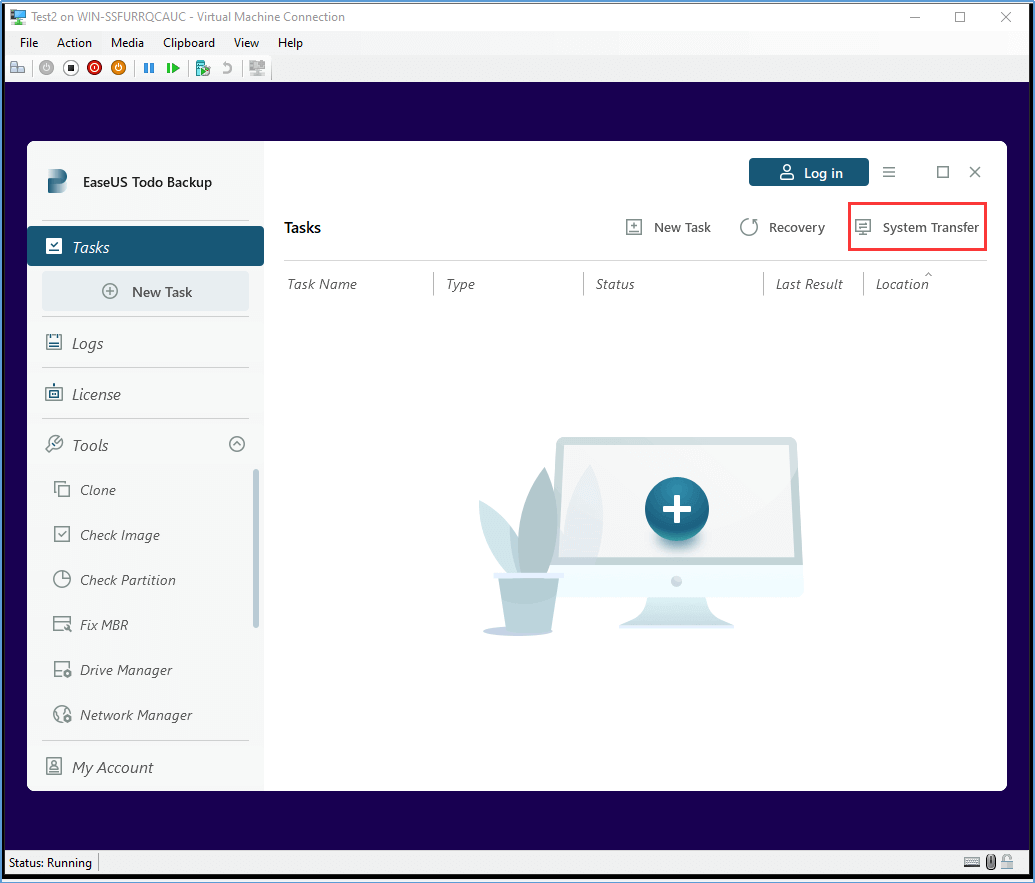
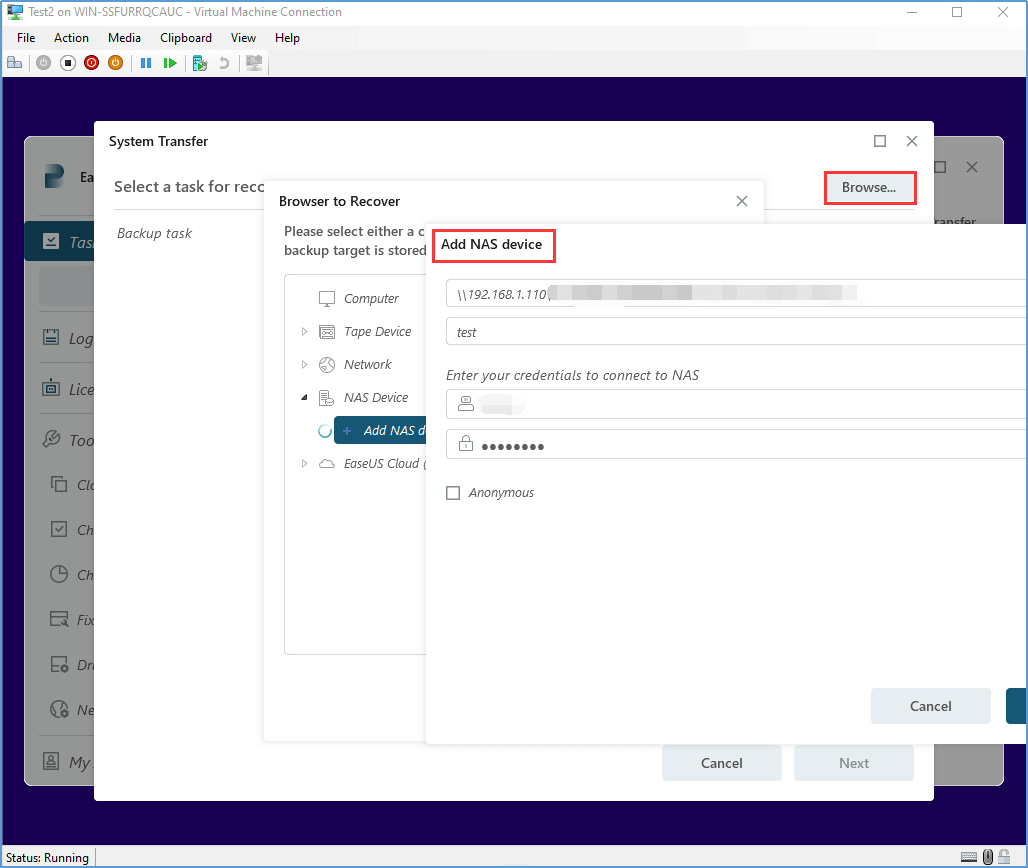
5. Select the target drive to restore the system backup, and then click on Proceed to initiate the process. Once the restoration process is successfully completed, the new Windows Server machine will be identical to the old one.
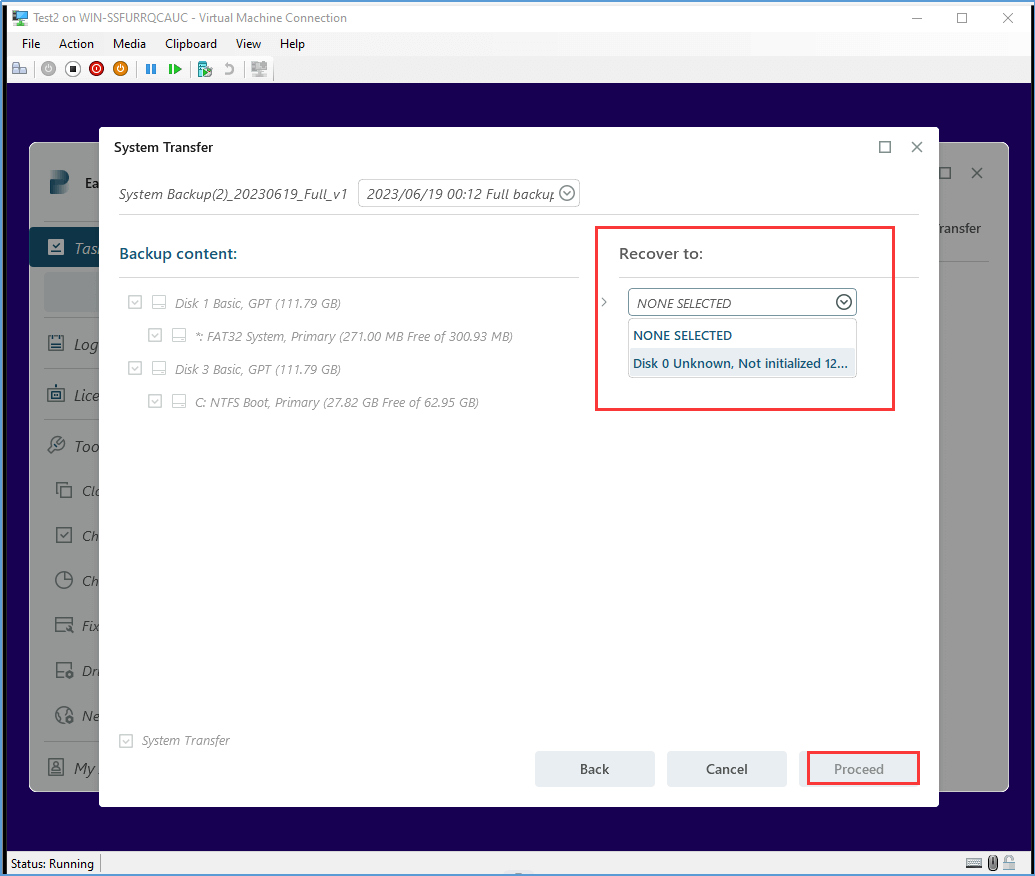
Clone Windows Server 2012 to New Hardware with Windows Server Backup
Windows Server comes equipped with its own migration tool known as Windows Server Backup. Utilizing this tool, you can conveniently generate a system image, which can subsequently be restored onto your new hardware.
1. On the source Windows Server 2012 machine, open the Server Manager and select Windows Server Backup from the Tools menu. In the Windows Server Backup console, click on Backup Once to initiate a one-time backup.
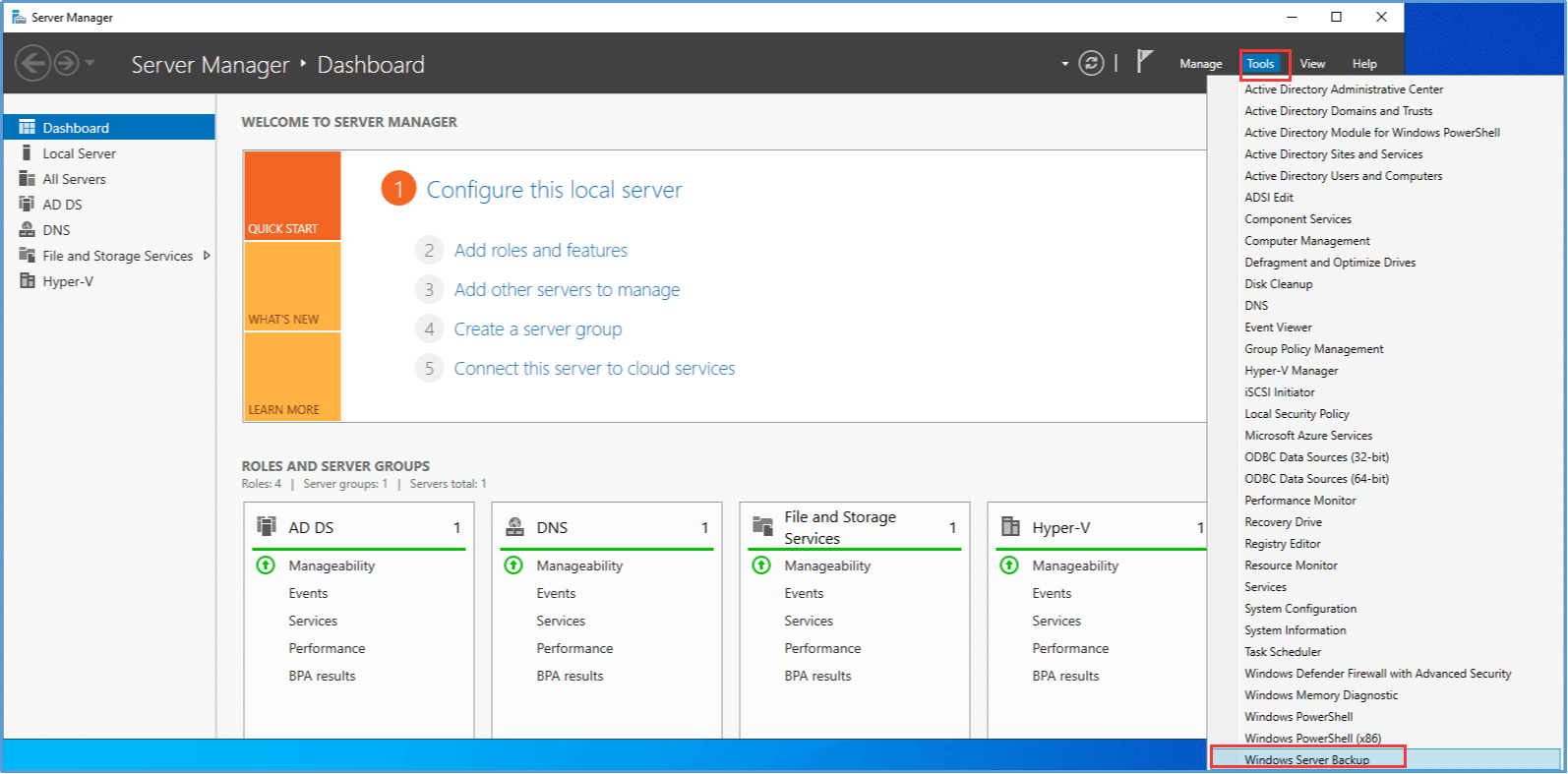
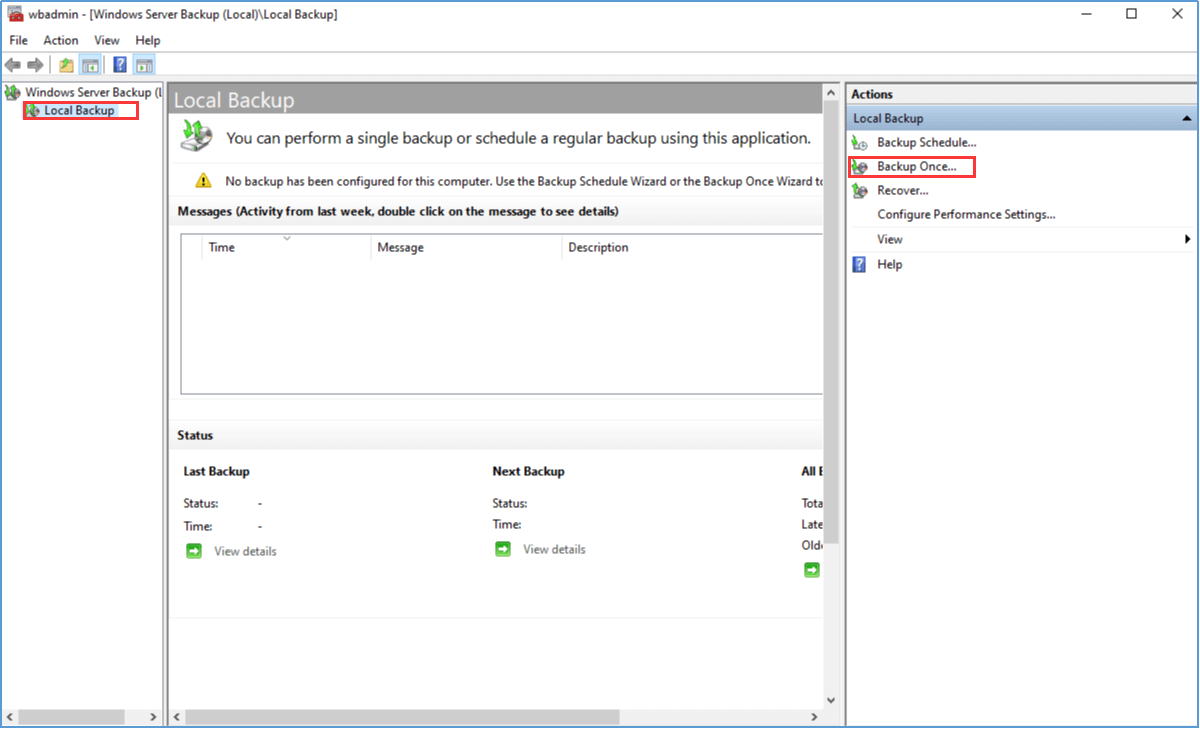
2. Select Different options and choose Custom to specify the items you want to include in the backup.


3. Choose a backup destination, such as an external hard drive, and click Next to start the backup process. This will create a system image of your server.
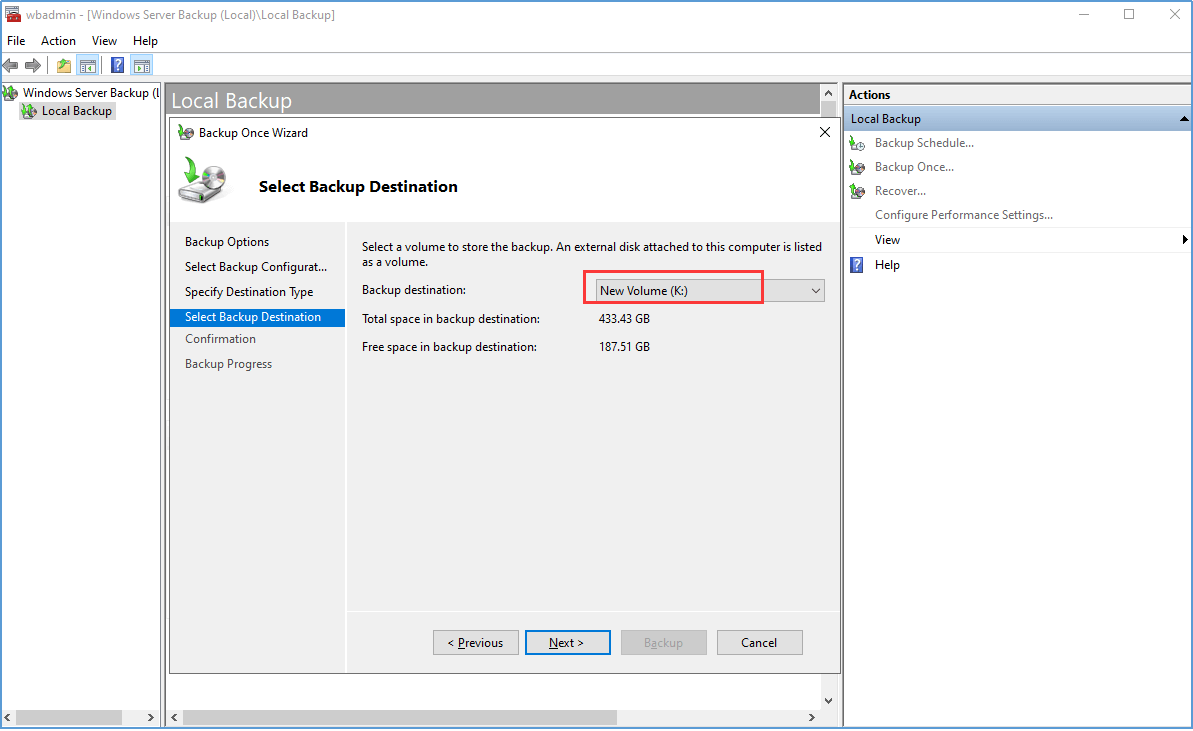
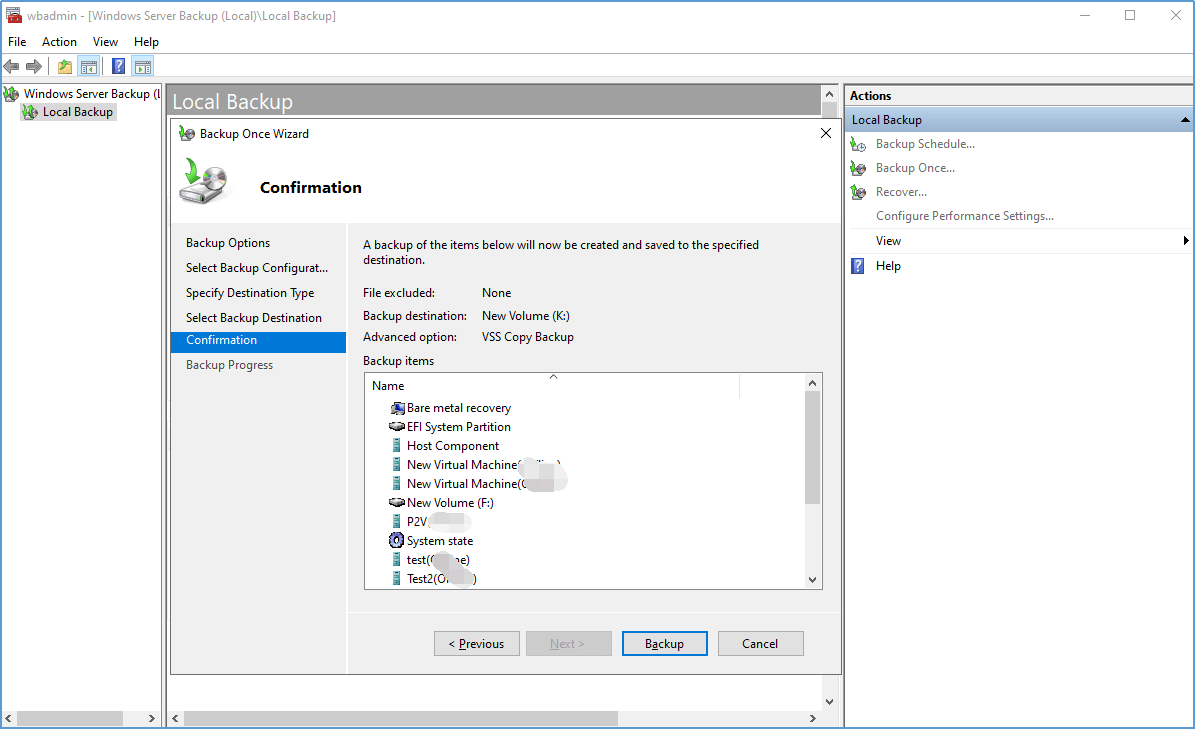
4. Once the backup is complete, shut down the source server. Connect the destination hardware (new server) to the network and boot it using the Windows Server installation media. During the installation process, choose the option to repair your computer.
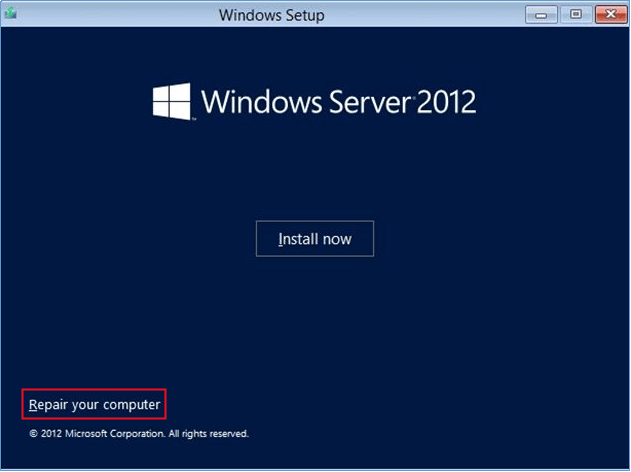
5. Select Troubleshoot -> Advanced Options -> System Image Recovery. Follow the on-screen instructions to locate the system image created earlier and restore it to the new hardware.
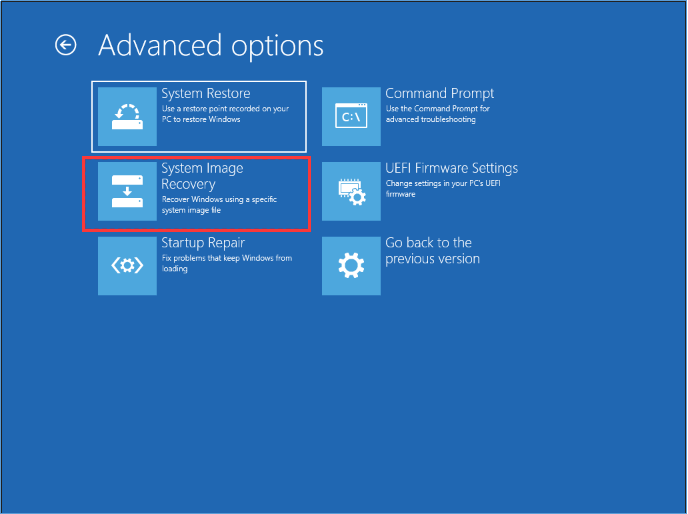
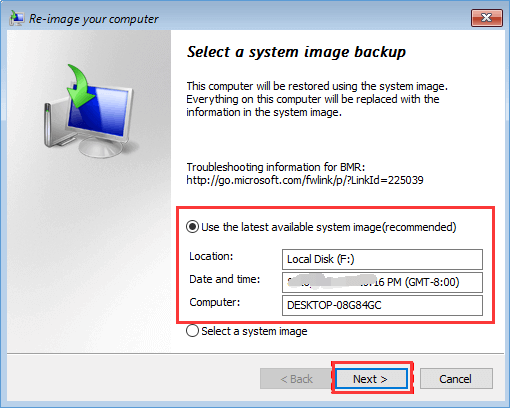
6. After the restoration process is complete, the new hardware should have an exact replica of the source server, including all data, settings, and applications.
Conclusion
EaseUS Todo Backup Enterprise streamlines the cloning process of Windows Server 2012 to new hardware. By adhering to the aforementioned steps, you can effortlessly set up and commence the backup and restore procedure using this dependable software.
FAQs for How to Clone Windows Server 2012 to New Hardware
1. What is the purpose of cloning Windows Server 2012 to new hardware?
Cloning Windows Server 2012 to new hardware allows you to replicate the entire system, including the operating system, applications, and data, to a new server or computer.
2. Is it possible to clone Windows Server 2012 without reinstalling applications and reconfiguring settings?
Yes, when you clone Windows Server 2012 using software like EaseUS Todo Backup Enterprise, it creates an exact copy, including applications and settings, eliminating the need for reinstalling and reconfiguring.
3. Can I clone Windows Server 2012 to different hardware configurations?
Yes, with the right software, such as EaseUS Todo Backup Enterprise, you can clone Windows Server 2012 to hardware with different configurations. The software will handle the necessary adjustments to ensure compatibility.
Start a live chat with an EaseUS Expert to tailor an enterprise backup solution specific to your requirements. We are here to assist you with the following as well:
- Commence a free trial
- Obtain a quotation
- Arrange a free demonstration
Was This Page Helpful?
Updated by Gap
Gap has been working as an experienced data backup and security engineer at EaseUS for over 10 years, focusing on working with clients to assess needs and implemented procedures and tasks for appropriate backup solutions.
-
Taking everything into consideration, we can say that EaseUS Todo Backup Home can offer you a little extra sense of security with a set of advanced tools. The interface provides quick adaptation, every process guiding you all the way through so you don't get stuck or further damage your system rather than keeping it safe.
Read More -
EaseUS Todo Backup Free lets you create backups of your important files or your entire computer through its streamlined interface. Just choose the backup type you'd like to get started, and let the program do the reset.
Read More -
EaseUS includes all the features I expect from backup software like versioning, incremental backups, and scheduling. For more advanced users, EaseUS allows you to install a pre-boot environment onto your hard drive so you can use it to restore files without burning a CD or putting it on an external USB drive.
Read More
Related Articles
-
5 Best Snapshot Backup Software Examples
![author icon]() Rel/2023/12/19
Rel/2023/12/19 -
How to Clone Hard Drive Remotely
![author icon]() Gap/2023/08/21
Gap/2023/08/21 -
Full Guide to Perform Windows Server Backup Bare Metal Recovery [2024]
![author icon]() Brithny/2024/01/03
Brithny/2024/01/03 -
How to Easily Backup Hyper-V VMs in 3 Ways
![author icon]() Gap/2023/12/19
Gap/2023/12/19

EaseUS Todo Backup
Smart backup tool for your files and entire computer in Windows 10/8/7.
Install Windows on Multiple Computers at Once? No Problem!
Learn how to install Windows 11/10/7 and special programs/software on a batch of computers. Use 10 minutes to do the 10 hours work without making a single mistake!
Get Free Solution!
