Table of Contents
![]() About the Author
About the Author
![]() Reviews and Awards
Reviews and Awards
- Video Recovery
- SD Card Recovery
- Recycle Bin Recovery
- Recover Data from USB
- Recover Deleted Emails
- Hard Drive Not Showing Up in Windows
- Recover Unsaved Word Documents
- Recover Deleted Files
- Recover Files from Virus Infected Hard Drive
- Best Free Photo Recovery Software
- Recover Files from Formatted Hard Drive
Applies To: SanDisk SD cards and memory cards from other brands
When Do You Need an SD Card Repair Tool?
Generally, you need an SD card repair tool when your memory card gets corrupted. An SD card can be corrupted in various ways. You can divide this corruption into two categories: logical corruption and physical corruption. If your SanDisk SD card is physically damaged, no repair tool will help and only manual repair services should be applied. If your memory card is logically corrupted, see if your SD card fits one of the following situations:
- The SD card shows no files, but there are files on it
- The memory card shows the RAW file system
- The SD card shows "Missing", "No Media" or other states in Disk Management
Of course, there are other situations in which your SD card is inaccessible. But, these are the most common situations in which you need an SD card repair tool to fix your corrupted SD card. An SD card repair tool is able to repair logical corruptions like file system errors, wrong formatting, reading errors, and more. However, since some SD card repair tools work to fix a corrupted SD card by restoring your flash drive to its factory default settings, there will be data loss after the repair. In this case, you will need to first back up your data before using the repair tool.
Preparation: Back Up the Files on the Corrupted SD Card
If the files on your SD card are still available, you can copy the files and folders from it to somewhere else to make a backup. However, in most cases, when your SD card gets corrupted, you cannot open and access the files on the device. This is when you need the SD card recovery software - EaseUS Data Recovery Wizard to recover your data before the repair. It will easily recover data from a detectable but inaccessible SD card, be it from SanDisk, Toshiba, Sony, Kingston, or other brands.
- Notice:
- Even if your SanDisk SD card is still under warranty, you still need to perform data recovery by yourself. Besides, SanDisk's warranty doesn't provide any reimbursement for data recovery services. Thus, using data recovery software is more affordable than asking for help from manual data recovery services.
Recover data from your SD card with this SanDisk recovery tool:
Step 1. Select the SD card to scan
- Download and install EaseUS Data Recovery Wizard on your Windows PC.
- Use the proper way to connect your SanDisk/Lexar/Transcend SD card to the computer.
- Open EaseUS SD card recovery software and choose SD Card Recovery on the left panel. All connected drives will display here. Select your SD card and click "Scan".

Step 2. Check for scan results
- Wait for the scanning process to complete.
- Specify one or several file types to show up, like Pictures or Videos.
- Click "Preview" to check if they are the wanted files.

Step 3. Recover SD card data
- Preview the recovered files and click "Recover".
- Choose a different location to save the recovered files instead of the original SD card.

After recovering data from your corrupted or inaccessible SD card, you can now use the data recovery services given below to repair your corrupted SD card.
Consult with EaseUS data recovery experts for one-on-one manual recovery service. We could offer the following services after a FREE diagnosis.
- Fix HDD, SSD, external hard drive, USB flash drive errors, and restore data from all RAID levels
- Recover lost partitions that cannot be restored by data recovery software
- Fix disks that cannot be read or accessed because of bad sectors
- Fix disks that become GPT-protected partitions
- Wipe data, unformat hard drive, Install/uninstall software or driver, etc.
Download SD Card Repair Tool to Fix Corrupted SD Card
There are various reasons that cause your SD card to get corrupted. Therefore, there is more than one way to fix the corrupted SD card. With the free partition tool - EaseUS Partition Master, which also serves as an SD card repair tool, you can try different ways to repair your SD card with ease.
With this SD card repair software, you can repair your SD card in three ways:
Method 1. Repair the Damaged SD Card by Changing the Drive Letter
When there is a drive letter conflict between your SD card and a partition on your computer, you will not see your SD card show up under File Explorer. Therefore, changing the drive letter of your SD card should help. Download and launch the EaseUS SD card repair tool, right-click the SD card, and choose to change the drive letter. In the drop-down list, select the drive letter you want to assign to the card and click "OK" to finish the process.
Method 2. Repair Corrupted SD Card by Running CHKDSK
EaseUS partition manager software - Partition Master is able to check and repair your SD card errors, including file system errors, bad sectors, and more.
Method 3. Repair Corrupted SD Card by Formatting It
Formatting your SD card is helpful when you see your SD card has a RAW file system. Since formatting causes data loss on your storage medium, make sure you have backed up the files on your SD card using the ways outlined above.
Video Tutorial: Repair Corrupted SD Card
Here is a video tutorial guide that you can follow to fix and repair the corrupted SD card on your own. It also includes some extra fixes that can make your SD card work. Let's see:
Tips to Repair a Corrupted SD Card Without SD Card Repair Tool
Windows' built-in repair tool, Diskpart, can help you remove write protection and repair corrupted SanDisk memory cards, USBs, hard drives, or other devices with a few clicks. Windows' built-in troubleshooters can also find and fix problems with your devices and hardware. Therefore, you can try these tips to repair your corrupted SD card.
Method 1. Remove Write Protection on SanDisk Memory Card with Diskpart
When your SD card is write-protected, you cannot edit the files in it. That is why removing write protection is required to repair your SD card.
Step 1. Press "Win + R", type cmd, and hit "Enter" to open Command Prompt.
Step 2. Type diskpart and hit "Enter" to open Diskpart.
Step 3. Type list disk and hit "Enter".
Step 4. Type select disk 0 ("0" is the number of your corrupted SD card) and hit "Enter".
Step 5. Type attributes disk clear readonly and hit "Enter" to remove write protection on the storage device.
Step 6. Close the Command Prompt window once the write protection removing process is finished.
Method 2. Repair Corrupted SD Card Using Windows Troubleshooter
As mentioned above, Windows Troubleshooter is able to fix problems with devices and hardware. You can give this a go and see if it works.
Step 1. Connect your SD card to your computer via a card reader.
Step 2. Click the "Start" button, type troubleshoot, and select "Troubleshoot".
Step 3. Under "Find and fix other problems", click "Hardware and Devices".
Step 4. Click "Run the troubleshooter".
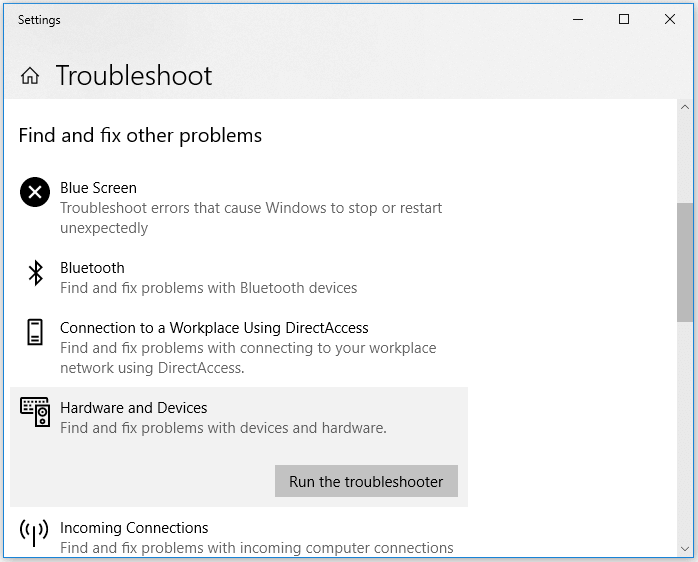
The Bottom Line
When your SD card gets corrupted, you need to first identify the cause and then fix the issue accordingly. Sometimes, using an SD card repair tool is not required since the built-in solutions can help you repair your SD card. If you don't know what the cause is, try all of the tips outlined above and see if your card gets fixed.
SanDisk SD Card Repair Tool FAQs
Read the questions and answers below to get additional help with SD card repair.
1. How can I fix a damaged SD card that cannot be formatted?
Here are the effective ways to fix a corrupted SD card without formatting:
- Recover SD card data with EaseUS data recovery software
- Show hidden files on the SD card
- Turn to manual data recovery service
- Reconnect the SD Card or try another device...
2. What happens if the SD card is not formatted?
If your SD card is marked as not formatted, your files are still there, but the computer is unable to read them.
3. How do I fix a corrupted SanDisk SD card on Android?
Follow the steps below to fix a corrupted SD card on Android:
- Make a backup of all data on the card.
- Format the card using a computer.
- Reinsert the card into the Android device.
- If the card is not detected, format the card on the Android device.
- Insert the card into the computer and restore the data.
- Insert the card into the Android device.
4. Can an undetected SD card be fixed?
Yes. You need to reformat the SD card on your computer. But before the formatting, consider using a data recovery tool to recover all files that may still be present on the SD card.
Was This Page Helpful?
Cedric Grantham is a senior editor and data recovery specialist of EaseUS. He mainly writes articles and how-to tips about data recovery on PC and Mac. He has handled 10,000+ data recovery cases and is good at data recovery of NTFS, FAT (FAT32 and ExFAT) file systems, and RAID structure reorganization.
Approved by Tracy King
Tracy became a member of the EaseUS content team in 2013. Being a technical writer for over 10 years, she is enthusiastic about sharing tips to assist readers in resolving complex issues in disk management, file transfer, PC & Mac performance optimization, etc., like an expert.
-
EaseUS Data Recovery Wizard is a powerful system recovery software, designed to enable you to recover files you’ve deleted accidentally, potentially lost to malware or an entire hard drive partition.
Read More -
EaseUS Data Recovery Wizard is the best we have seen. It's far from perfect, partly because today's advanced disk technology makes data-recovery more difficult than it was with the simpler technology of the past.
Read More -
EaseUS Data Recovery Wizard Pro has a reputation as one of the best data recovery software programs on the market. It comes with a selection of advanced features, including partition recovery, formatted drive restoration, and corrupted file repair.
Read More
Related Articles
-
Fix Saved Game Corrupted Error on Xbox 360
![author icon]() Jean/2023/11/08
Jean/2023/11/08 -
The Disk Is Write Protected Remove Write Protection from USB
![author icon]() Tracy King/2023/12/04
Tracy King/2023/12/04 -
[Solved] Apricorn USB 3.0 External Hard Drive Not Recognized
![author icon]() Brithny/2023/11/08
Brithny/2023/11/08 -
Repair and Recover Corrupted/Unreadable VHD or VHDX Files
![author icon]() Tracy King/2023/11/08
Tracy King/2023/11/08
