Table of Contents
![]() About the Author
About the Author
![]() Reviews and Awards
Reviews and Awards
- Video Recovery
- SD Card Recovery
- Recycle Bin Recovery
- Recover Data from USB
- Recover Deleted Emails
- Hard Drive Not Showing Up in Windows
- Recover Unsaved Word Documents
- Recover Deleted Files
- Recover Files from Virus Infected Hard Drive
- Best Free Photo Recovery Software
- Recover Files from Formatted Hard Drive
SanDisk Extreme Pro Recovery Is Impossible ❓
How much do you know about SanDisk Extreme Pro? It is a series that includes multiple storage devices, such as USB flash drives, SSDs, and memory cards. Let's read more information to discover the possibility of data recovery from the SanDisk Extreme Pro storage device.
✅USB flash drive: Many issues can cause data loss on a USB flash drive, especially if you eject the USB incorrectly or never remove the USB drive from your computer. Data recovery is possible when your USB drive is not physically damaged, and the USB recovery tool is your first choice when you don't have backups.
✅Memory card: SanDisk Extreme Pro memory cards may lose data when they encounter card corruption or other physical damage. Professional recovery software can resolve most data loss situations, even the formatted SD card.
✅SSD: More and more users prefer using an SSD as the startup disk, but you should know that it is a little more difficult to recover data from SanDisk Extreme Pro SSD when you have enabled TRIM.
We'll provide three methods in this passage, and you can read them all and then choose what you think is the best.

Method 1. Recover Deleted Files from SanDisk Extreme Pro with Data Recovery Software
Data recovery software can help you save a lot of time when you need to recover deleted files from SanDisk Extreme Pro SSDs, USB drives, and memory cards. Choosing a functional recovery software that supports most storage devices is more convenient. EaseUS Data Recovery Wizard Pro is a handy tool and 100% safe. You can easily download the trial version by clicking the following button, and you will not spend money unless you choose to upgrade to the Pro version.
This tool is easy to use and has many handy features. Most importantly, you can fix multiple data loss issues with this recovery tool:
- Support memory card recovery, USB flash drive recovery, external hard drive recovery, etc.
- Recover formatted hard drives, SD cards, USB drives, and external hard drives. You can also recover data from corrupted storage devices.
- Rescue data when your SanDisk Extreme Pro is not recognized, showing up, or detected by your computer.
- Recover deleted MP4 files, JPEG, DOC, and other widely used files from SanDisk Extreme Pro storage devices。
Now, you can recover data from your SanDisk devices with the EaseUS data recovery tool, and it supports SSD data recovery:
Step 1. Select a location and start scanning
Launch EaseUS Data Recovery Wizard, hover on the partition/drive where the deleted files were stored. Click "Scan" to find lost files.

Step 2. Select the files you want to recover
When the scanning has finished, select the deleted files you want to recover. You can click on the filter to display only the file types you want. If you remember the file name, you can also search in the "Search files or folders" box, which is the fastest way to find the target file.

Step 3. Preview and recover deleted files
Preview the recoverable files. Then, select files you want to restore and click "Recover" to store the files at a new storage locations instead of the disk where the data was previously lost.

After data recovery, you can recommend this wonderful tool on social media to help more SanDisk Extreme Pro users!
Method 2. How to Use SanDisk RescuePRO to Recover Data
SanDisk RescuePRO is specially designed for SanDisk storage devices. This handy SanDisk recovery software supports a wide range of file types, such as photos, videos, documents, and music files. Compared to EaseUS data recovery software, this tool does not support file preview, and the free version does not support some RAW images.
Anyway, let's find out how to use this program to get back your data lost on SanDisk Extreme Pro:
Step 1. Download and install SanDisk RescuePRO from its official website. And get your SanDisk Extreme Pro storage device ready.

Step 2. After launching the software, click "Recover All Files".

Step 3. Select your SanDisk storage device and click "Start".
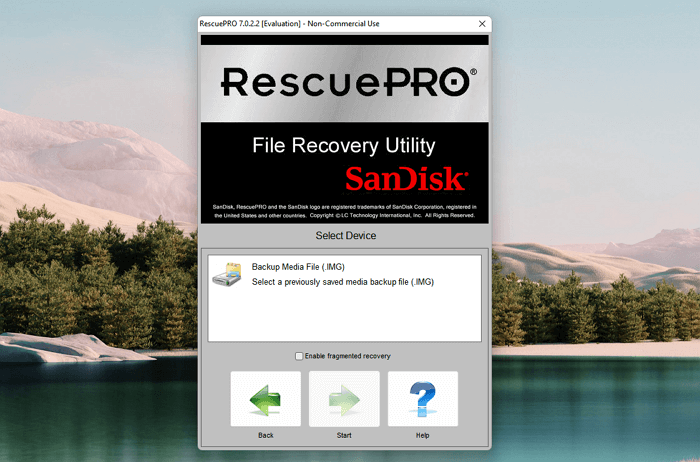
Step 4. This software will start scanning, and you can choose "Out Put Folder" to check the recovered files. (All the files will be automatically saved in this folder after scanning.)

If this software fails on data recovery, you can go back to Method 1 or move to the next fix.
Method 3. Perform SanDisk Extreme Pro Recovery with Data Recovery Services
If your data stored on the SanDisk Extreme Pro drive is very important, it's recommended to let a professional data recovery team handle the device. For example, if you are in America, go to local Data Recovery Services in the USA. How do you find data recovery labs? You can click the link in the previous sentence or search for data recovery services in Google Maps.
If you want to learn the basic situations and recovery price in advance, contacting EaseUS data recovery services is better. Knowledgeable engineers will analyze the problem and answer all your doubts online.
Consult with EaseUS data recovery experts for one-on-one manual recovery service. We could offer the following services after a FREE diagnosis
- Repair corrupted RAID structure, unbootable Windows OS, and corrupted virtual disk file
- Recover/repair lost partition and re-partitioned drive
- Unformat the hard drive and repair the RAW drive (Bitlocker encrypted drive)
- Fix disks that become GPT-protected partitions
How to Avoid Data Loss on SanDisk Extreme Pro Storage Devices
In most situations, data recovery will not be free, especially when you need to restore data from a device with a large storage space. So, learning how to avoid data loss on your SanDisk Extreme Pro storage device is necessary:
- ❌Avoid physical damage. If you are using the SanDisk Extreme Pro Portable SSD or other portable devices, be careful when you are carrying them out.
- 🗂️Create backups frequently. It is recommended to back up your device to the cloud every week. The cloud platform can ensure your data will not encounter further loss.
- ✅Use safe readers. If you are using a SanDisk Extreme Pro memory card, choose a reliable card reader to access your memory card.
- 🦠Scan the virus frequently. Malware and viruses will easily invade your computer, especially when you are using the device to transfer data from different computers.
Anyway, applying safe data recovery software is also important. Some recovery tools can cause file corruption or further loss. Choosing EaseUS Data Recovery Wizard Pro won't be a bad choice, and you can download it today to see how powerful it is.
SanDisk Extreme Pro Drive Data Recovery FAQs
This final part will help you learn more about SanDisk Extreme Pro recovery:
1. Does SanDisk have a recovery software?
SanDisk RescuePRO is specifically designed to recover lost or accidentally deleted files from SanDisk storage devices such as memory cards, USB drives, and SSDs.
2. What is the alternative to SanDisk RescuePRO?
One alternative to SanDisk RescuePRO is a software called "EaseUS Data Recovery Wizard". It is a popular data recovery program developed by EaseUS. It is designed to recover deleted files from various storage devices, including SanDisk storage devices.
3. How do I recover data from my SanDisk SD card?
You can recover the SanDisk SD card with the EaseUS Data Recovery Wizard. Before data recovery, you should stop using the SD card in case data is overwritten. After scanning the SD card with the EaseUS recovery tool, you can easily find lost files.
Was This Page Helpful?
Dany is an editor of EaseUS who lives and works in Chengdu, China. She focuses on writing articles about data recovery on Mac devices and PCs. She is devoted to improving her writing skills and enriching her professional knowledge. Dany also enjoys reading detective novels in her spare time.
-
EaseUS Data Recovery Wizard is a powerful system recovery software, designed to enable you to recover files you’ve deleted accidentally, potentially lost to malware or an entire hard drive partition.
Read More -
EaseUS Data Recovery Wizard is the best we have seen. It's far from perfect, partly because today's advanced disk technology makes data-recovery more difficult than it was with the simpler technology of the past.
Read More -
EaseUS Data Recovery Wizard Pro has a reputation as one of the best data recovery software programs on the market. It comes with a selection of advanced features, including partition recovery, formatted drive restoration, and corrupted file repair.
Read More
Related Articles
-
Internal Hard Drive Not Showing Up Windows 10/11 | How to Fix
![author icon]() Dany/2024/01/11
Dany/2024/01/11 -
3+ Solutions: Cannot Format Raw Drive Error in 2024
![author icon]() Jean/2024/01/12
Jean/2024/01/12 -
How to Permanently Delete Files from Hard Drive [Windows 11]
![author icon]() Jaden/2023/11/08
Jaden/2023/11/08 -
[Solved] USB Drive Detected But not Accessible
![author icon]() Tracy King/2023/11/08
Tracy King/2023/11/08
