Featured Articles
- 01 How to Open Disk Management in Windows 11
- 02 How to Use Unallocated Free Space
- 03 How to Create New Simple Volume Using Disk Management
- 04 Top Disk Management Software Free Download
- 05 Extend Volume Grey Out in Disk Management
- 06 Format Greyed Out in Disk Management
- 07 New Simple Volume Not Working in Disk Management
- 08 How to Fix Can't Shrink Volume in Windows 11/10/8/7
In this article, we mainly collected 8 reliable Windows 10 disk management tools and software to help Windows user to manage their disk partitions smartly.
If you are with one of the listed issues, follow to get a reliable tool below:
- Windows suddenly becomes slow
- The C drive gets full for now reason
- To increase C drive space and make full use of the disk drives
- Find a third-party free partition manager for Windows 11 or 10 to execute disk partitioning tasks easier, etc.
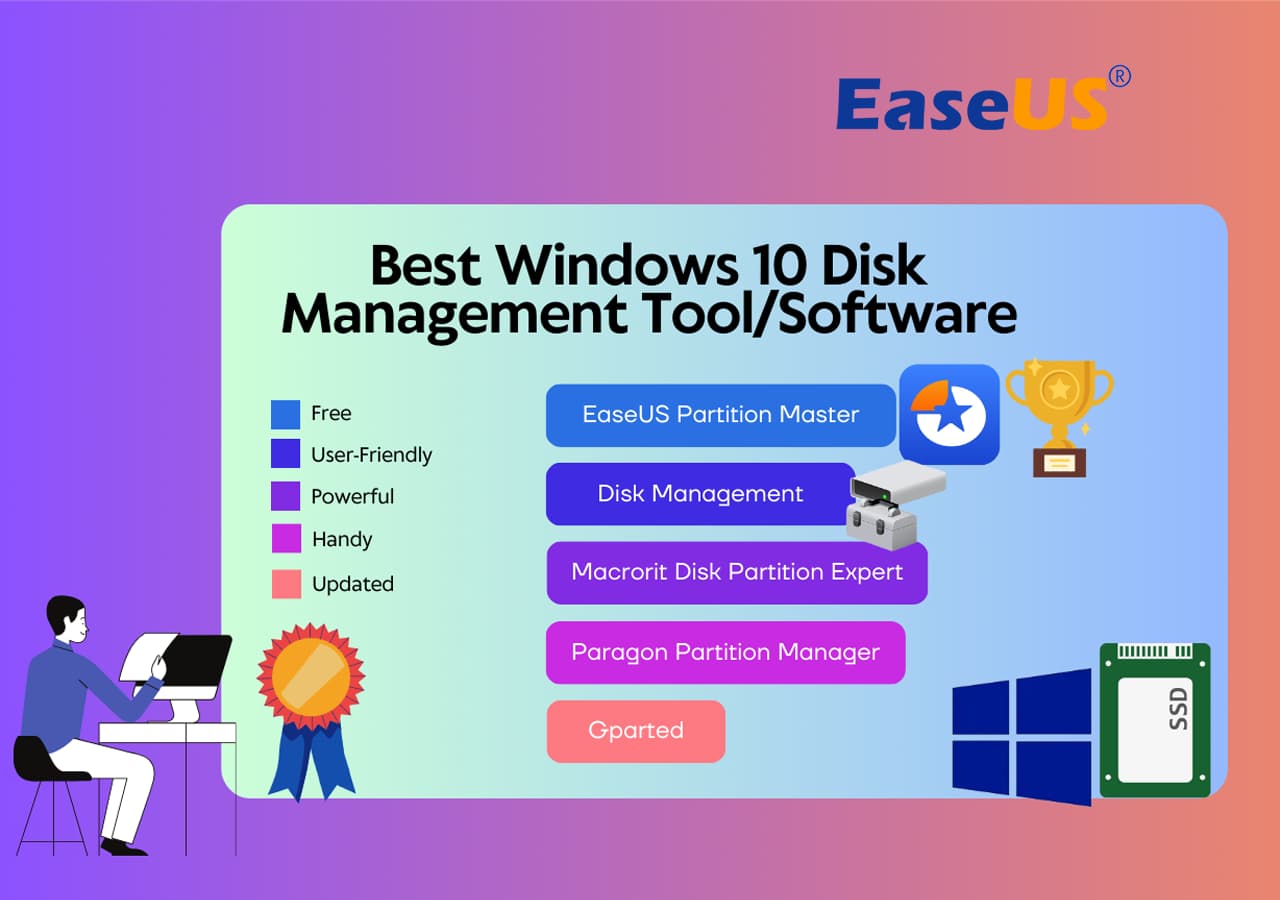
Top 8 Free Disk Management Tools for Windows 10 Recommend
There are numerous partitioning managers that one can obtain from the market nowadays. However, not all of the options are suitable for a beginner user or are easy to use. On the basis of this, here we collected 8 handy free Windows 10 disk management tool with high quality for each one of you to select:
- EaseUS Partition Master Free 🏆- Reliable & Powerful Disk Manager
- Windows Disk Management
- Macrorit Disk Partition Expert
- Paragon Partition Manager
- Gparted
- Cute Partition Manager
- Active Partition Disk
- Acronis Disk Director
It enables you to create, delete, shrink, expand, format, or merge partitions on your HDD, SSD, or other storage devices.
Most modern operating systems contain built-in tools for creating, deleting, or resizing partitions.
Top 1. EaseUS Partition Master Free Edition
EaseUS Partition Master is the most feature-rich free partition manager designed for Windows 11/10/8.1/8/7. It enables worldwide users to manage their partitions without any data loss with its security confirmation mechanism. For a versatile and secure free Windows 10 disk management software, EaseUS Partition Master must be your best choice.

Feature List:
- All-in-one free disk management utility
- Simple and user-friendly interface
- Support basic partition management, including resizing, moving, formatting, creating, and checking partitions.
- Fix disk error, optimize disk performance, partition recovery and clone partitions, etc.
Pros and Cons:
| Pros | Cons |
|---|---|
|
|
Software Spec:
- Price: Free. ($19.95 for EaseUS Partition Master Professional)
- Download Size: 1.87MB (for the Installer)
#Free Disk Manager#Free Disk Management Tool#Disk Manager for Windows#Free
Top 2. Windows Disk Management
In fact, Windows 11/10/8/7 comes with a built-in disk management program called Disk Management. It's built-in Windows operating systems as a free partition manager to assist advanced Windows users setting up disk drives.
It can help you manage hard disk partitions without rebooting the system and any interruption.

Feature List:
The features of Windows 10 Disk Management are as follows:
- Initialize an HDD or SSD
- Change drive letter and paths.
- Mark partition as active.
- Convert basic disk to dynamic disk
- Convert empty MBR to GPT disk, and vice versa
- Extend a volume, shrink, delete, or create a partition
Pros and Cons:
| Pros | Cons |
|---|---|
|
|
Software Spec:
- Price: Free
- Download Size: Varies due to the OS
#Windows Disk Management#Disk Management Utility#Free#Windows
You May Also Like:
Some of you may want to know how to access Disk Management and make use of it. To learn further information, go and follow the next tutorials.
Windows 10 Disk Management VS EaseUS Partition Manager Software
You have learned about EaseUS free partition software and Windows 10 Disk Management. Look at the table and learn the differences between these two Windows 10 Disk Management tools:
| Features | Windows 10 Disk Management | EaseUS Partition Master |
|---|---|---|
| Merge partitions | ✘ | ✔ |
| Migrate OS to SSD/HDD | ✘ | ✔ |
| Convert dynamic disk to basic disk | ✘ | ✔ |
| Recover lost partition | ✘ | ✔ |
| Copy disk/partition | ✘ | ✔ |
| Rebuild MBR | ✘ | ✔ |
| Create/delete/extend/shrink/format partition | ✔ | ✔ |
| Change drive letter | ✔ | ✔ |
If you already understand the differences, you can figure out which tool is more suitable for you. Also, don't forget to share this table online to help more of your friends identifying a coool disk manager based on their needs:
Top 3. Macrorit Disk Partition Expert
Macrorit Disk Partition's unsoiled user interface makes it one of the best disk management software. It is a powerful free partition program that allows you to extend, create, and format a partition, fix low disk space problems, and manage disk space easily on MBR and GPT (GUID partition table) disks.

Feature List:
- 65% of the features are free (OS migrating and partition management).
- It also has a commercial version, but it still cannot support dynamic disks.
- It offers a portable version, so you can actually use it without having to install it on your PC.
If you are looking for a portable version of the Windows 10 management tool, Macrorit Disk Partition must be taken into account.
Pros and Cons:
| Pros | Cons |
|---|---|
|
|
Software Specs:
- Price: Free. ($39.99 for the pro version)
- Download Size: 23.6MB
#Disk Management Software#Third-party Disk Manager#Windows
Top 4. Paragon Partition Manager
Paragon Partition Manager Free is another great disk management utility that supports Windows 10. It is packed with tools that make managing partitions a breeze.
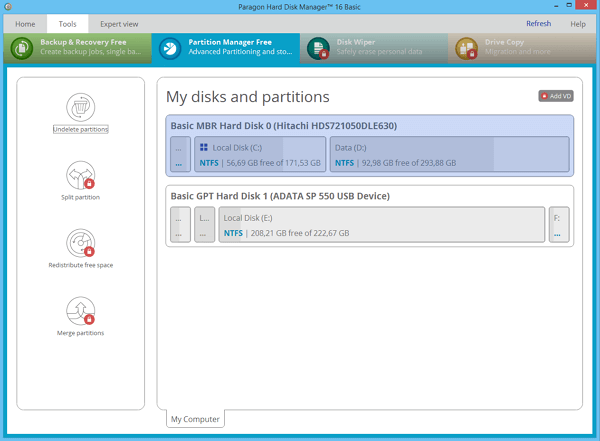
Feature List:
- 50% of the features are free (Basic partitioning, backup, and restore).
- It has served millions of people for 25 years with a good reputation.
If you are looking for old-brand software, Paragon Partition Manager is your best choice.
Pros and Cons:
| Pros | Cons |
|---|---|
|
|
Software Specs:
- Price: Free. ($49.95 for the pro version)
- Download Size: 41.59 MB
#Disk Management Software#Paragon Disk Manager#Disk Management from Paragon
Top 5. Gparted - Open Source Disk Manager Software
Another free partition manager that can be counted on is Gparted. It is a disk management software that not only supports Windows but also supports Mac. This software is considered a GNOME (desktop environment composed of free and open-source software that runs on Linux and most BSD derivatives) editor.
This software is totally free, but it's the best choice for advanced users.

Feature List:
- Extend or shrink C: drive
- Create space for new operating systems
- Partition recovery
Pros and Cons:
| Pros | Cons |
|---|---|
|
|
Software Specs:
- Price: Free.
- Download size: Around 300MB
#GParted Disk Management#Third-party#Free
Top 6. Cute Partition Manager Windows 10
Just like GParted, Cute Partition Manager also needs a bootable device to use it. Advanced users are suggested. It is not that easy to use because this software's interface is pretty old and not that secure. But the size of the file is small compared with Gparted.But you need to use a keyboard during the whole operation as it is a text-based application.
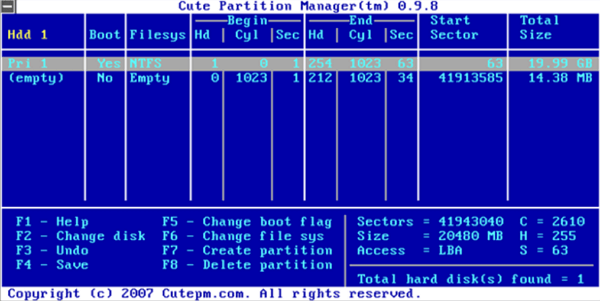
Feature List:
- It enables you to change the file system of a disk
- Create, manage, and delete partitions of the disk
Pros and Cons:
| Pros | Cons |
|---|---|
|
|
Software Specs:
- Price: Free.
- Download Size: 232KB
#Old Disk Management Tool#Windows Disk Manager#Free
Also read: Top 10 SD Card Recovery Software in 2023
Top 7. Active Partition Disk
Active Partition Manager is a free application that enables you to manage storage devices and logical drives or partitions. This free disk partitioning tool for Windows supports all the partition management features.

Feature List:
- Create, delete, format volumes
- Rename partitions on computer without shutting down the system
Pros and Cons:
| Pros | Cons |
|---|---|
|
|
Software Specs:
- Price: Free (No limitations)
- Download Size: 19.46MB
#Windows Disk Management Software#Old School#Free
Top 8. Acronis Disk Director
Equipped with the basic partitioning tools, the Acronis Disk Director is a suitable partitioning wizard for those who are just beginning to step into the tech world. It stores different file systems or operating systems on one disk by creating and managing disk partitions.

Feature List:
- Disk cloning
- Volume recovery
- Partition management
Pros and Cons:
| Pros | Cons |
|---|---|
|
|
Software Specs:
- Price: 30-day Free Trial (No limitations)
- Download Size: 150MB
#Acronis Disk Manager#Disk Management#No Further Update
If you think this article is helpful for you in choosing the best Windows 11 disk management tools, you can click the button below to share it with someone who needs it!
How EaseUS Selected Free Disk Management Software and Tools
So how did we select these 8 disk manamagenet tools for Windows 10? Check the list here:
- Price: a popular disk management tool or software should be reasonable in its pricing.
- Features: a reliable free Windows 11/10 partition managers can satisfy your basic needs: creating, deleting, or resizing partitions.
- Compatibility: a reliable disk manager software should support Windows 7/8/10 and newer Windows systems.
- Other Factors: The versatility, data security, and ease of use in the tool also matters to Windows beginners.
Wrap Up
The partition managers introduced on this page are the top eight Windows 10 disk management programs that allow you to organize your hard drive and optimize disk partitions in an efficient way.
Among them, the first one - EaseUS Partition Master is highly recommended. To use this disk manager, don't worry if you aren't experienced.
This tool has a very user-friendly interface and ultimate partition management features. It enables you to enhance your hard drive performance to fix problems like disk running out of space, partition inaccessible, converting disk style/file system, migrating OS to HDD/SSD, or modifying disk partition size, etc. Don't hesitate anymore. Download and use the EaseUS Windows 10 partition manager NOW!
Partition Manager Windows 10 Frequently Asked Questions
There are some related questions and answers. If you want to get additional help, you can read on.
What is the best partition size for Windows 10?
It depends on your device. If you are installing the 32-bit version of Windows 10, you will need at least 16GB, while the 64-bit version will require 20GB of free space. On a 700GB hard drive, you can allocate 100GB to Windows 10, which should give me more than enough space to play around with the operating system.
What is Disk Management, and what does it do?
Disk Management is the tool in Windows used to change drive letters, format drives, shrink partitions, and perform other disk tasks.
How do I open Disk Management?
You can open and run Disk Management in these ways:
1. Access Disk Management via Run
Use Windows+R to open Run, type diskmgmt.msc in the empty box, and tap "OK." Then, wait for the Disk Management window appears.

2. Open Disk Management in Computer Management
Right-click the Start and click "Disk Management" on the left.

3. Open it via a direct search
Type disk management in the search box on the taskbar and choose "Create and format hard disk partitions" in the result.
You won't find a shortcut to Disk Management in your Windows Start menu or Apps screen because it's not a program in the same sense that most other software on your computer is. To open Disk Management via the search bar:
Type disk management in the search box on the taskbar and choose "Create and format hard disk partitions" in the result.
What happens if we delete the volume in Disk Management?
When you delete a volume or partition on a disk, it will become unallocated space on the disk. You could then extend another partition on the same disk into this unallocated space to add the unallocated space to the partition.
Was This Page Helpful?
Roxanne is one of the main contributors to EaseUS and has created over 200 posts that help users solve multiple issues and failures on digital devices like PCs, Mobile phones, tablets, and Macs. She loves to share ideas with people of the same interests.
Brithny is a technology enthusiast, aiming to make readers' tech lives easy and enjoyable. She loves exploring new technologies and writing technical how-to tips. In her spare time, she loves sharing things about her game experience on Facebook or Twitter.
Related Articles
-
How Do I Run Fdisk on Windows 10/11: A Beginner's Guide
![author icon]() Tracy King/Apr 22, 2024
Tracy King/Apr 22, 2024 -
How Do I Make My Partition Bigger Than 2 TB?
![author icon]() Tracy King/Apr 22, 2024
Tracy King/Apr 22, 2024 -
How to Fix System and Compressed Memory 100 Disk Usage (7 Fixes)
![author icon]() Brithny/Apr 22, 2024
Brithny/Apr 22, 2024 -
Can I Delete Dynamic Volume on GPT or MBR Disk? Your Guide Here [2024 Tutorial]
![author icon]() Tracy King/Apr 22, 2024
Tracy King/Apr 22, 2024