Table of Contents
![]() About the Author
About the Author
![]() Reviews and Awards
Reviews and Awards
- Video Recovery
- SD Card Recovery
- Recycle Bin Recovery
- Recover Data from USB
- Recover Deleted Emails
- Hard Drive Not Showing Up in Windows
- Recover Unsaved Word Documents
- Recover Deleted Files
- Recover Files from Virus Infected Hard Drive
- Best Free Photo Recovery Software
- Recover Files from Formatted Hard Drive
Unsaved PowerPoint Recovery Is Possible or Not
Hi there. I was working on a PowerPoint presentation and had to leave urgently, which resulted in me shutting my laptop without saving the file (it was never saved, hence no previous file; it is also unnamed). Is there a way for me to recover it? - Microsoft Community
You'll lose essential PowerPoint data when your computer suddenly runs out of power, the operating system accidentally crashes, or the Microsoft PowerPoint encounters unexpected errors and forces you to quit.
In most cases we have mentioned, you don't have a chance to click the Save button to save the PowerPoint files. Don't worry! The PPT files are still on your computer, and you can recover unsaved PowerPoint files with multiple methods. Have a quick look at the four solutions in the following table:
| Unsaved Recovery | Editor's Review |
| Most data recovery programs can only recover deleted files but not unsaved files. EaseUS data recovery software supports unsaved recovery. | |
| In most cases, the unsaved PPT files will be recovered automatically when you launch the PowerPoint again. If nothing is recovered, you can use this option to recover unsaved PPT files manually. | |
| To use this auto-recover option, you need to enable it in advance, or the software cannot restore unsaved PPTs. | |
| Windows will always keep temp files in a specific folder, and you can go check this folder to find unsaved PPTs. |
By the way, you can restore lost PowerPoint files from recent backups. If you have none, keep reading to find unsaved files without backups.
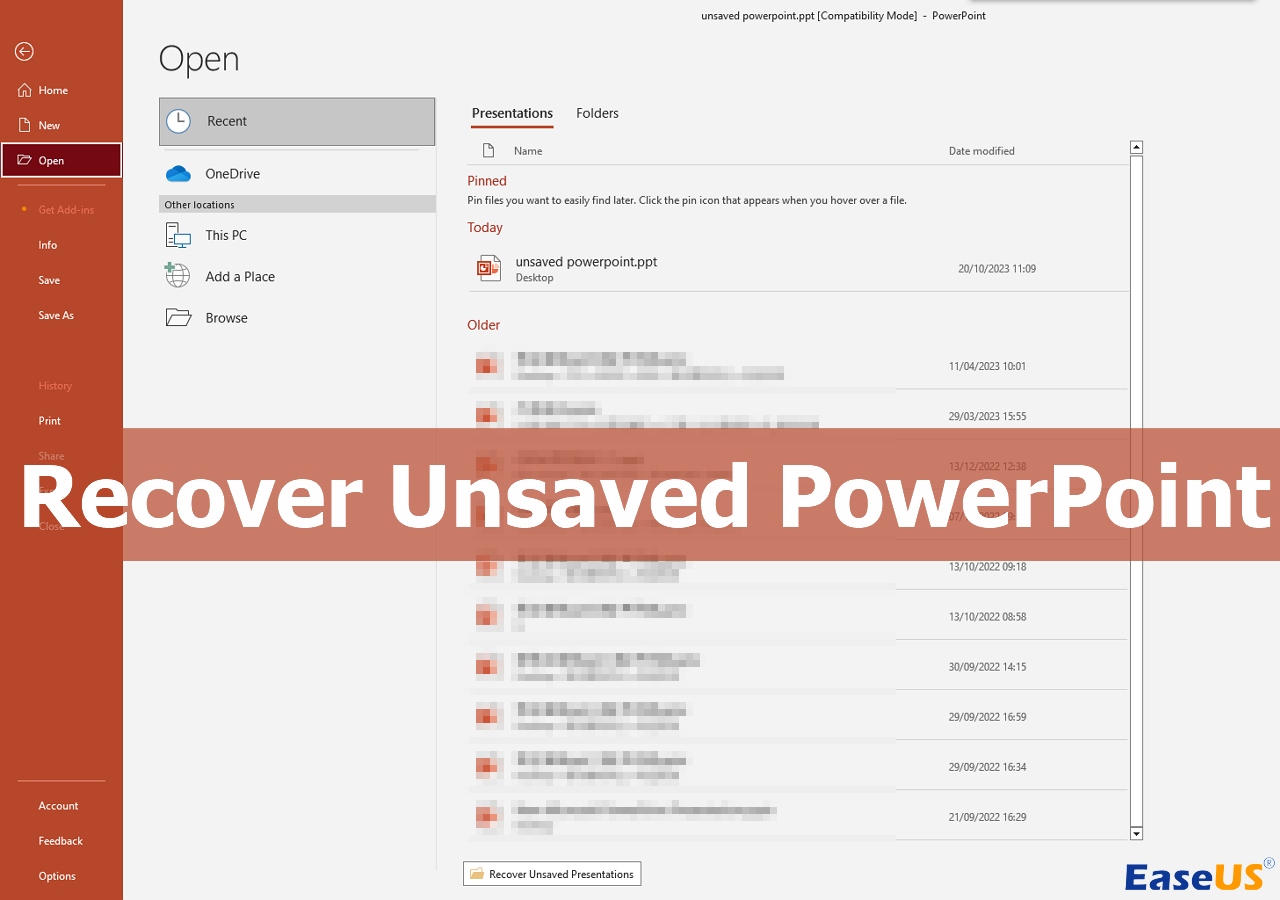
Method 1. Restore Unsaved PowerPoint with Recovery Software
The most direct way is to use powerful file recovery software to restore unsaved PPT or PPTX files. You can recover PowerPoints that are deleted or unsaved with reliable Microsoft recovery software. The following button can help you download EaseUS Data Recovery Wizard Pro and install the trial version directly.
What can EaseUS Data Recovery Wizard help you do? Check the following main functions of this Windows recovery software.
- ⭐Recover unsaved Word documents, Excel, PPT, and other files. Unsaved data recovery is not impossible if you download EaseUS data recovery software.
- ⭐Recover deleted files on Windows 10 and Windows 11. Recovering deleted documents, images, videos, emails, and audio will be simple with this software.
- ⭐Support PPT recovery from various storage devices, including local C/D drives, external hard drives, USB flash drives, and SD cards.
Are you afraid you cannot operate this software and recover unsaved .ppt files? We can offer a detailed tutorial for you! Keep reading to learn more:
Step 1. Launch EaseUS Data Recovery Wizard on the computer. Choose the disk where you lost the unsaved files, and click "Scan".

Step 2. You'll see the Path and Type tab on the left side, click "Type" and "Unsaved Files". You can double-click the folder to open it or click "Open". This unsaved file recovery software will help you recover unsaved Word, Excel, PPT, and other files with ease.

Step 3. Choose target files and click the "Preview" button. Then, click "Recover" to restore these unsaved files. Be careful not to revert the recovered files to the original location, as this may overwrite the file.

Want to share this product to help more PPT users? Click the following buttons to start sharing!
Method 2. Use PowerPoint Recover Unsaved Presentations Option
Two options in Microsoft PowerPoint can help you recover unsaved PPTs: "Recover Unsaved Presentations" and "Auto recover" utilities. Check the manual way first to recover unsaved presentations after the PowerPoint stops working:
Step 1. Re-open MS PowerPoint on your Windows operating system and click "File".
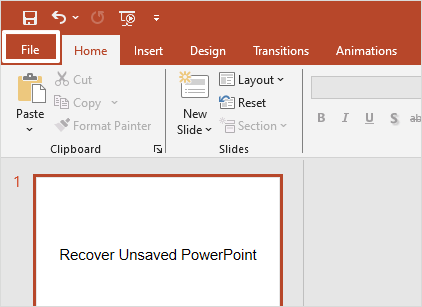
Step 2. Click "Open", and you'll see a button under your older presentations. Select "Recover Unsaved Presentations".
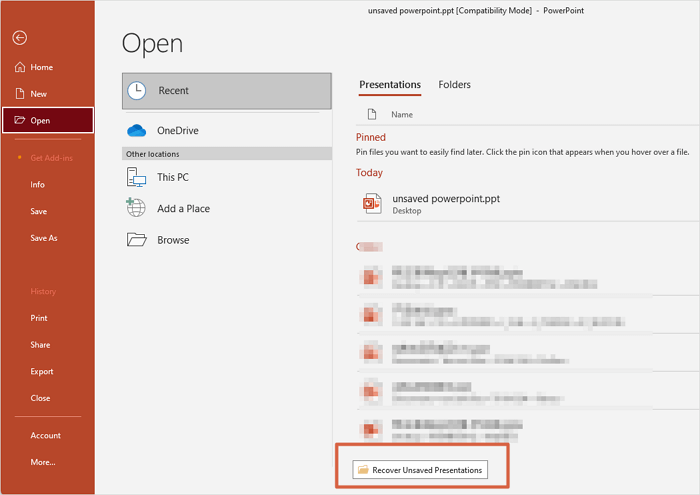
This method is super simple, and you can move on to check how to restore unsaved PPTs automatically in the next method.
Method 3. Retrieve Unsaved PowerPoint with Auto-Recovery
Losing essential presentations after an unexpected computer shutting down? Everything will be OK if you have enabled the AutoRecover option in advance.
Let's see how to check if you have turned on AutoSave in Microsoft PowerPoint:
Step 1. Launch PowerPoint on the PC and click the "File" tab.
Step 2. Find "Options" at the bottom of the sidebar.
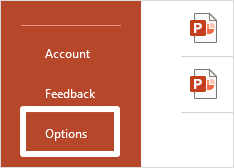
Step 3. After the PowerPoint options window pops up, click the "Save" tab.
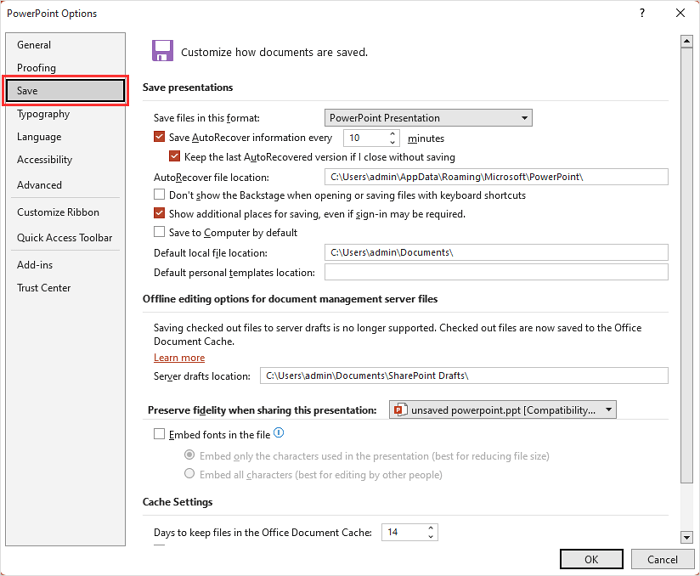
Step 4. In the "Save presentations" section, check the "Save AutoRecover information every…". You can adjust the save frequency by changing the number.
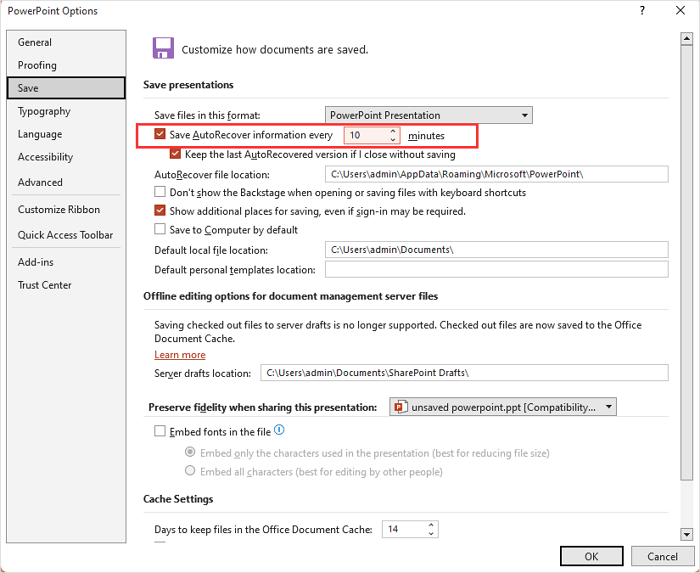
Note: If you need to use AutoRecover to recover Excel files not saved, you can launch Excel and follow the similar steps as in PowerPoint.
Method 4. Recover Unsaved PowerPoint Files from Temp Folder
Windows always keeps temporary files of different programs, and all these temporary files are stored in a specific folder. How do I access this Temp folder? Check the following steps:
Step 1. Press the Windows and R keys together to wake up the Run program.
Step 2. Type in %temp% in the search box and click "OK ", or press Enter after typing.
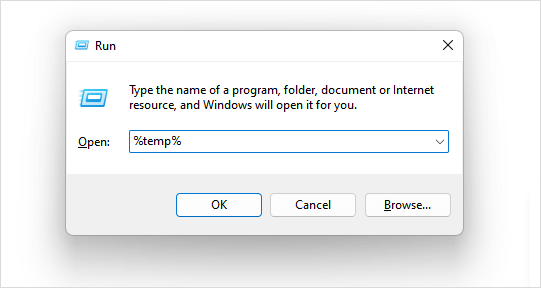
Step 3. After opening the Temp folder, you can search for unsaved PowerPoint files with file names or file extensions like pptx and ppt.
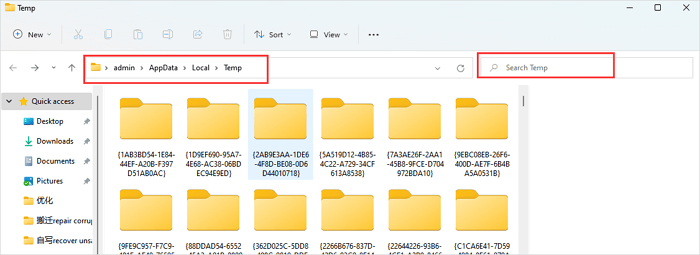
You can also locate the Temp folder with this path: C:\Users\admin\AppData\Local\Temp. If you accidentally delete the temporary files, you can follow the tutorial in the following passage to retrieve them.
How to Recover Deleted Temp Files - EaseUS
If you have lost the temp files by accidental deletion, you can use EaseUS Data Recovery Wizard to recover deleted temp files without effort. Read more >>
All the mentioned solutions are effective; remember to share these methods with your friends!
Conclusion
If you have learned all the unsaved PowerPoint recovery solutions after reading the passage, you should have noticed that applying the EaseUS Data Recovery Wizard is the best solution.
With EaseUS, you can easily recover deleted files without backup! Don't forget to turn on Microsoft PowerPoint AutoRecover to avoid unnecessary data loss.
Unsaved PowerPoint Recovery FAQs
Check more essential questions about unsaved PowerPoint recovery in this part:
1. How do I recover unsaved PowerPoint on Mac?
The methods to recover unsaved PowerPoint on Mac are:
- 1. Recover with EaseUS Data Recovery Wizard for Mac
- 2. Recover unsaved PPT from AutoRecover folder\
- 3. Restore PPT from the Temp folder on Mac
2. Where are PowerPoint temp files located?
All the created PPT files are located in the Microsoft folder. You can follow this path: C:\ Documents and Settings\(username)\Application Data\Microsoft.
3. Can I restore unsaved PPT with software?
Yes, although many programs cannot successfully recover unsaved files, EaseUS Data Recovery Wizard can definitely help:
- 1. Launch this unsaved recovery tool and select a disk/folder to scan.
- 2. Choose "Unsaved Files" from the sidebar, and you can select a folder and click "Open".
- 3. Click "Preview" to check the files, and click "Recover" to save them.
4. Can PowerPoint recover unsaved PPT automatically?
After an unexpected shutdown, PowerPoint will restore your work the following time you open the program. It accomplishes this by automatically accessing any AutoRecover files that are found.
Was This Page Helpful?
Dany is an editor of EaseUS who lives and works in Chengdu, China. She focuses on writing articles about data recovery on Mac devices and PCs. She is devoted to improving her writing skills and enriching her professional knowledge. Dany also enjoys reading detective novels in her spare time.
-
EaseUS Data Recovery Wizard is a powerful system recovery software, designed to enable you to recover files you’ve deleted accidentally, potentially lost to malware or an entire hard drive partition.
Read More -
EaseUS Data Recovery Wizard is the best we have seen. It's far from perfect, partly because today's advanced disk technology makes data-recovery more difficult than it was with the simpler technology of the past.
Read More -
EaseUS Data Recovery Wizard Pro has a reputation as one of the best data recovery software programs on the market. It comes with a selection of advanced features, including partition recovery, formatted drive restoration, and corrupted file repair.
Read More
Related Articles
-
How to Fix File Explorer Not Showing Files | Best Solutions Here
![author icon]() Dany/2024/02/19
Dany/2024/02/19 -
Remove Shortcut Virus from USB, Pen Drive, SD Card, Hard Drive
![author icon]() Tracy King/2024/02/19
Tracy King/2024/02/19 -
How to Fix Cannot Start Microsoft Office Outlook Error on Windows 11/10/8/7
![author icon]() Jaden/2024/03/29
Jaden/2024/03/29 -
How to Recover Overwritten Files [3 Possible Solutions]
![author icon]() Tracy King/2024/02/19
Tracy King/2024/02/19
