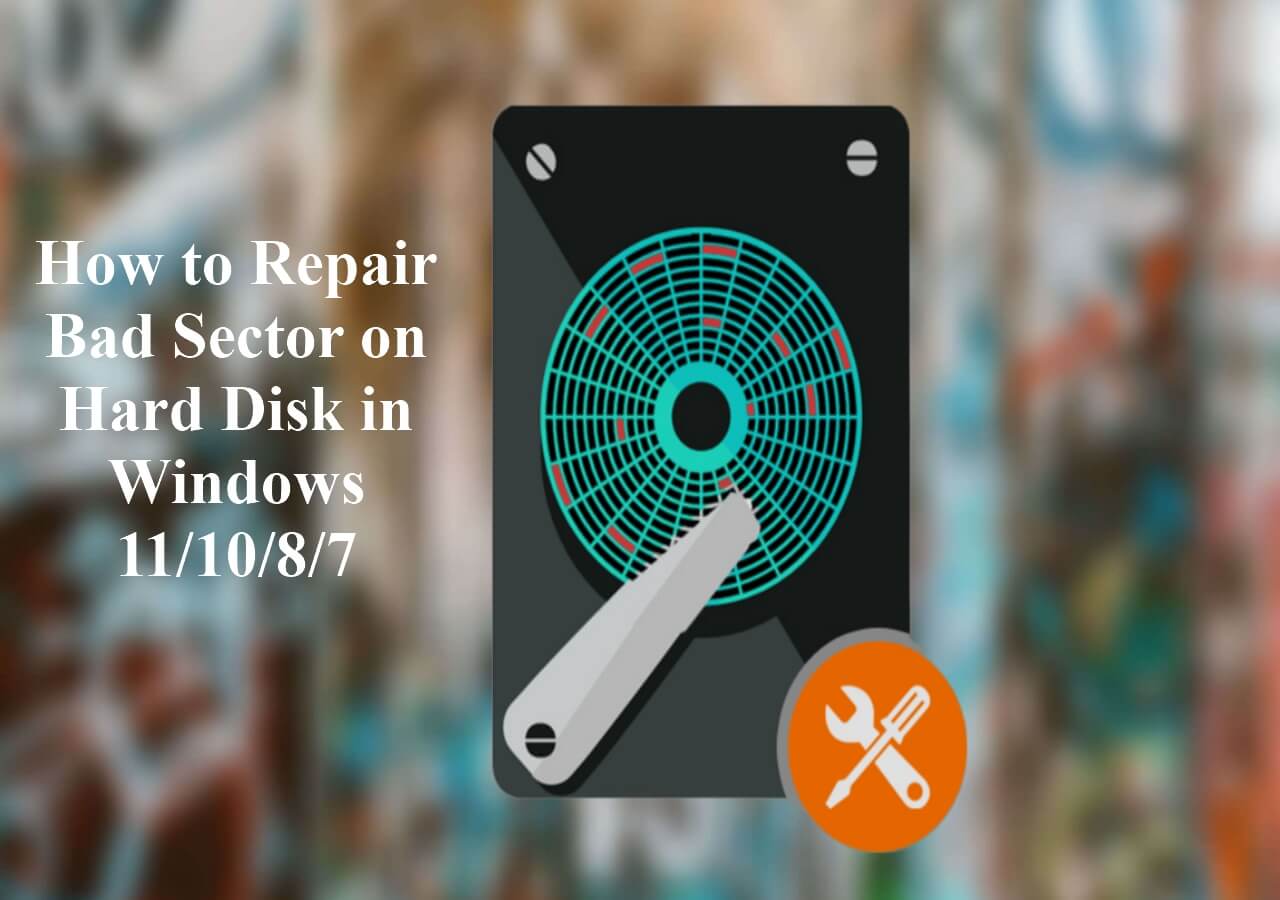Page Table of Contents
Nothing is as unexpected as a hard drive crash. One minute, you're pushing through work or saving pictures or videos with friends and family; the next, you can't access some or all your important data. Worse still, you may not know how to fix a crashed hard drive.
Fortunately, there are inbuilt tools designed for fixing crashed hard drives, but the downside is they may have limited functionalities and be hard to use. This article offered by EaseUS discusses effective ways to fix a crashed hard drive, including the causes of hard drive failure.
What Is a Hard Disk Crashing and Its Causes
A hard disk crash is a general term used to refer to a situation where a hard disk is damaged and, as a result, it loses part or all of the data stored in it. Hard disk drives usually have several moving parts. The platter and the read/write head are perhaps the most crucial parts of a hard disk.

Over time, with normal tear and wear, the read/write head may slowly close the gap between it and the platter. When the two collide, you'll experience a "hard disk crash". The major causes of a hard disk crash include logical errors, physical damage, or firmware failures. These causes include the following:
- Mechanical damage to the hard drive.
- Electrical damage due to power surges.
- Heat damage.
- Water damage.
- Bad sectors on the drive.
- Dropping on the ground surface.
- Firmware or manufacturer faults.
Read on to learn the signs of a crashed hard drive and how to fix a crashed hard drive.
What Are the Symptoms of Hard Drive Crash
One of the most disheartening things about a hard drive crash is how sudden and unexpected it can be (especially if you're working on urgent/important tasks). Here are the symptoms of a hard drive crash:
Physical Symptoms
- Noise coming from your hard disk. Unlike the constant hum of your device's fan, a hard disk with physical damage will cause an uneven sound like something crashing or fragments hitting each other.
- Overheating of the hard drive.
- The dreaded blue screen of death.
- The device fails to boot.
Logical Symptoms
- Repeated cases of corrupted files, data, or folders in your device.
- Unexplained system shutdowns and error messages.
- Notable system slowdown.
- Boot missing/failed error.
Any of these symptoms could symbolize a damaged hard drive. Share this post on your social platforms to help more people out.
What to Do with a Crashed Hard Drive
A hard disk crash may mean losing many shared moments with family, friends, or colleagues in stored media or not meeting deadlines. So, what can you do should your hard drive crash? In this section, you'll find possible solutions for a crashed hard drive. We'll discuss both physical and logical solutions.
Solutions to a Physically Crashed Hard Drive
Although physical hard drive crashes are less prevalent than logical hard drive crashes, the damage is more extensive and serious with physical hard drive crashes. This section covers the solutions to a physically crashed hard drive.
Fix 1. Check the Hard Drive to See If It Can Still Be Used
This is a preliminary measure to assess whether your hard drive is damaged and how far the extent of the damage goes. There are many tools you can use to do this, but you can also use Windows/Mac's built-in hard disk checking feature. Here's how to go about it:
For Windows
Step 1. Hit the Windows key + R simultaneously, type in "cmd," and hit Enter.

Step 2. Type "wmic diskdrive get status" and hit Enter.
Step 3. If your hard drive is still usable, CMD should return the "OK" status. If not, you might see "Pred Fail."
For Mac
Step 1. Navigate to Utilities in Applications on your Mac.
Step 2. Select the disk you believe is damaged, then click "Info." If you get the message "disk has a fatal hardware error," it means the damage is beyond repair. If you don't get such a message, you can repair the disk using the disk utility.

Fix 2. Retrieve Data and Backup Them to Another Place
If you discover your hard drive has irreparable damage, the next logical step would be to retrieve data from the damaged hard drive and back it up in another storage device. You can use a removable external hard drive, cloud storage, or third-party backup and recovery software like EaseUS Todo Backup.
To seamlessly move data from your failing hard drive, you can use a third-party tool like EaseUS Disk Copy to help you copy data from one hard drive to another easily and quickly.
Fix 3. Repair or Replace Hard Drive🔥🔥🔥
Most manufacturers include an inbuilt hard drive repair feature in their devices. However, these inbuilt features have limited capabilities and may not always get the job done. EaseUS Disk Copy is the safest, most effective, and easiest tool for repairing or replacing a failing hard drive.
This PC clone software with one-click operation and user-friendly interface guarantees you can easily replace your failing hard drive and clone all your important data. The tool allows you to copy important data from a failing hard drive, transfer it to a new one, and clone a hard drive with bad sectors due to its sector-by-sector clone technology.
Key Features of EaseUS Disk Copy:
- Create hard drive cloning for instant backup & restore.
- Upgrade the hard drive to a larger one without data loss.
- Conveniently copy data from a failing hard drive.
- Upgrade HDD to SSD without reinstalling Windows.
- Create a WinPE bootable disk to install an OS on a crashed computer.
Don't lose your hard drive data. Download and install EaseUS Disk Copy today for all your data recovery/hard drive repair or replacement needs.
Prior Notice:
- The "Sector by sector copy" asks the size of your destination disk to be at least equal to or larger than that of the source disk. Leave this feature unchecked if you wish to clone a larger hard disk to a smaller hard disk.
- All data on the destination disk will be completely erased, so take care.
Step 1. To start copying/cloning an entire disk to another, choose this disk as the source disk under "Disk Mode" and click "Next".
Step 2. Choose the other disk as the destination disk.
Step 3. Check the disk layout of the two disks. You can manage the disk layout of the destination disk by selecting "Autofit the disk", "Copy as the source" or "Edit disk layout".
- "Autofit the disk" makes some changes by default on the destination disk layout so that it can work at its best status.
- "Copy as the source"does not change anything on destination disk and the layout is the same as source disk.
- "Edit disk layout" allows you to manually resize/move partition layout on this destination disk.
Tick the "Check the option if the target is SSD" option to put your SSD in its best performance.
A message now appears, warning you that data will be lost. Please confirm this message by clicking "OK" and then click "Next".
Step 4. Click "Proceed" to officially execute the task.
Solutions to a Logically Crashed Hard Drive
As the most prevalent type of hard drive crash, it's always good to know how to fix a logically crashed hard drive. Fortunately, since the damage is attributed to user or software errors, you're more likely to recover lost data or repair a logically damaged hard drive. This section covers the solutions to a logically crashed hard drive:
Fix 1. Format the Partition
Since logical failure, which causes a hard drive crash, results from user error or manufacturer defects, you can easily resolve the issues by formatting the partition. Mac and Windows PCs have built-in disk repair utilities. Here's how to go about it:
For Windows
Step 1. Hit Windows + X simultaneously and click on "Disk Management."
Step 2. Select the hard drive you want to format, right-click on it, and click "Format."

Step 3. Follow the wizard prompts to format the hard drive to default settings.
For Mac
Step 1. Open Disk Utility on your Mac and note the name of the hard drive you want to format.
Step 2. Click the "Erase" and enter the hard drive's name in the "Name field."

Step 3. Select "Format," choose a file format, and once the operation is complete, click "Done."
CHKDSK is a tool native to the Windows operating system that you can use to check the hard drive's storage capacity and integrity. Here's how to go about it:
Step 1. Hit Windows+R simultaneously, type in "cmd," and hit Enter.
Step 2. Type chkdsk into the terminal and hit Enter.

Step 3. Let the process complete, and if all goes well, you won't have to do anything else. However, if Chkdsk uncovers an error, you can proceed with any of these Chkdsk variations depending on your needs. You can find a detailed explanation of what they do below:
- Chkdsk /f – resolves errors with your hard drive's file system.
- Chkdsk /x – dismounts the drive.
- Chkdsk /r – identifies corrupted sections and tries to recover and relocate data from corrupted sections.
The CHKDSK command scans your hard drive for possible errors while the variants of the command, /f, /x, and /r, resolve specific repair issues with a hard drive.
The Final Verdict
Experiencing a hard drive crash is disheartening. Still, it's possible to recover your data using inbuilt tools and more convenient and effective third-party tools like EaseUS Disk Copy. By now, you should know how to fix a crashed hard drive and determine if your hard drive is damaged.
While you can always use inbuilt tools to fix a crashed hard disk, other proven alternative tools like EaseUS Disk Copy help you move your data to a secure place. This tool ensures that you create a backup and recovery option for your hard drive in the event of failure. In addition, it can also help clone hard drives with different sizes. Download, install, and start fixing your crashed hard drive using EaseUS Disk Copy!
FAQs on How to Fix a Crashed Hard Drive
Below are the most frequently asked questions on how to fix a crashed hard drive:
1. What Is a Hard Drive Head Crash?
A hard drive head crash is when the read and write heads of your drive come into contact with the rotating disk platters and slash its surface, leading to permanent damage to the magnetic media.
2. What Happens When a HDD Crashes?
When your hard disk drive crashes, it becomes hard to access the stored data. Therefore, more often than not, you'll experience a data loss. Without efficient data recovery software, regaining access to your data could become impossible.
3. How to repair hard disk using CMD?
You can fix a hard drive using CMD, provided the damage is logical rather than physical. Here's how to go about it:
Step 1. Navigate to the Search bar, type command prompt, and select Run as administrator.
Step 2. In the Command Prompt window, type the following command and hit Enter (replace C with your correct drive letter):
chkdsk C: /f/r/ x
Step 3. The above command will scan your hard drive for any possible errors and then fix them.
Was this page helpful? Your support is truly important to us!

EaseUS Disk Copy
EaseUS Disk Copy is a well designed and very easy-to-use HDD/SSD cloning and migration tool, a tool which should be ideal for anyone wanting to quickly and easily migrate an existing system disk to a new disk (or newly installed SSD drive) with the minimal of configuration required.
-
Updated by
"I hope my articles can help solve your technical problems. If you are interested in other articles, you can check the articles at the bottom of this page, and you can also check my Facebook to get additional help."…Read full bio
EaseUS Disk Copy

Dedicated cloning tool to meet all your system, disk, and partition clone needs.
Popular Posts
Interesting Topics