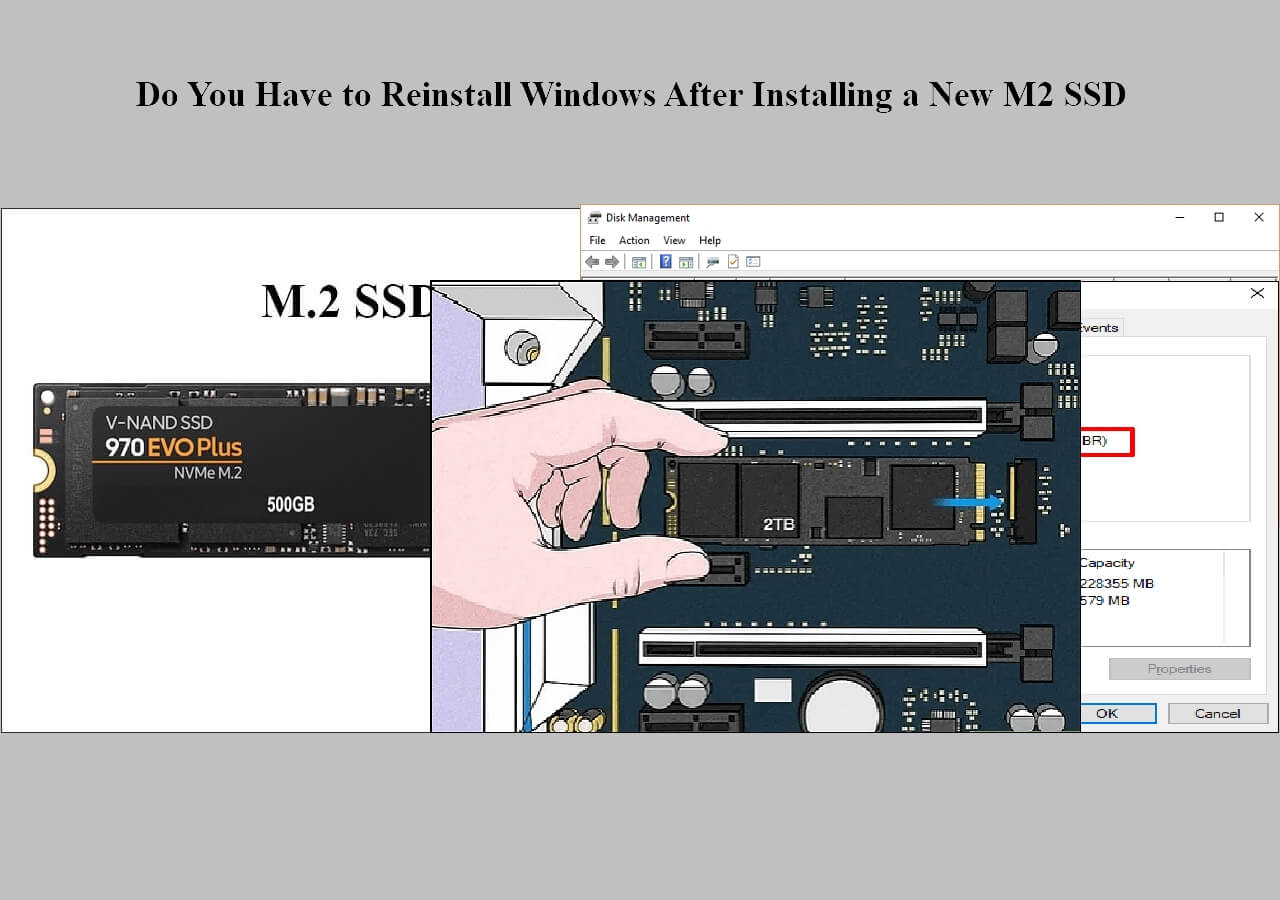Page Table of Contents
If your Windows 10 computer is preinstalled with a small SSD, like a 256GB SSD, your PC will get full and become slower and slower for long-term use. Swapping your old SSD with a larger SSD is the best way out instead of buying a new computer.
However, how to install your Windows 10 OS after replacing the SSD needs to be pointed out. Of course, you can install Windows 10 on a new hard drive from USB, called a clean installation. EaseUS will tell you how to clone SSD to SSD Windows 10 for a better way out. Hurry up and learn how!
What You'll Need for SSD to SSD Clone in Windows 10
You need to make some preparations to clone SSD to another SSD on your Windows 10 PC. If you have no idea, check the list below to ensure a smooth process.
💻An SSD with Enough Capacity
To clone SSD to a new SSD, you will need an SSD bigger than your old one. The Samsung 990 Pro SSD, WD Black SN850X, and Crucial P3 are among the best SSDs. As for the capacity, an SSD with a capacity of 500GB is enough for future OS updates and data storage. You can use a larger 1TB SSD if you have a specific use.
🔣Backup Data On Your Old SSD
You'd better back up your SSD before cloning. Although the cloning process is safe and secure, there is always a potential risk of data loss. To this end, you can use professional free backup software - EaseUS Todo Backup, or Windows built-in backup program - Backup and Restore (Windows 7).
🔥Reliable SSD Cloning Software
Since Windows has no preinstalled cloning settings, you must find some third-party cloning tools. Once, Macrium Reflect and Clonezilla are among the best free SSD cloning software, but circumstances change with the passage of time. Macrium Reflect is no longer free and you will get problems of one kind or another when using Clonezilla. Don't worry; you can try EaseUS Disk Copy, the best alternative to Clonezilla and Macrium.
⚒️A USB-to-SATA Adapter
To clone both SSDs, you'll need to connect the new SSD to your PC. If your laptop has only one slot, you'll need an adapter or hard drive enclosure to connect them. This is no longer the case with a desktop computer because it usually has enough room for two drives. You can install the new SSD drive alongside your old drive.
Is this article helpful? Post it on your social platforms to help more people with such a problem!
How to Clone SSD to New SSD on Windows 11/10/8/7
As mentioned above, compared with performing a clean installation of Windows 10 on new SSDs, cloning SSD to another is the most straightforward and easiest way. This is because cloning can transfer data from one SSD to another without losing data or reinstalling Windows. EaseUS disk cloning software comes in handy in this regard.
As the best clone SSD to SSD software, it lets you clone one SSD to another, clone Windows 10 to smaller SSD, or clone SSD to bigger SSD Windows 10. It also enables you to clone SSD to larger SSD without data loss and clone HDD to SSD.
In addition, it lets you migrate data from one PC to another and make a new SSD C drive quickly and easily. If you have boot issues on your Windows computer, it can also help you create a WinPE bootable disk to boot your PC. Some other highlighted features are listed below:
- Make sector-by-sector clones of hard disks
- Clone Windows 10 to SSD Without Reinstalling
- Stretch disk partition size to fill the entire disk
- Upgrade your current hard drive to a larger one
- Install Windows 11 on a new PC without trouble
As an efficient and reliable disk cloning software, EaseUS Disk Copy can help you clone HDD/SSD from different manufacturers and clone a hard drive with only several simple clicks due to its simple UI design. Free download it on your computer to help you clone an SSD to a new SSD. Here is how to go for it after downloading:
⭐FYI: EaseUS cloning software can recognize the new SSD even if you do not initialize it.
Prior Notice:
- The "Sector by sector copy" asks the size of your destination disk to be at least equal to or larger than that of the source disk. Leave this feature unchecked if you wish to clone a larger hard disk to a smaller hard disk.
- All data on the destination disk will be completely erased, so take care.
Step 1. To start copying/cloning an entire disk to another, choose this disk as the source disk under "Disk Mode" and click "Next".
Step 2. Choose the other disk as the destination disk.
Step 3. Check the disk layout of the two disks. You can manage the disk layout of the destination disk by selecting "Autofit the disk", "Copy as the source" or "Edit disk layout".
- "Autofit the disk" makes some changes by default on the destination disk layout so that it can work at its best status.
- "Copy as the source"does not change anything on destination disk and the layout is the same as source disk.
- "Edit disk layout" allows you to manually resize/move partition layout on this destination disk.
Tick the "Check the option if the target is SSD" option to put your SSD in its best performance.
A message now appears, warning you that data will be lost. Please confirm this message by clicking "OK" and then click "Next".
Step 4. Click "Proceed" to officially execute the task.
The following article explains how to replace an old SSD with a new one. You can read it to replace the SSD on your PC.

How to Replace Old SSD with New SSD on Windows Laptop/PC
This article discusses how to replace an old SSD with a new one without data loss via the best disk cloning tool. Read more >>
To Wrap Things Up
This article explains how to clone SSD to SSD Windows 10 in detail. When your SSD receive low disk space warning, which may result in low running speed, replacing it to a larger one will be your excellent choice. In this end, it is highly recommended that you clone old SSD to new larger one via EaseUS Disk Copy.
As the best SSD to SSD clone software, it lets you replace an old smaller SSD with a new bigger one with 4 simple clicks without OS reinstallation or data loss. It can help you a lot in cloning an OS to a new SSD. Download and try it to explore its fabulous cloning features!
FAQs on How to Copy SSD to SSD Windows 10
1. How do I clone my SSD to a new SSDWindows 10?
To clone your old SSD to a new one on Windows 11/10/8/7, you can use SSD clone software EaseUS Disk Copy to help you migrate data from one SSD to another. You can follow the steps above to clone your SSD to another.
2. Can I clone Windows 10 to SSD without software?
It is impossible to clone Windows 10 to an SSD without using third-party cloning software because Windows has no native cloning settings. You can try to use Windows Media Creation Tool to clean install Windows 10 on a new SSD.
3. How can I clone a Windows 10 disk onto a larger disk?
To move a Windows 10 hard drive to another/larger disk, you can use hard drive cloning software like EaseUS Dik Copy to help you clone your Windows 10 drive to a larger one, which can ensure everything is transferred to the target disk.
4. Is it safe to clone SSD to SSD?
It is 100% safe to clone an SSD to another SSD, but you need to find a reliable disk cloning tool to avoid cloning failure or boot issues.
Was this page helpful? Your support is truly important to us!

EaseUS Disk Copy
EaseUS Disk Copy is a well designed and very easy-to-use HDD/SSD cloning and migration tool, a tool which should be ideal for anyone wanting to quickly and easily migrate an existing system disk to a new disk (or newly installed SSD drive) with the minimal of configuration required.
-
Updated by
"I hope my articles can help solve your technical problems. If you are interested in other articles, you can check the articles at the bottom of this page, and you can also check my Facebook to get additional help."…Read full bio
EaseUS Disk Copy

Dedicated cloning tool to meet all your system, disk, and partition clone needs.
Popular Posts
Interesting Topics