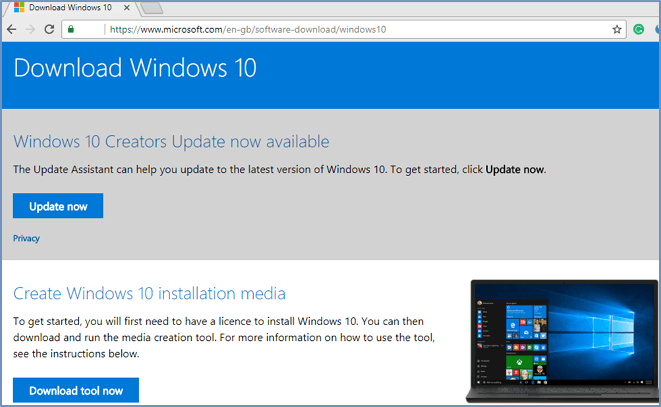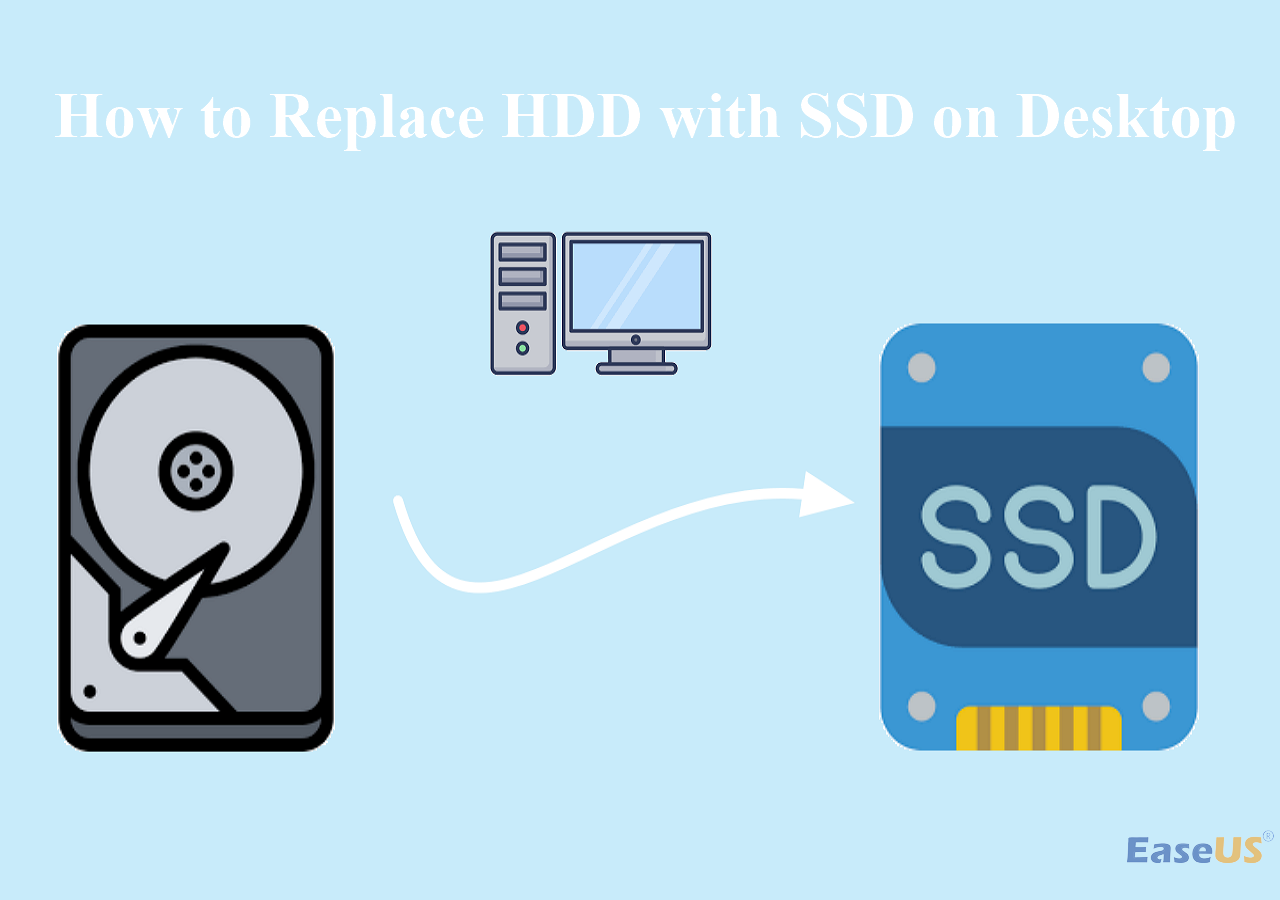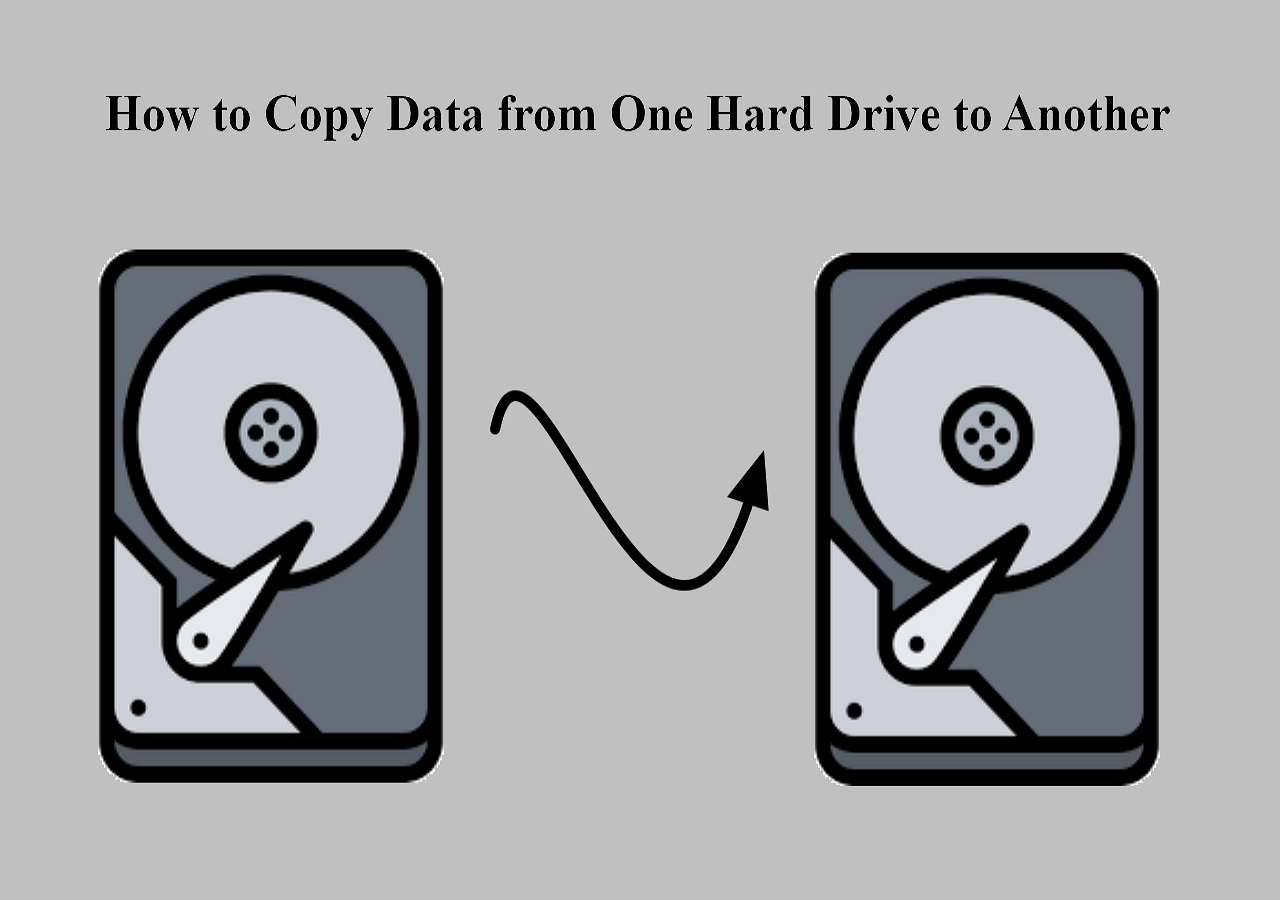Page Table of Contents
Cloning a hard drive bit-by-bit to another will create a replica of the original. You need reliable and efficient disk cloning software to make a bit-by-bit clone. In this post from EaseUS, we will see when you need a bit-for-bit copy hard drive and professional software to make one safely and quickly. Let's get started!
What Is Bit-By-Bit Copy & Why You Need It
When you make a bit-by-bit copy of a hard drive, it means the copied hard drive is bit-by-bit identical to the original hard drive. The process is also known as a sector-by-sector clone. From used spaces, blank spaces, and unused spaces to logically bad sectors, the final hard drive sector copy will be the same as the original one. The destination hard drive will also have identical properties like drive size, number of volumes, drive letters, status, type of formatting, etc.
Creating a bit-by-bit replica of a drive
byu/edgamacation incomputerforensics
Why go for a bit-for-bit copy hard drive when it clones the bad sectors too? The bit-by-bit copy is quite useful when you want the new disk to be identical to the old disk. Cloning hard drives with bad sectors helps you if you need to recover data from those bad sectors.
Is this blog helpful? Share it on your social media to help more people with the same problems you have!
Best Bit Copy Software Free Download for Windows
If you are working on Windows, Microsoft never introduced any tool to make bit-for-bit copy hard drives. With all the Microsoft resources, you can only achieve a hard drive with some files and Windows OS. You need solid and efficient disk cloning software to make a bit-by-bit copy of the source disk. Here comes EaseUS Disk Copy, a reliable and powerful disk copy tool for making sector-by-sector clones.
You can clone disks, systems, and partitions to make exact copies in just three steps. It can help you transfer data from an HDD to an SSD on your Windows PCs without reinstalling Windows or losing data. It lets you upgrade to a larger disk, replace a failing hard drive, and clone HDD to SSD with different sizes. Here are some other highlights of this hard drive clone software:
- Resize the disk's partition when cloning a drive
- Transfer data from an old hard disk to a new PC
- Clone a hard disk with certain bad sectors on it
- Clone an HDD/SSD sector by sector with ease
- Create a WinPE boot disk to boot your new PC
Whether you're upgrading the hard drive, migrating the Windows OS without reinstallation, cloning the hard drive, transferring data, or replacing the failing hard drive, the EaseUS Disk Copy is the ultimate choice. Make a free download and make a bit-by-bit copy of your old hard drive now.
How to Copy a Hard Drive Bit for Bit via EaseUS Disk Copy
Once you download the EaseUS Disk Copy, make sure to do the preparations mentioned below. Later, follow the detailed guide to complete the sector-by-sector clone with EaseUS disk clone software.
- Preparations:
- 1️⃣Connection the new/destination hard drive to your computer.
- 2️⃣If the destination drive has content, make sure to back up the data.
- 3️⃣Maintain enough space for the destination drive to allocate the contents of the source drive.
Prior Notice:
- The "Sector by sector copy" asks the size of your destination disk to be at least equal to or larger than that of the source disk. Leave this feature unchecked if you wish to clone a larger hard disk to a smaller hard disk.
- All data on the destination disk will be completely erased, so take care.
Step 1. To start copying/cloning an entire disk to another, choose this disk as the source disk under "Disk Mode" and click "Next".
Step 2. Choose the other disk as the destination disk.
Step 3. Check the disk layout of the two disks. You can manage the disk layout of the destination disk by selecting "Autofit the disk", "Copy as the source" or "Edit disk layout".
- "Autofit the disk" makes some changes by default on the destination disk layout so that it can work at its best status.
- "Copy as the source"does not change anything on destination disk and the layout is the same as source disk.
- "Edit disk layout" allows you to manually resize/move partition layout on this destination disk.
Tick the "Check the option if the target is SSD" option to put your SSD in its best performance.
A message now appears, warning you that data will be lost. Please confirm this message by clicking "OK" and then click "Next".
Step 4. Click "Proceed" to officially execute the task.
Is this blog helpful? Share it on your social media to help more people with the same problems you have!
To Wrap Things Up
With EaseUS Disk Copy, you can easily make a bit-for-bit copy hard drive with three simple steps. The software is equipped with excellent features like cloning, avoiding bad sectors, transferring data, and many more. It is a complete solution for data transfer, disk cloning, and backup. It can also help you install Windows 11 on a new PC via the cloning method. Download it on your Windows PC to explore its fascinating features!
FAQs on Creating a Bit-By-Bit Replica of a Drive
Here are some frequently asked questions on a bit-by-bit copy of the hard drive.
1. What tool should I use for a bit-by-bit copy of my hard drive?
EaseUS Disk Copy is a top software for a bit-by-bit hard drive copy. With advanced algorithms, cloning, and backup features, you can make a copy with just three clicks.
2. Is it possible to make a bit-by-bit copy of a hard drive while using it?
Yes. You can use the computer to make a bit-by-bit copy of the hard drive. I don't recommend doing complex tasks, as it will slow the copy process and increase the risk of errors.
3. How do I make an exact copy of an external hard drive?
A bit-for-bit copy of the hard drive helps you make an exact copy of an external hard drive. The process clones the data bit-by-bit to achieve a copy of the source drive on the destination.
4. What is a forensic duplicate of a hard drive?
A forensic duplicate is a bit-by-bit copy of the hard drive. It is also known as a bitstream image. Forensic duplicates are used for investigation purposes to be admissible in legal works.
Was this page helpful? Your support is truly important to us!

EaseUS Disk Copy
EaseUS Disk Copy is a well designed and very easy-to-use HDD/SSD cloning and migration tool, a tool which should be ideal for anyone wanting to quickly and easily migrate an existing system disk to a new disk (or newly installed SSD drive) with the minimal of configuration required.
-
Updated by
"I hope my articles can help solve your technical problems. If you are interested in other articles, you can check the articles at the bottom of this page, and you can also check my Facebook to get additional help."…Read full bio
EaseUS Disk Copy

Dedicated cloning tool to meet all your system, disk, and partition clone needs.
Popular Posts
Interesting Topics