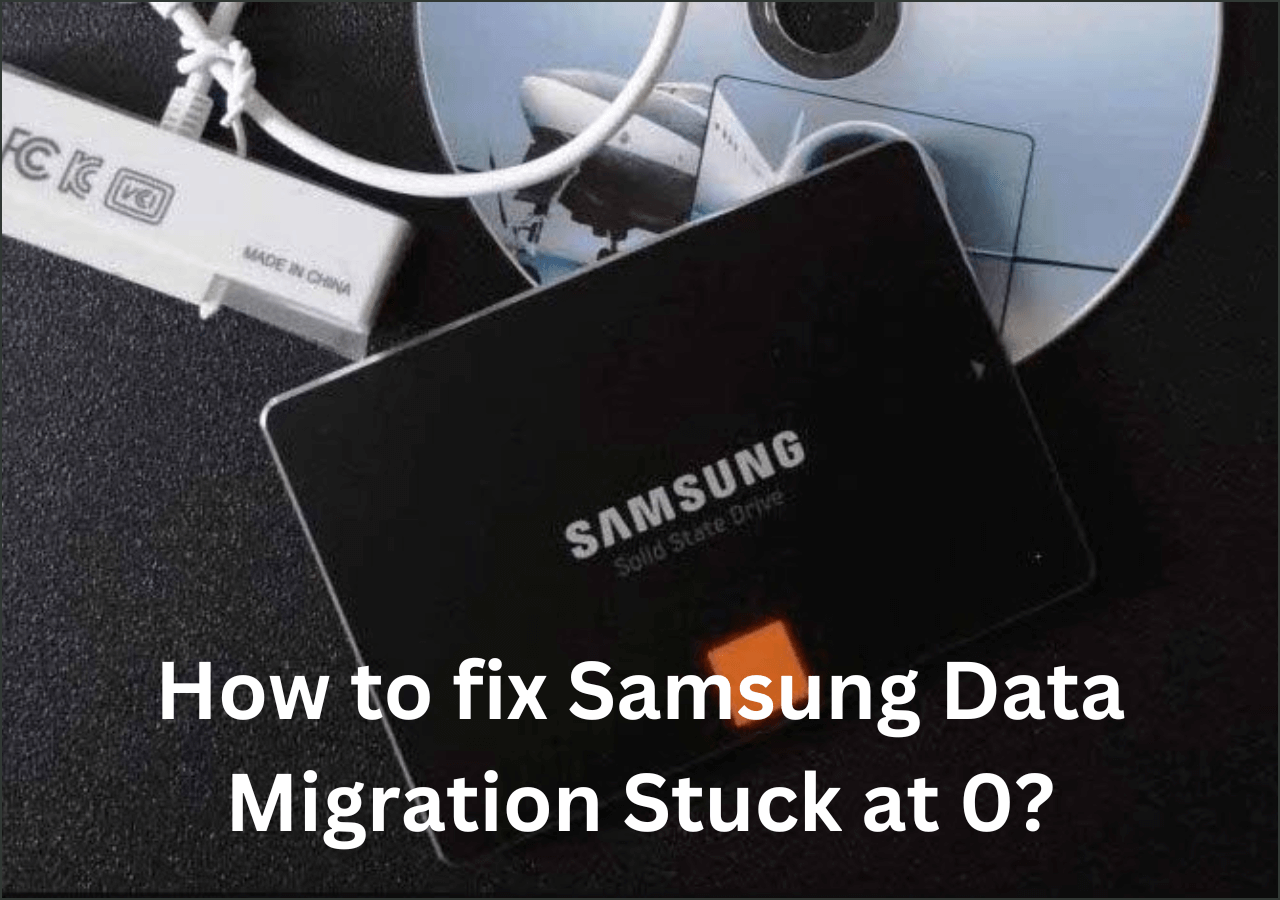Page Table of Contents
Acronis True Image for Western Digital Edition is popular disk cloning software to create backups and migrate data. However, sometimes users encounter roadblocks like "clone failed" issues that prevent successful cloning.
We'll delve into the potential reasons behind these issues and offer step-by-step instructions to troubleshoot them effectively. This article will fix issues whether a user is facing errors during the cloning process or if the clone is not bootable.
This article from EaseUS will guide you through the disk cloning process to help resolve the problem and get the cloning process running smoothly. So, let's dive in and find solutions to fix the Acronis True Image WD Edition clone not working properly.
📖Related Reading: Western Digital Cloning Software
Common Issues of Acronis True Image WD Edition Will Not Clone
When it comes to cloning a hard drive using Acronis True Image WD Edition, users may encounter a few common issues that can be frustrating. There are many common issues behind it, but the most common reasons behind this problem can be narrowed down to three:
- One potential problem is an error message during the clone operation, which might indicate compatibility issues between the software and the user's hardware.
- Another issue users might face is when the user's clone HDD is not bootable, preventing users from accessing their data.
- Lastly, outdated versions of the Acronis True Image WD Edition can also cause problems during the cloning process.
Furthermore, if users have incompatible hardware or drivers, the cloning software may fail to recognize their disk drives. These issues can be quite a headache, but don't worry! In the next section, we'll discuss practical solutions to fix Acronis True Image WD Edition and get the cloning software back on track.
How to Fix Acronis True Image WD Edition Clone Not Working
Now that we've explored the common issues faced with the Acronis True Image WD Edition clone, let's dive into the step-by-step solutions. From creating a bootable media using Acronis rescue media to ensuring the compatibility of users' external USB devices, this section will guide them through the troubleshooting process. So let's begin:
- Fix 1. Clean WD Hard Drive
- Fix 2. Disable Secure Boot
- Fix 3. Download And Run .exe File
- Fix 4. Try Acronis Bootable Media
Fix 1. Clean WD Hard Drive
Cleaning the target drive where users intend to clone their data can also fix this issue. Whether it's internet or external, cleaning the WD Hard Drive seems to fix the issue for many users. Here's how they can do that:
Step 1: Download and install WD Drive Utilities.
Step 2: Start up the WD Drive Utilities software.
Step 3: Tap on the drive and then click the Drive Erase option.
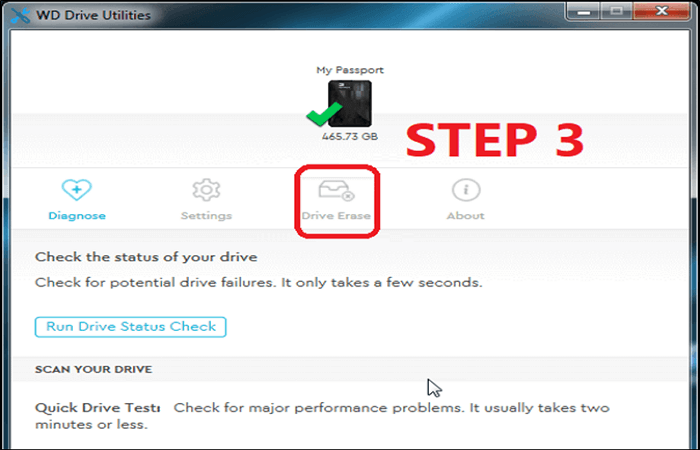
Step 4: Give confirmation when prompted.
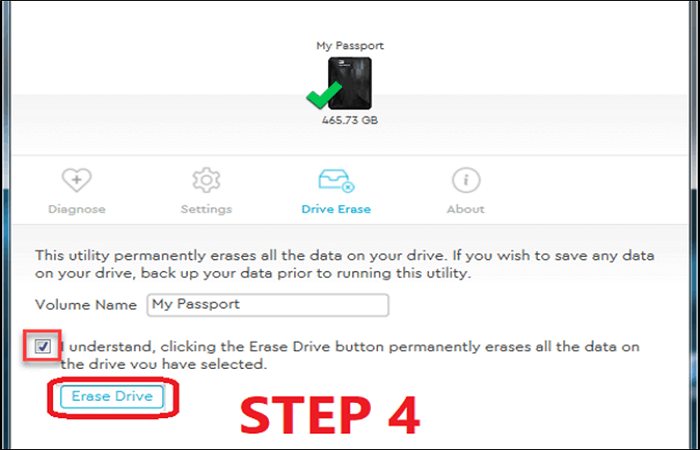
Now, users should be careful not to erase the WD HDD with their data on it. So, focus on removing data from only the empty and target/destination disk.
Fix 2. Disable Secure Boot
Disabling secure boot comes down to the PC and the kind of motherboard that the user has. But this fix is only applicable if the main and designation drives are internal. If that's the case, then here's what users should do to disable secure boot:
Step 1: Head into PC's BIOS according to the manufacturer.
Step 2: Find Boot/Security options.
Step 3: Locate Secure Boot Control.
Step 4: Disable it.
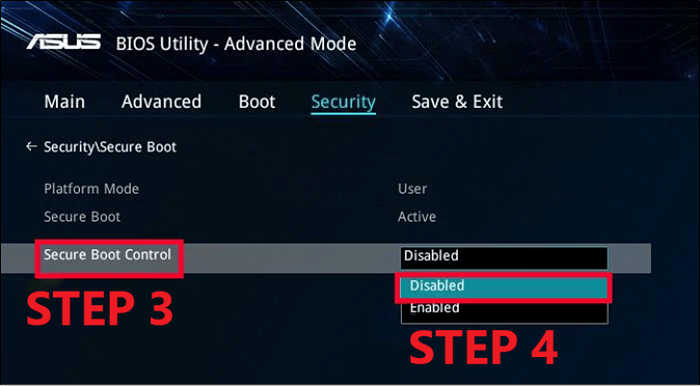
Step 5: Save and restart the PC for settings to take effect.
This will disable secure boot and allow WD HDD to work without bounds. Thus, it might ensure that the Acronis True Image WD edition works properly.
Fix 3. Download And Run .exe File
There are times when users get an error that says:
"Acronis True Image WD edition installation restricted - this product edition requires at least one Western Digital drive to be installed in your system"
This means users will have to go to Western Digital's official Product Software page. From there, downloading and installing their specific HDD firmware will fix this issue. And you can also contact WD support to download a special .exe file to solve this.
Fix 4. Try Acronis Bootable Media
Using Acronis Bootable Media is another common fix for this problem. This requires users to use the Acronis Bootable Media feature by downloading the Rescue Media Builder feature. Then here's how they can fix the problem:
Step 1: Head into Acronis Media Builder.
Step 2: Select the Simple method.
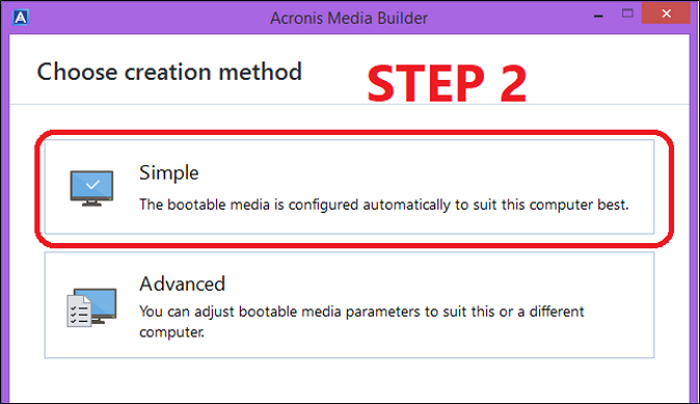
Step 3: Click on the WIM file option.
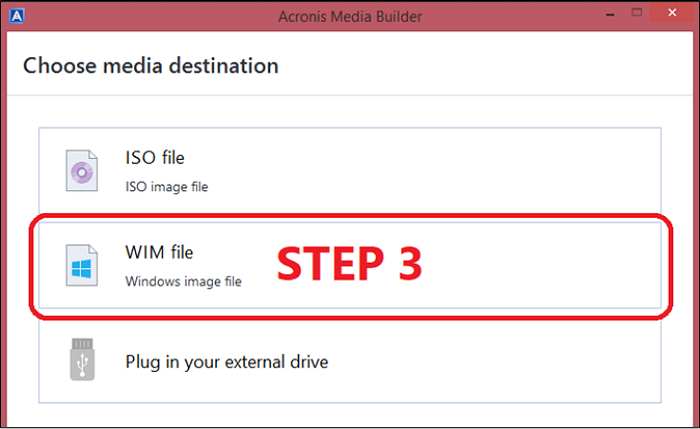
Step 4: Then click Proceed.
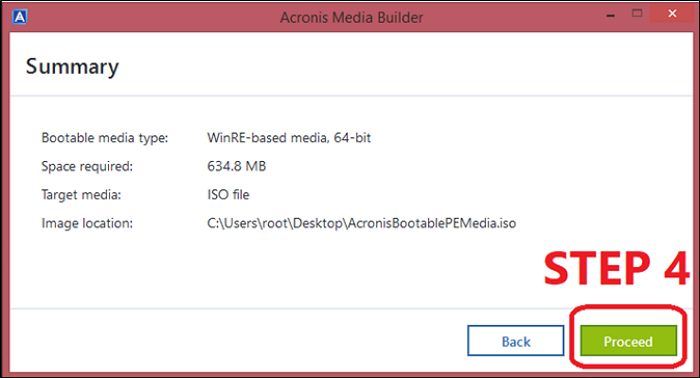
Then restarting the system will ensure that Acronis True Image WD edition detects the WD HDD quite efficiently.
If you like this post, you can share it on your social platforms to help more people.
100% Working Solution to Acronis True Image for WD Not Working
Now some users might be looking for a better alternative and something that works 100%. That's when a good-quality replacement for Acronis is necessary, and one such program is EaseUS Disk Copy - reliable disk cloning software. You can use it to help you clone WD hard drives without meeting any problems.
EaseUS Disk Copy provides a hassle-free solution. This intuitive software allows users to clone disk partitions quite easily and ensures that their data remains intact and accessible. It allows you to replace a laptop's hard drive without losing data or reinstalling OS. In addition, it lets you migrate OS from HDD to HDD, HDD to SSD, and SSD to SSD. For example, you can use it to transfer your Windows from HDD to SSD without data loss.
Here are some of the key features to explain this remarkable software:
EaseUS Disk Copy
- Offers simple instructions and a straightforward interface
- Offer sector-by-sector clone. Users can clone a hard drive with bad sectors
- Ability to migrate data from one PC to another - even if the hardware is not the same
- Upgrade to a larger disk and create a WinPE bootable disk easily and quickly
- Supports various disk types and can be used with external USB devices as well
That's why it's also ideal for those who need to create bootable media. This cloning software enables them to generate rescue media for smooth operations. So, if users are looking for a reliable and efficient way to clone disks drives, then they can use EaseUS Disk Copy like this:
Prior Notice:
- The "Sector by sector copy" asks the size of your destination disk to be at least equal to or larger than that of the source disk. Leave this feature unchecked if you wish to clone a larger hard disk to a smaller hard disk.
- All data on the destination disk will be completely erased, so take care.
Step 1. To start copying/cloning an entire disk to another, choose this disk as the source disk under "Disk Mode" and click "Next".
Step 2. Choose the other disk as the destination disk.
Step 3. Check the disk layout of the two disks. You can manage the disk layout of the destination disk by selecting "Autofit the disk", "Copy as the source" or "Edit disk layout".
- "Autofit the disk" makes some changes by default on the destination disk layout so that it can work at its best status.
- "Copy as the source"does not change anything on destination disk and the layout is the same as source disk.
- "Edit disk layout" allows you to manually resize/move partition layout on this destination disk.
Tick the "Check the option if the target is SSD" option to put your SSD in its best performance.
A message now appears, warning you that data will be lost. Please confirm this message by clicking "OK" and then click "Next".
Step 4. Click "Proceed" to officially execute the task.
To Wrap Things Up
These are the best methods to fix Acronis True Image WD Edition clone not working. It's important that users follow all of the mentioned steps in this article carefully. Only then will they be able to fix the problem and get the Acronis WD edition up and running for smooth cloning?
But it's better to simply use the alternative than indulge oneself in all the hassle. So using EaseUS Disk Copy instead is a much better option. It is easier and offers a lot safer options to clone external or internal WD HDDs. So, downloading and installing EaseUS Disk Copy is a much easier option than any of the fixes in this article.
FAQs on Acronis True Image WD Edition Clone Not Working
Here are some FAQs on the topic to assist users further:
1: Does WD SSD come with cloning software?
WD SSD does not come with cloning software. If you want to clone WD SSDs, you can use professional cloning software - EaseUS Disk Copy. It allows users to easily transfer data from their old drive to the new WD SSD, making the upgrade process more convenient and efficient.
2: Why is Acronis not seeing my external hard drive?
Acronis may not be able to detect a user's external hard drive due to various reasons. It could be due to a faulty connection, outdated drivers, or incompatible file systems. Checking the cable, updating drivers, and ensuring compatibility can help resolve the issue and make the external hard drive visible to Acronis again.
3: Why is my internal WD hard drive not showing up?
If an internal WD hard drive is not showing up, it could be due to a loose cable connection, driver issues, or incorrect BIOS settings. That's why it's important to check the cables and verify BIOS settings. These solutions are known to help resolve the problem and make internal WD hard drives visible again.
4: How to clone a HDD to SSD with Acronis True Image HD software?
To clone an HDD to an SSD with Acronis True Image HD software, launch the software, select "Clone Disk", choose the source HDD and destination SSD, configure cloning options, and start the cloning process. Acronis True Image HD will then offer on-screen instructions to guide users through the cloning process.
Was this page helpful? Your support is truly important to us!

EaseUS Disk Copy
EaseUS Disk Copy is a well designed and very easy-to-use HDD/SSD cloning and migration tool, a tool which should be ideal for anyone wanting to quickly and easily migrate an existing system disk to a new disk (or newly installed SSD drive) with the minimal of configuration required.
-
Updated by
Larissa has rich experience in writing technical articles and is now a professional editor at EaseUS. She is good at writing articles about data recovery, disk cloning, disk partitioning, data backup, and other related knowledge. Her detailed and ultimate guides help users find effective solutions to their problems. She is fond of traveling, reading, and riding in her spare time.…Read full bio -
Written by
"I hope my articles can help solve your technical problems. If you are interested in other articles, you can check the articles at the bottom of this page, and you can also check my Facebook to get additional help."…Read full bio
EaseUS Disk Copy

Dedicated cloning tool to meet all your system, disk, and partition clone needs.
Popular Posts
Interesting Topics