When upgrading or moving to a new SSD, the options in the market can confuse a user. With market leaders like Samsung upgrading their features day by day and new companies offering cutting-edge technologies, it is a task to choose one. In this post, we will be comparing the new solid-state drives from Samsing and Western Digital.
Let us dive right into an ultimate comparison of the Samsung 990 Pro vs WD Black SN850X in speed, price, capacity, specifications, and more. Analyze the advantages and disadvantages of both SSDs to choose the one that fits you better.
Samsung 990 Pro vs WD Balck SN850X: Ultimate Comparison
Samsung 990 Pro, the successor of the 980 Pro, is deemed to be far better in performance compared to it. Although the 990 Pro is 50% more efficient and better, the price seems on the higher side compared to its competitors for the 2TB drives. With top-notch performance and specifications, this SSD boasts reading and writing speeds of 7,450MB/s and 6,900MB/s respectively.

On the other side, we have Western Digital's WD Black SN850X NVMe and an upgrade of Western Digital's high-performance PCI Express 4.0 gaming M.2 SSD, the SN850. The makers introduced a new 4TB version and upgraded flash memory to increase the read and write speeds. The read and write speed for the 2TB WD SSD stands at 7,400 MB/s and 6700 MB/s.
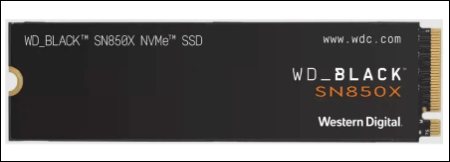
Refer to the table below to compare the major specifications of the drives. Figure out what fits you best.
| SSD Specifications | Samsung 990 Pro | WD Black SN850X |
| 📒Theoretical Read Speed | 7,450 MB/s | 7,350 MB/s |
| 📜Theoretical Write Speed | 6,900 MB/s | 6,600 MB/s |
| 🗂️Storage types | 1TB, 2TB, and 4 TB | 1TB, 2TB, and 4 TB |
| 🎟️Prices | 1TB for $190, 2TB for $350 | 1TB for $150, 2TB for $300 |
| 💰Warranty | 5 years warranty | 5 years warranty |
| 💾Hardware Interface | PCIe 4.0 | PCIe Gen4 16GT/s, up to 4 lanes |
| 🎀Best Suited for | Video Editing, and consistent tasks | Gaming |
🚩You may be interested:
How to Choose Between 2 SSDs
With most of the specs aligning, it's a hard task to choose one. Surprisingly, there are a lot of benchmark factors that can confuse you regarding SSDs. Here are our suggestions on which SSD is good for what.
The Samsung 990 Pro is definitely the fastest of all the SSDs. The writing and reading speeds are considerably fast and are best suited for people who want consistent high performance. It's great for editors, graphic designers, and gaming. You can render the graphics, load the games, and edit videos of high quality much faster. If you want to run your PC to churn out consistent performance, the 990 Pro is the best. The hardware build is extraordinary considering the read and write speeds, but if you want to buy one, you should take one with the heat sink to avoid failing for intense workloads.
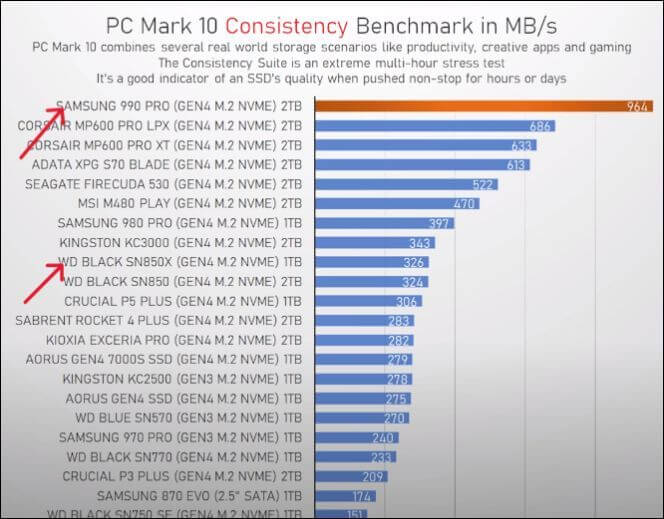
When it comes to the WD Black SN850X, though it lags by a slight margin for reading and writing speeds, surprisingly, the PC Mark test shows that it has much faster loading, processing, and rendering when it comes to gaming. This one also has a PCIe 4.0 interface, which works great for high performance and less latency. If you are into gaming and in need of an extremely high-performance SSD, the SN850X is the absolute best. Out of all the benchmark tests, this one gives you enough power to run everything smoothly. Be it for editing, gaming, or normal usage, and if you have budget constraints, SN850X should be your choice.
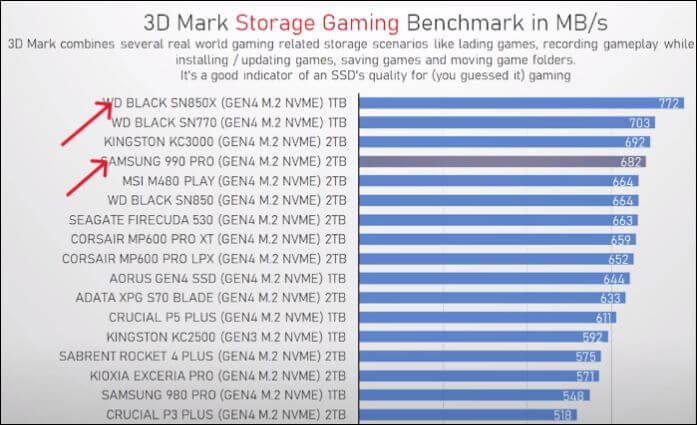
To conclude, what is best of the two depends on two things. If you are an editor, designer, or anything that needs consistent performance, the Samsung 990 Pro has no competition. And for Gaming, the obvious choice has to be WD black SN850X. But if you have budget constraints, SN850X can do the job smoothly, except on a little slower side. If budget is not an issue, I personally think you should not look beyond 990 Pro for anything. With such sequential read and write speeds, even high-end gaming is a cakewalk for Samsung.
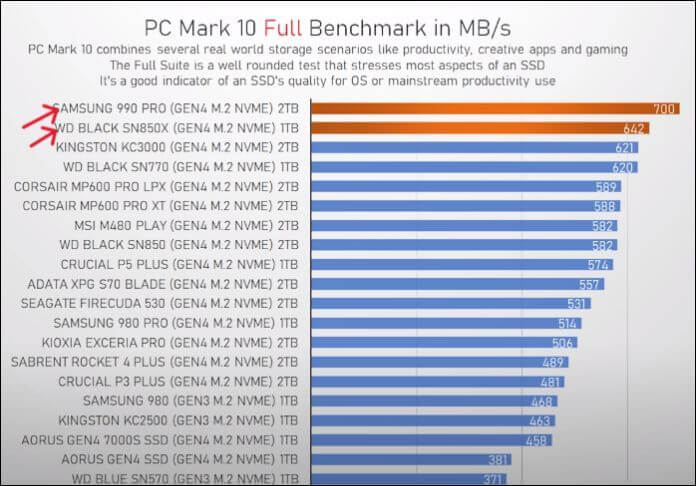
Pro Tip: Upgrade to a New SSD Easily without Losing Data
Now that you have chosen between the two, you must move the data from your old SSD to the new one. There are multiple ways to transfer data from one SSD to another, but the easiest one must be cloning, as it eliminates the recovery part. As cloning is tricky, you need a reliable tool like EaseUS Disk Copy to clone your old SSD contents to the new one.
EaseUS Disk Copy is a professional SSD cloning tool to help you create a replica of the drive. With just three steps, you will have your new SSD ready to replace the old one without reinstalling. You can use efficient cloning options to upgrade or transfer data quickly. Download the tool now, and create a clone of the old SSD onto the new one.
Key Features of EaseUS Disk Copy:
- Clone HDDs/SSDs to another in just three steps.
- Create bootable media for backup and recovery.
- Migrate/transfer data from one drive to another with advanced cloning options.
- Boot your computer with SSDs without reinstalling OS.
Follow the guide to upgrade to the new SSD without losing data:
Prior Notice:
- The "Sector by sector copy" asks the size of your destination disk to be at least equal to or larger than that of the source disk. Leave this feature unchecked if you wish to clone a larger hard disk to a smaller hard disk.
- All data on the destination disk will be completely erased, so take care.
Step 1. To start copying/cloning an entire disk to another, choose this disk as the source disk under "Disk Mode" and click "Next".
Step 2. Choose the other disk as the destination disk.
Step 3. Check the disk layout of the two disks. You can manage the disk layout of the destination disk by selecting "Autofit the disk", "Copy as the source" or "Edit disk layout".
- "Autofit the disk" makes some changes by default on the destination disk layout so that it can work at its best status.
- "Copy as the source"does not change anything on destination disk and the layout is the same as source disk.
- "Edit disk layout" allows you to manually resize/move partition layout on this destination disk.
Tick the "Check the option if the target is SSD" option to put your SSD in its best performance.
A message now appears, warning you that data will be lost. Please confirm this message by clicking "OK" and then click "Next".
Step 4. Click "Proceed" to officially execute the task.
Wrapping Up
SSDs are the top choice for everyone these days. Whether editing, gaming, or normal use, they offer excellent performance. If you are looking to switch to a new SSD and wondering what's better in Samsung 990 Pro and WD Black SN850X. Look at this comparison of Samsung 990 Pro vs WD Black SN850X. And to clone your old SSD to the new one, EaseUS Disk Copy is the best tool. Get it now, and clone your drive.
FAQs on Samsung 990 Pro vs WD Black SN850X
Here are some of the most frequent FAQs on Samsung 990 Pro vs WD Black SN850X. I hope you find these queries helpful.
1. Which is better SN850 or SN850X?
SN850X is the successor of SN850 and is much faster in reading and writing speed compared to the SN850. Translating to numbers, the 850X is 5% faster in reading and 28% faster in writing.
2. Does the SN850X get hot?
Yes, the idle SN850X has a temperature of 45C, but when the load hits, it gets as high as 78C. So, you have to buy the SSD with the heat sink to function for higher loads.
3. Do I need a heatsink for the SN850X?
Yes, if you want to work under intense workloads, a heatsink is definitely needed. But for normal usage, even without a heatsink, it would be fine.
Was This Page Helpful?
Updated by Larissa
Larissa has rich experience in writing technical articles and is now a professional editor at EaseUS. She is good at writing articles about data recovery, disk cloning, disk partitioning, data backup, and other related knowledge. Her detailed and ultimate guides help users find effective solutions to their problems. She is fond of traveling, reading, and riding in her spare time.
Related Articles
-
[Tips] AutoSave Is Greyed Out or Not Working in Office, Word, Excel
![author icon]() Tracy King/2024-03-15
Tracy King/2024-03-15 -
Sorry, No Manipulations with Clipboard Allowed on Mac [with 5 Proven Fixes]
![author icon]() Brithny/2024-01-11
Brithny/2024-01-11 -
How to Solve Mouse Not Working Windows 10? [Step by Step]
![author icon]() Tracy King/2024-01-11
Tracy King/2024-01-11 -
How to Fix BIOS ID Check Error - 6 Working Solutions 🥇
![author icon]() Sherly/2024-02-28
Sherly/2024-02-28
EaseUS Data Recovery Services
EaseUS data recovery experts have uneaqualed expertise to repair disks/systems and salvage data from all devices like RAID, HDD, SSD, USB, etc.





