As a combination of open-world survival, creature collecting, and base management RPG game developed by Pocket Pair, Palworld continues to break records for concurrent player count, downloads, and popularity on Steam.
However, many players have reported that they are experiencing an infinite loading screen error while joining a Palworld server. If you are one of these players, do not worry. This troubleshooting article from EaseUS will offer you 4 practical solutions to resolve the Palworld stuck on loading screen issue.
How to Fix Palworld Stuck On Loading Screen
Now that you have learned why Palworld gets stuck on the loading screen. Let's find out how to resolve it with four practical methods.
- Solution 1. Upgrade HDD to SSD
- Solution 2. Remove the Faulty Player Data
- Solution 3. Verify Game Integrity
- Solution 4. Modify Palworld Launch Options
Solution 1. Upgrade HDD to SSD
The first thing you should care about is if your device meets the minimum PC requirements for Palworld. Many players try to run the game on their HDD but only encounter a variety of problems in the game. According to the official, an SSD with 40 GB of available space is required to launch and play Palworld.
Now, if you decide to get yourself an SSD but don't want to spend time redownloading the game and other applications on your HDD, I would like to recommend a disk cloning tool - EaseUS Partition Master Professional. This tool can provide you with a smooth program and file migration between disks in a fast and safe way. It even allows you to clone Windows OS to your new disk.
If you want to resolve Palworld being stuck on the loading screen, then upgrade from HDD to SSD and follow the instructions below to clone everything to the SSD:
#1. Install and initialize the SSD.
#2. Launch EaseUS Partition Master and clone HDD to SSD.
Step 1. Select the source disk.
- Click the "Clone" from the left menu. Select the "Clone OS Disk" or "Clone Data Disk" and click "Next".
- Choose the source disk and click "Next".
Step 2. Select the target disk.
- Choose the wanted HDD/SSD as your destination and click "Next" to continue.
- Read Warning message and confirm "Yes" button.
Step 3. View the disk layout and edit the target disk partition size.
Then click "Continue" when the program warns it will wipe out all data on the target disk. (If you have valuable data on the target disk, back up it in advance.)
You can select "Autofit the disk", "Clone as the source" or "Edit disk layout" to customize your disk layout. (Select the last one if you want to leave more space for C drive.)
Step 4. Click "Start" to start the disk cloning process.
This method can fix another Palworld issue - Disk Write Error in Palworld:
How to Fix Disk Write Error in Palworld - 5 Ways
This post mainly discussed five practical ways to resolve the Palworld Disk Write Error when launching on Steam.
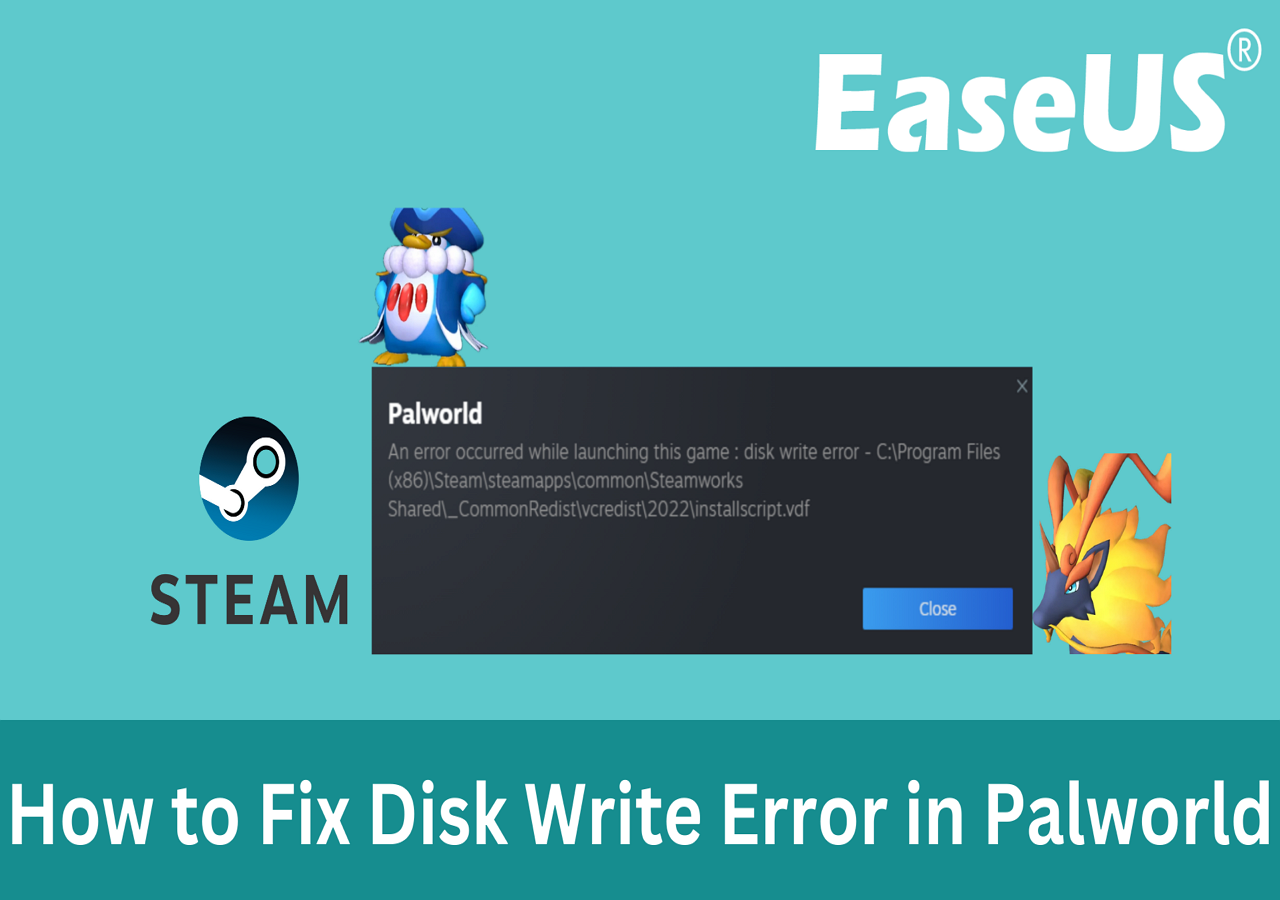
Solution 2. Remove the Faulty Player Data
Palworld is in the early access state for now, so there are still certain bugs in its server that haven't been completely fixed. Thus, many players encountered Palworld getting stuck on the loading screen when trying to connecting a server.
However, you can resolve the problem by removing the faulty player data, but that player will lose the character's progress.
- Notice:
- This method usually works for the Palworld dedicated server.
Step 1. Save your game and stop the Server.
Step 2. The Host must access C:\Program Files (x86)\Steam\steamapps\common\PalServer\Pal\Saved\SaveGames\0\UID\Players (Default location).
Step 3. In the Players folder, identify and remove the corrupted player file. If you don't know how to determine which is the corrupted one, check the method below provided by a user from Reddit:
Stuck at Loading Screen - Alternative/Temporary Solution
byu/Sanquinn inPalworld
Step 4. Start the Server and invite the player with the faulty file to see if the error still remains.
If this page has helped you resolve Palworld's infinite loading screen error, don't forget to share it on your social media to help more players.
Solution 3. Verify Game Integrity
If essential game files get damaged or missing, you will encounter issues like Palworld not launching or an infinite loading error. Fortunately, Steam offers a practical function that can verify game integrity and fix missing or corrupted files.
Step 1. Open the Steam client and go to the Library tab.
Step 2. Find Palworld, right-click on it, and select "Properties."
Step 3. In the "Installed Files" tab, click "Verify integrity of game files" to perform the verification.

Solution 4. Modify Palworld Launch Options
With incorrect configuration and settings, you may find a Palworld black screen on launch error, or Palworld stuck on the loading screen issue. To resolve this, you can modify Palworld launch options in Steam before entering the game.
Step 1. Open the Steam client and go to the Library tab.
Step 2. Find Palworld, right-click on it, and select "Properties."
Step 3. In the "General" tab, go to the input box under "LAUNCH OPTIONS" and enter -dx11 or -dx12.

Step 4. Then, launch Palworld and see if you can play the game without issue.
See also:
Possible Causes of Palworld Stuck On Loading Screen
Before trying the solutions in the next section, learning the causes of the error is crucial to finding the appropriate solution to the issue. The following are several possible reasons for Palworld's infinite loading screen error.
- Hardware falls short: If your computer doesn't meet the minimum Palworld system requirements, you'll probably be unable to launch the game properly. Many players are running Palworld on HDD, while an SSD is required for the game, according to the official.
- Essential game file loss: Losing basic game files can lead to the game lacking the necessary components and cause issues like Palworld being stuck on the loading screen.
- Server issues: Since Palworld is still in early access state, its content and server are not fully completed. So, it is common for players to keep encountering various bugs and errors when playing or trying to connect to a server or multiplayer session.
- Misconfiguration of the game: Launching Palworld without proper configuration could result in unexpected issues occurring during gaming, and this case varies on different computers.
If you find the above information helpful, feel free to share it with your friends who are also experiencing Palworld being stuck on an infinite loading screen.
Conclusion
Being stuck on the loading screen when joining a server in Palworld is frustrating to players. Therefore, this article offers four solutions to help gamers resolve the issue and get back the joy of Palworld. Among these solutions, the most basic and important one is to run Palworld on an SSD. To help you move everything, including OS, programs, and games like Palworld, to the SSD, you'll need assistance from EaseUS Partition Master.
FAQs on Palworld Stuck On Loading Screen
This section includes a few commonly asked questions related to Palworld stuck on the loading screen and answers to them.
1. What are the minimum PC requirements for Palworld?
To launch Palworld on your computer successfully, your PC must meet its minimum system requirements:
- OS: Windows 10 or later (64-bit)
- Processor: i5-3570K 3.4 GHz 4 Core
- RAM: 16 GB
- Graphics: GeForce GTX 1050 (2GB)
- DirectX: DX 11
- Storage: 40 GB SSD
2. Do I need an SSD for Palworld?
Yes, you need an SSD for playing Palworld. If you run the game on HDD, you may encounter an infinite loading screen error, sound desyncs, graphical bugs, etc.
3. How big is Palworld?
Palworld takes up about 40 GB of storage space on your SSD.
Was This Page Helpful?
Oliver is an EaseUS professional writer who dares explore new areas. With a passion for solving tech issues with straightforward guides for common users, Oliver keeps honing his writing craft by developing in-depth solutions for disk and partition management, computer boot-up issues, file transfer, etc.
Related Articles
-
How to Fix Atomic Heart Not Saving Issue on PC, PS4/5, Xbox [7 Tested Methods]
![author icon]() Dany/2024-01-11
Dany/2024-01-11 -
How to Fix Minecraft Not Responding on PC
![author icon]() Cici/2024-03-26
Cici/2024-03-26 -
Back Up and Restore Outlook 2016 for Mac
![author icon]() Tracy King/2024-01-11
Tracy King/2024-01-11 -
Windows 11 Blue Screen Fix in 2024 [100% Working]
![author icon]() Cici/2024-03-12
Cici/2024-03-12
EaseUS Data Recovery Services
EaseUS data recovery experts have uneaqualed expertise to repair disks/systems and salvage data from all devices like RAID, HDD, SSD, USB, etc.
