Are you an avid player of Palworld, the captivating open-world game that has taken the gaming community by storm? If so, you may have encountered a frustrating issue: An error occurred while launching this game: disk write error. Below is a real case from a gaming community:
Don't worry. EaseUS will provide five efficient ways to help players resolve the Palworld disk write error and get into the game.
How to Fix Disk Write Error in Palworld - 5 Ways
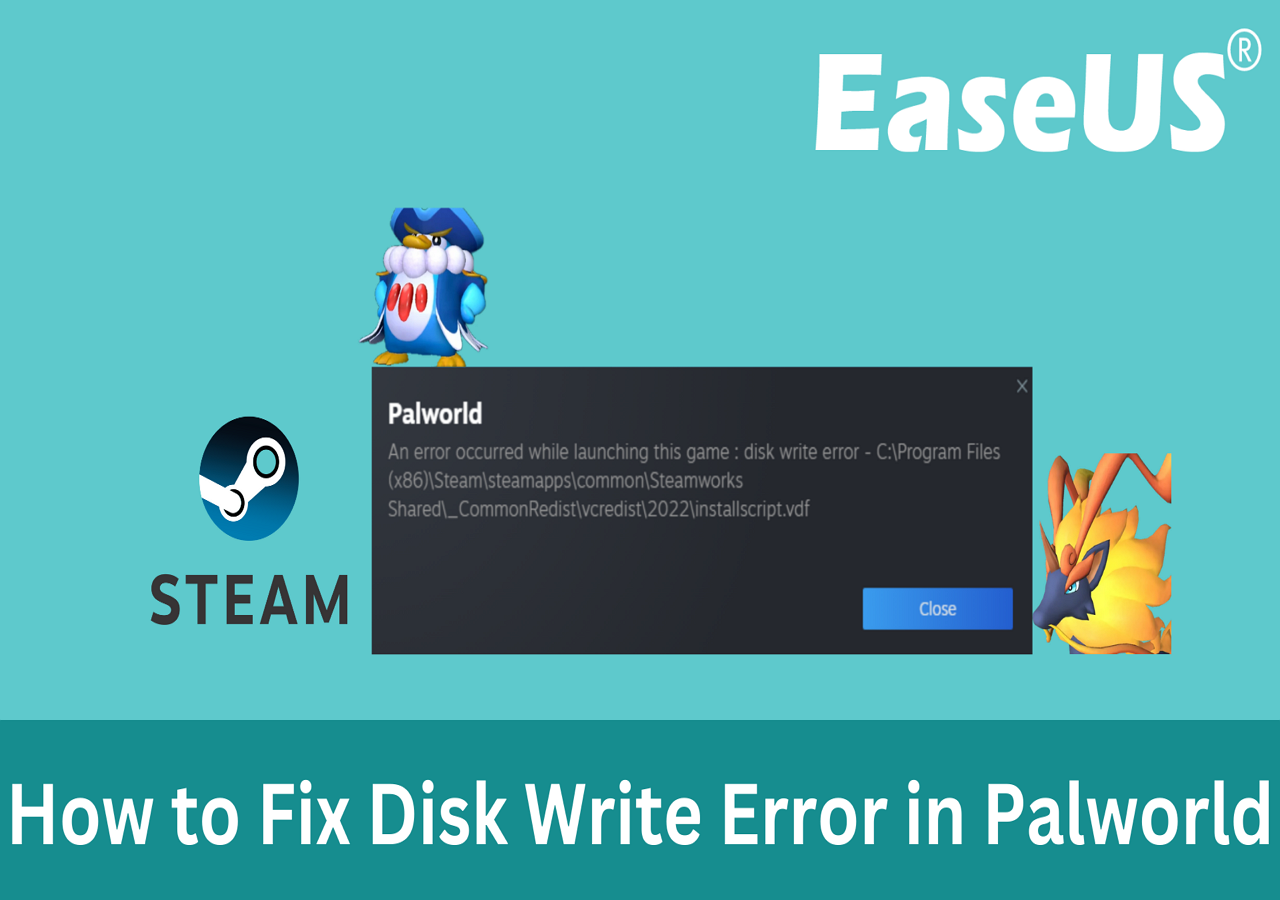
Whether you're a seasoned player or a newcomer to Palworld, you can easily fix a disk write error by implementing these troubleshooting steps.
Note: Before you take any of the measures below, you should check if your PC is qualified with the Palworld system requirements. Press "Windows + R" and type misinfo32 to check your PC's system details. Many Palworld players worry about their gaming data. Below is a guide that can restore their data from Palworld cloud saves:
Solution 1. Disable Firewall and Anti-virus Software
Many firewalls and third-party anti-virus software may identify Palworld files as threads and block them, which leads to disk write errors. Thus, the first thing you should do is disable the firewall and anti-virus on your PC, which can make sure that the game file will not be quarantined again. Then, follow the steps here to restore and add the Palworld fils to the whitelist:
Step 1. Launch the anti-virus software and go to the Virus/thread protection,
Step 2. Find the Quarantined Items in the protection history or current virus/thread.
Step 3. Locate the Palworld file and click "Restore."
Refer to the official guide on turning the Windows Firewall on or off. Don't forget to add the Palworld file to the whitelist of your firewall and anti-virus tool.
Solution 2. Run Steam as an Administrator
Remember to run Steam as an Administrator when you launch games like Palworld on it. Here are the quick instructions:
Step 1. Search Steam in the Windows Serach box.
Step 2. Right-click it and select "Open File Location."

Step 3. Right-click the Steam file to open "Properties," and tick the "Run this program as an administrator" box in the "Compatibility" tab.

Solution 3. Move Palworld to Another Drive
To run Palworld on your PC, an SSD is required for sure. Without SSD's high performance or sufficient disk space, you will face a Palworld Disk Write Error. Take it easy. EaseUS Partition Master Professional allows users to migrate games from HDD to SSD effectively with its easy-to-use "Disk Clone" feature. Or, you can run its "App Move" feature to migrate Palworld to a larger SSD.
Option 1. Clone Palworld from HDD to SSD
Step 1. Select the source disk.
- Click the "Clone" from the left menu. Select the "Clone OS Disk" or "Clone Data Disk" and click "Next".
- Choose the source disk and click "Next".
Step 2. Select the target disk.
- Choose the wanted HDD/SSD as your destination and click "Next" to continue.
- Read Warning message and confirm "Yes" button.
Step 3. View the disk layout and edit the target disk partition size.
Then click "Continue" when the program warns it will wipe out all data on the target disk. (If you have valuable data on the target disk, back up it in advance.)
You can select "Autofit the disk", "Clone as the source" or "Edit disk layout" to customize your disk layout. (Select the last one if you want to leave more space for C drive.)
Step 4. Click "Start" to start the disk cloning process.
Option 2. Move Palworld to a Bigger Drive
Step 1. Launch EaseUS Partition Master, go to the Discover section and click "AppMove" to activate this feature.

Step 2. Once AppMove opens up, click "App Migration" and click "Start" to begin the app migration process.

Step 3. Select the installed applications, big programs, and even games you want to move, then browse to select a target drive or partition as the destination next to the Migrate to section. Then, click "Transfer" to begin transfer your apps.

Additionally, it can manage your SSD storage, ensuring a quicker load time and smooth gameplay and improving overall speed and organization. Check the following related articles:
Solution 4. Verify the Integrity of the Game File
Corrupted or missing game files may cause the Palworld disk write error. In this case, verifying the integrity of the game file on the Steam properties is your first choice:
Step 1. Reboot your computer and launch Steam.
Step 2. Go to the Library, right-click Palworld, and select Properties.
Step 3. Open the "Installed Files" window, and choose "Verify integrity of game files."

Solution 5. Update Graphics Card Drivers
Another reason why you encounter this problem is that your GPU is outdated, which means you should update the graphic card drivers to the latest version. For beginners, the quickest way is to install EaseUS DriverHandy and download the latest patch:
This tool will help you to recognize your system and driver card, then download the latest drivers automatically:
Step 1. Launch EaseUS DriverHandy on your PC and click "Scan."

Step 2. Locate the outdated drivers and select "Update."
These solutions in this guideline can also fix Palworld keeps crashing problem. Share it with the Palworld players who are troubled by these issues online:
Conclusion
In conclusion, the disk write error in Palworld can be a frustrating obstacle to your gaming experience. However, by following the five effective solutions outlined in this article, you can repair this issue and get back to enjoying the immersive world of Palworld without any interruptions. EaseUS Partition Master is a versatile disk management tool that can assist players in monitoring disk health and resolving disk issues, which can enhance gaming performance.
FAQs on How to Fix Disk Write Error in Palworld
Are you looking for more details about Disk Write Error in Palworld? This FAQ part got what you want to know:
1. When will Palworld be released?
The release date of Palworld early access is January 19, 2024. You will discover more details in the following post:
You May Like: Palworld Release Date and All Details You Should Know
2. What should you do when Palworld keeps crashing on startup?
To fix Palworld crashing on startup, you need to ensure your PC can meet the Palworld system requirements. Then, disable the Windows Firewall and anti-virus software to repair Palworld crashing on startup. Below is a comprehensive guideline that contains the causes and other solid solutions.
💡Read More: What Should I Do If Palworld Crashing on Startup on My PC
3. How do I resolve when Palworld is stuck on loading?
If your device can meet the minimum specifications for Palworld, you can try to upgrade the HDD to SSD, remove the faulty player data, verify game integrity, and modify Palworld launch options to fix this issue.
Was This Page Helpful?
Roxanne is one of the main contributors to EaseUS and has created over 200 posts that help users solve multiple issues and failures on digital devices like PCs, Mobile phones, tablets, and Macs. She loves to share ideas with people of the same interests.
Related Articles
-
Can I run Win 10 with 2GB RAM?
![author icon]() Daisy/2024-01-11
Daisy/2024-01-11 -
How to Upgrade to macOS 14 [macOS Sonoma]
![author icon]() Jaden/2024-04-09
Jaden/2024-04-09 -
Fix 99% or 100% High CPU Usage Issue in Windows 10 Fall Creators
![author icon]() Tracy King/2024-04-19
Tracy King/2024-04-19 -
Top 7 Ways To Fix A Disk Read Error Occurred in Windows 10/8/7
![author icon]() Tracy King/2024-04-19
Tracy King/2024-04-19
EaseUS Data Recovery Services
EaseUS data recovery experts have uneaqualed expertise to repair disks/systems and salvage data from all devices like RAID, HDD, SSD, USB, etc.
