Helldivers 2 has been continuously beating the peak concurrent player numbers of renowned games like Palworld, APEX, and PUBG with its excellent gameplay design. However, due to the server limitations and various reasons, many players encountered Helldivers 2 keeps crashing on startup/launch/loading or black screen.
Although Arrowhead has been trying to fix these bugs and crashes with update patches, certain players are still bothered by Helldivers 2 crashing. Do not worry if you are one of them. This article from EaseUS offers multiple fixes to help you regain the joy of the game.
How to Fix Helldivers 2 Crashing - 7 Solutions
To fix Helldivers 2 crashing on your PC, you can perform the following efficient solutions:
| Workable Solutions | Step-by-step Troubleshooting |
|---|---|
| Fix 1. Check System Requirements | To launch Helldivers 2 on your PC successfully, your computer and hardware must meet...Full steps |
| Fix 2. Disable Steam Input |
Step 1. Open Steam and access the Library. Step 2. Right-click on Helldivers 2 and select...Full steps |
| Fix 3. Reset GameGuard and Verify Game Files |
Stage 1. Reset GameGuard Step 1. Open File Explorer and navigate to Helldivers 2 game folder...Full steps |
| Fix 4. Update Graphics Drivers | Therefore, you should make sure the NVIDIA or AMD graphics drivers on your computer...Full steps |
| Fix 5. Adjust Graphics Settings | Step 1. Launch Helldivers 2 and press "Esc" to access Options. Step 2. Go to the "Graphics"...Full steps |
| Fix 6. Whitelist Helldivers 2 in Firewall |
Step 1. Press "Windows" + "R" simultaneously to open the Run box. Step 2. Type control firewall.cpl...Full steps |
| Fix 7. Repair System Files |
Step 1. Right-click the target partition that has a problem. Step 2. Choose "Advanced" >...Full steps |
Fix 1. Check System Requirements
To launch Helldivers 2 on your PC successfully, your computer and hardware must meet the minimum PC requirements. Force to launch Helldivers 2 with low-end hardware that does not meet the requirements is very likely to cause your game to crash or even damage your devices.
So, check the minimum and recommended PC requirements here and see if your computer is able to run Helldivers 2:
| System Requirements | Minimum | Recommended |
|---|---|---|
| OS | Windows 10 (64-bit) | Windows 10 (64-bit) |
| Processor | Intel Core i7-4790K or AMD Ryzen 5 1500X(64-bit) | Intel Core i7-9700K or AMD Ryzen 7 3700X(64-bit) |
| Memory | 8 GB RAM | 16 GB RAM |
| Graphics | NVIDIA GeForce GTX 1050 Ti or AMD Radeon RX 470 | NVIDIA GeForce RTX 2060 or AMD Radeon RX 6600XT |
| Storage | 100 GB | 100 GB (SSD) |
Besides, Microsoft Visual C++ Redistributable is essential for launching Helldivers 2 successfully. You should ensure a valid and complete environment for gaming by installing VSU_4\vcredist_x64.exe from Microsoft Download Center.
If your computer is below the minimum requirements, please consider replacing the corresponding hardware and upgrading the HDD to an SSD.
🚩Read also: How to Move Games from HDD to SSD with Full Guide
Fix 2. Disable Steam Input
According to some players from the Steam community and Reddit, they are able to launch Helldivers 2 successfully after turning off Steam Input. You can follow the steps below:
Step 1. Open Steam and access the Library.
Step 2. Right-click on Helldivers 2 and select "Properties."
Step 3. In the pop-up window, go to "Controller" and select "Disable Steam Input" from the "Override for Helldivers 2" dropdown menu.

This should resolve the conflict between the feature and the game. Now, launch Helldivers 2 and see if it crashes.
Fix 3. Reset GameGuard and Verify Game Files
GameGuard is the anti-cheat program for Helldivers 2, but it might have conflicts with certain systems. In addition, if there are corrupted or missing game files, you may encounter Helldivers 2 crashing as well.
Fortunately, Steam offers a built-in function for players to verify the integrity of game files. Here are the detailed steps:
Stage 1. Reset GameGuard
Step 1. Open File Explorer and navigate to Helldivers 2 game folder: C:/Program Files (x86)/Steam/steamapps/common/helldivers2/bin (Default folder).
Step 2. Locate and delete the GameGuard folder.
Step 3. Right-click on helldivers2.exe and run it as Administrator.
Step 4. It will now re-download GameGuard. After downloading, exit the game and add the Gameguard folder to your whitelist of your anti-virus program.
Stage 2. Verify Helldivers 2 Game Files
Step 1. Open Steam and Locate Helldivers 2 in the Library.
Step 2. Right-click on Helldivers 2 and select "Properties."
Step 3. In the "Installed Files" tab, click on "Verify integrity of game files" to detect game files and repair corrupted ones.

Step 4. Wait for a few minutes, and you will see the "all files are successfully validated" message if everything goes well.
Now, launch the game and see if it works. If not, try running it as an administrator.
Don't hesitate to share this page so that other Helldivers 2 players who encountered the same issue can get help.
Fix 4. Update Graphics Drivers
Outdated or incompatible graphics drivers can bring stability issues, leading to Helldivers 2 black screen or freezing. Therefore, you should ensure your computer's graphics drivers are upgraded to the latest version.
You can update the GPU driver by installing the corresponding edition of NVIDIA or AMD drivers.
If you find it difficult to update drivers, download EaseUS DriverHandy for automatic driver detecting and updating.
Step 1. Launch EaseUS DriverHandy and hit "Scan" to check all drivers.

Step 2. Select the outdated drivers from the list and click "Update."
This method also suits the following game-crashing situation:
Fixed: Roblox Keeps Crashing Without Error Message?
If you are experiencing Roblox crashing on startup, check this page. We will show you some reliable ways to fix it easily.
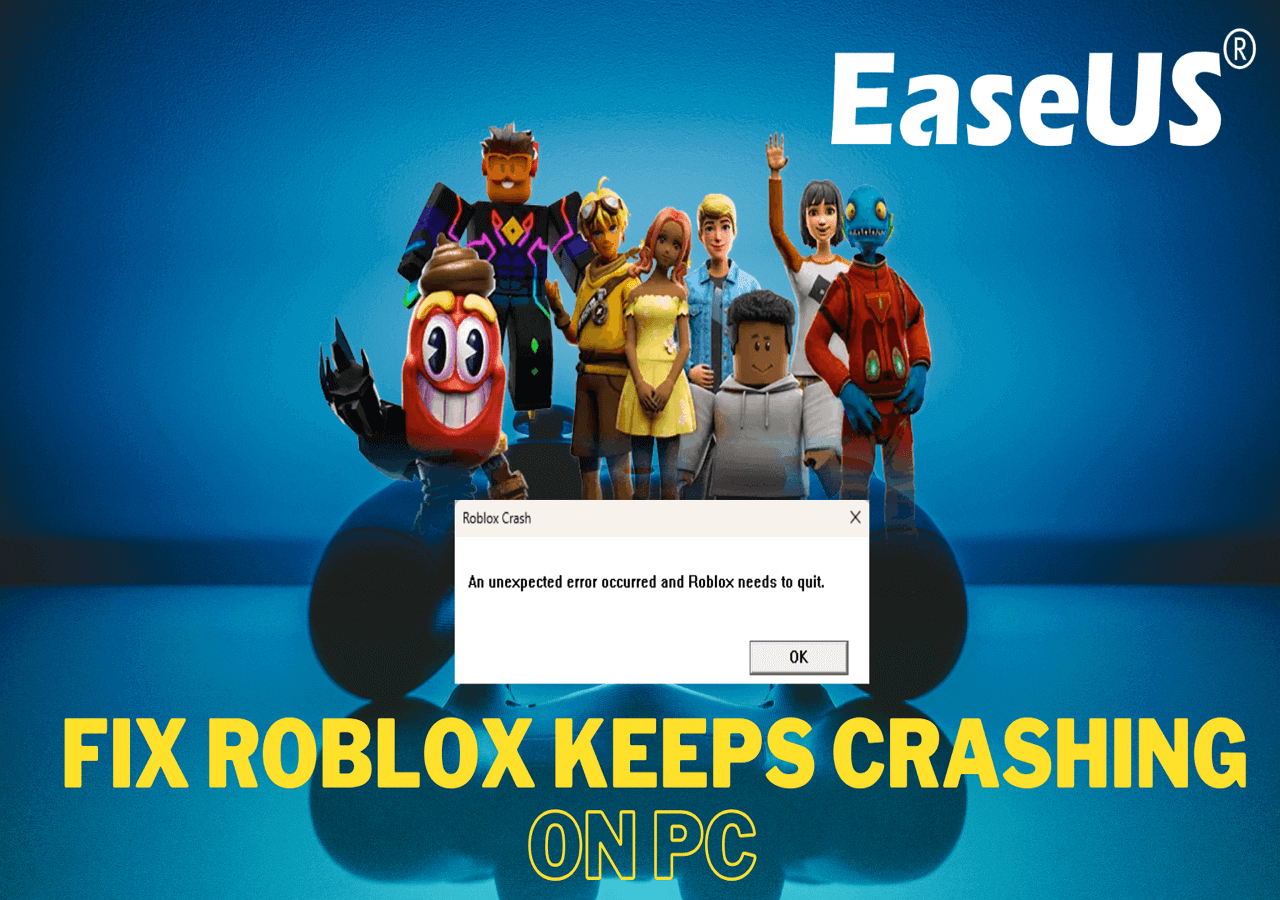
Fix 5. Adjust Graphics Settings
Many players reported that the Screen-Space Global Illumination is not compatible with AMD graphics cards. Thus, you may be able to fix the crashing by turning off the specific setting:
Step 1. Launch Helldivers 2 and press "Esc" to access Options.
Step 2. Go to the "Graphics" tab and turn "Screen-Space Global Illumination" OFF.

Step 3. Save the change and see if the game still crashes.
Fix 6. Whitelist Helldivers 2 in Firewall
Games like Helldivers 2 consume a lot of memory and cause high CPU usage when running. So, Windows Firewall may mistakenly recognize the game as a potential threat and block Helldivers 2 from launching normally, resulting in a game crashing.
Follow the instructions here to whitelist the game exe file:
Step 1. Press "Windows" + "R" simultaneously to open the Run box.
Step 2. Type control firewall.cpl and hit "Enter."
Step 3. Go to the "Allow an app or feature through Windows Defender Firewall" tab and check if Steam and Helldivers 2 are on the list.

Step 4. If not, hit "Change settings" and then "Allow another app…" to browse the exe files and add them to allowed apps.

Step 5. Tick Domain, Private, and Public for Steam and Helldivers 2. Then, click OK to finish.
Windows Firewall will no longer affect your Helldivers 2 game playing.
Fix 7. Repair System Files
If you have tried all the methods above, but Helldivers 2 keeps crashing as usual, the system files might be corrupted. Damaged system files can lead to programs being unable to launch normally.
Hence, you need to run the SFC command (sfc /scannow) to scan system files and repair the errors. If you are unfamiliar with Command Prompt, I recommend using EaseUS Partition Master Free. Entering incorrect command lines might lead to system failure or data loss, and this tool ensures data security. Plus, SFC can only detect major files, and some minor errors may be overlooked.
Follow the guide here to perform a system file scanning and repair:
Step 1. Right-click the target partition that has a problem.
Step 2. Choose "Advanced" > "Check File System".
Step 3. Confirm if you want to hide the partition or not.
Step 4. In the Check File System window, check the "Try to fix errors if found" option.
Step 5. Click "Start" to check errors on your partition.
In addition to the solutions mentioned in this article, you can also try the methods shared by a friendly player on the Reddit community.
To those of you crashing out of the game (Windows PC)
byu/MrLumie inHelldivers
Why Helldivers 2 Keeps Crashing on PC
After learning the above fixes, you should pay attention to the causes of the Helldivers 2 crash to avoid encountering such issues again. Below are some common factors that can lead Helldivers 2 to crash, stuck, freeze, black screen, etc.
- Low-end hardware: Hardware that doesn't meet the minimum PC requirements will not be able to launch Helldivers 2. Even if it does, such a force launch is most likely to cause a game to crash, get stuck, or even damage your hardware.
- Incorrect settings: Misconfiguration in Steam or game settings can prevent you from launching or playing Helldivers 2 normally.
- Program conflicts: Certain programs may have conflicts with Helldivers 2, which can cause the game to crash during gaming.
- Outdated or incompatible drivers: Inappropriate drivers, especially graphics drivers, will affect gaming performance and cause issues like a black screen.
- Faulty file system: A corrupted file system means your disk is damaged and needs to be repaired so that the programs on your PC can launch successfully.
Please share the information with other players to help them avoid Helldivers 2 crashing on PCs.
Conclusion
Helldivers 2 keeps crashing can be caused by hardware that does not meet the requirements, misconfiguration of the game, program conflicts, incompatible graphics drivers, corrupted system files, etc. However, with the multiple practical fixes for Helldivers 2 crashing provided by this article, you can solve the issue with ease. Each method has been proven to be workable for different causes.
Among these methods, EaseUS Partition Master offers other practical functions that can help you optimize HDD/SSD and enhance the gaming experience. Below are some useful features you might be interested in.
FAQs on Helldivers 2 Crashing
If you still have other doubts about Helldivers 2, this section might be able to help.
Why won't Helldivers 2 launch?
Hardware issues, outdated drivers, application conflicts, incorrect game settings, and damaged system files can all lead to Helldivers 2 crashing on launch. Thus, you should recognize the reason behind it and troubleshoot with a corresponding solution.
Why is my Helldivers 2 just a black screen?
This could be caused by the official server issue due to the large number of concurrent players. But do not worry. Officials claimed that they will continue expanding server capacity to hold more players.
How do I stop Helldivers 2 from crashing?
To stop Helldivers 2 from crashing on your PC, you can try:
- Turn off the Steam Input
- Reset GameGuard
- Verify game files
- Update graphics drivers
- Adjust graphics settings
- Whitelist Helldivers 2 exe file
- Repair system files
Was This Page Helpful?
Oliver is an EaseUS professional writer who dares explore new areas. With a passion for solving tech issues with straightforward guides for common users, Oliver keeps honing his writing craft by developing in-depth solutions for disk and partition management, computer boot-up issues, file transfer, etc.
Related Articles
-
How to Fix PC Black Screen While Gaming in 6 Ways
![author icon]() Rel/2024-03-14
Rel/2024-03-14 -
What to Do If Computer Restarts After Shutdown (for Windows 11/10/8/7)
![author icon]() Jerry/2024-01-11
Jerry/2024-01-11 -
PC Turns On, but No Display or Power to Keyword [Fixed]
![author icon]() Larissa/2024-03-15
Larissa/2024-03-15 -
Enable Macros in Excel 🎖️| Microsoft Excel
![author icon]() Dany/2024-01-11
Dany/2024-01-11
EaseUS Data Recovery Services
EaseUS data recovery experts have uneaqualed expertise to repair disks/systems and salvage data from all devices like RAID, HDD, SSD, USB, etc.
