Have you ever been in a situation where you wanted to give your Samsung laptop off to someone, be it after selling it or to a friend or colleague? Or have you encountered malicious software that completely stops your workflow or just a laptop that works slower than it should? In such a case, factory resetting a laptop is the most recommended course of action.
Factory resetting a Samsung laptop can appear a little complex to some people. In this article, we will learn how to factory reset a Samsung laptop on Windows 10/8/7. Please make sure that you read this article till the end.
- Fix 1. Factory Reset Samsung Laptop Using Samsung Recovery
- Fix 2. Factory Reset Samsung Laptop with Windows Recovery
- Fix 3. Reset a Samsung Laptop to Factory Settings Without Password
Preparation Before Factory Resetting a Samsung Laptop
Does formatting a drive wipe it? A factory reset completely wipes data from your laptop, be it images, system files, documents, or any other important files you may need. In such a case, it is highly recommended to take a backup of your essential data to restore it after you finish the process.
You can use media like external hard drives, SSD, or cloud storage options like Onedrive or Google Drive to back your data up. However, these methods include manual steps and can be a little troublesome for the users.
On the other hand, software like EaseUS Data Recovery Wizard Pro, with multiple high-end data recovery features, provides you with the perfect solution for recovering files after factory resetting Windows 10.
Not only that, the software also allows you to recover data lost during complex processes or recover permanently deleted files on your external or internal hard drives. EaseUS Data Recovery Wizard Pro is the only software you'll ever need for data recovery!
Worried about unsafe downloads that may hurt your Samsung laptop? Don't worry! Check out the real user reviews.
Is EaseUS Safe | Is EaseUS Data Recovery Safe [True Review on EaseUS]
This article discusses the professional data recovery software - EaseUS Data Recovery Wizard. Read more >>
How to Factory Reset a Samsung Laptop
In this section, we will discuss three methods to factory reset a Samsung laptop. Each method has varying complexity levels and might turn out differently for different users, so we request you check each one out.
Fix 1. Factory Reset Samsung Laptop Using Samsung Recovery
Using Samsung Recovery is one of the most straightforward ways to factory reset your Samsung laptop. The Samsung recovery utility comes pre-installed on every Samsung laptop and can be used for factory reset, data backup, and other recovery purposes.
Here's how to use Samsung recovery for factory resetting a Samsung laptop using Samsung recovery:
Step 1. Open the Start menu and search for Samsung recovery. Click to open when it appears in the list.
Step 2. In the app, click on the "Computer Factory Reset" option. Then, click on the "Start Factory Reset" option on the next page.

Step 3. Now, finally, proceed with the onscreen instructions to initiate the factory reset process. The process is automatic and will restart your laptop once completed.
Share this article on social media to help others learn how to factory reset a Samsung laptop.
Fix 2. Factory Reset Samsung Laptop with Windows Recovery
Windows Recovery is an advanced troubleshooting menu that allows you to perform various troubleshooting and recovery actions. The menu cannot be accessed from the Windows settings and needs to be accessed while booting the PC up. Here’s how to factory reset a Samsung laptop with Windows recovery.
Step 1. On the login screen, while holding the "Shift" key, click on the power button from the bottom right, then click "Restart".
Step 2. This will boot your PC into Windows recovery. On the screen that appears, open the "Troubleshoot" options.
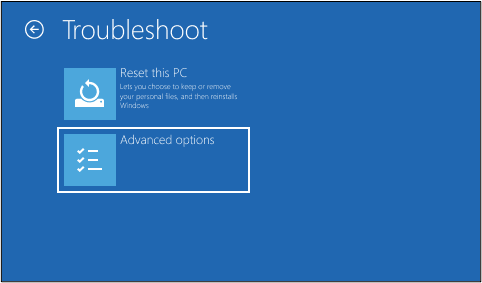
Step 3. In the troubleshooting options, click on "Reset this PC". Now, follow the on-screen instructions to complete the factory reset process for your Samsung laptop.

This method will eventually reinstall Windows on your Samsung Laptop. So ensure that you don't complete the setup but leave it at the start of the setup screen.
Windows Recovery Environment [How to Access with Video]
This article introduces Windows Recovery Environment (WinRE). It also explains how to enable and access the Windows Recovery Environment step by step. Read more >>
Fix 3. Reset a Samsung Laptop to Factory Settings Without Password
If you forget your Samsung laptop's password, you won't be able to access Samsung Recovery. You can either try factory resetting your Samsung laptop using Windows recovery or resetting the password for your Samsung laptop.
Here's how to factory reset a laptop without a password:
Step 1. On the login screen, if you are logged into Windows with a Microsoft account, click on the "I forgot my PIN/password" option.

Step 2. Now, a new window will open, prompting you to log in to your Microsoft account. Complete logging into your Microsoft account.
Step 3. Once you are done doing that, you will be able to set a new password for your Windows account.
Step 4. If you were logged in with a local account, click on "Reset password" on the lock screen.

Step 5. Now, on the next page, proceed by answering the security questions or using a password reset disk to reset your Windows password.

Step 6. Once you reset the password using either of the ways, you can “reset your Samsung laptop using the Samsung recovery method” discussed above.
The steps are only possible with a local account and not with a Microsoft account.
Conclusion
This article taught us how to factory reset Samsung laptops on Windows 10/8/7. Samsung laptops have been the symbol of reliability and sleekness in the market. Whatever the reason, factory resetting your Samsung laptop should be a relatively straightforward process. You can use built-in tools like Samsung Recovery or native Windows methods to factory reset your Samsung laptop.
While factory resetting your Samsung laptop, data loss is inevitable. In such a case, a reliable data backup and recovery software like EaseUS Data Recovery Wizard Pro is the perfect solution with its host of useful and reliable features. We hope you found the article to be insightful. Please make sure that you share it with everyone.
Factory Reset Samsung Laptop FAQs
While we tried our best to provide you with the easiest and most reliable ways to factory reset your Samsung laptop, some questions still remain unanswered. You can find the answers to them here.
1. How do I Reset my Samsung laptop to factory settings?
Resetting your Samsung laptop to its factory settings can be achieved using multiple methods. One of the most straightforward techniques involves using the Samsung Recovery utility, which comes pre-installed on all Samsung laptops.
To use this tool, open the start menu, search for "Samsung recovery", and launch it. Within the application, click on the "Computer Factory Reset" option and then on "Start Factory Reset". Follow the on-screen prompts, and the laptop will restart upon completion.
2. How do I factory reset my Samsung notebook laptop without a password?
If you've forgotten your Samsung laptop password, accessing Samsung Recovery is difficult. However, you can use Windows Recovery or reset your password.
Microsoft account users can select "Forgot password" on the login screen and sign in to set a new one. For local accounts, choose "Reset password" on the lock screen and answer security questions or use a password reset disk to reset it. Once your password is reset, you can factory reset the laptop through Samsung Recovery.
Was This Page Helpful?
Brithny is a technology enthusiast, aiming to make readers' tech lives easy and enjoyable. She loves exploring new technologies and writing technical how-to tips. In her spare time, she loves sharing things about her game experience on Facebook or Twitter.
Related Articles
-
What Is 'Format FS=NTFS Quick' and How to Use It? [2024 Full Guide]
![author icon]() Cici/2024-01-11
Cici/2024-01-11 -
Use CHKDSK to Fix the Selected Volume Corruption Problem in Windows 10
![author icon]() Jean/2024-01-11
Jean/2024-01-11 -
How to Export Thunderbird Email to Outlook - 2 Working Ways
![author icon]() Larissa/2024-03-15
Larissa/2024-03-15 -
How to Factory Reset Laptop Windows 7 [2024 Ultimate Guide]
![author icon]() Larissa/2024-01-11
Larissa/2024-01-11
EaseUS Data Recovery Services
EaseUS data recovery experts have uneaqualed expertise to repair disks/systems and salvage data from all devices like RAID, HDD, SSD, USB, etc.


