Page Table of Contents
Reviews and Awards
| ⚙️Complex Level | Low, Beginners |
| ⏱️Duration | 5-10 minutes |
| 💻Applies to | Speed up file transfer on Windows 11/10 (Network/USB file transfer) |
| ✏️Fixes | |
| 🔨Tools | EaseUS Todo PCTrans |
Now that you are here, you must be facing Windows 11/10 slow file transfer problems.
In this post, we cut through the useful method for you to speed up a file transfer in Windows 11/10. You can speed up network file transfer by using the smart data transfer software - EaseUS Todo PCTrans Free in fix 1. The following solutions help you to figure out what exactly causes the slow file transfer issue or change the way of Windows 11/10 file transfer on your PC or laptop.
Furthermore, we put three solutions here to copy with the very slow file transfer in Windows 11/10, which contains network problems, external drives problems, or computer problems. You can choose the best method for increasing file transfer speed in Windows 11/10. Take it easy and check your methods one by one.
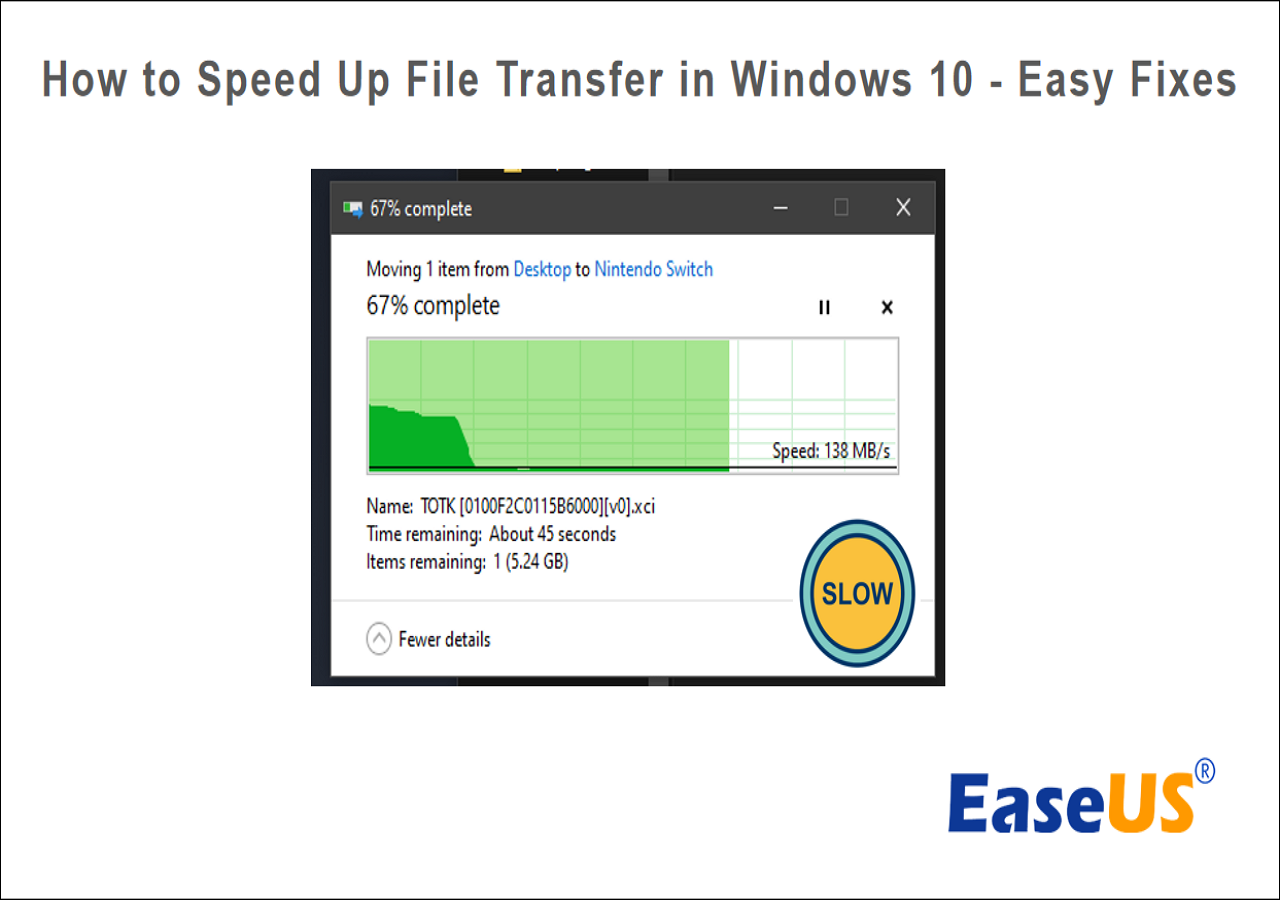
EaseUS Todo PCTrans - Free and Fast Windows 11/10 File Transfer Software
It's time to use this software to enjoy its fast file transfer speed. EaseUS Todo PCTrans Free is a powerful and easy-to-use PC transfer software. You don't need to worry about the transfer speed at all in Windows 11/10 with this program because you have many transfer plans.
- The free version supports the transfer of 2GB and five programs to another computer or drive.
- You can transfer unlimited files quickly from PC to PC or from PC to an external storage device with or without the network.
- The App Migration mode allows you to transfer applications between drives/disks locally. For instance, transfer programs from C drive to D drive without any start-up problem.
Here are the detailed steps for Windows file transfer over the network:
Step 1. Open EaseUS Todo PCTrans on both of your computers. Choose "PC to PC" to go to the next step.
Step 2. Make sure you have chosen the right transfer direction.
"New" - Move data from old computer to current new computer.
"Old" - Move data from current old n computer to remote new computer.

Step 3. Connect two PCs via the network by entering the password or verification code of the target PC. Besides, make sure you have chosen the right transfer direction and click "Connect" to continue.
The verification code is on the right top of the "PC to PC" main screen on the target computer.

Step 4. Then, choose "Files" to select files to transfer. Select the specific files as you want. What's more, you can click the Edit icon to customize the storage path for transferred data.

Step 5. Now, click "Transfer" to begin to transfer files from PC to PC. The size of the file determines the transfer time. Wait patiently.

If your file transfer size is smaller than 2GB, the EaseUS Todo PCTrans Free is the right option. If you want to transfer more files, programs, and accounts between two computers, check the pro version to gain a smooth file transfer process.
Fixes for Windows 11/10 Slow Network File Transfer
Some people may find that the network data transfer becomes very slow in Windows 11/10. To solve the problem, the two approaches below are worth trying.
1. Disable Windows Auto-Tuning
If you are copying some data over the network, the auto-tuning feature can improve the performance of programs that receive TCP data over a network. But in some situations, disabling this feature might bring a faster copy speed.
Step 1. Press the Windows key + X and select Command Prompt(Admin).
Step 2. Type netsh int tcp set global autotuninglevel=disabled and press Enter.
Step 3. Now, try to transfer the files and check the data transfer speed. You can go to Command Prompt(Admin) again and type netsh int tcp set global autotuninglevel=normal and press Enter to turn on the Auto-tuning again.
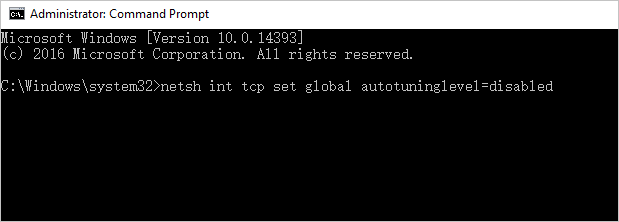
2. Turn off RDC (Remote Differential Compression)
The Remote Differential Compression feature can cause slow network file transfer in Windows 10. To fix this problem, you need to disable this feature on your PCs by doing the following.
Step 1. Press Windows Key + S and enter windows features. Click "Turn Windows features on or off."
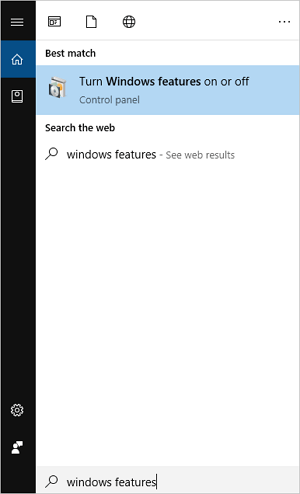
Step 2. Find and uncheck Remote Differential Compression and click "OK."
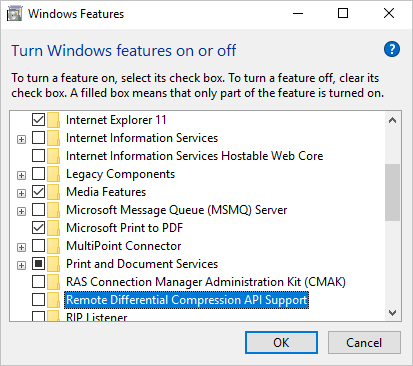
Step 3. Restart your PC. You need to repeat this on all the computers on your network. After that, check if the problem is still there.
After the process, you will find your network data transfers faster. Click the buttons below to share these fixes with others.
Solutions to Slow USB Transfer in Windows 11/10
Copying files between USB drives and computers is one of the most basic ways to share data. But lots of users complain that their PCs are transferring files very slowly on Windows 11/10. The easiest way you can try is to use a different USB port/cable or check/update the USB drivers if they are outdated. If the situation doesn't improve, continue to use the following advanced solutions.
1. Check the USB or Hard Drive for Corruption
The first step to fix the slow USB transfer issue is checking its state. You can use the Windows built-in tool for help. Once you start the process, it will find the corrupted sectors and fix them if needed.
Step 1. Open "This PC" or "File Explorer".
Step 2. Right-click on the USB drive or hard drive and click "Properties."
Step 3. Click the "Tool" tab. Under the "Error-checking" section, click "Check."

- Relevant reading: How to Fix USB flash drive not showing up in Windows 10/8/7
2. Change the Removal Policy for USB Drive/HDD
The external USB drive or HDD on your computer provides you with a Quick removal policy that avoids caching and a better performance policy that writes caching. If your USB flash drive is small-sizes, you'd better choose the former one. If you are using an external hard drive to move large files, the Better performance policy is more appropriate. Let's see how to change the Removal policy.
Step 1. Plugin in your USB or external hard drive to the PC.
Step 2. Click "Start," type Device Manager, and open it.
Step 3. Expand the "Disk drives." Then, right-click on the target drive. Open "Properties" and select "Policy."
Step 4. Choose a Quick removal policy for the USB flash drive and a Better performance policy for the external hard drive.
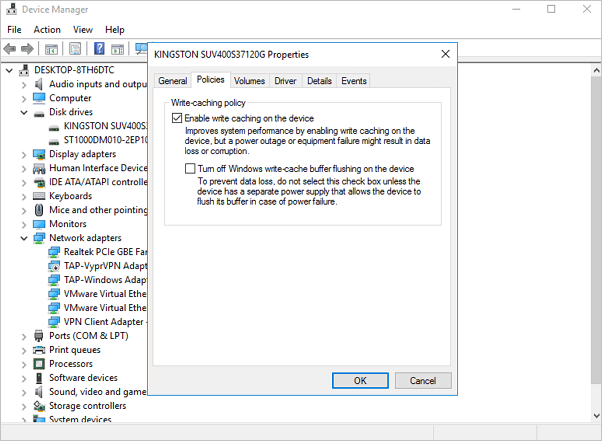
Share these ways to help others transfer files faster and remove the slow transfer issues.
3. Format USB Flash Drive to NTFS
After you convert the USB drive from FAT 32 to NTFS, there may be visible improvements in the transfer speed. If you don't know how to format a USB flash drive to NTFS, follow this link to see details: Format USB flash drive to NTFS in Windows 10/8/7.
Methods for Windows 11/10 Slow File Transfer on Hard Drives/Disks
The slow data transfer also can be hardware or computer issues. You might be able to fix this simply by disabling certain antivirus or cleaning up temporary cache files. If these don't work, move to increase the disk transfer speed from the following points.
1. Disable Drive Indexing
Windows offers a Drive Indexing feature to index all files and substantially reduce the waiting time when you search for them in File Explorer. However, it can slow the data transfer speed if it starts indexing data while the copying is still going on. So, we suggest that you temporarily disable Drive Indexing for a trial.
Step 1. Open "This PC" or "File Explorer".
Step 2. Select the partition you want to turn off the indexing feature. Right-click it and click "Properties".
Step 3. Uncheck the "Allow files on this drive to have contents indexed in addition to file properties" box and restart your PC to enable the function.
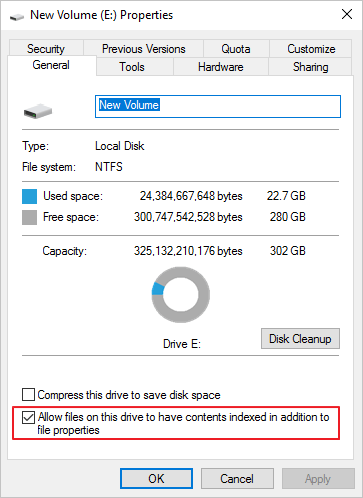
2. Convert File System from FAT to NTFS
EaseUS Partition Master Free allows users to convert FAT to NTFS without losing data effortlessly. Now, download this free partition manager software, and let's begin.
Step 1. Install and launch EaseUS Partition Master on your computer.
Step 2. On Partition Manager, right-click on a FAT32 partition and click "Advanced", select "NTFS to FAT".

Step 3. Click "Proceed" on the pop-up dialog box to continue.

Step 4. Click "Apply" to start the converting process. Wait until the operation process is finished.

3. Check and Repair System Errors
A corrupted Windows 10 file system could disable, interrupt, or slow down the file transfer speed, so let's use the System Maintenance Troubleshooter to repair the wrong files.
Step 1. Open the Control Panel and click on the Troubleshooting icon.
Step 2. Select View all in the top left corner.
Step 3. Run System Maintenance Troubleshooter.
Methods Summary
Whether it is a network transfer, USB data copying, or a hard disk data migration, slow file transfer in Windows may be caused by a variety of reasons. If the network transfer is delayed, you can try to find a solution to the network and computer problems. If the USB moving is not fast, you can find the reason from the USB drive and your computer. I hope the above solution can help you effectively.
Finally, if none of the previous solutions help you deal with the slow file copying issue, it's time to try some third-party tools to speed up the transfer. Here, we'd like to recommend you try EaseUS Todo PCTrans.
FAQ about Speed Up Network File Transfer Windows 10
Do you know how to speed up network file transfer on Windows 11/10 now? If you still have any doubts, this part lists three questions to help you. Check them below:
1. How do I fix Windows 10 slow internet?
- Disable Windows Auto-Tuning.
- Turn off Remote Differential Compression.
- Check if your hard drive is corrupted.
- Check your Ethernet cable.
- Stop running unnecessary programs.
2. Why do we encounter Windows 10 slow file transfer over the network?
The network file transfer runs so low that it stems from your network settings and other hardware failures. Sometimes, checking your router settings is a common solution.
If you can not fix slow file transfer in Windows 10, EaseUS Todo PCTrans can help you to transfer files from one computer to another computer without the Internet.
More details:
3. How do I transfer files faster in Windows 10?
To fix Windows 10 slow file transfer, we recommend EaseUS Todo PCTrans to move all your data to another PC at a fast speed.
Step 1. Download EaseUS Todo PCTrans.
Step 2. Choose PC to PC mode, and click Start.
Step 3. Connect two PCs via entering the password or verification mode.
Step 4. Select the files you want to transfer.
About the Author
Roxanne is one of the main contributors to EaseUS and has created over 200 posts that help users solve multiple issues and failures on digital devices like PCs, Mobile phones, tablets, and Macs. She loves to share ideas with people of the same interests.
Jean is recognized as one of the most professional writers in EaseUS. She has kept improving her writing skills over the past 10 years and helped millions of her readers solve their tech problems on PC, Mac, and iOS devices.
Reviews and Awards
-
EaseUS Todo PCTrans Free is a useful and and reliable software solution created to serve in computer migration operations, be it from one machine to another or from an earlier version of your OS to a newer one.
Read More -
EaseUS Todo PCTrans is by the folks at EaseUS who make incredible tools that let you manage your backups and recover your dead hard disks. While it is not an official tool, EaseUS has a reputation for being very good with their software and code.
Read More
-
It offers the ability to move your entire user account from your old computer, meaning everything is quickly migrated. You still get to keep your Windows installation (and the relevant drivers for your new PC), but you also get all your apps, settings, preferences, images, documents and other important data.
Read More
Related Articles
-
Secure File Sharing Solution for Beginners in 2024
![author icon]() Tracy King/2024/02/20
Tracy King/2024/02/20 -
How to Move Steam Games to External Hard Drive
![author icon]() Cici/2023/12/28
Cici/2023/12/28 -
How to Transfer Files from PC to Mac Using External Hard Drive
![author icon]() Sherly/2024/02/27
Sherly/2024/02/27 -
How Do I Transfer Google Photos to Another Account [4 Ways]
![author icon]() Tracy King/2023/12/07
Tracy King/2023/12/07