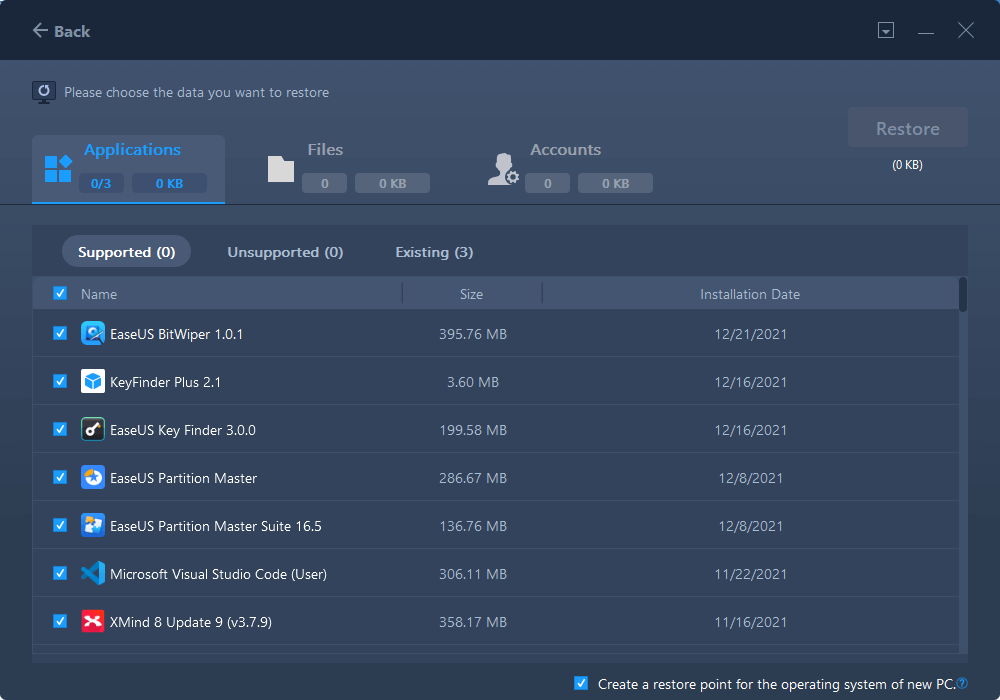Batch computer program transfer, Windows account transfer, domain account transfer, virtual-physical machine transfer, local to cloud desktop transfer.
Technical Chat 24/7Page Table of Contents
Reviews and Awards
Data Security usually challenges most companies, whether big or small. Data leakage could cause incalculable damage. Therefore, data store becomes a hit to avoid data loss and save time for better user service.
Speaking of Server backup, NAS can rank on the top location if you opt for low-cost and convenience. So, this article will cover how to use NAS Backup on Server or Windows 11/10/8.1/8/7. Then, check each part to get the main features of NAS and try a powerful PC transfer software - EaseUS Todo PCTrans to create a backup job to that file-level computer data storage server.
PAGE CONTENT:
What Is A Nas Backup Used For
How Does A Nas Backup Work
Create A Backup File with Powerful Software
How to Create A Windows Server Backup to NAS
Must-read Tips to Protect NAS Backup
To Sum Up
Network-attached storage, abbr NAS, is a computer storage device that can be accessed directly over the network, making it easy for home and business users to share and access large amounts of data at any time. In addition, NAS is cheaper and faster than cloud service, which often costs more to buy capacity.
As we said, NAS Backup provides a way for personal and Server users to back up massive data through a network instead of another storage device directly connected to the computer. If you want to store info shared with other co-workers, it lets one thing come true - multiple computers share the same backup server.
When this device is added to all devices in a home or business, it means that all PCs under the network can visit the NAS network drive at the same time and share essential files, photos, and so on.
NAS backup server allows stream transmission on any supported device like a set-top box, TV, or console.
NAS also supports FTP (short for File Transfer Protocol) and SFTP (short for SSH File Transfer Protocol). That Technology performs excellent while you want someone you trust to check files. Besides NAS backup, here is another section about NAS cloud backup, a storage service based on the cloud. (Not our point today)
You can move the backup file to a NAS device for data backup. To do it, reliable software can back up your programs, files, and settings on an image file. The software we recommend to do the backup is EaseUS Todo PCTrans.
100% Secure
Free Inquiry
Its backup feature is free to use. And it can help you to do these jobs:
Note: This software can not copy the entire system. If your server computer needs to back up OS, please check another software - EaseUS Todo Backup.
Here is the step-by-step guide to set backup:
Step 1. Create a backup image of installed apps
1. Launch EaseUS Todo PCTrans on your PC and go to "Backup & Restore", click "Start" to continue.
2. Select "Data Backup" on the Backup Method window and click "Next" to continue.
3. Click "Browse" to set a target location for saving the backup file.
4. On the "Application" section, select applications that you want to back up.
5. Last, click "Back up" to start creating the backup image of selected applications. When the process to completes, continue with Step 2.
Step 2. Restore apps from the created backup file
Note: If the app exists on your PC, it won't restore the app image to your PC. You'll need to uninstall the existing one and retry again with the next guidelines.
1. Plugin the hard drive that create the backup file and open the PCTransImage folder.
Double-click the file you backup and it will automatically turn to the EaseUS Todo PCTrans interface.

2. On the Application section, tick programs and applications that you want to restore from the image file and click "Restore".
Moreover, you can start to make a copy with EaseUS Todo PCTrans on all Windows versions for personal use. Even if the PC suddenly met an unexpected crash, the "Data Rescue" function would bring all data to another computer.
We provide 24/7 technical support service for free if you have any difficulty operating with EaseUS Todo PCTrans.
Batch computer program transfer, Windows account transfer, domain account transfer, virtual-physical machine transfer, local to cloud desktop transfer.
Technical Chat 24/7NAS storage acts well to catch sensitive data. So if it is damaged, the data stored on the device fails to restore.
The firewall can monitor the traffic going to the NAS. In addition, you can set an allowlist, which contains the traffic that is allowed to enter.

One of the simplest ways to keep backup safe is to update the Server in time. In addition, updating your Server frequently can improve server performance and help the device eliminate dangerous vulnerabilities.
This article is mentioned the basic features of network-attached storage. In total, it is a cost-saving and trustworthy storage solution for server users. We discussed the former part of using third-party software to complete the necessary data copy.
We delay backup on the to-do list and regret why didn’t you make a backup earlier. However, the best time to back up is Now!!!
Time to download EaseUS Todo PCTrans:
100% Secure
Free Inquiry
Updated by Tracy King
Tracy became a member of the EaseUS content team in 2013. Being a technical writer for over 10 years, she is enthusiastic about sharing tips to assist readers in resolving complex issues in disk management, file transfer, PC & Mac performance optimization, etc., like an expert.
EaseUS Todo PCTrans Free is a useful and and reliable software solution created to serve in computer migration operations, be it from one machine to another or from an earlier version of your OS to a newer one.
Read MoreEaseUS Todo PCTrans is by the folks at EaseUS who make incredible tools that let you manage your backups and recover your dead hard disks. While it is not an official tool, EaseUS has a reputation for being very good with their software and code.
It offers the ability to move your entire user account from your old computer, meaning everything is quickly migrated. You still get to keep your Windows installation (and the relevant drivers for your new PC), but you also get all your apps, settings, preferences, images, documents and other important data.
Read MoreRelated Articles
(Solved) Can't Uninstall Google Chrome from PC
![]() Oliver/2024/04/21
Oliver/2024/04/21
EaseUS Todo PCTrans vs. PCmover, Which File Transfer to Select
![]() Tracy King/2023/11/14
Tracy King/2023/11/14
How to Install/Run Applications from an External Hard Drive
![]() Jean/2024/04/10
Jean/2024/04/10
How to Copy and Transfer Games from PC to USB Efficiently
![]() Cedric/2024/04/02
Cedric/2024/04/02
NAS Backup Server: How to Back Up All Data from Server Computer to NAS
Try smart Windows 11 data transfer tool to move all data in 1 click.
EaseUS Todo PCTrans
100% Secure
Free Inquiry