Page Table of Contents
Reviews and Awards
As we all know, Roblox is set to be installed on the system partition (usually C drive) by default. This is exasperating to many players since it takes up the space of C drive without giving those players a choice.
If you are troubled by this issue, do not worry! Here, in this article from EaseUS, we will guide you to move Roblox to another drive with ease.

Way 1. Move Roblox to Another Drive Automatically
Moving an installed application to another drive can be complex since it involves a variety of data like various items, inventory, user data, projects, cache, etc. Therefore, you need a professional data migration tool like EaseUS Todo PCTrans Professional.
This tool ensures that all relevant data of the Roblox can be transferred to the new drive at the same time. It allows you to transfer programs from C drive to D drive with a few simple clicks.
Follow the instructions below to transfer Roblox Player and Roblox Studio to another drive automatically:
Step 1. Run EaseUS Todo PCTrans on your PC
Go to "App Migration" and click "Start" to continue.

Step 2. Select programs to move from C drive to another drive
1. Tick the C drive and select programs (marked as "Yes") that you want to transfer.
2. Click the triangle icon to select another drive on your computer as the destination, and click "Transfer" to start the process.

Step 3. Finish the transferring
Wait patiently until the transferring process finishes and click "OK" to confirm.

When it has done, you can restart PC if necessary. This will keep all changes on your PC and then you can run and programs from another hard drive without reinstallation.
Have you succeeded in Roblox migration? If so, do not hesitate to share this practical tool with your friends!
Way 2. Move Roblox to Another Drive Manually
When you are wondering what is using up my C drive space, Roblox takes certain responsibility for it. So, you may want to transfer it to another drive. For those who don't like third-party software, we also provide the manual migration method of Roblox between two different drives.
- Notice:
- It should be noted that you are unable to have Roblox on another drive by uninstalling and reinstalling because it will be installed on the system partition again according to its default setting.
Follow the steps here to manually move Roblox to a different drive:
Step 1. Open File Explorer and navigate to the default location of Roblox: C:\Program Files (x86)\Roblox

Step 2. Right-click on the Roblox folder and choose "Cut."
Step 3. Then, go to the target drive and Paste the folder into it.
The following video will show you more details. However, many players reported that Roblox would reinstall itself on the C drive again after launching, making your computer hold two Roblox simultaneously. Plus, all the content updates and patches will be downloaded to the C drive by default.

Thus, a third-party tool like EaseUS Todo PCTrans should be able to help you migrate Roblox to another location and ensure it stays on there. If you failed to move Roblox, please navigate to Way 1 for an advanced transfer means.
Besides moving the Roblox, you can also uninstall it completely to free up the disk space.
How to Uninstall Roblox on PC & Mac
If you want to learn how to uninstall Roblox automatically and manually on Windows PC/Mac, this post will contain all you want to know.
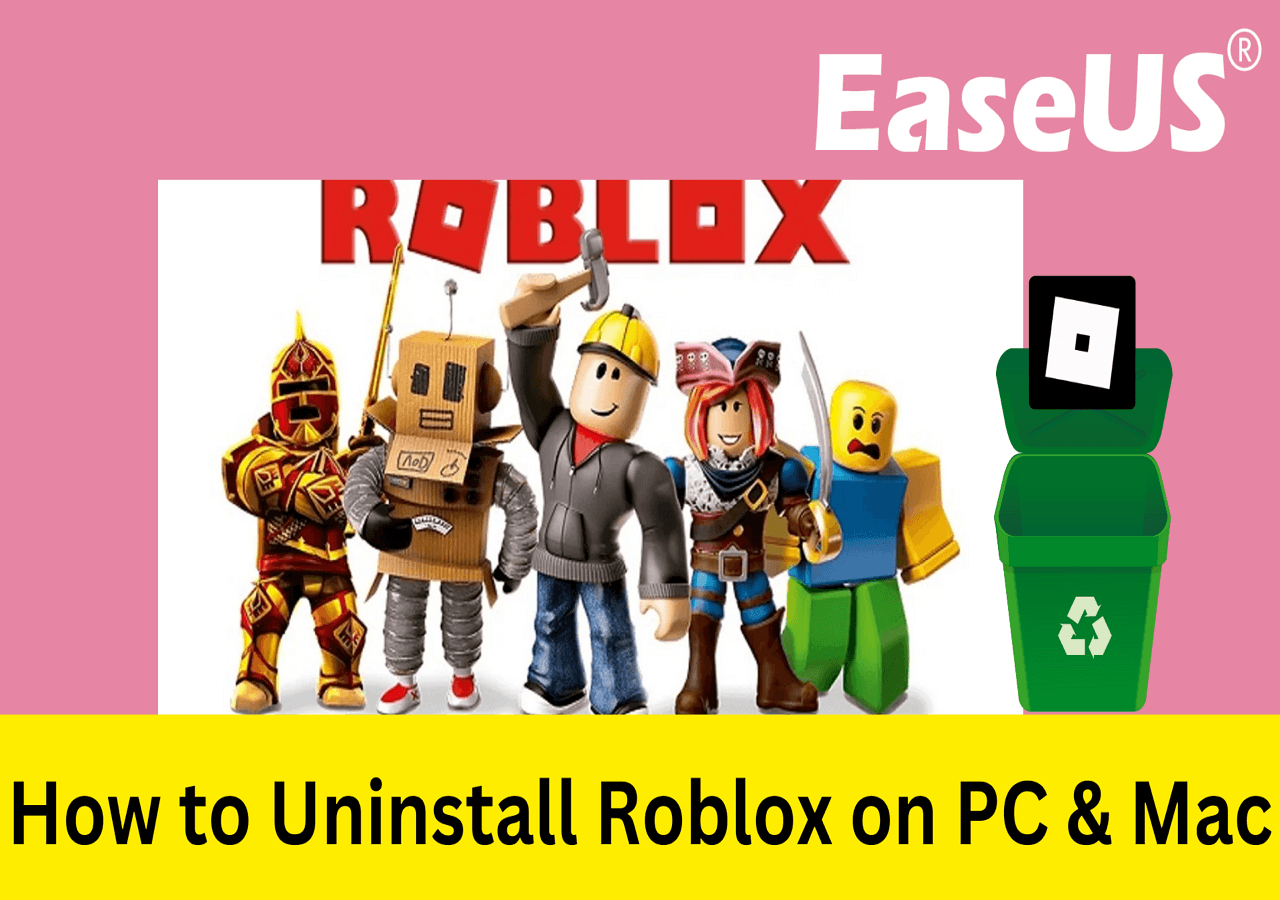
Conclusion
Moving Roblox to another drive not only solves the insufficient space of the C drive but also enhances the computer's performance. Among the two methods mentioned on this page, EaseUS Todo PCTrans offers the most efficient and safest way to move programs between hard drives in a few seconds. Download it now if you want the operation to be more convenient.
Move Roblox to Another Drive FAQs
Here are some other related questions you can refer to if you have more doubts.
1. Does Roblox take up disk space?
The minimum space requirement of Roblox is 1 GB. However, many players report that they keep getting a warning that the storage space is low. This may be caused by continuous content updates and asset downloads.
2. How do I install Roblox to my D Drive?
Roblox doesn't offer the option for players to choose which drive to install on. Thus, the only way is to move it to D drive via a third-party program migration tool or manual copying.
3. Why is roblox taking up so much memory?
This could be caused by weak game optimization, multiple background resource-intensive applications, inappropriate game settings, hardware limitations, etc. All of these can lead to high memory usage.
About the Author
Roxanne is one of the main contributors to EaseUS and has created over 200 posts that help users solve multiple issues and failures on digital devices like PCs, Mobile phones, tablets, and Macs. She loves to share ideas with people of the same interests.
Oliver is an EaseUS professional writer who dares explore new areas. With a passion for solving tech issues with straightforward guides for common users, Oliver keeps honing his writing craft by developing in-depth solutions for disk and partition management, computer boot-up issues, file transfer, etc.
Reviews and Awards
-
EaseUS Todo PCTrans Free is a useful and and reliable software solution created to serve in computer migration operations, be it from one machine to another or from an earlier version of your OS to a newer one.
Read More -
EaseUS Todo PCTrans is by the folks at EaseUS who make incredible tools that let you manage your backups and recover your dead hard disks. While it is not an official tool, EaseUS has a reputation for being very good with their software and code.
Read More
-
It offers the ability to move your entire user account from your old computer, meaning everything is quickly migrated. You still get to keep your Windows installation (and the relevant drivers for your new PC), but you also get all your apps, settings, preferences, images, documents and other important data.
Read More
Related Articles
-
How to Move Diablo III 3 to Another Drive/PC Without Re-downloading
![author icon]() Tracy King/2023/12/07
Tracy King/2023/12/07 -
Zinstall WinWin Reviews: Unbiased Zinstall File Transfer Reviews 2024
![author icon]() Jean/2024/01/19
Jean/2024/01/19 -
How to Transfer Files from Windows Vista to Windows 10 [Step-by-Step Guide]
![author icon]() Tracy King/2023/12/19
Tracy King/2023/12/19 -
Windows Easy Transfer for Windows 11/10 Free Download
![author icon]() Jean/2023/12/13
Jean/2023/12/13