Page Table of Contents
Reviews and Awards
EaseUS noticed that many users want to transfer the GTA V to another drive for various reasons; here is a real user case.
Question: "I became an enthusiastic fan of GTA V after watching my cousin play it on their computer, and I now want to transfer it to my hard drive. But I don't like to go through the tedious download and installation process by hand. Is it possible to move GTA V to another drive without starting over from scratch?"
Answer: Of course. You can move GTA V to another drive in both manual and automatic ways. If you don't want to reinstall GTA V again, we suggest you use EaseUS Todo PCTrans and follow Way 1 to execute.
There may be a number of events in which you need to transfer your games to another drive. GTA V is a massive game that is about 72GB in size. Thus, downloading it can take a long time. If you wish to move games to another drive and find the appropriate solution, follow this guide. Let's discuss the topic in detail.
Way 1. Transfer GTA V in EPIC to Another Drive
EaseUS Todo PCTrans is the easiest way to move GTA V in EPIC to another drive efficiently. This tool is a special workaround to move or copy GTA V Epic with no data loss. It offers a quick and user-friendly disk management utility to get the work done in minutes. It offers three transfer modes: app migration, backup and restore, and PC to PC.
You can use a convenient mode to migrate GTA V to another computer or drive without wasting hours redownloading and reinstalling your favorite game. It automatically detects the game setup files and essential configuration files.
Step 1. Connect new SSD or HDD to your PC and Run EaseUS Todo PCTrans
1. Connect the new SSD or HDD to your computer and initialize it to make the drive accessible.
2. On the main screen of EaseUS Todo PCTrans, click "App Migration" and click "Start" to continue.

Step 2. Select apps, programs on the source disk and select SSD or HDD as target disk to transfer
1. On the source partition where you installed apps, tick desired programs (marked as "Yes") that you'd like to transfer to your SSD or HDD.
2. Click the triangle icon to select the new SSD or HDD as the destination and click "Transfer" to move the selected programs.

Step 3. Wait for the transferring process to finish
When the process finishes, click "OK" to complete.
Then you can restart your PC to keep all the changes and you can run the transferred program on your new SSD or HDD again.

Then, you migrated GTA V in EPIC to another drive with the help of EaseUS Todo PCTrans. Now, let's look at some more features of this tool.
Key Features of EaseUS Todo PCTrans:
- Quick and painless game transfer between drives.
- Supports easy game file migration without reinstalling
- Can transfer all game data, including settings and saves.
- Offers high-speed data transport and reduces downtime.
- A simple interface makes it an easy-to-use data transfer tool.
This tool makes it easy to transfer GTA V to another drive faster and safer. If you want to transfer games without any data loss and reinstallation, download this tool.
Way 2. Move GTA V in Steam to Another Drive
This section covers automatic and manual fixes to move GTA V in Steam from your Windows computer to another drive. We recommend you use EaseUS Todo PCTrans if you want a quick and painless solution.
However, If you don't want to use a specialized tool to move GTA V Steam to another drive, you can try the manual method. But it can be a little difficult if you don't have much computing experience. So, please follow the given steps carefully:
Step 1. First, start Steam. Following that, go to "Steam" > "Settings" > "Downloads" > "STEMAA LIBRARY FOLDERS."
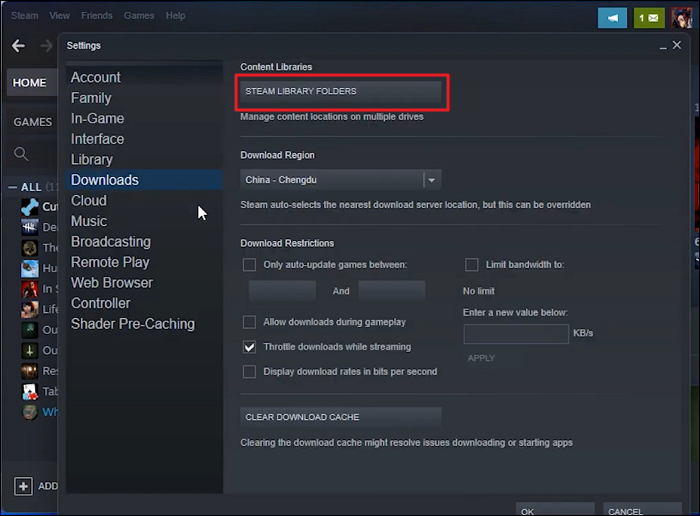
Step 2. Click "ADD LIBRARY FOLDER," choose a destination disk, then click "NEW FOLDER" and type a directory name.
Step 3. Go back to the home screen and choose "Properties" from the context menu when you right-click GTA V.
Step 4. Select "MOVE INSTALL FOLDER" under "LOCAL FILES."
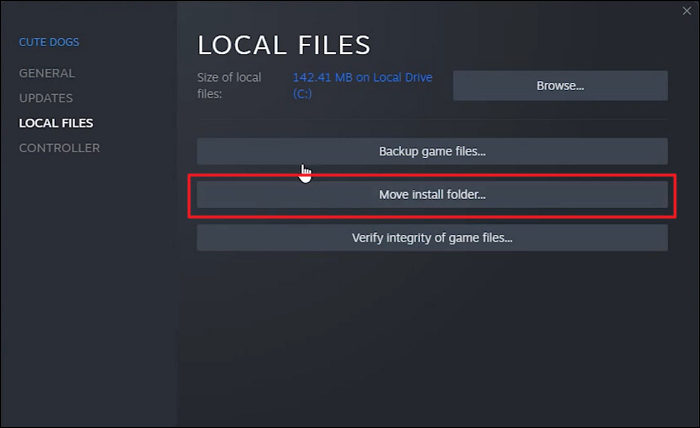
Step 5. To begin the transfer, select "MOVE FOLDER."
The process will be over in a few seconds. To stop, click the "Close" button.
You May Also Like:
The next part will explain why we always need to transfer or move GTA V to another drive. Continue to read.
Why Transfer GTA V to Another Drive
Grand Theft Auto V is an action-adventure game developed by Rockstar in 2013. In this game, players will start their adventure in Los Santos, a dangerous city of crime and opportunity. This game is very popular. However, GTA V takes up a comparable 72GB of storage space. Over time, more junk files, such as cache cookies and files, may be generated while you play. As a result, users often experience problems with D or C drives being full and occasionally frequent crashes. In this case, many players try to move GTA V to another drive. Some users think it is possible to redownload the game directly to another drive. This is also an option, but GTA V takes up a lot of space; if you re-download it, it may take a lot of time, especially for those who do not have a good Internet connection.
Conclusion
The most efficient ways to move GTA V to another drive are covered in this article. Since this game is available for download through EPIC and Steam, they need different transfer methods. We have given step-by-step instructions for each technique to help people with varying migration experiences. You can move your games to a new internal or external drive without reinstallation. Don't hesitate to share this article to help more users.
Move GTA V to Another Drive FAQs
Moving GTA V to another hard drive can be easy with the help of reliable tools. Please follow this FAQ section to find answers if you have further questions about this topic.
1. How do I move my GTA 5 to another drive in Rockstar?
Follow the steps below to move your GTA 5 game to another drive in Rockstar:
- 1. Launch the Rockstar Games Launcher first.
- 2. Select "View Installation Folder" in GTA 5's settings.
- 3. Transfer the game files to the preferred location on the new drive.
- 4. To find the game, click "Detect" in the Rockstar Games Launcher.
2. Can I install GTA 5 on the D drive?
Yes, GTA 5 can be set up on the D drive. You can select the D drive as the game's installation location. Make sure the D drive is present and has enough space.
3. How do we move the EPIC games to another drive?
Follow these steps to transfer EPIC Games to another drive:
- 1. Start by exiting the EPIC Games Launcher.
- 2. Transfer the entire folder containing EPIC Games to the new drive's desired location.
- 3. Open EPIC Games Launcher and go to Settings.
- 4. Go to the "Library" section and select the new location by clicking "Add Library."
- 5. You can play the games already installed in the new location using the EPIC Games Launcher.
About the Author
Oliver is an EaseUS professional writer who dares explore new areas. With a passion for solving tech issues with straightforward guides for common users, Oliver keeps honing his writing craft by developing in-depth solutions for disk and partition management, computer boot-up issues, file transfer, etc.
Sherly joined EaseUS in 2022 and she has always loved writing articles and enjoys the fun they bring. She receives professional training here, focusing on product performance and other relative knowledge. She has written over 200 articles to help people overcome computing issues.
Reviews and Awards
-
EaseUS Todo PCTrans Free is a useful and and reliable software solution created to serve in computer migration operations, be it from one machine to another or from an earlier version of your OS to a newer one.
Read More -
EaseUS Todo PCTrans is by the folks at EaseUS who make incredible tools that let you manage your backups and recover your dead hard disks. While it is not an official tool, EaseUS has a reputation for being very good with their software and code.
Read More
-
It offers the ability to move your entire user account from your old computer, meaning everything is quickly migrated. You still get to keep your Windows installation (and the relevant drivers for your new PC), but you also get all your apps, settings, preferences, images, documents and other important data.
Read More
Related Articles
-
How to Transfer Spotify from Old PC to New PC [Full Guide]
![author icon]() Tracy King/2023/12/07
Tracy King/2023/12/07 -
How to Move Desktop Folder to Another Drive on Windows and Mac
![author icon]() Cedric/2024/04/02
Cedric/2024/04/02 -
How to Transfer Files from Mega to Google Drive | 2024🔥
![author icon]() Tracy King/2024/02/27
Tracy King/2024/02/27 -
Windows Server Migration Tools: How to Migrate Files and Programs to New Server
![author icon]() Brithny/2024/01/16
Brithny/2024/01/16