Page Table of Contents
Reviews and Awards
Microsoft provides a professional Office uninstall tool to help you uninstall Office automatically. To help you uninstall Windows software more safely, EaseUS provides another multi-functional App management tool - EaseUS Todo PCTrans, to help you uninstall MS Office files. Continue reading and complete the Microsoft Office Removal Tool download and uninstall Office successfully.
More Information About Other Windows Uninstall Tools:
Windows Installer Cleanup Utility Download
Are you looking for an official way to complete Windows Installer Cleanup Utility Download? This article will provide detailed information about Windows Installer Cleanup Utility on Windows 7/10/11.
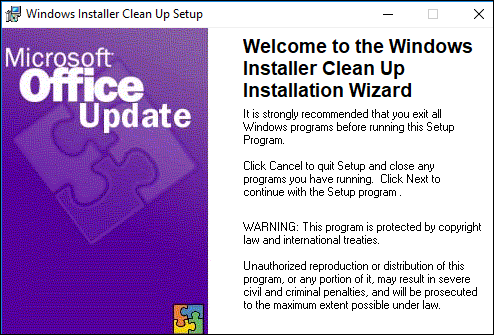
🔎Microsoft Office Removal Tool Download
This section will provide two channels to download the Microsoft Office Removal Tool: choose the convenient third-party tool - EaseUS Todo PCTrrans or Microsoft Support and Recovery Assistant.
✔️Download EaseUS Todo PCTrans:
EaseUS Todo PCTrans Free is an invaluable tool in the software management arsenal that offers free "Application management" features to help Windows users and simplify program uninstallation. You can easily download this tool to uninstall Office with a few clicks.
✔️Download Microsoft Office Uninstall Tool:
Microsoft Support and Recovery Assistant is also a Microsoft Office removal tool. It works with any modern version of Windows and Microsoft Office (Office 2007/ 2013/ 2016 and Office 365). Follow the steps below to download it on Windows 10/11:
Step 1. Open the official Microsoft Support page: Uninstall Office from a PC
Step 2. Select Option 2 under the Click-to-Run or MSI option.
Step 3. Click "Download" and download the Office uninstallation support tool to your computer.
Step 4. Once the download is complete, click on SetupProd_OffScrub.exe and follow the instructions to install the Office Removal Tool.
- Notice:
- As you can see, the Microsoft Office Removal Tool is more complicated to download. To keep your computer safe, always choose the official download link. If you want to be unfamiliar with computer operations, please choose the best Software uninstaller - EaseUS Todo PCTrans.
Once you have downloaded Office Removal Tool, please read on to learn how to use it. If you found this tutorial useful, please click on the social buttons to share it with more people in need.
🔎How to Use Microsoft Office Removal Tool to Uninstall Office
Uninstalling Office applications may result in losing local documents, so please back up valuable files in advance. Then, refer to the following two methods to uninstall Office successfully:
1️⃣ Uninstall Microsoft Office via EaseUS Todo PCTrans
EaseUS Todo PCTran is one of the best Windows program uninstallers that will leave no traces and free up valuable disk space to improve system performance. Even if you are a newcomer, you can easily uninstall Office from your computer:
Step 1. Choose App Management, Click "Start" to securely uninstall your apps and repair your damaged apps.

Step 2. All of apps installed on your PC, choose the selected one you want to uninstall or repair. (If your uninstall process fails, you can click the small triangle icon and select "Delete".)

Step 3. Click "Uninstall". (If you want to repair apps, click the icon right behind "Uninstall" and choose "Repair".)

In addition, EaseUS Todo PCTrans, being a versatile program, has the following features:
- Uninstall all programs, including uninstalling Steam games
- Transfer Office 2016 to New Computer
- Repair damaged applications on your computer in one click
- Remove installed programs from the C drive to other drives without reinstalling them
In short, with the help of this tool, you can effectively manage installed programs and improve the performance of your computer. Download EaseUS Todo PCTrans Free and use it right away.
2️⃣ Uninstall Microsoft Office via the Removal Tool
After you have successfully downloaded and installed the Office Uninstaller tool on Windows 10/11, please follow the instructions below to uninstall Office using the Office Uninstaller tool:
Step 1. Open the Uninstall Office Tool.
Step 2. Select the version of Office you want to uninstall and click Next.
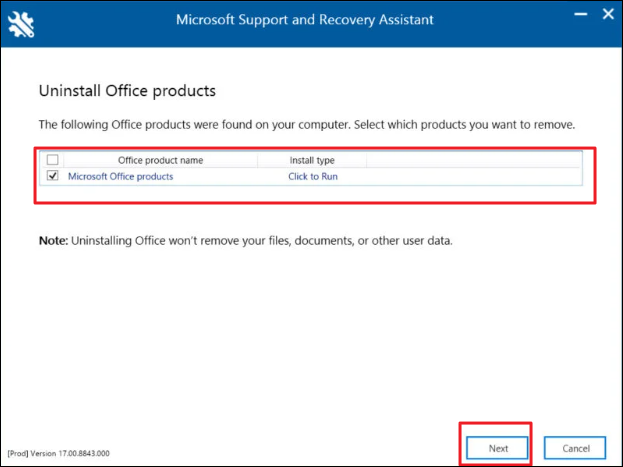
Step 3. Follow the on-screen instructions to uninstall Office on Windows.
Office uninstallation tools may sometimes not work due to version or permission issues. Try using EaseUS Todo PCTrans for a safe and fast uninstallation.
In addition, you can also uninstall Microsoft Office on Windows 10/11 via Control Panel or Settings. For more information on how to uninstall Microsoft Office, please click the link below.
How to Uninstall Office 365 from Windows [Step-by-Step Guide]
Are you looking for a way to uninstall Office 365 from your computer? Learn different ways to uninstall Office 365 in this comprehensive guide.
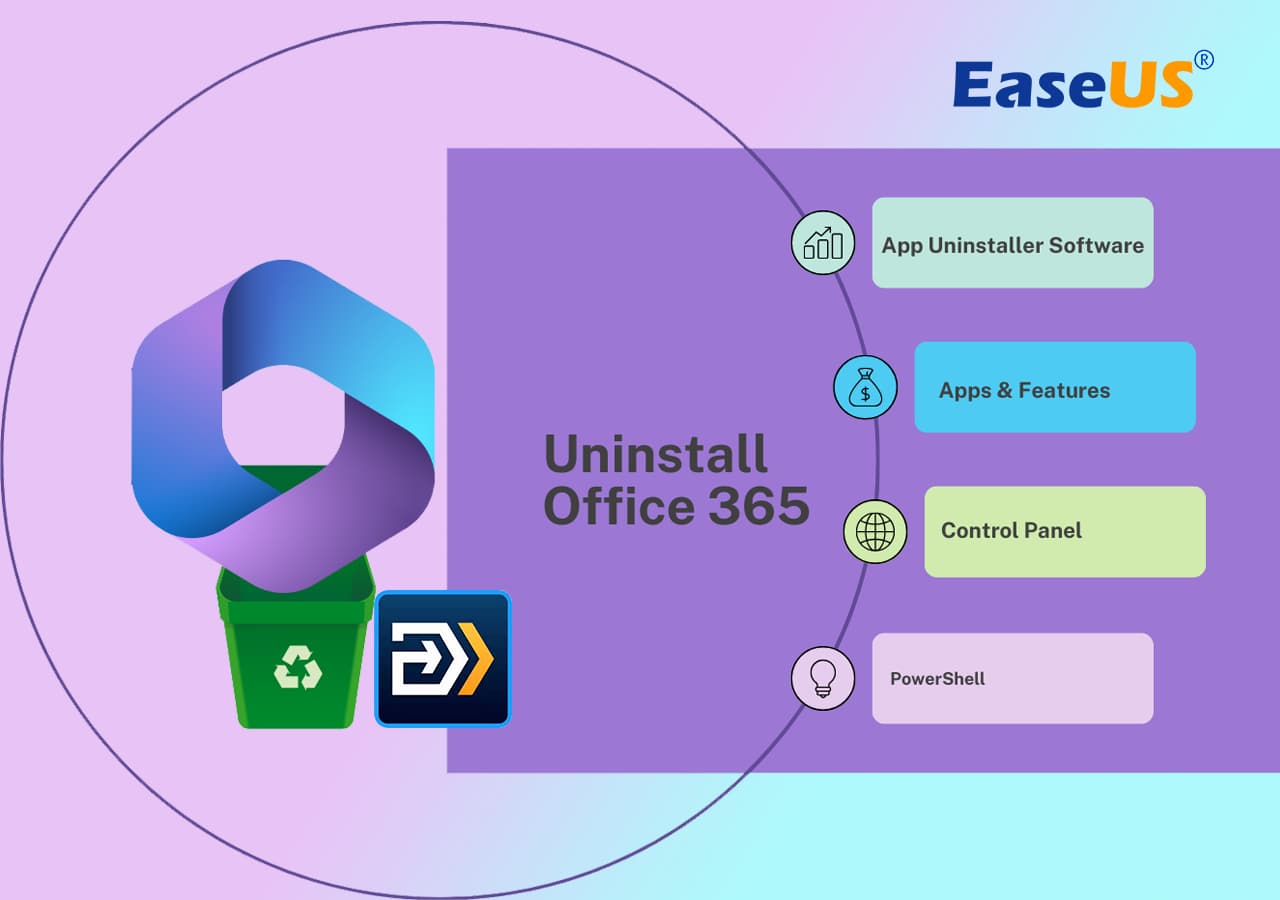
Conclusion
This article provides two ways to download the Microsoft Office Uninstall Tool and a detailed guide to uninstall the entire Office suite (Word, Excel, and Outlook) from your computer. Hope this helps you. If the official Microsoft tool doesn't work, choose EaseUS Todo PCTrans for better management of applications on Windows.
FAQs About Microsoft Office Removal Tool Download
This part will provide more answers to your confusion about the Microsoft Office removal tool. Keep reading.
1. Can I remove all traces of Microsoft Office from my computer?
Of course, you can remove all traces of Microsoft Office on your computer by uninstalling it. If you can't remove the traces through Windows Settings or Control Panel, choose a Microsoft automated tool or use a third-party App uninstall tool - EaseUS Todo PCTrans.
2. How do I download Office Removal Tool?
Please download the Office Removal Tool from the official interface supported by Microsoft:
- Open the Microsoft Office uninstall tool download interface.
- Select Option 2 under Point and Click or MSI.
- Click the "Download" button under Option 2.
3. What tool is used to remove Office completely?
Microsoft provides a Recovery Assistant for completely uninstalling Office. In addition, you can also try third-party tools such as EaseUS Todo PC Trans to uninstall the Office suite completely.
About the Author
Updated by Cici
Cici is the junior editor of the writing team of EaseUS. She accepted the systematic training on computers at EaseUS for over one year. Now, she wrote a lot of professional articles to help people resolve the issues of hard drive corruption, computer boot errors, and disk partition problems.
Reviews and Awards
-
EaseUS Todo PCTrans Free is a useful and and reliable software solution created to serve in computer migration operations, be it from one machine to another or from an earlier version of your OS to a newer one.
Read More -
EaseUS Todo PCTrans is by the folks at EaseUS who make incredible tools that let you manage your backups and recover your dead hard disks. While it is not an official tool, EaseUS has a reputation for being very good with their software and code.
Read More
-
It offers the ability to move your entire user account from your old computer, meaning everything is quickly migrated. You still get to keep your Windows installation (and the relevant drivers for your new PC), but you also get all your apps, settings, preferences, images, documents and other important data.
Read More
Related Articles
-
How to Transfer the Installed Programs, Data to New Hard Drive
![author icon]() Tracy King/2024/04/02
Tracy King/2024/04/02 -
How to Free Up C Drive Space Before/For Windows 11 Update
![author icon]() Tracy King/2023/10/23
Tracy King/2023/10/23 -
How to Move Riot Games to Another Drive (2024 Fixed)
![author icon]() Tracy King/2024/01/04
Tracy King/2024/01/04 -
How to Uninstall Office 365 from Windows [Step-by-Step Guide]
![author icon]() Tracy King/2024/04/02
Tracy King/2024/04/02