Page Table of Contents
Reviews and Awards
- What Is User State Migration Tool
- How to Use User State Migration Tool
- The Best Alternative to User State Migration Tool
The User State Migration Tool (USMT) has long been a fixture of IT administration. It allows the simplified transfer of user data and settings during system upgrades or migrations. Despite its effectiveness, several IT professionals have reported difficulties and restrictions when utilizing USMT. Whether it's the complexity of configuration or compatibility concerns with newer operating systems, there is an increasing demand for a dependable alternative.
In this post, EaseUS looks at an alternative to the User State Migration Tool that offers performance, simplicity, and compatibility.
What Is User State Migration Tool
USMT is used to migrate user state data between computers. Microsoft USMT (User State Migration Tool), introduced as a command-line utility, fulfilled the demand for migrating user data and settings between different generations of Windows operating systems. IT professionals use this tool primarily when users face a problem, such as during system upgrades, deployments, or migrations, to facilitate a smooth transition.
Pros and Cons of User State Migration Tool:
| Pros | Cons |
|---|---|
|
|
EaseUS Todo PCTrans is a respirable option against the user state migration tool. The best thing about EaseUS Todo PCTrans is that it is very easy to use and very effective, which is different from USTM, which is complicated and limited.
With its easy-to-use interface loaded with features, it supports simple moving of data from one PC to another and this is done without any effort from the users. In the upcoming paragraph, we are going to look at the practicals of EaseUS Todo PCTrans and show you why it is the best alternative by far to the User State Migration Tool.
How to Use User State Migration Tool
Let's first examine how the User State Migration Tool (USMT) is commonly utilized in migration scenarios before delving into the alternative. Using the User State Migration Tool (USMT) requires a few steps to guarantee a successful migration of user data and settings.
Before you start, make sure you have downloaded User State Migration tool on the PCs.
This is a condensed manual for using USMT:
- Prepare the source and destination systems before migrating. This requires installing USMT components on both systems.
- The USMT uses XML files to create migration rules. Customize these XML files to move user data and settings as needed.
- ScanState captures the source system user state. This utility stores user profiles, documents, application settings, and other data in a migration store.
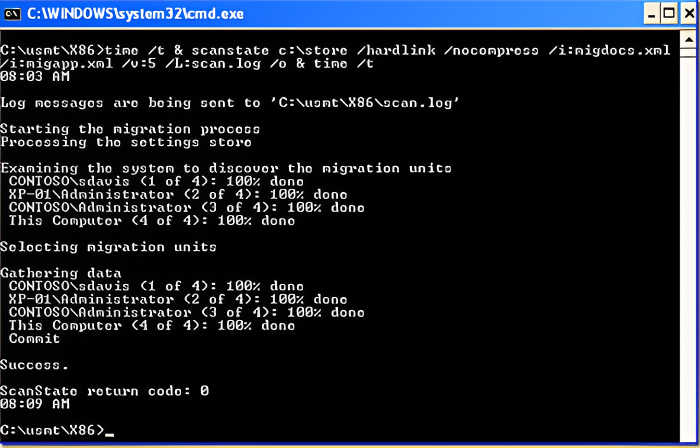
- Use LoadState to restore the user state on the destination system after transferring the migration store. Check that the destination system matches migration requirements.
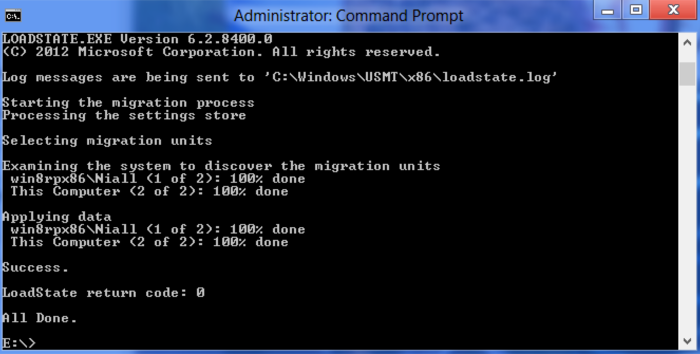
- Check that all user data and settings were transmitted to the destination system after migration. Test moved data thoroughly to guarantee functioning and integrity.
The Best Alternative to User State Migration Tool
EaseUS Todo PCTrans is easier to use than the Microsoft User State Migration Tool. One of its merits is "Backup and Restore" among its many capabilities. Users may simply backup and restore files, apps, and settings between computers, making migration easy. EaseUS Todo PCTrans also provides a straightforward step-by-step guide to avoid confusion and technical issues throughout the transfer.
EaseUS Todo PCTrans is a complete migration tool that lets users move data and settings between computers. Users can "Backup and Restore" data and settings with this software to protect them and restore them when needed.
Advantages of EaseUS Todo PCTrans Compared to USMT
Compared to USMT, EaseUS Todo PCTrans boasts several advantages. Here is a list of some of them.
- Better UI: EaseUS Todo PCTrans's intuitive interface makes it easy for all skill levels to use without command-line operations.
- Comprehensive Migration: The all-inclusive PCTrans migration tool that TBP offers will transfer not only user profiles, scripts, and system configurations but more than those being done by the USMT.
- Compatibility: EaseUS Todo PCTrans is used alongside the majority of Windows operating systems, ranging from the latest versions to previous ones, and provides a smooth transition, regardless of the computer hardware.
Todo PCTrans has an intuitive interface and plenty of features, and it works well with all devices. These components combined make changing computers easy for users.
Download the free version of EaseUS Todo PCTrans to avail its amazing features. Here is how to use it:
Step 1. Create a backup file of the source hard drive
Launch EaseUS Todo PCTrans on your Windows computer. Navigate to the "Backup & Restore" mode and click "Start".

Hover your mouse over "Data Backup", and click "Next". Later, confirm the default settings of the file name and file path, or you can customize the settings on your own.

Now select the items you want to transfer to the other hard drive. EaseUS Todo PCTrans allows users to create backup files of multiple file types, including applications, personal data, and user accounts. To transfer files from one drive to another, deselect the "Applications" and "Accounts", hover your mouse over "Files", and click "Edit".

This is where you need to select files on the source drive. Expand the drive so you can selectively choose desired files, after then click "Finish". In the end, click "Backup". Wait for the process completes.

Step 2. Restore the file to the destination drive
Launch EaseUS Todo PCTrans and follow the same way to reach the step of selecting a transfer method. This time choose "Data Restore" and click "Next".

Choose the existing backup file presenting on the interface, or navigate to the exact file path where the backup file is, click "Restore".

You're back to the "Files", click "Edit" to get in. The backup file is viewable here. You need to click the pencil icon to set the target location, which is the other hard drive, and submit the change. After the basic settings, click "Finish" and finally "Restore". Wait patiently until the transfer process is over.

From the perspective of IT professionals and end-users seeking a trustworthy substitute for USMT, EaseUS Todo PCTrans will be their go-to option. It's time to feel the effect of EaseUS Todo PCTrans's convenience. Download the tool before the beginning of the transition and set off on a seamless migration trip. It's a reliable data migration tool for Windows 10/11.
Conclusion
In search of a substitute for the User State Migration Tool (USMT), EaseUS Todo PCTrans has proven to be a reliable program that provides ease of use, effectiveness, and compatibility. Although USMT has been a mainstay in IT administration, the need for a more approachable solution has grown due to its complexity and constraints. It offers extensive migration features and compatibility with a wide range of Windows operating systems; EaseUS Todo PCTrans shines. It is a perfect alternative to the User State Migration Tool due to its Backup and Restore" feature and seamless transfer capabilities, allowing users to automate their migration tasks effortlessly. Make the most of EaseUS Todo PCTranss user interface. Kickstart your migration process without any hassle today.
User State Migration Tool Alternative FAQs
Here are the answers to some commonly asked questions regarding USMT
1. What are the three commands used by the user state migration tool?
The User State Migration Tool (USMT) frequently uses the following three commands:
ScanState: This command collects user state data from the source machine and saves it to a migration store.
LoadState: After transferring the migration store to the destination computer, use the LoadState command to restore the user state data to the new system.
UsmtUtils: This command performs various utility functions, including ensuring migration store integrity and generating migration reports.
2. What is the USMT tool used for?
The User State Migration Tool (USMT) is applied to transferring user data and settings between different versions of Windows and hence helps in smooth transition during system upgrades, deployments or migrating from one version to another.
3. Where does USMT install?
USMT is often included with Windows Assessment and Deployment Kit (WADK) or Windows Automated Installation Kit (WAIK), depending upon the system requirements.
About the Author
Sherly joined EaseUS in 2022 and she has always loved writing articles and enjoys the fun they bring. She receives professional training here, focusing on product performance and other relative knowledge. She has written over 200 articles to help people overcome computing issues.
Reviews and Awards
-
EaseUS Todo PCTrans Free is a useful and and reliable software solution created to serve in computer migration operations, be it from one machine to another or from an earlier version of your OS to a newer one.
Read More -
EaseUS Todo PCTrans is by the folks at EaseUS who make incredible tools that let you manage your backups and recover your dead hard disks. While it is not an official tool, EaseUS has a reputation for being very good with their software and code.
Read More
-
It offers the ability to move your entire user account from your old computer, meaning everything is quickly migrated. You still get to keep your Windows installation (and the relevant drivers for your new PC), but you also get all your apps, settings, preferences, images, documents and other important data.
Read More
Related Articles
-
Move Microsoft Store Apps and Games to Another Drive
![author icon]() Brithny/2023/08/28
Brithny/2023/08/28 -
How to Transfer Spotify from Old PC to New PC [Full Guide]
![author icon]() Tracy King/2023/12/07
Tracy King/2023/12/07 -
![author icon]() Jean/2024/04/02
Jean/2024/04/02 -
3 Tips to Uninstall Programs in Windows Server [2024 New]
![author icon]() Daisy/2024/02/27
Daisy/2024/02/27