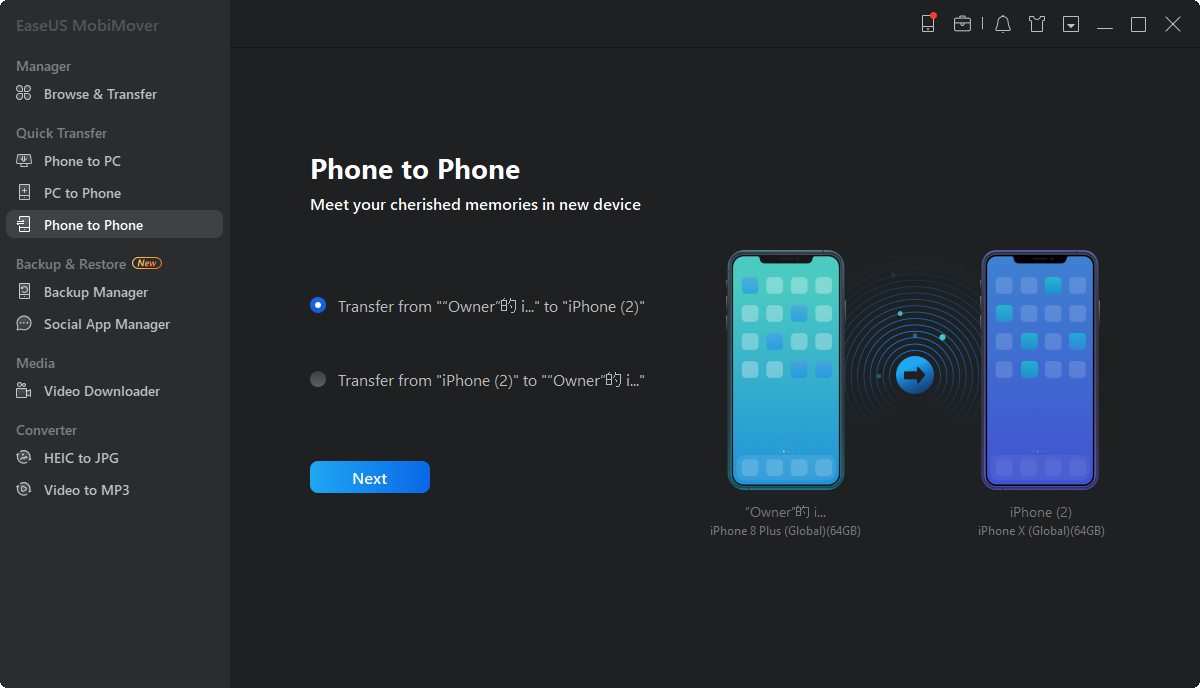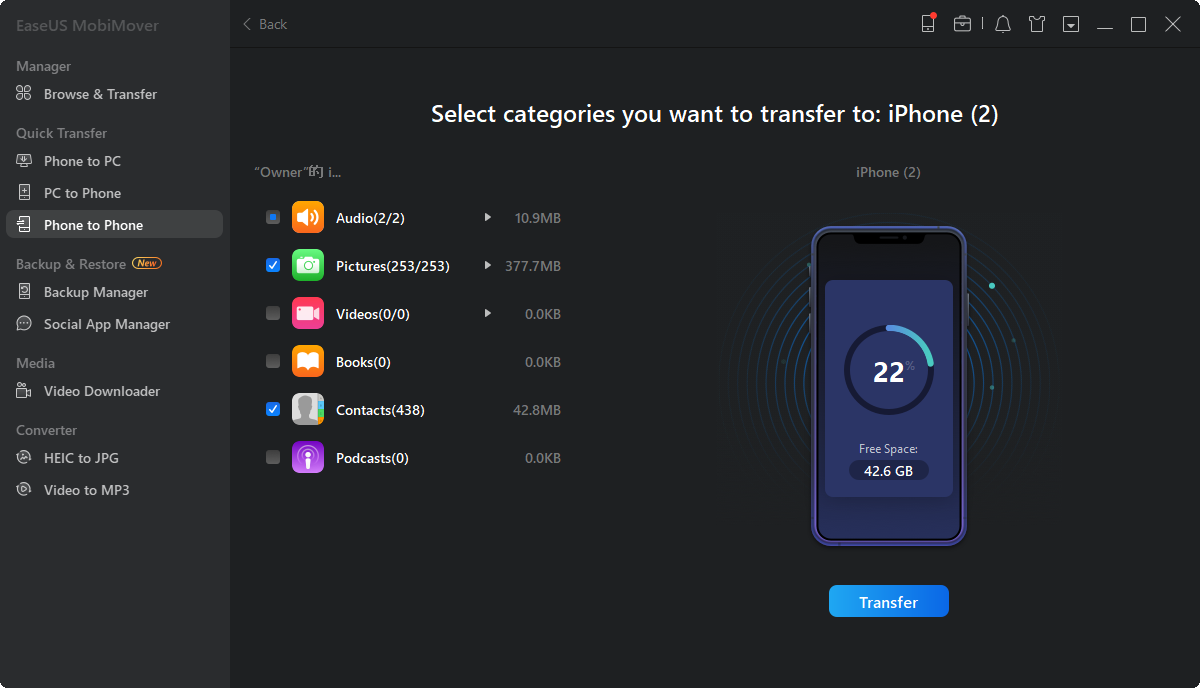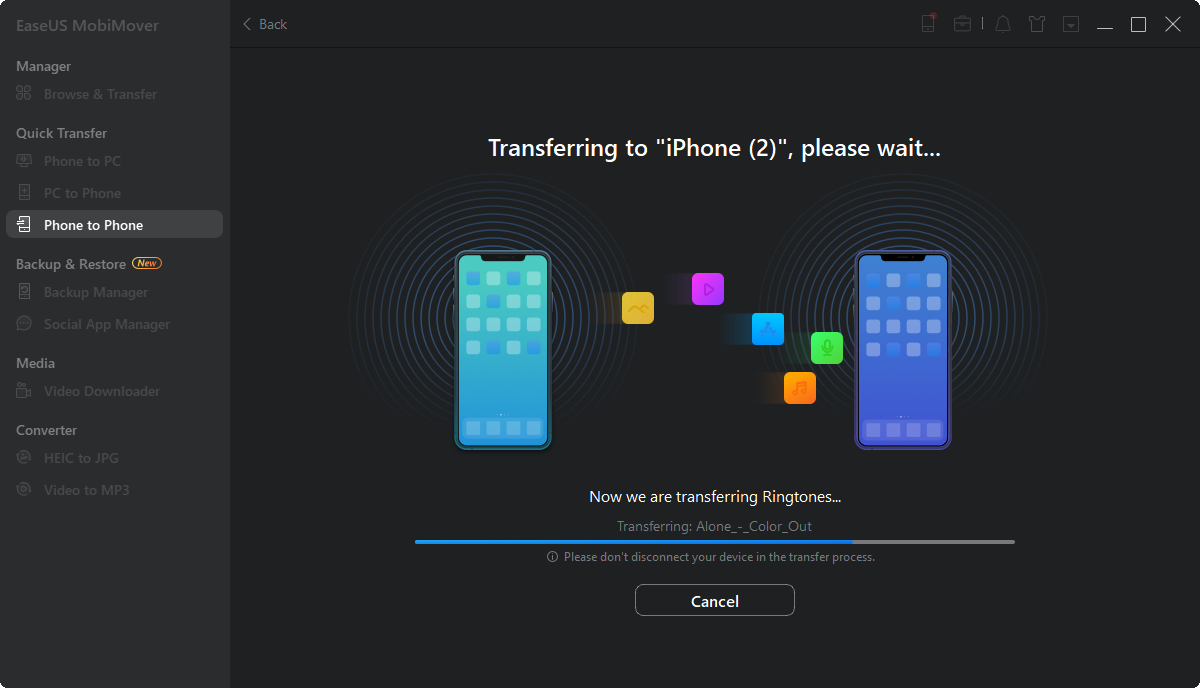Page Table of Contents
Are you looking for some solutions to transfer data from broken iPhone to new iPhone? If that's the case, you've come to the right page. Whether your iPhone is avaiable to use or not functioning at all, all reliable and workable methods are listed below. Let's get right to it now!
If your old iPhone has a broken screen, and you want to transfer some essential data or everything that is stored on your broken iPhone to a new iPhone, it is recommended to use professional iOS data transfer software. Here we recommend EaseUS MobiMover. This reliable transferring tool is able to:
Before proceeding with this method, make sure your iPhone screen can be normally tapped and worked. That is because when you connect your iPhone to the computer, you may need to type the screen passcode to unlock the screen and tap "Trust" on your iPhone screen.
Here's how to transfer data from broken iPhone to new iPhone without iCloud or iTunes:
Step 1. Connect both your old iPhone and new iPhone to your computer with compatible USB cables and tap "Trust This Computer" on the devices when asked. Run EaseUS MobiMover and select the "Phone to Phone" mode on the main screen. Switch the direction from the old iPhone to the new iPhone, and then click "Transfer".
Step 2. MobiMover allows you to transfer all type of data from old iPhone to new iPhone with one click. Choose one category of multiple categories on your old iPhone, and click "Transfer".
Step 3. It begins to transfer data from old iPhone to new iPhone at a fast speed. MobiMover will send the data to its corresponding application, such as pictures to Photos, songs to Music, movies to Videos, etc..
See also:
Aside from using a third-party software, you can also use the official iCloud service to sync or transfer data from one iPhone to another, especially when your broken iPhone is not working normally. Noted that iCloud only offers 5 GB of free storage for each Apple ID account.
If your old iPhone screen can't be tapped or used normally, you can also use iCloud or to transfer data to your new iPhone only if you've backed up data from your old iPhone to the iCloud. The way you can also transfer data from lost/dead/damaged/smashed iPhone to new iPhone using iCloud backup.
Here is how to transfer data from broken iPhone to new iPhone 13/14/15 using iCloud:
Step 1. To back up your old iPhone data, go to Settings > [your name] > iCloud.
Step 2. Select services and apps > iCloud Backup > Back Up Now.
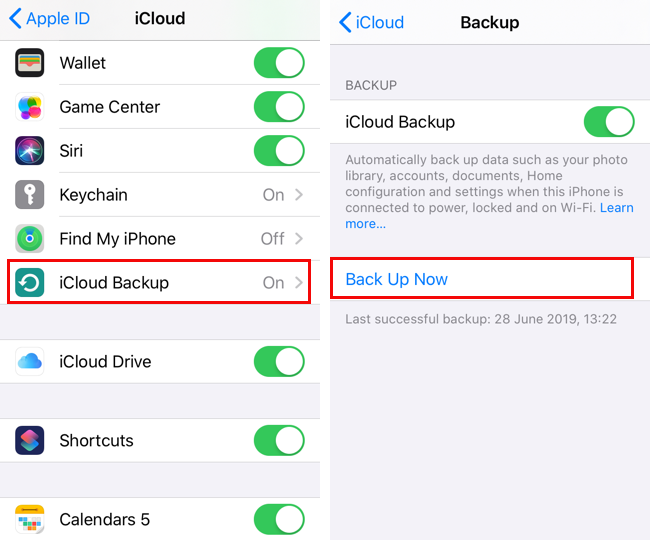
Step 3. On your new iPhone, follow the on-screen instructions > Apps & Data > Restore from iCloud Backup.
Step 4. Sign into your iCloud ID.
Step 5. Choose the files you want to restore.

In addition to iCloud, you can also use iTunes to transfer data from your old iPhone to a new iPhone. Similar to EaseUS MobiMover, you need to make sure your old iPhone screen can be tapped and used normally.
Here's how to transfer data from broken iPhone to new iPhone using iTunes with computer:
Step 1. Connect your old broken iPhone to your computer with USB cables and launch iTunes.
Step 2. In iTunes, click the Device icon > Summary.
Step 3. Click This computer > Back Up Now.

Step 4. Unplug the old iPhone and connect your new iPhone instead.
Step 5. Click the Device icon > Summary > This computer > Restore Backup.

In this post, I've discussed with you how to transfer data from broken iPhone to new iPhone in three effective ways. Among them, EaseUS MobiMover is recommended most as long as the tapping on the screen is working normally.
If you have further quetions about today's topic - how to transfer data from one iPhone to another, you can check the frequently asked questions below.
1. How to transfer data from dead/damaged/smashed iPhone to new iPhone?
If you have an iCloud backup of this old device, you can move data to your new iPhone using iCloud backup without the old damaged iPhone. If not, it is recommended to try to use an iPhone data recovery software to recover all the content.
2. How do I recover data from a broken iPhone that won't turn on?
If you've never backed up your iPhone and you want to rtecover some data from your dead iPhone, it's possible to make it, but not 100 working. It is advised to try EaseUS MobiSaver Free, a professional free iOS data recovery tool.
3. How do I transfer everything from my broken phone to my new phone?
EaseUS MobiMover is capable of that. With this reliable EaseUS software, you can transfer everything from iPhone to iPhone in one click.
Was This Page Helpful?
Gorilla joined EaseUS in 2022. As a smartphone lover, she stays on top of Android unlocking skills and iOS troubleshooting tips. In addition, she also devotes herself to data recovery and transfer issues.
Trending Topics