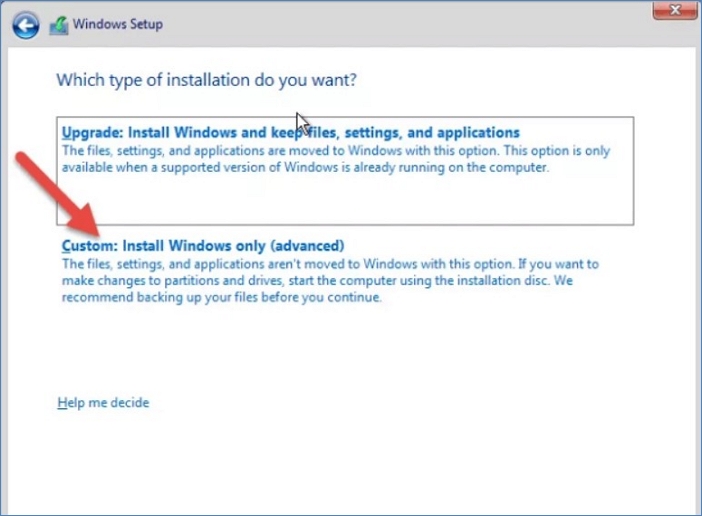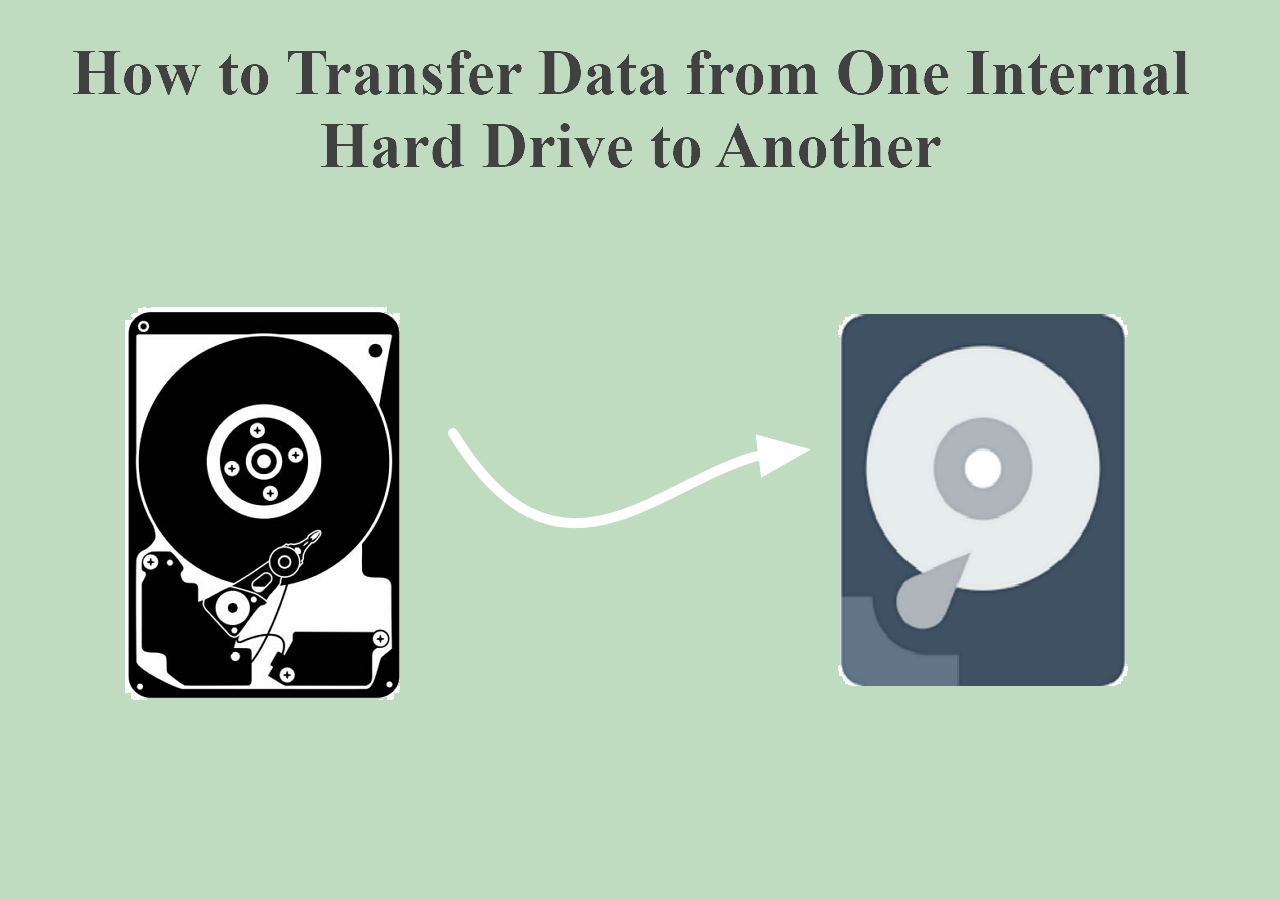Page Table of Contents
Cloning is an efficient way to quickly transfer your OS and data from one computer to another, including hard drives and partitions, as well as applications and settings. However, when cloning from one computer to another, the two machines must be the same - meaning they are typical of the same make and model or at least have similar hardware components. But what if you want to clone OS & disk to dissimilar hardware?

Cloning your OS & disk to dissimilar hardware is a great way to migrate from an old system to a new one without the hassle of reinstalling Windows and applications. However, this process can be complex, as dissimilar hardware usually has different drivers or incompatibilities that may cause problems during the cloning process.
In this guide, we'll walk you through how to easily clone OS & disk to dissimilar hardware. We'll also provide a few tips and tricks, as well as answer some common questions about the cloning process to help make your transition go smoothly.
What you need to prepare to clone OS to dissimilar hardware.
| 🧰Tools You Will Use | EaseUS Disk Copy |
|
📃Preparations |
|
Download this awesome disk cloning software here
The Benefits of Cloning OS and Disk to Dissimilar Hardware
Cloning your Windows operating system and disk to dissimilar hardware will provide you with many advantages, including:
- Faster and more efficient migration process - Cloning is faster than manually reinstalling Windows and applications. It also allows you to retain your settings and applications without losing any data in the process.
- Save time and money - By cloning OS & disk to dissimilar hardware, you can save yourself a lot of time and money that would otherwise be spent on purchasing, installing, and configuring new hardware or software.
- Cloning OS & Disk to dissimilar as a backup - In addition to being a great way to migrate data, cloning your OS & disk is also an effective backup plan in case of hardware failure.
- Increased security - Cloning your OS & disk to dissimilar hardware will help protect you from any potential data loss or corruption by ensuring all the data is transferred correctly.
Preparations You Need to Do Before Cloning to Dissimilar Hardware
Before you clone your Windows OS & disk to dissimilar hardware, there are a few preparations that you'll need to do ahead of time. Here are some steps to consider:
- Make sure your destination machine is compatible with the source system - While cloning to dissimilar hardware is possible, it can be difficult and may require a bit of trial and error. Make sure that your destination machine is compatible with your source system by checking the hardware specifications or contacting a technician if necessary.
- Prepare your destination disk - Before cloning, you'll need to make sure that the destination disk has enough free space for all of your data. You may also need to create a new partition for the cloned system.
- Choose a reliable cloning software - It's important to choose a disk cloning tool that is reliable and up-to-date, which will ensure your data is secure and the process runs smoothly and without any data loss. EaseUS Disk Copy is an excellent choice as it has been tested and used successfully to clone Windows OS & disk to another hardware.
Here are some other features that make EaseUS Disk Copy the ideal tool for disk and operating system cloning:
- A faster speed compared with other cloning tools, saving time and improving efficiency.
- Allows choosing clone only operating system or only the used sectors of the source disk.
- The PC can be booted from the cloned hardware successfully without reinstalling the Windows operating system and applications.
- Clone a hard disk for backup and recovery
- Ensures the security of your data during the cloning process without losing any data.
- Create a disk image of the failing or bad hard drive to recover data from a failing or dead hard drive.
- Supports clone hard drive to SSD.
- Compatible with Windows 11/10/8/7
Once you've taken care of these preparations, you should be ready to clone your Windows OS & disk to dissimilar hardware. Please keep reading and find the detailed steps in the next part.
If you like this post, you can share it on your social platforms to help more people.
[Step-by-Step Guide] Clone Windows OS & Disk to Dissimilar Hardware
Now that you've prepared your system, you can begin the cloning process. Follow these steps to clone your Windows OS & disk to dissimilar hardware effectively:
- Warm Tip
- The cloning process will erase all data in the destination disk, so you are supposed to back up essential data on the target disk and then initialize the hard drive before cloning.
Step 1: Download, install and run EaseUS Disk Copy on your PC.
Click "Disk Mode" and select the hard drive that you want to copy or clone. Click "Next" to continue.
Step 2: Select the destination disk.
Note: The destination disk should be at least the same big or even larger than the source disk if you want to copy or clone the source hard disk.
Step 3: Check and edit the disk layout.
If your destination disk is an SSD drive, do remember to Check the option if the target is SSD.
Step 4: Click "OK" to confirm if the program asks to erase data on the destination disk.
Step 5: Click "Proceed" to start the hard drive cloning process.
Best Way to Restore Windows 10 to Dissimilar Hardware
How to restore Windows 10 to dissimilar hardware? If you are trying to do the Windows 10 migration and wondering what is dissimilar hardware. You are lucky to be here. Start to use the best backup software.
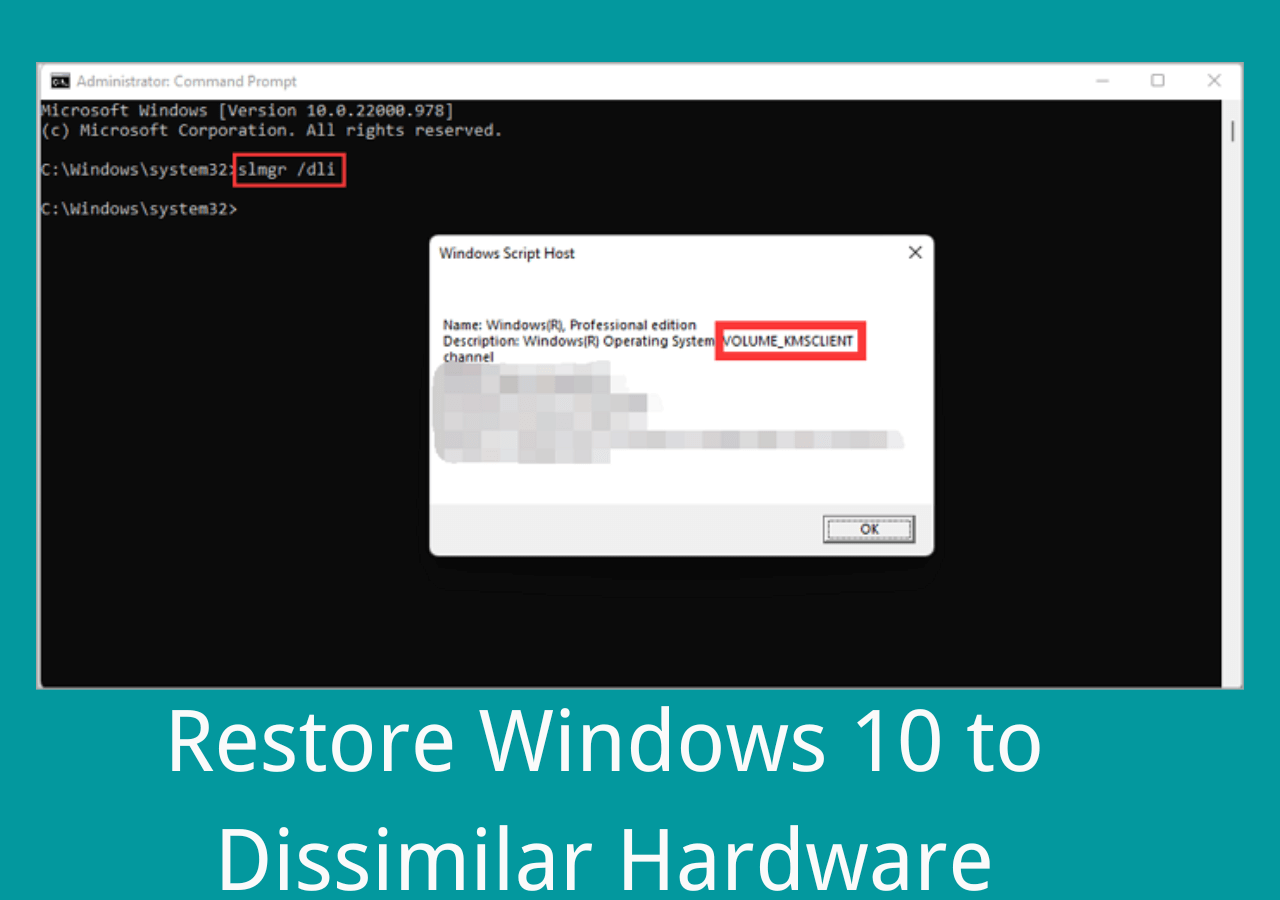
Wrapping Up
Migrating Windows OS & disk to dissimilar hardware is a complex process, but with the right tools and detailed tips, it can be done successfully. By following this step-by-step guide, you should be able to clone to dissimilar hardware without any issues. EaseUS Disk Copy can help you well in this regard. Just download and try it. It will now let you down.
FAQ on Cloning to Dissimilar Hardware
1. Can I use a clone hard drive to another computer?
Cloning a hard drive to another computer is achievable with EaseUS Disk Copy, with which you can clone the entire disk, including Windows operating system and applications, to another computer without losing any data.
2. What is dissimilar hardware?
Dissimilar hardware is a term used to describe two computers that have different specifications. For example, a laptop and a desktop computer may have dissimilar hardware, even if they are both running the same operating system.
3. Can I clone Windows 10 to another hard drive?
You can clone Windows 10 to another hard drive with EaseUS Disk Copy. This tool supports cloning the entire disk, including Windows operating system and applications, so you don't have to worry about losing any data during the process and don't need to reinstall the Windows OS.
Was this page helpful? Your support is truly important to us!

EaseUS Disk Copy
EaseUS Disk Copy is a well designed and very easy-to-use HDD/SSD cloning and migration tool, a tool which should be ideal for anyone wanting to quickly and easily migrate an existing system disk to a new disk (or newly installed SSD drive) with the minimal of configuration required.
-
Updated by
"I hope my articles can help solve your technical problems. If you are interested in other articles, you can check the articles at the bottom of this page, and you can also check my Facebook to get additional help."…Read full bio -
Written by
Larissa has rich experience in writing technical articles and is now a professional editor at EaseUS. She is good at writing articles about data recovery, disk cloning, disk partitioning, data backup, and other related knowledge. Her detailed and ultimate guides help users find effective solutions to their problems. She is fond of traveling, reading, and riding in her spare time.…Read full bio
EaseUS Disk Copy

Dedicated cloning tool to meet all your system, disk, and partition clone needs.
Popular Posts
Interesting Topics