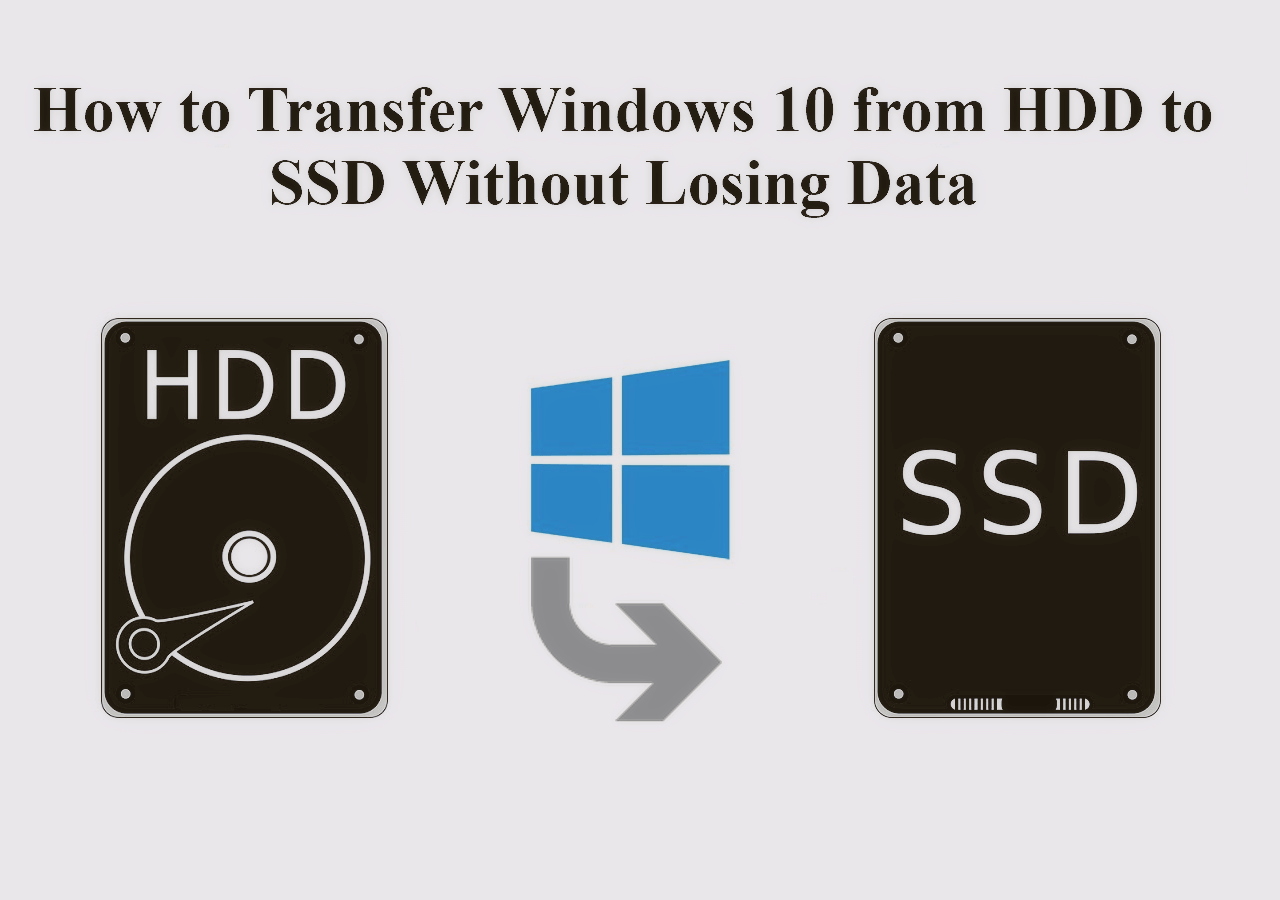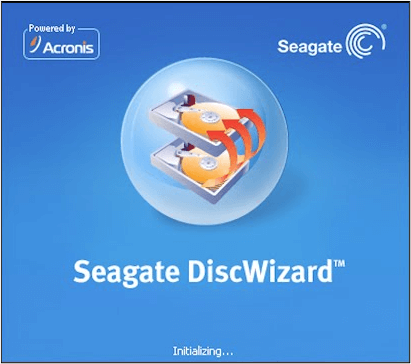Page Table of Contents
NVMe has been specially designed for SSDs to connect the storage interface and the system CPU using the PCI Express (PCIe) sockets. The NVMe SSDs are a significant improvement over the SATA SSDs, HDDs, USB flash drives, and more.
If we draw the major line of differences between NVMe SSDs and normal SSDs, the connectivity, speed, and efficiency are greater in the NVMe protocol than in traditional SSDs. This article, offered by EaseUS, will tell you how to clone NVMe SSD to NVMe SSD.
Before diving into the detailed information on this topic, let's see what you must prepare.
| 🧰Tools You Will Use | EaseUS Disk Copy |
|
📃Preparations |
📢For PCs running an OS on NVMe SSD
📢For PCs not running an OS on NVMe SSD
|
Download this awesome disk clone software here
Why Do You Clone NVMe to NVMe SSD
NVMe (Non-Volatile Memory Express) SSD is a type of SSD that has revolutionized storage technology and vastly improved data transfer speeds and overall performance compared to SATA SSDs and traditional HDDs.
You must be wondering: can I clone NVMe to NVMe SSD drive, or is it possible to clone original NVMe SSD disk to a larger NVMe SSD drive since there are various form factors of NVMe SSD? The answer is yes. You can clone NVMe SSDs with different form factors.
One of the major reasons that push users to clone SSD disk is enhanced storage capacity. NVMe SSDs are available in different sizes. There must be ample situations where users feel the need to have larger storage for efficient performance.
Another reason is that cloning NVMe SSD to another larger NVMe SSD drive means backing up files or transferring data to another. NVMe SSD clone is a good practice to protect important data and operating systems and represents a fast way to transfer files.
If you want to clone NVMe or M.2 SSD with only one slot on your laptop, you can refer to the following article for help.

How to Clone M.2 SSD with Only One Slot
Most laptops nowadays come with an M.2 slot for an SSD. If you want to clone M.2 SSD to another one, you are required to have two M.2 slots. Here we will show you how to clone M.2 SSD with only one slot. Read more >>
What Do You Need in NVMe to NVMe Cloning
As NVMe SSD is a newer model of SSD, unlike SATA SSD, you need to do some extra operations before cloning for a successful NVMe clone. Here are what you should prepare.
● Newer computer hardware (it is better to have Skylake chipsets or later, even if NVMe is compatible with old computers)
● An M.2 PCI-E x4 slot
● UEFI firmware & UEFI boot mode
If you have already run an operating system on NVMe SSD, the above pre-conditions can be omitted. All you need to pay attention to is the following two aspects:
● The NVMe M.2 slot. If there is only one NVMe M.2 slot, you have two choices in SSD migration: use an adapter from M.2 to PCle for the second drive to do cloning, and use backup & restore to migrate.
● The NVMe SSD cloning software. The software should be an all-around tool that offers features for your different cloning plans.
The most important tool you will need is an NVMe SSD cloning software to clone NVMe drive since Windows has no preinstalled cloning features. The tool we recommend that helps you clone NVMe SSD is EaseUS Disk Copy. Since Windows does not provide a built-in cloning feature, relying on third-party software to clone the SSDs becomes essential.
The EaseUS Disk Copy's interface is clear and simple, and users can easily understand how to use it once installed. It can help you migrate Windows from HDD to SSD or SSD to SSD and clone HDD to M.2 SSD. In addition, it can also allow you to install Windows after replacing a hard drive.
The process of cloning NVMe SSDs is similar to cloning a computer hard drive to a target NVMe SSD. In the entire cloning process, you do not have to reinstall Windows. Also, your data is secured throughout the process.
EaseUS Disk Copy
- Offers sector levels cloning, helping to clone a drive with bad sectors
- Install Windows on NVMe SSD easily and quickly
- Supports adjusting disk layout during cloning
- Replace a laptop hard drive without losing data
- Supports cloning from MBR to GPT and vice versa
If you like this post, you can share it on your social platforms to help more people.
How to Clone from NVMe to NVMe SSD via EaseUS Disk Copy
Now, it's time to clone your NVMe SSD. Download the EaseUS Disk Copy from the button below, and follow the guide step-by-step to clone NVMe drive to a targer disk.
Note: Please activate EaseUS Disk Copy for a smooth disk copying or cloning process.
Step 1. Download, install and run EaseUS Disk Copy on your PC.
Click Disk Mode and select the source disk that you want to copy or clone. Click Next to continue.
Note: The destination disk should be at least the same big or even larger than the source disk if you want to copy or clone the source disk sector by sector.
Step 2. Select the destination disk where you want to clone/copy the old disk and click Next to continue.
Click OK to confirm if the program asks to erase data on the destination disk.
Step 3. Check and edit the disk layout as Autofit the disk, Copy as the source or Edit disk layout.
Autofit the disk is recommended.
Copy as the source option will copy/clone the same layout of partitions on your source disk to the destination disk.
Edit disk layout allows you to manually resize or move partition layout on the destination disk.
If your destination disk is an SSD drive, do remember to tick Check the option if the target is SSD.
Click Proceed to start the disk cloning or disk copying process now.
How to Move OS to Another Drive Without Reinstalling Windows?
This article shows how to transfer OS to a new hard drive with reliable clone software - EaseUS Disk Copy, reducing the installation time and saving your troubles.
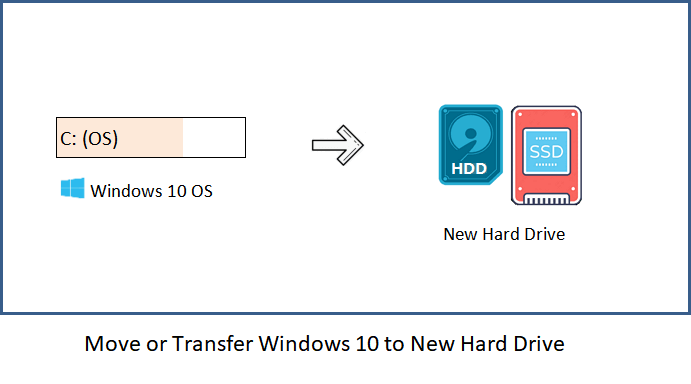
Conclusion
That's it! Now you know how to clone NVMe SSD to NVMe SSD. The improvisation in SSDs has offered multiple benefits to users. You can pick an NVMe SSD and work without any hassle. The throughput speed and low latency features of the NVMe SSD make it a better alternative than a standard SATA SSD. Also, you can clone the entire content of your storage device into a new target disk.
EaseUS Disk Copy offers simple steps and a minimal interface for a unique experience for the cloning process. If your origialnal NVMe drive is your system drive, you can boot from the cloned SSD after cloning. You can also back up your data with the help of software before initiating the cloning process.
FAQs on How to Clone NVMe SSD to NVMe SSD
1. Does cloning a drive make it bootable?
Yes, your hard drive will become bootable after cloning. Cloning a hard drive entails making an exact duplicate of the original disk, complete with the operating system, programs, and settings.
2. How do I migrate from NVMe to NVMe Windows 10?
If you want to migrate your Windows 10 from NVMe to another, you can use professional disk clone software, like EaseUS Disk Copy, to help you. It allows you to migrate Windows from one SSD to another without Windows reinstallation.
3. Can you transfer data from one m 2 SSD to another?
You can transfer data from one M.2 SSD to another SATA SSD by cloning. But you must use professional disk cloning software, like EaseUS Disk Copy. This is because Windows does not offer such a tool to help you.
Was this page helpful? Your support is truly important to us!

EaseUS Disk Copy
EaseUS Disk Copy is a well designed and very easy-to-use HDD/SSD cloning and migration tool, a tool which should be ideal for anyone wanting to quickly and easily migrate an existing system disk to a new disk (or newly installed SSD drive) with the minimal of configuration required.
-
Updated by
"I hope my articles can help solve your technical problems. If you are interested in other articles, you can check the articles at the bottom of this page, and you can also check my Facebook to get additional help."…Read full bio -
Written by
Jean is recognized as one of the most professional writers in EaseUS. She has kept improving her writing skills over the past 10 years and helped millions of her readers solve their tech problems on PC, Mac, and iOS devices. …Read full bio
EaseUS Disk Copy

Dedicated cloning tool to meet all your system, disk, and partition clone needs.
Popular Posts
Interesting Topics