In this article, you'll learn:
- What Is Windows Error Code 8024a000
- How to Fix Windows Update Error Code 8024a000
- How to Recover Data When Windows Update Fails
- Windows Error Code 8024a000 FAQs
What Is Windows Error Code 8024a000
Windows users can't search for and install fresh updates for their OS. Some users keep nagging about the issue when the updates start installing, but the process doesn't get finished, and they receive an on-screen message "Windows error code 8024a000."
This 8024a000 error code generates when a Windows update tries to thwart an update session from being discontinued while functioning a vital task. This error can happen on any Windows version, as found on Windows 11/10/8.1/7. So, what causes Windows update error code 8024a000? Below are the top 3 reasons that beget the error:
📃System file corruption
It's responsible for this specific error text. Once a single corrupted file can break the entire WU component efficiently, and if the case is applicable, you must be capable of resolving this issue by employing a DISM command or system file checker to mend the corrupted files.
⚡Windows update glitch
This update error may ensue because of a recurring WU problem. Under specific situations, the updating element will get stuck and can't install any fresh pending updates. In this scenario, the Windows update Troubleshooter must be capable of fixing this Windows error code 8024a000 automatically after implementing the applicable repair techniques.
😨The RST driver is missing from the Windows installation
This specific error may also happen if your PC lacks the Rapid Storage Technology Driver or runs an older version. Various affected users have managed to fix this missing RST driver issue by installing the newest version of this driver.
Let's move on to the 7 fixes below!
How to Fix Windows Update Error Code 8024a000
You must grapple with this issue; this article will give you the best fixing techniques. In order to understand how to fix the Windows update error code 8024a000, we provide a video for help. These are the main outlines of the video given below:
- 00:21 - Hit start > All Programs > Accessories > Command Prompt > Run as Administrator.
- 00:30 - Hit the Continue button.
- 00:36 - Type the commands at the command prompt.
- 00:44 - Don't shut down the command prompt window.
To stay as productive as possible, following the 7 methods below is advisable to check which one is appropriate for you and discard the rest.
1. Utilize Sign-in Info to Complete the Update
If you're using Windows 10, it has a unique option to auto-sign into your account and finish installing the updates, which needs a user login. Some updates need you to sign in on your own to update specific components of the OS. Still, Windows can save your active user sessions and reutilize the saved data to automatically sign in to your account, lock the user session, and apply updates. Follow the steps below to turn it on or off use sign-in information to auto-finish setting up the device after the update in Windows 10:
Step 1. Navigate to Settings.
Step 2. Go to "User accounts" > "Sign-in" options.
Step 3. Turn on/off the option "Use my sign-in info to finish setting up my PC after an update automatically" under the privacy section on the right.

2. Restart Windows Update Services
Sometimes this error may happen when the Windows Update Services seem to be stuck at a specific point. Some users have reported overcoming this error by restarting Windows 11 every service used by the Windows Update component. Follow the steps below to do this:
Step 1. Hit Win + S, and type cmd.
Step 2. Right-click on "Command Prompt", and select "Run" as administrator.
Step 3. These commands must be typed in the Command Prompt window and hit the "Enter" button every time: net stop wuauserv, net stop bits, and net stop cryptsvc.
Step 4. To restart Windows Update Services, you must type these commands and hit the Enter button every time: net start wuauserv, net start bits, and net start cryptsvc.
Step 5. Wait a while to finish the task, and restart your Windows PC.

3. Re-register Update DLLs
Another reason for persisting 8024a000 error code is a DLL, aka Dynamic Link Library file, which is no longer registered appropriately. This is frequently mentioned as happening on previous Windows versions and often happens due to damage or after a security scanner has quarantined some things because of a virus infestation. These are the steps below to fix 8024A000 Error Codes on your Windows:
Step 1. Hit the Windows key + R to get the Run dialog box.
Step 2. Type Notepad, and hit the Ctrl + Shift + Enter to let the Notepad window be opened with fast access.
Step 3. Paste the following commands inside the new Notepad document.

Step 4. Go to the File location once you're done pasting the commands, and hit the "Save As" option.
Step 5. Name the file according to your choice, but remember to set the file name extension to .bat. Opt for the correct location, and hit the Save option.
Step 6. Open the newly created BAT file, and hit the Yes button at the confirmation prompt. Hitting the Yes button is mandatory to grant admin access if the UAC prompts it.
Step 7. Restart your system and check if the problem has been fixed once the subsequent startup process has finished and the DLL files have been reverified.
4. Remove the Invalid Characters in Proxy Exception List
Keeping your proxy settings clean can thwart your system from operating on different and unresourceful servers. Follow the steps below to remove the invalid characters in the proxy exception list:
Step 1. Open the "Local Area Network" or LAN settings in Internet Explorer.
Step 2. Hit the "Advanced" button while using a proxy server for your LAN.

Step 3. Clear the content in the Exceptions box. Hit the "OK" button now.

Step 4. Exit "Internet Explorer", and run the Command Prompt. Search for Command Prompt, and open it from the start menu.

Step 5. Run these commands: netsh winhttp reset proxy and net start wuauserv, and hit the "Enter" button for both cases.
If one of the methods is helpful to resolve the issue, share it on Facebook, Twitter, Instagram, and other social media platforms!
5. Run Windows Update Troubleshooter
It's essential to troubleshoot the general Windows Update as you might be fortunate to solve Windows error code 8024a000 quickly. Follow the steps below:
Step 1. Go to the Settings.
Step 2. Opt for Updates and Security > Troubleshoot.
Step 3. Navigate to the right pane, and after scrolling down a bit, select "Run the Troubleshooter."

Once you finish the steps, restart your Windows PC and see if it eliminates the 8024a000 error.
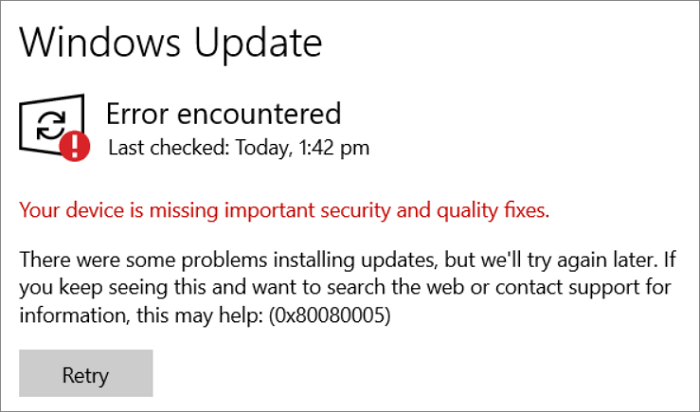
5 Best Ways to Fix Windows Update Error 0x80080005
Your Windows update failed with error 0x80080005 and you failed to update Windows 10 to the newest version. Relax! You can learn the 5 best ways. Read more >>
6. Access Windows Clean Boot
Clean-boot troubleshooting is the best option to segregate a performance error. You may consider performing a clean boot on your PC with the steps mentioned below:
Step 1. Navigate to Start > Type msconfig > enter button.
Step 2. Move to System Configuration > Hit the Services tab > Tick the box of "Hide all Microsoft services"> Select Disable all.

Step 3. Navigate to the Startup tab > Open Task Manager.
Step 4. Opt for every startup item > Hit the Disable button.

Step 5. Shut down the Task Manager window > Restart your PC.
7. Run SFC Tools
Occasionally, having a specific amount of system file corruption might cause this grave problem. Running the SFC scan in this situation is always a smart move because it will allow it to fix any corrupted system files. Follow the steps below to run SFC tools:
Step 1. Search for Command Prompt at the search bar on the Windows.

Step 2. Right-click on it, and select Run As Administrator from the drop-down option. Hit the OK button if the UAC prompt pops up.

Step 3. Type the command sfc /scannow, and hit the enter button. The system scan will not commence, and you must not terminate the process in the middle.
How to Recover Data When Windows Update Fails
Windows users may lose data after fixing error code 8024a000. In this case, employing a professional data recovery tool, EaseUS Data Recovery Wizard Pro would be better. It was created to aid in the recovery of data lost as a result of a file system malfunction, system crashes, and unintended file deletion.
Even novice users can recover deleted files from hard drives quickly because of the software's user-friendly interface. With EaseUS, you can retrieve unlimited data with a 99.7% success rate. The main features of this professional data retrieval software are the following:
- It can recover lost photos, videos, music files, documents, and other files with simple clicks.
- This software supports file recovery from a hard drive, SSD, USB flash drive, and pen drive.
- Recover over 1000 types of files from different devices.
- Seamless formatted and gpt partition recovery.
- Download this professional tool today to recover data when your Windows update fails!
Note: To guarantee a high data recovery chance, install EaseUS data recovery software on another disk instead of the original disk where you lost files.
Step 1. Launch EaseUS Data Recovery Wizard on your Windows 11, Windows 10, Windows 8, or Windows 7 computer. Select the disk partition or storage location where you lost data and click "Scan".

Step 2. This recovery software will start scanning the disk to find all lost and deleted files. When the scan process completes, click "Filter" > "Type" to specify lost file types.

Step 3. Preview and restore lost Windows files. You can double-click to preview the scanned files. Then, select the target data and click the "Recover" button to save them to another safe spot in the PC or an external storage device.

The Bottom Line
As long as you immediately recognize the errors, Windows Update error code 8024a000 is relatively simple to fix. Otherwise, you risk endangering the system by subjecting it to viruses. Follow the procedures above to fix this error and restore Windows Update's proper operation. EaseUS Data Recovery Wizard Pro is the best tool if you have lost data while performing the steps.
Windows Error Code 8024a000 FAQs
These are the best FAQs to fix Windows error code 8024a000:
1. How do I fix code 80240016?
You may fix Windows Error Code 8024a00 with any of the aforementioned 7 fixes. You may run the troubleshooter or the SFC tools to eliminate the error.
2. What is Windows 11 update 0x80240022?
The error code for the Windows 11 update, 0x80240022, appears when Windows cannot obtain and set up the most recent upgrades for the Windows Defender security program. This error code's most frequent reasons include problems with the network connection, improper system configurations, or damaged update files.
3. How do I reset Windows updates?
You may reset Windows updates by clearing the Windows update cache, repairing corrupted system files with Command Prompt, or installing the latest update manually.
4. How do I disable the Windefend service in Windows?
You may turn off the Windefend service in Windows with these steps below:
- Hit the Start button.
- Type "Windows Security" and hit the option under "Best match."
- Opt for virus & threat protection.
- Hit the manage settings.
- Toggle off the real-time protection.
Was This Page Helpful?
Jaden is one of the editors of EaseUS who lives and works in Chengdu, China. She focuses on topics concerning PCs and Mac data recovery. Jaden is committed to enhancing professional IT knowledge and writing abilities. She is always keen on new and intelligent products.
Related Articles
-
Fix Windows 10 Computer Keeps Freezing Randomly
![author icon]() Tracy King/2024-03-15
Tracy King/2024-03-15 -
[Fixed] Unable to Reset Your PC. A Required Drive Partition Is Missing
![author icon]() Jean/2024-01-11
Jean/2024-01-11 -
How Do I Update My Mac When It Says No Update | 8 Tested Methods for Mac
![author icon]() Dany/2024-01-11
Dany/2024-01-11 -
How to Make Mac Dark Mode [for macOS Ventura/Monterey/Big Sur]
![author icon]() Dany/2024-01-11
Dany/2024-01-11
EaseUS Data Recovery Services
EaseUS data recovery experts have uneaqualed expertise to repair disks/systems and salvage data from all devices like RAID, HDD, SSD, USB, etc.
