Opening File Explorer and being unable to access files as the utility prompts you to format them, or error messages, or if "This PC" appears as RAW, it's a concern. ReFS (Resilient File System) is a Microsoft utility that stores files and data on a hard drive.
However, if your PC shows the above errors, it indicates REFS Volume Showing as RAW. It's a technical error when your device can't retrieve the files and appears jumbled up. We have covered you all if you want to fix it!
Why Is the Hard Disk Showing as RAW
Comprehending the severe issue, you would be in a dilemma about why it happens. Perhaps, there's no single reason for it, but it has multiple underlying causes!
🗂️Corrupted File System or Encryption Data
Your hard drive can corrupt due to malware, viruses, trojan horses, or bugs. Besides, some get broken or missing, and a mishap in the encryption process also causes your ReFS to appear as RAW.
It is also possible that the data is genuinely encrypted and hence shows as RAW. In that case, you must figure out how to decrypt the drive.
ReFS VS NTFS VS FAT32, What's Their Difference [2023 New]
Windows 11 is getting ReFS support. However, do you know the difference between ReFS, NTFS, and FAT32? Which one has better performance? Which one is better?
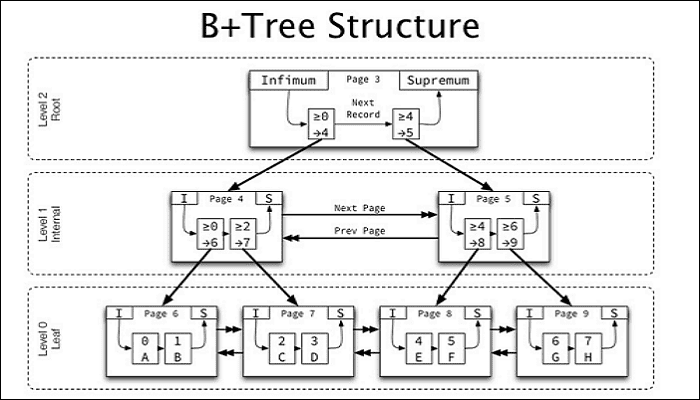
💽Hardware Issues, Including Failing Hard Drive
Due to miscellaneous reasons like wear and tear, hard drives are sometimes prone to failure. When it's nearing failure due to technical issues, it can also lead to ReFS as RAW.
💻Incompatible or Outdated OS Version
Your OS is the chief medium you interact with the PC's functionality. However, if the Operating System is incompatible with system requirements or obsolete, ReFS turns raw.
4 Solutions to Fix the REFS Volume Showing as RAW
There are several solutions when you see the REFS volume as RAW. Not all legitimately work; hence, we have covered you with tried and tested solutions!
| 📃Restore REFS Volume to an External HD | This method is commonly used to fix file system errors and can effectively repair a RAW volume. It is relatively easy to perform and may fix minor issues. However, its efficiency depends on the severity of the file system damage. If the damage is extensive or the volume has physical issues, CHKDSK may not be able to restore the volume fully. |
| 🔨Uninstall KB5009557 | This method involves removing the specific Windows update (KB5009557) that may have caused issues with the REFS volume. While uninstalling the update can potentially resolve the RAW volume problem, it's essential to note that this method only applies if the update is indeed the cause of the issue. Additionally, uninstalling updates may have other implications for system stability and security. |
| 📂Enable Integrity Streams for FileData | Enabling Integrity Streams for FileData is a feature in Windows that helps detect and repair file system corruption. By enabling this feature, you may be able to repair the RAW volume issue caused by file system corruption. However, it's important to note that this method may not work for severe or physical damage to the volume. |
| 🔝Upgrade to the Latest Version of ReFS | This method depends on the availability of a newer version of ReFS and if the issue is related to the specific version you are currently using. However, it's important to research and ensure that the upgrade process is compatible with your system and won't cause data loss. |
Before we go ahead, make sure to back up important files and data. If you accidentally delete a partition that was fine, you will have to spend a lot of time to get the data back, and it may not be 100% successful.
Let's dig into the solutions!
Solution 1. Restore REFS Volume to an External HD
When REFS Volume shows as RAW, secure it to an External drive to avoid data loss. However, File Explorer, the GUI-based file manager on Windows, doesn't let you do so in such a case. Here's where you can turn to Command Prompt or Windows Terminal to manage your device's files, including REFS Volume.
Step 1. Connect the external hard drive to your PC
Step 2. Press the Win+R keys to launch the Run dialog box
Step 3. Type cmd or WT and press the Shift + Enter key to launch the terminal with admin permission.
Step 4. Execute the following command in the Command prompt:

"ATTRIB -H -R -S /S /D Z:*.*"
Replace "Z" with the external drive letter where you want to restore the data.
Further, after its execution, the process completes. Do check it before unmounting/disconnecting the external hard drive.

How to Repair Windows 10 Using Command Prompt [SFC and DISM Commands]
Do you know how to repair Windows 10 using Command Prompt? You can use two useful Windows repair commands - SFC and DISM. Read more >>
Solution 2. Uninstall KB5009557
Windows has specific security updates, including KB5009557, which often develop a bug rendering REFS volume as RAW. Therefore, uninstalling it resolves the issue by reinstalling your REFS volume to default!
Step 1. Open the "Start Menu" and go to the "Control Panel"
Step 2. In it, click Programs and Features and navigate to View Installed Updates
Step 3. Locate KB5009557 update from the list

Step 4. Right-click and select Uninstall from the drop-down menu.
Step 5. Windows will prompt you with some on-screen instructions to complete the process.
Many Windows 10/11 users have proved the efficacy of the tool. If you are interested in resolving the data recovery, share it on Facebook, Twitter, Instagram, and other social media platforms!
Solution 3. Enable Integrity Streams for FileData
As mentioned earlier, a corrupt file system or error in file encryption also results in REFS volume turning into RAW. In such a scenario, enabling integrity streams for file data helps! When you enable file integrity streams, it checks for corrupt and missing files and accordingly fixes the issue.
Step 1. Open the Start menu, search for cmd, and select "Run as Administrator" from the right pane
Step 2. Execute the commands given below one by one
| C:\> Get-Item 'C:\' | Set-FileIntegrity -Enable $True |
| C:\> Get-ChildItem -Recurse 'C:\' | Set-FileIntegrity -Enable $True |

The initial one enables file integrity by default for every upcoming file, while the latter command enables it for all the existing directories and subdirectories.
Solution 4. Upgrade to the Latest Version of ReFS
If you are running an older version of ReFS, then it is possible that Windows no longer supports it. As per the forum reports, since February 2022, the support for ReFS 1. x version is no longer there. You will need to copy everything to a new disk and upgrade ReFS to the latest version or at least the version where the issue is resolved.
How to Recover Data On ReFS Volume
If all the above methods fail to fix the REFS Volume showing as a RAW error, you must reinstall the Operating system. However, it's noteworthy that it results in data loss which is a concern for everyone now, especially for integral data. In such a scenario, you should recover your files after reinstalling Windows.
While Windows data recovery features provide many features, they fail sometimes and don't even back up entire data. Besides, if you are a computer novice, then you shouldn't rely on it. Here's where third-party tools come to the rescue. However, not all deserve your time and attention, as few are effective!
One such tool is EaseUS Data Recovery Wizard, which is simple, fast, effective, and reliable. However, you can recover and secure your REFS volume data with a few clicks.
Note: To guarantee a high data recovery chance, install EaseUS data recovery software on another disk instead of the original disk where you lost files.
Step 1. Launch EaseUS Data Recovery Wizard on your Windows 11, Windows 10, Windows 8, or Windows 7 computer. Select the disk partition or storage location where you lost data and click "Scan".

Step 2. This recovery software will start scanning the disk to find all lost and deleted files. When the scan process completes, click "Filter" > "Type" to specify lost file types.

Step 3. Preview and restore lost Windows files. You can double-click to preview the scanned files. Then, select the target data and click the "Recover" button to save them to another safe spot in the PC or an external storage device.

Final Words
REFS data showing as RAW is a hassle and can cause panic in specific scenarios. It does put an impression of CPU failure. However, it is not so! The REFS data stored on your CPU appears RAW, which implies that the data has jumped. While there are three most effective solutions to resolve the issue, try them.
If the error persists, reinstall your OS. If you fear data loss like this, use a secure, trusted, and effective tool like EaseUS Data Recovery Wizard. It will secure your data preventing data loss before the process.
REFS Volume Showing as RAW FAQs
Despite the full-fledged explanatory guide, you might have certain doubts or even related queries. We have attempted to answer all of them, which users probably ask!
1. Why Is My Windows Volume Showing as RAW?
A malfunctioning drive, files that have become corrupted, errors in the encryption of files, and an obsolete or incompatible operating system can result in a situation where the Windows volume is detected as RAW.
2. Can You Convert ReFS to NTFS?
ReFS and NTFS are different. The usual approach to transferring data from a ReFS volume to an NTFS volume involves backing up the data, formatting the target volume as NTFS, and restoring the backup data.
3. Why Is My Hard Drive Suddenly RAW?
Corrupted file system or improperly encrypted data, hardware Issues Including hard drive failure, incompatible or obsolete OS, and even buggy KB5009557 security update leads to hard drive suddenly RAW.
4. How to Convert RAW to NTFS Without Losing Data?
Converting RAW to NTFS otherwise is challenging, especially for technical novices. Therefore, we recommend you go for EaseUS Partition Master to simplify the process!
Armed with these simple answers, you're ready to tackle those pesky RAW drive questions and handle the situation like a pro.
Was This Page Helpful?
Jaden is one of the editors of EaseUS who lives and works in Chengdu, China. She focuses on topics concerning PCs and Mac data recovery. Jaden is committed to enhancing professional IT knowledge and writing abilities. She is always keen on new and intelligent products.
Related Articles
-
Fix: Blue Yeti Not Recognized on Windows 10/11 [Step by Step]
![author icon]() Daisy/2024-01-11
Daisy/2024-01-11 -
Low Level Format VS Standard Format, What's the Differences and Which to Use?
![author icon]() Tracy King/2024-04-19
Tracy King/2024-04-19 -
Fix Drive Letter Not Available in Windows 11/10 [2 Simple & Quick Ways]
![author icon]() Cici/2024-01-11
Cici/2024-01-11 -
iMac Won't Turn on | Why and How to Fix
![author icon]() Jaden/2024-04-08
Jaden/2024-04-08
EaseUS Data Recovery Services
EaseUS data recovery experts have uneaqualed expertise to repair disks/systems and salvage data from all devices like RAID, HDD, SSD, USB, etc.
