How do you fix the hard drive showing the wrong capacity on Mac error? Many users found that a hard drive shows the wrong capacity when inserted on a Mac.
I have a 500GB Mac internal hard drive and have all my music files on there...To my shock, my hard drive was now only 249GB capacity....I eventually deleted the other User, but still, the drive is only 249GB and not 500GB. From Ask Different
Well, this is a typical issue that happens due to an older HDD driver; it might be infected with malware, or there must be some interrupted formatting process. Therefore, this article will elaborate on the best solutions to fix the hard drive showing the wrong capacity on a Mac error. Let's get started!
Recover the Hard Drive with Wrong Capacity Using Software
If your hard drive shows a wrong capacity, you may need the professional hard drive data recovery tool, EaseUS Data Recovery Wizard for Mac, to restore the stored data on it in case of data loss.
If you're searching for the simplest method to retrieve deleted files on Mac or restore lost data from a hard drive, this free Mac data retrieval software can help you with a couple of clicks.
Check out the following steps to fix the internal or external hard drive not showing up on a Mac and recover it without data loss:
Step 1. Search for lost files
Correctly connect your external hard drive to your Mac. Launch EaseUS Data Recovery Wizard for Mac, and select the external hard drive. Then, click "Search for lost files" to find lost/deleted files on your external devices.
Note: Before data recovery, you'd better click "Disk Backup" from the left sidebar to create a backup of your external hard drive to avoid further data loss. After backing up the external hard drive, the software can recover data from your external hard drive's backup, and you can remove the external hard drive and use it again.

Step 2. Filter and find lost files
After the scan, all file types will be presented in the left panel. Select the file type to find wanted files on your external devices.

Step 3. Preview and recover
Click the file and preview it. Then, select the files you want to recover and click the "Recover" button. You can save your data to local and cloud drives.

Share this post on social media to help others learn how to fix a hard drive that shows the wrong capacity on a Mac and recover the stored data on it with clicks.
Fix 1. Restart Your Mac and Re-Insert the Hard Drive
The first fix is beneficial if the error hard drive showing up wrong capacity pops up suddenly. To restart your MacBook, you should hit the Apple menu and opt for "Restart". Wait until your MacBook shuts down and then boots again.

Fix 2. Run First Aid to Repair the Hard Drive
Irrespective of whether you would like to mend damaged external HDDs on Mac, you may use Mac First Aid. These are the steps to run First Aid to repair the HDD:
Step 1. Go to the "Finder > Applications > Utilities" folder, and launch "Disk Utility".

Step 2. Hit "View" at the upper-left edge, and opt for "Show All Devices" to list every identified volume and hard drive.

Step 3. Opt for the target disk or volume at the left sidebar.
Step 4. Hit "First Aid", then select "Run" on the popup window. Wait for some time until the First Aid completes running.

If the First Aid process has failed, don't worry! This post will guide you on how to solve this error.
Disk Utility First Aid Process Has Failed [with 5 Proven Ways to Fix It]
Follow this easy guide on how you can fix the error the First Aid process has failed in Disk Utility. Read more >>
Fix 3. Reformat the Hard Drive with Disk Utility
You should remember that formatting the HDD will eliminate all stored data. Therefore, installing EaseUS Data Recovery Wizard for Mac is necessary to retrieve every data before formatting it.
Note: erasing a hard drive will delete all data on it, so you should back up data before erasing it, or you can recover an erased hard drive using EaseUS data recovery software.
Once done, follow the steps below to reformat the HDD with Disk Utility to solve the Mac Disk Utility showing wrong free space problem:
Step 1. Link the external HDD to your Mac.
Step 2. Navigate to "Applications" and kick-start "Disk Utility".
Step 3. Opt for your external disk from the sidebar.
Step 4. Hit "Erase" in the toolbar.
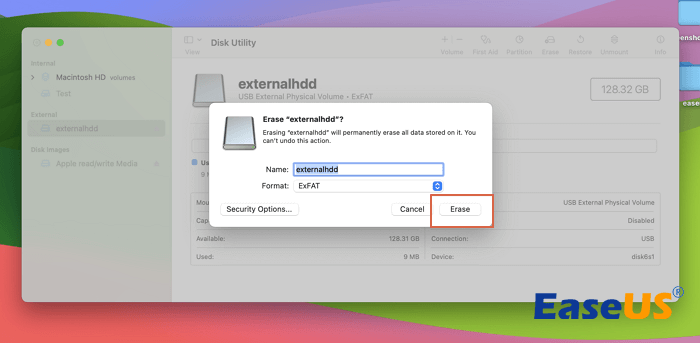
Step 5. Opt for a fresh name for your external HDD, and choose a disk format in the pop-up window.
Step 6. Hit "Erase" again to complete the process.
If this post is informative, share it on social media to help others learn how to fix a hard drive that shows the wrong capacity issue.
Fix 4. Boot Your Mac in Safe Mode
If none of the aforementioned fixes resolve the issue, your HDD may have faulty sections or become contaminated. It's essential to start your Mac in Safe Mode. Ensure you use the EaseUS recovery tool to retrieve any lost information securely before proceeding.
Follow the steps below to boot a Mac into Safe Mode:
Step 1. Shut down your Mac.
Step 2. Boot up in safe mode by pressing the power button, then quickly pressing and holding the shift key.
Step 3. The progress bar, along with the Apple logo, will pop up.
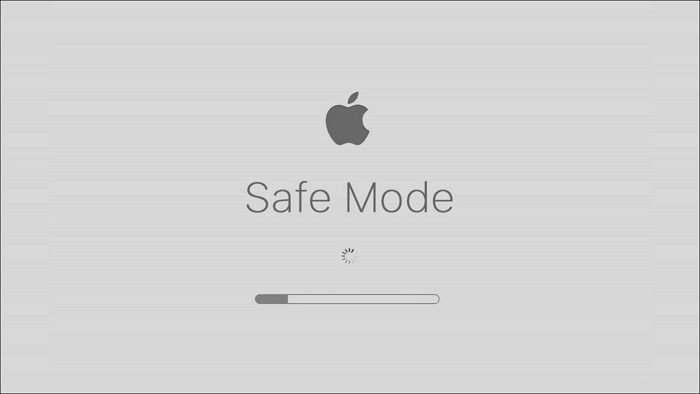
Step 4. As usual, the macOS login window will show up, but Safe Boot should be visible in the top-right area of the display.
Step 5. In case you have "FileVault" toggled on, you might need to log in twice.
Why Does the Hard Drive Show Wrong Capacity on Your Mac
A partition deletion often leads to eliminating its drive letter, which makes the OS identify it as unoccupied free space. This might be one of the leading reasons why the external HDD is demonstrating the wrong capacity. Nevertheless, the data stored on the HDD can be quickly retrieved if overwritten.
There are several reasons why the external HDD demonstrates incorrect capacity. The possible reasons are the following:
- ❌EFI information or Master boot record area is damaged
In case there's an unforeseen ejection or insertion of the EFI details location, this might lead to the wrong capacity being demonstrated. Also, if the EFI region is damaged, this will bring forth an incorrect capacity display.
- 💾An outdated HDD
If your HDD is outdated, it will begin to malfunction. Many factors could cause your hard disk to malfunction if you have used it for a long time. Due to their increased susceptibility to break down, outdated hard drives should have periodic inspections performed on them.
- ⛔An incorrect partition table was initially set up on the hard drive
If configured to the incorrect partition table, the erroneous capacity will be displayed when your hard disk is inserted. Disk Management will show the extra space as "Unallocated" if the amount of storage exceeds 2TB and has been configured as MBR; the File Explorer will not display it. The MBR partition table is unable to manage storage larger than 2TB, which explains this.
Conclusion
Hard drives are durable hardware components with a long lifespan. They assist with transferring large documents quickly. We must take extra precautions and regularly check it for viruses and other harmful software that might compromise it. Handling it carefully is also essential to avoid damage from complicated processing.
This post has covered some typical causes of inaccurate external hard disk size displays and solutions for these issues. If you have lost data while fixing this error, installing EaseUS Data Recovery Wizard for Mac is crucial. We sincerely hope you have gained much knowledge and are prepared to act if the issue arises.
Hard Drive Showing Wrong Capacity FAQs
These are the FAQs to consider for a better understanding of the topic:
1. Why is my hard drive showing the wrong capacity?
The Hard Drive shows incorrect capacity because the previous formatting process was defective. The disk may appear to have the incorrect size if the formatting process was halted during the travel or needed to be completed. The ideal course of action is to make sure formatting is done in a secure setting.
2. Why does my 500gb hard drive show only 465gb?
For example, Windows may display a 500GB drive as 465GB due to the technique used to calculate storage. A disk needs to have an aggregate capacity of 500,000,000,000 bytes in order to be designated as 500GB. Ram manufacturers utilize the metric system of 1,000 bytes = 1 kilobyte (kilo = 1000).
Was This Page Helpful?
Brithny is a technology enthusiast, aiming to make readers' tech lives easy and enjoyable. She loves exploring new technologies and writing technical how-to tips. In her spare time, she loves sharing things about her game experience on Facebook or Twitter.
Related Articles
-
[Fixed] Function Keys Not Working | 6 Tested Methods
![author icon]() Dany/2024-01-11
Dany/2024-01-11 -
Windows 11 White Screen? Top 9 Ways to Fix It!
![author icon]() Cici/2024-02-21
Cici/2024-02-21 -
How to Activate Windows 10 for Free Permanently in 2024
![author icon]() Jean/2024-03-15
Jean/2024-03-15 -
Solved: Screen Black But Still Running Issue
![author icon]() Sherly/2024-01-11
Sherly/2024-01-11
EaseUS Data Recovery Services
EaseUS data recovery experts have uneaqualed expertise to repair disks/systems and salvage data from all devices like RAID, HDD, SSD, USB, etc.

