In this article, you'll learn:
- An Error Occurred While Processing Your Request Overview
- Why Does an Error Occurred While Processing Your Request
- 6 Fixes to the Error Occurred While Processing
- An Error Occurred While Processing Your Request FAQs
An Error Occurred While Processing Your Request Overview
Have you ever undergone "an error occurred while processing your request?" With the help of a few clicks, you can resolve this standard error efficiently. The internet is part and parcel of our everyday lives, and the emergence of this sudden error while processing requests error on different apps and browsers is worrisome.
But the worst part is that this error text doesn't disclose what's causing it, making things more cumbersome to resolve. However, this error showcases a failure or issue while tackling a particular action or task requested by the system or user.
Are you searching for ways to fix "an error occurred while processing your request" this error? Keep reading this guide to get every piece of information!
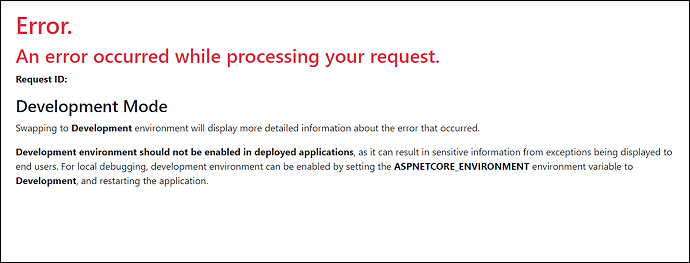
Why Does an Error Occurred While Processing Your Request
These are the leading reasons for this error occurred while processing your request:
- 🔢Malfunctioned or damaged browser data: Corrupt browser cookies or cache might lead to this error and a few extensions. You're required to disable the extensions and delete these data temporarily.
- 🔒Imprecise user input: This error may emerge out of the blue if you have entered incomplete or imprecise details in a web form - all you need to do is to ensure that you have entered the correct information.
- 🌐Network errors: Poor network conditions may also set off this message, including lousy connectivity problems with your internet service provider.

5 Ways to Fix the Fatal Device Hardware Error Without Losing Data
If you experience 'The request failed due to a fatal device hardware error', you'll find your internal or external storage media inaccessible. Read more >>
6 Fixes to the Error Occurred While Processing
You should not bother anymore when "an error occurred while processing your request" ensues! Try these 6 fixes below to troubleshoot and resolve this error. However, the action will depend on the system's characteristics and the error involved. Before proceeding with the fixes below, protect data security first.
Before you are going to fix "an error occurred while processing your request", watch this video first. It provides you with more details.
- 00:35 - Restart Your Computer
- 01:22 - Reset Winsock
- 01:38 - Flush DNS
- 01:58 - Restart
- 02:30 - Conclusion
Here are the top 6 fixes shown below:
Solution 1. Change your browser
If your latest web browser keeps giving you a challenging time with your error messages, trying another browser or changing it until you rectify the problem is recommended. Several browsers are there that acclaim your privacy, and they are the best substitutes for Google Chrome.
You may consider switching your browser to Opera One. Its ultra-modern Chromium engine ranks this browser high in the stability department. Moreover, this browser is lightweight and can be changed functionally and visually through extensions. If that's insufficient, this browser has a built-in VPN and ad-blocker.
Solution 2. Check your internet connection
If "an error occurred while processing your request," the best course of action is to double-check your internet connection. To do this, you must attend to the following aspects in particular:
- You need to ensure that there's not any internet outage in your region. You may ask the internet service provider for the details or visit their site.
- If there's no power interruption, then it's high time to search for the hardware to ensure they're not corrupted. You must verify every hardware connected with the internet connection, including your modem, router, primary power source, etc. Make sure the hardware is working correctly and intact.
- If the hardware works fine, it's time to search for the connections—all you need to ensure the cables are firmly protected in the appropriate ports.
- There might be a longer distance between the Wi-Fi and the receiving device. But you need to maintain a lesser distance. Otherwise, you may directly connect the internet to your PC as it offers a better speed than Wi-Fi.
How to fix the error DNS PROBE FINISHED NO INTERNET? [A Complete Guide]
We have tried a few fixes to solve this issue for various reasons. Let us know to fix the DNS Probe Finished No Internet Error issue.
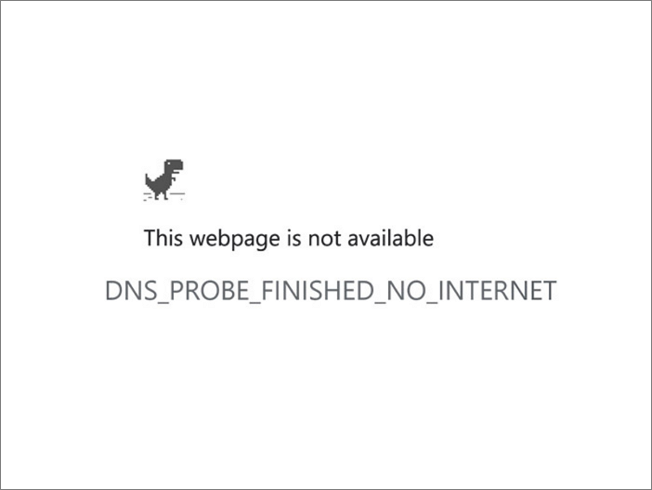
You may also eliminate other electronic appliances that barge into the Wi-Fi signals. Mount the WiFi on an elevated platform while you're doing it so that the devices can smoothly pick up connections.
Solution 3. Refresh the webpage
Whenever you visit any webpage, you may think of refreshing the page if the data isn't stored. Follow the steps below to refresh the webpage:
Step 1. Shift-click the "refresh" button. While hitting the refresh button on the address bar of your web browser, you need to force a refresh from the server by hitting the Shift and clicking it instead.
Step 2. If you're a user of the Internet Explorer browser and want to recover browser Internet history, you need to hold the "Ctrl" key and hit the refresh button.
Step 3. If you're a Google Chrome user on a Windows PC, you may hit the "Ctrl + F5" keys together.

Many PC users have proved the efficacy of the methods. If you are interested in resolving the issue, share it on Facebook, Twitter, Instagram, and other social media platforms!
Solution 4. Disable the HTTPS Everywhere extension
The HTTPS protocol encodes your data and safeguards your privacy, but not every website supports HTTPS. In order to invade this restriction, several users count on third-party browser extensions, for example, HTTPS Everywhere. This extension compels websites to employ HTTPS protocol rather than HTTP. A few websites don't uphold HTTPS protocol, and using this one forcefully, "an error occurred while processing your request" may pop up anytime.

But one of the easiest ways to resolve this issue is to disable the HTTPS Everywhere extension for the sites that create this problem. On the other hand, you may eliminate the extension from the browser, which might resolve this issue.
Solution 5. Delete the SSL certificate
Getting a new SSL certificate is another best solution if "an error occurred while processing your request." or "An Error Occurred While Preparing The Installation" Users have reported that the issue gets resolved once the security certificate is deleted and recreated. Moreover, particular certificates last only a year. Therefore, you must manually eliminate the expired SSL and reinstall them.
Solution 6. Clear cache and cookies
Clearing browser cache and cookies eliminates the users from the sites and eliminates the customized settings. It's a beneficial method for resolving issues based on the website's privacy, performance, and the browser's functionality. Follow the steps below to clear browser cache and cookies:
Step 1. Open "Chrome," and hit the "three-dot menu."
Step 2. Expand the "More Tools" option and choose "Clear browsing data."

Step 3. Opt for the "All time" range, and search for the "Cookies and other site data," and don't forget to tick the box “Cached images and files.”
Step 4. Hit the "Clear Data" option. Now, relaunch Google Chrome and search for the problem.

You may accidentally face data deletion while deleting the browser caches and cookies. With the help of professional data recovery software, you can recover Chrome history from clearing and deleting, partition loss, formatting, crashed or unbootable systems, virus attacks, etc. EaseUS Data Recovery Wizard Pro can retrieve limitless data with a 99.7% success rate.
This all-in-one data recovery software can:
- Recover files from accidental deletion.
- Retrieve files from formatted hard drives.
- Restore lost files from deleted or lost partitions, hard drives, external HDDs, and memory cards.
- Recover files from corrupted HDDs.
You can retrieve 1000+ file types and files from 2000+ storage devices with the assistance of this professional data recovery tool. Download this now!
Bottom Line
Suppose you don't want this error to occur again. In that case, you must clear cache & cookies daily, use an updated browser, verify website links before clicking, and utilize a credible internet connection. Now that you've dealt with "an error occurred while processing your request," keep in mind that it served as a reminder to validate your information twice before asking for help.
An Error Occurred While Preparing the Installation FAQs
Consider the FAQs below to understand the topic better:
1. How do you fix an error that occurred while processing your request?
Consider checking the internet connection as one of the best options for resolving a problem that developed during the execution of your request. It's essential to ensure no such internet outages in your location. A stable and solid internet connection will impede the occurrence of this error. Several sites are available to verify the network speed.
2. What does an error processing request mean?
This request for error processing occurs whenever login information or email is entered erroneously or when the devices' data has to be updated. You may encounter this error if you keep using an expired SSL certificate.
3. What an error occurred while the server was processing your request?
The most common cause of this error is a disrupted network for the application or website. And your only option is to wait for it to be fixed patiently. Another reason for this error to happen is corrupted browser data. A few add-ons and the browser's cache or cookies may be damaged here.
4. How do I get rid of server errors?
The server errors might happen because of a security or permissions issue with the server. Other reasons are that the website may reach its highest memory limit, or there may be a poor cache or files stored on the site or device. In order to eliminate server errors, you can refresh the browser by pressing Ctrl + F5 keys.
Was This Page Helpful?
Jaden is one of the editors of EaseUS who lives and works in Chengdu, China. She focuses on topics concerning PCs and Mac data recovery. Jaden is committed to enhancing professional IT knowledge and writing abilities. She is always keen on new and intelligent products.
Related Articles
-
Thunderbird Profile Missing? Solutions to Restore Quickly
![author icon]() Larissa/2024-01-11
Larissa/2024-01-11 -
How to Format External SSD for Mac [Newest & Effective Ways]
![author icon]() Cici/2024-03-18
Cici/2024-03-18 -
Fixed: Windows 10 Reset Stuck or Windows 10 Fails to Reset
![author icon]() Tracy King/2024-03-15
Tracy King/2024-03-15 -
3 Ways | How to Enable and Disable Offline Files in Windows 10
![author icon]() Jerry/2024-03-18
Jerry/2024-03-18
EaseUS Data Recovery Services
EaseUS data recovery experts have uneaqualed expertise to repair disks/systems and salvage data from all devices like RAID, HDD, SSD, USB, etc.
