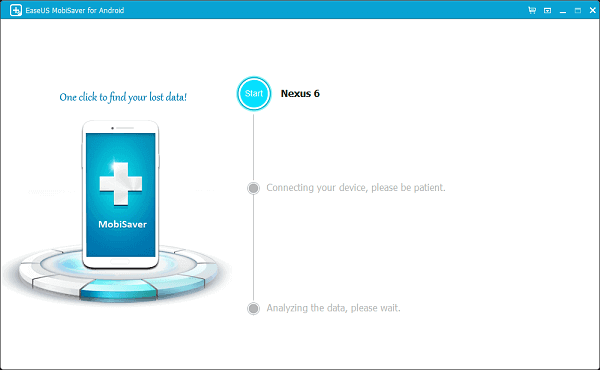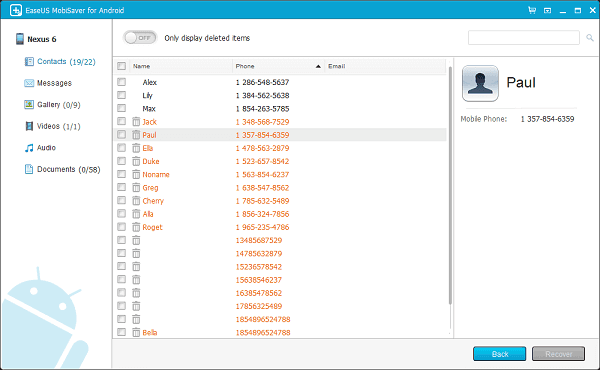Step 1
Step 2
Step 3
Step 4
Note: Before you get Android data recovery started, please stop any operation on your Android phones or tablets. For a successful data recovery, you need first root your Android device and then use MobiSaver to scan for lost data.