Quick Access to Photo Recovery on Mac
Whenever you lose Mac photos or pictures, you can bring them back easily. This page offers 5 effective methods to recover deleted photos on Mac. It is easy to restore Mac photos, whether you have a backup or not. Choose a Mac picture recovery solution that fits your situation.
- Method 1. Recover Permanently Deleted Pictures on Mac (Recommended)
- Method 2. Restore Deleted Pictures Mac Using the Photos App (Within 30 Days)
- Method 3. How to Retrieve Deleted Photos from Mac Trash
- Method 4. Recover Deleted Photos on Mac with Time Machine (Don't Empty It)
- Method 5. Recover Deleted Mac Photos from iCloud
If you deleted pictures from your Mac hard drive or other storage media, you deleted these photos permanently. But you can get them back with the best Mac photo recovery software to recover deleted pictures on Mac. Get more Mac photo recovery details using the first method.
Method 1. Recover Permanently Deleted Pictures on Mac
If you have lost photos from a Mac hard drive, you cannot restore them from the Photos app or the Trash. You only need the best Mac photo recovery tool, like EaseUS Data Recovery Wizard for Mac. With it, you can easily recover deleted pictures in different image file formats, including JPEG, PNG, GIF, TIFF/TIF, BMP, PSD, ORF, RAF, MRW, RAW, and more.
How to recover deleted photos on Mac:
Apply this software to restore your deleted pictures or photos on a Mac hard drive or external storage devices like a USB, SD card, or external hard drive on your own.
Step 1. Search for lost photos
Launch EaseUS Data Recovery Wizard for Mac, hover the mouse over the system drive where the Photos Library is, and click "Search for lost files".

Step 2. Find pictures from the library
After finishing the scan, click "Photos" under the "Path" tab. All your lost photos will list here.
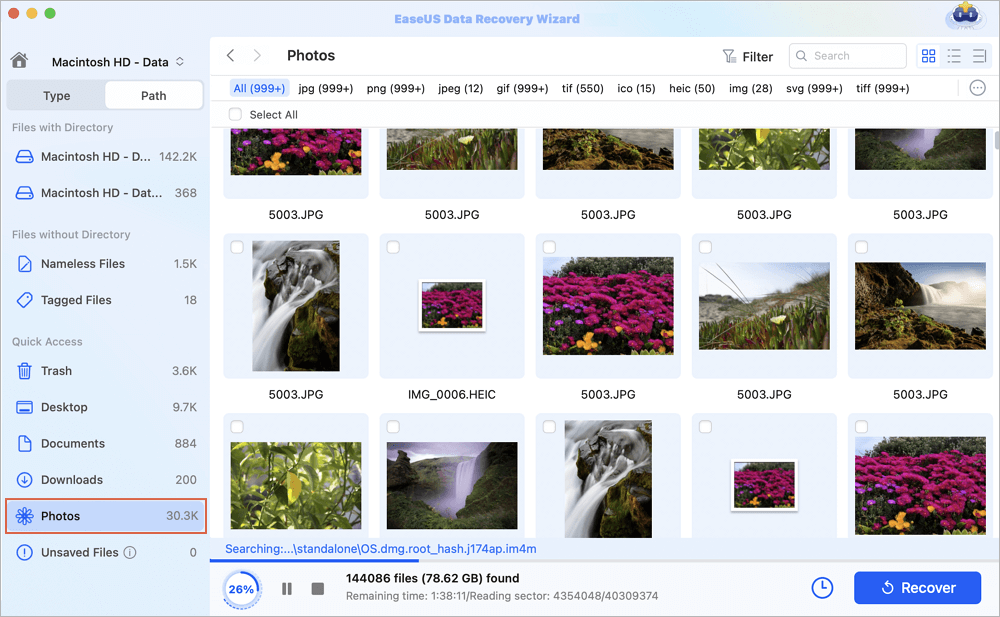
Step 3. Recover photos from the library
Double-click to preview the photo, select the right one and click "Recover" to save the images to another secure location on your Mac.
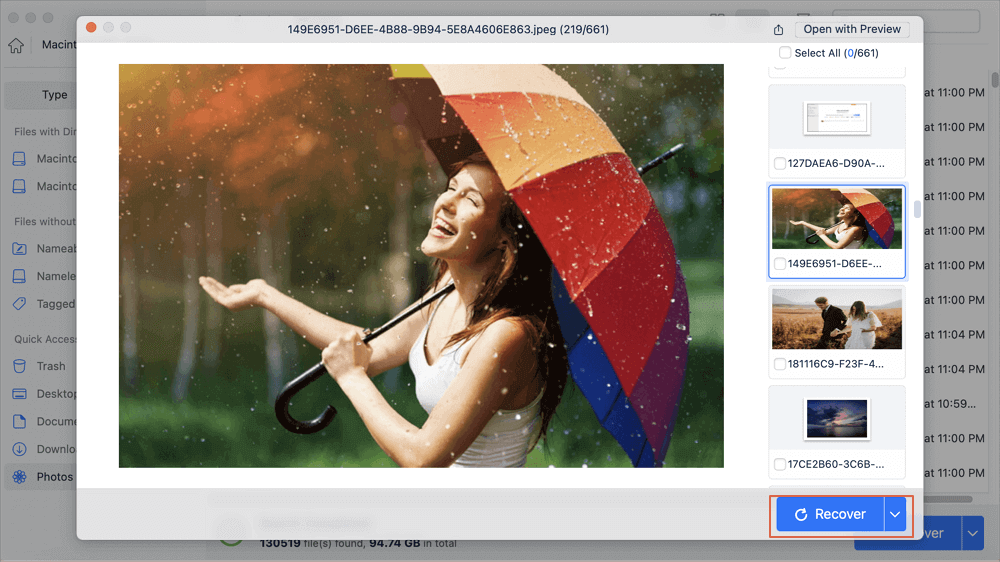
This Mac picture recovery software fully supports Mac HFS+/FAT/NTFS/NTFS5 file system on macOS and Mac OS X. What's more, it works great in helping solve the following problems:
- Recover deleted photos, music files, and other multimedia types of data.
- Recover a recently deleted photo with the original name and path.
- Recover photos from SD card on Mac, Compact Flash cards, USB memory sticks, PC hard drives, etc.
- Restore photos from partitions that have been lost, overwritten, or damaged by a virus on a Mac hard drive.
Also read: How to Recover Permanently Deleted Photos on iPhone
If you find this information helpful, please share it with others on social media to assist them in overcoming this common challenge.
Method 2. How to Recover Deleted Photos on Mac Using the Photos App
The Photos App is a built-in tool on Mac that classifies and manages pictures and photos. If you accidentally deleted photos on the Mac Photos app, don't worry. The Photos App will save your deleted items in the Recently Deleted album for 30 days.
You can directly recover the deleted photos from the Photos App:
Step 1. Open Photos.
Step 2. Select Albums from the column on the left and double-click "Recently Deleted" (in older versions of Photos, you'll find Recently Deleted along the top).

Step 3. You'll see thumbnails of photos and videos you've deleted recently, with a caption under each one indicating how long it's left. Select the photo(s) you want to get back.
Step 4. Click "Recover" at the top right. (If you want to save space and you've just deleted a bunch of large files, and you're certain you won't want them back, you can also click Delete All.)
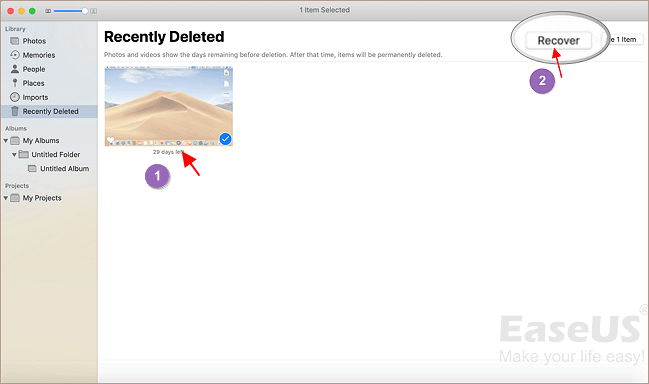
Then, you can return to the original album in Photos to check and use the recovered photos again.
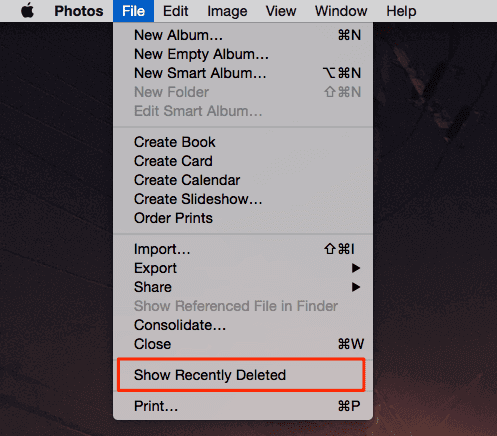
How to Find Recently Deleted Folder/Photos on Mac
If you can't find the recently deleted photos on your Mac and need to recover the pictures, find solutions here. Read more >>
Method 3. How to Retrieve Deleted Photos from Mac Trash
If you happen to delete or remove photos from the Mac hard drive or desktop to the Trash, you know that you can directly undo empty Trash and restore deleted photos easily.
Step 1. Open the Trash Bin icon on your desktop, and you can see all the deleted pictures there.
Step 2. Find the images or pictures you want to recover, drag them to the desktop. Or right-click on them and select the "put back" option to recover deleted photos on Mac from the Trash. The photos will return to their original location.

Method 4. Recover Deleted Photos on Mac with Time Machine
If you have created backups of the deleted photos with Time Machine, follow this method! Your photos, images, and pictures are all safe. And you can simply follow the steps below to restore the lost photos.
Step 1. Connect the Time Machine backup disk to your Mac and click the "Time Machine" icon at the Status menu on Mac. You can also click "Finder", and then open the "Time Machine" application.
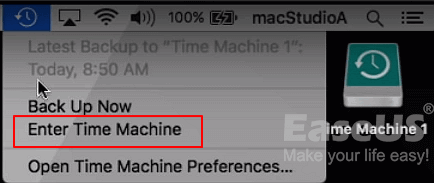
Step 2. On the bottom and the right corner of the screen of Mac, scroll the Timeline to find the date when you did a backup of photos.
You can also click the up arrow next to the Time Machine window to find the right backup version. You can double-click a photo or picture to check if they are your lost photos.
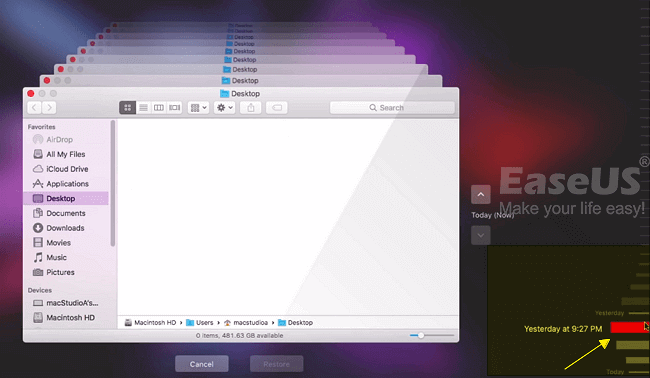
Step 3. Select the wanted photos and click "Restore" to retrieve the old versions of overwritten photos.

Method 5. Restore Deleted Mac Photos from iCloud
Most people backup Mac to iCloud as the central repository for their digital lives, including everything from calendars to photos. iCloud Photo Library can save all the images you take with your iDevice, or upload to your Mac from a memory card, and send them to all your devices so you can view them anywhere.
Steps to restore Mac photos from iCloud:
Step 1. Go to iCloud.com in any web browser (you might need to sign in).
Step 2. Click "Photos". Then, click "Albums" at the top.
Step 3. Click the Recently Deleted album.
Step 4. Select the photos you want to restore and click "Recover".
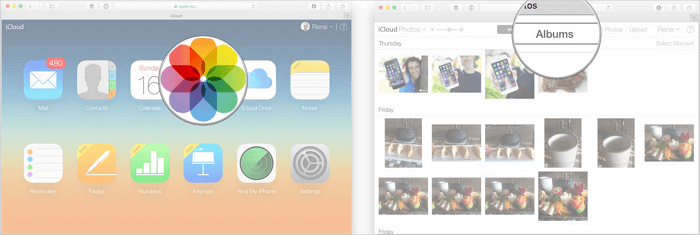
Additional Tips - Reasons Leading to Mac Photo Loss
Pictures, photos, and images could be easily lost on Mac and other devices for various reasons. Here are the common causes of Mac image loss:
| Causes | Details |
|---|---|
| Careless deletion | Directly drag photos to the Trash and restart the Mac. |
| False operation | Permanently deleted photos by using "Option + Command + Delete" hotkeys. |
| Virus attack | Your Mac was infected with a virus. |
| Formatting hard drives | Unexpected formatting happens during Mac device installation, system updates, and more. |
| Other accidents | A sudden power-off or software failure occurs during the writing process. |
How to Avoid Mac Photo or Data Loss
Many cases can cause Mac data loss. The easiest way to protect your data is by creating a Mac backup. macOS's Time Machine is a great built-in utility to handle backups automatically.
Back up Mac data with Time Machine:
Step 1. Connect an external hard drive to your computer or MacBook
Step 2. Go to "System Preferences > Time Machine > Select Backup Disk".
Step 3. Select the location where you want to save the Time Machine backups and click "Use disk".
Step 4. Tick the "Back Up Automatically" option to set Time Machine to back up everything on your Mac automatically.

Also Read: How to Backup Mac without Time Machine
Conclusion
These five solutions above can help you recover deleted photos from Photos App, Trash bin, Time Machine, or Mac hard drive/storage devices with Mac file recovery software. By the way, it's always better to have a backup of all your essential data to avoid data loss due to accidental deletion or other reasons. If you don't have any backup, the EaseUS Mac data recovery tool can always do you a favor.
Many Mac users have proved the efficacy of the tool. If you want to resolve the Mac files recovery issue, share it on Facebook, Twitter, Instagram, and other social media platforms!
How to Recover Permanently Deleted Photos on Mac FAQs
If you still have some questions about Mac's photo recovery, check the quick answers below to help yourself out:
1. Is it possible to recover deleted photos after deleting them permanently?
Images that have been irreversibly deleted can still be recovered with the aid of picture recovery software, even though they are difficult to retrieve from the Recycle Bin on Windows or Trash on Mac.
2. Where do permanently deleted photos go Mac?
The Recently Deleted album shows in the sidebar when you delete a photo. Open the album to see recently removed objects and restore them to your Photos collection. On your Mac, select Recently Deleted from the sidebar of the Photos app.
3. Can I ever recover deleted photos on Apple Photos?
You can restore recently deleted photos from the Photos app on Mac:
- Go to the Photos app on your Mac.
- Click Utilities in the left sidebar, then click Recently Deleted.
- Select the deleted photos you want to restore.
- Click Recover.
4. Does Apple store permanently deleted photos?
Videos and pictures that you remove are kept for 30 days in your Recently Deleted album. They will be permanently removed after 30 days.
Was This Page Helpful?
Cedric Grantham is a senior editor and data recovery specialist of EaseUS. He mainly writes articles and how-to tips about data recovery on PC and Mac. He has handled 10,000+ data recovery cases and is good at data recovery of NTFS, FAT (FAT32 and ExFAT) file systems, and RAID structure reorganization.
Daisy is the Senior editor of the writing team for EaseUS. She has been working at EaseUS for over ten years, starting as a technical writer and moving on to being a team leader of the content group. As a professional author for over ten years, she writes a lot to help people overcome their tech troubles.
-
EaseUS Data Recovery Wizard is a powerful system recovery software, designed to enable you to recover files you’ve deleted accidentally, potentially lost to malware or an entire hard drive partition.
Read More -
EaseUS Data Recovery Wizard is the best we have seen. It's far from perfect, partly because today's advanced disk technology makes data-recovery more difficult than it was with the simpler technology of the past.
Read More -
EaseUS Data Recovery Wizard Pro has a reputation as one of the best data recovery software programs on the market. It comes with a selection of advanced features, including partition recovery, formatted drive restoration, and corrupted file repair.
Read More
Related Articles
-
How to Recover Word Temporary Files Mac [with 2 Practical Methods]
![author icon]() Brithny/Dec 12, 2025
Brithny/Dec 12, 2025 -
How to Recover Deleted Safari History on Mac
![author icon]() Jean/Dec 12, 2025
Jean/Dec 12, 2025 -
How to Fix Microsoft Update Assistant Errors on Mac [New]
![author icon]() Jaden/Dec 12, 2025
Jaden/Dec 12, 2025 -
How to Fix USB Not Mounting Mac in 4 Ways
![author icon]() Dany/Dec 12, 2025
Dany/Dec 12, 2025