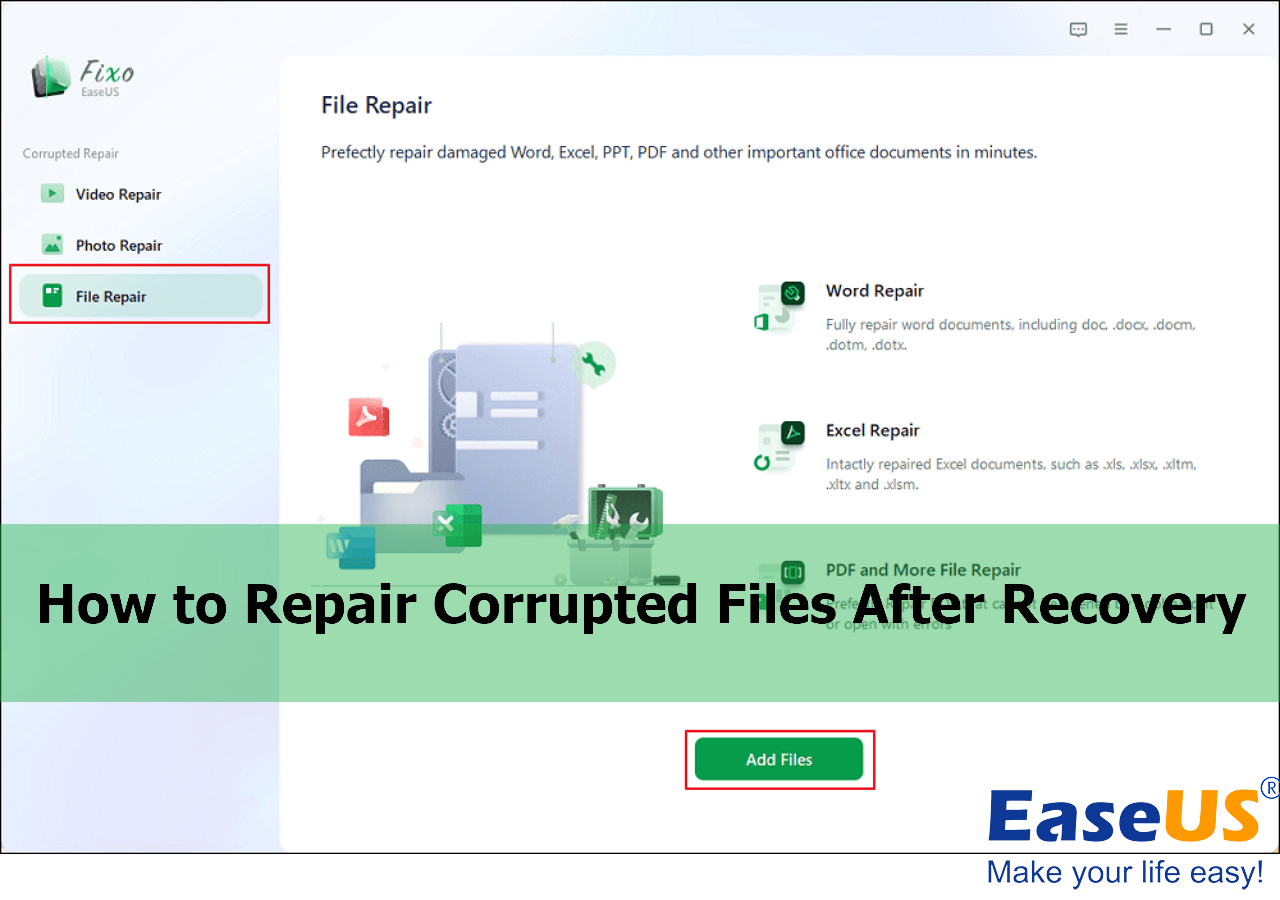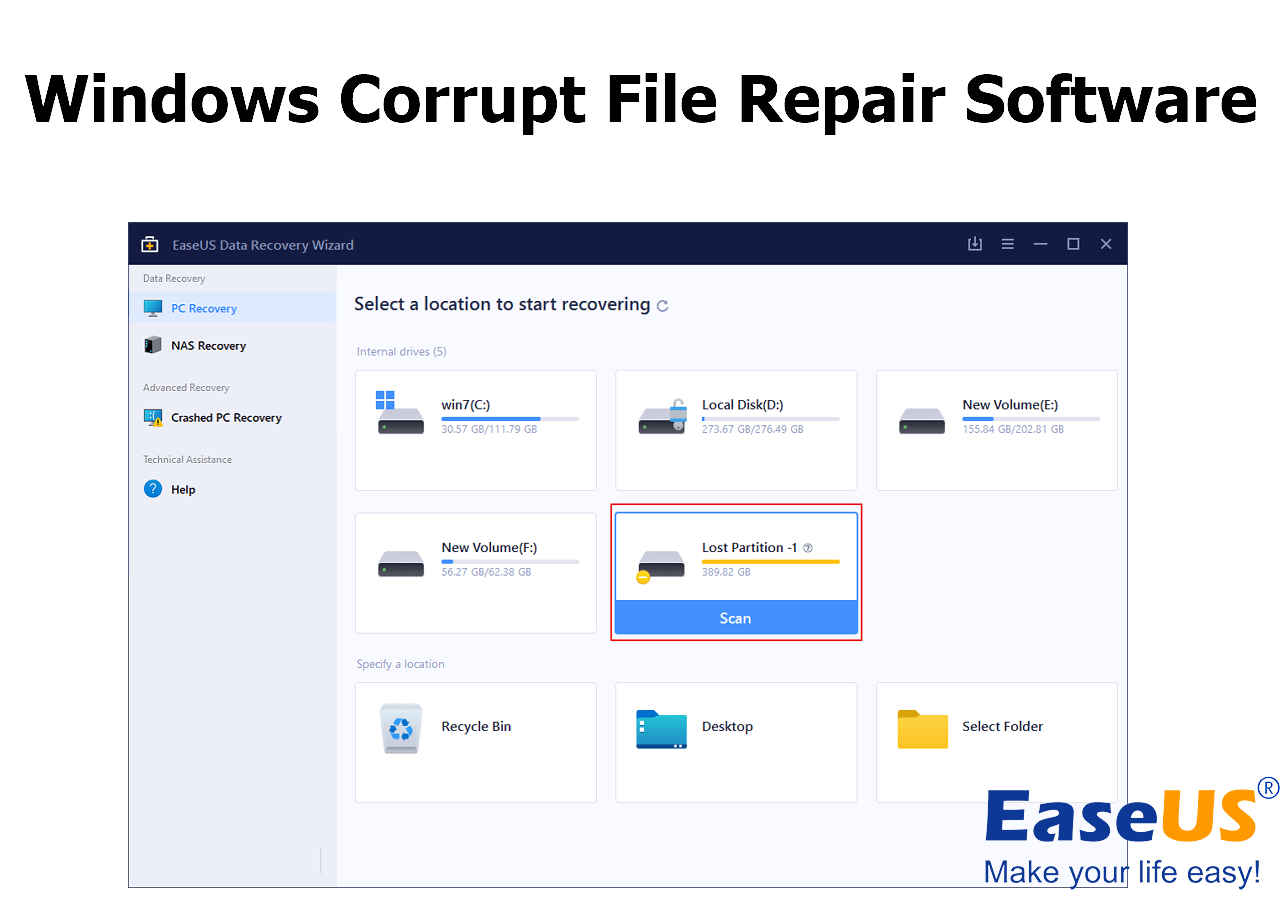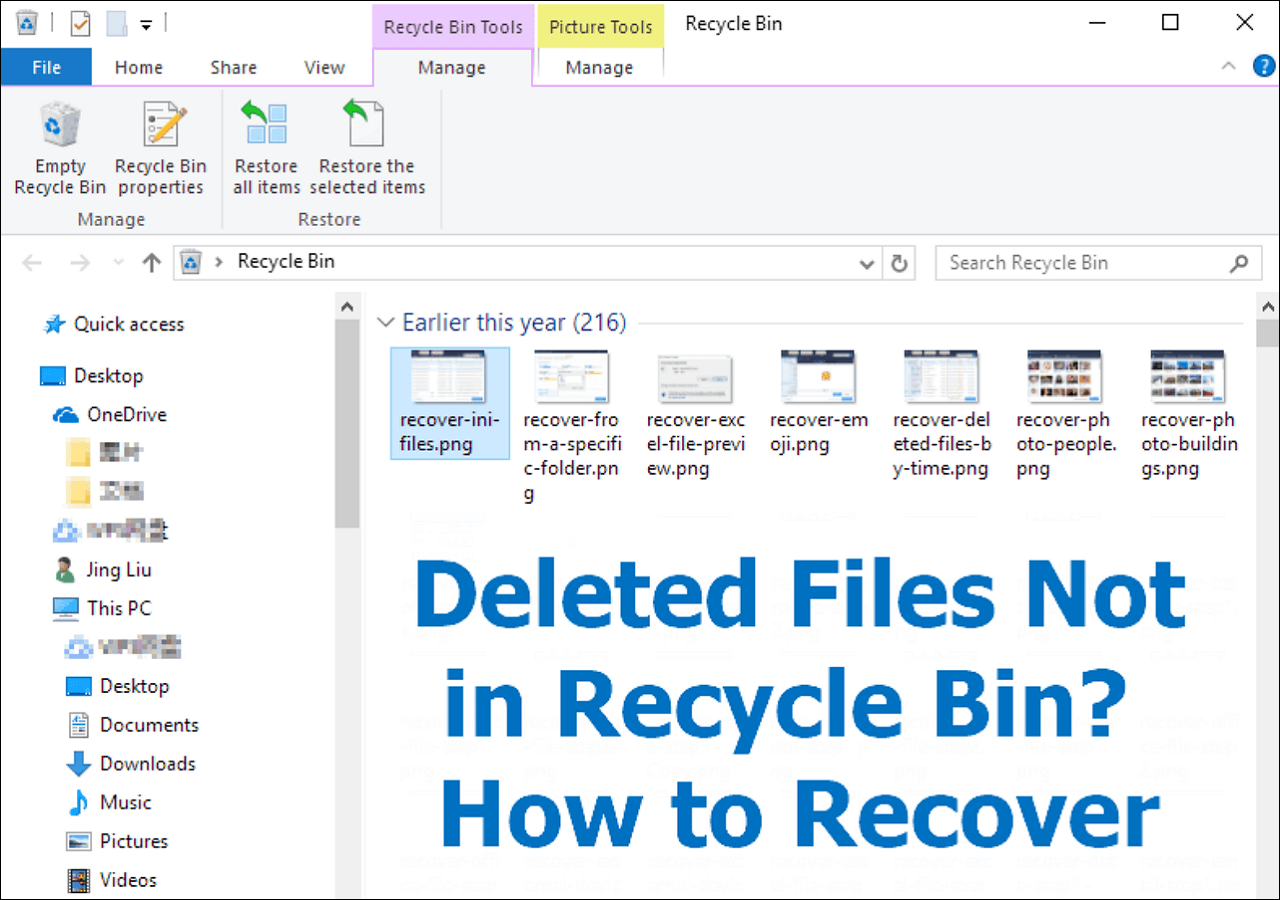-
![]() How to Repair Corrupted Files After Recovery [Windows & macOS]
How to Repair Corrupted Files After Recovery [Windows & macOS] December 12,2025
December 12,2025 6 min read
6 min read -
![]()
-
![]()
-
![]()
-
![]()
-
![]()
-
![]()
-
![]()
-
![]()
-
![]() How to Open 0KB PDF Files on Windows 11/10 | 4 Safe Methods
How to Open 0KB PDF Files on Windows 11/10 | 4 Safe Methods December 15,2025
December 15,2025 6 min read
6 min read
Page Table of Contents
3 Ways on How to Remove Shortcut Virus in Windows 11/10/8/7
The shortcut virus is a shared computer virus that hides your files and replaces them with shortcuts with the same file name. When you click on the shortcuts, the virus replicates itself and further infects your drive. When your computer, hard drive partition, or USB drive gets affected by the shortcut virus, all files become shortcuts, and the actual data is inaccessible. The shortcut virus usually enters your drive via running a .exe file that contained the virus or from using a flash drive on multiple computers.
To remove shortcut virus in Windows 10/8/7 PC or USB:
- 1. Remove Shortcut Virus with CMD
- 2. Remove Shortcut Virus from the Registry
- 3. Remove Shortcut Virus with Antivirus Software
If you have a shortcut virus infection, consider reading the detailed solutions below to get rid of the virus with or without the shortcut virus remover. Take a look at the table below to view available options.
| Comparison | CMD (Recommend) | Registry (Optional) | Antivirus Software(Optional) |
|---|---|---|---|
| Availability | External and internal devices | Computers and laptops | Scan and remove infected files on PC. |
| Data Security | Be careful. (Improper use will cause data loss.) | The wrong operation will cause programs or computer malfunction. | Strong Guarantee |
| Easy-to-use | Yes | No | Yes |
| Free or Paid | Free | Free | Free/Paid |
Method 1. Clean Up and Remove Shortcut Virus with CMD [Free]
Applies to external and internal devices
If your external devices like a USB flash drive, external hard drive, or SD memory card is infected with the shortcut virus, you should remove the virus immediately. The infection spreads whenever you plug the external device into a Windows PC or laptop.
Follow the steps below to remove shortcut virus with Command Prompt.
- Warning
- Be careful while using the CMD command line to resolve your issue. Improper use of CMD can result in severe damage to your system.
Step 1. Connect your external hard drive to your PC, right-click on Start, and select Search.
Step 2. Type Command Prompt in the search box and click Command Prompt to bring it up. Sign in with your administrator account and password if the system asks.
Step 3. Type the letter for your drive, type a colon, and press Enter. For example, if your USB drive or HDD drive's letter is H, type H: and hit Enter.
Step 4. Type del *.lnk and hit Enter.
Step 5. Type attrib -s - r -h *.* /s /d /l and hit Enter.

If that didn't work, you are likely infected by another virus. Replace .lnk with another virus extension such as *.exe to delete those suspicious files.
| Command | Meaning |
|---|---|
| -s | removes the "system file" status from all matching files and folders. |
| -r | removes the "read-only" status from all matching files and folders. |
| -h | removes the "hidden" status from all matching files and folders. |
| /s | makes the command recursively apply to all files and folders in the current directory and all subdirectories, basically the entire device in this case. |
| /d | makes the command apply to folders as well (typically attrib only handles on files). |
| *.* | means all file names and folder names should be considered a match. |
Method 2. Delete/Wipe/Remove Shortcut Virus from the Registry
Applies to computers and laptops
This method deletes the suspicious keys that may be related to the shortcut virus on your PC.
- Warning
- Deleting wrong keys in the Registry Editor may cause serious results, including malfunction issues in programs or part of computer features. Be careful if you are going to remove keys.
Steps to remove shortcut virus from Registry:
Step 1. Press Windows + R keys, type: regedit, and hit Enter.
Step 2. In Registry Editor, navigate to HKEY_CURRENT_USER > Software > Microsoft > Windows > CurrentVersion > Run.
Step 3. Find suspicious keys like odwcamszas, WXXKYz, ZGFYszaas, OUzzckky and delete them.

Method 3. Run Shortcut Virus Remover or Antivirus Software
An antivirus program often doesn't see shortcuts as viruses, but it's a good idea to use one of these programs to scan your system. This assures you that your system is safe from any viruses and threats. Here is the most recommended antivirus program to use.
 TOTALAV
TOTALAVTotalAV is an Award Winning Antivirus and Security Software. It Provides Real-Time Protection from Viruses, Malware & Online Threats.
Get Protected Now
Antivirus Protection Enabled
Steps to remove shortcut virus with free Antivirus Software:
Here, we will use TotalAV for the example:
Step 1. Download and run TotalAV.
Step 2. Click the "Scan Now" option in the TotalAV window.
By default, TotalAV performs a rootkit scan and asks you to restart the system. When you see the prompt to restart the computer, click "Restart".
Step 4. After successfully removing the risk, click "Finish".
Bonus Tip - How to Recover Files After Removing Shortcut Virus
After removing the shortcut virus from your USB and Windows PC, you should browse your data to see if anything important was lost in the process. It can be difficult and eye-straining to scour your entire hard drive for files that may have been lost. To speed up the process of finding lost files, and to quickly recover them, use one of the best data recovery software, EaseUS Data Recovery Wizard, to search your drive.
EaseUS free data recovery software scans deep into the data content of your disk to find all data lost from deletion, formatting, or virus attacks. Besides, it also supports data recovery from lost partition, RAW partition, damaged hard drive, and so on.
- Recover lost or deleted files, documents, photos, audio, music, emails effectively
- Recover files from formatted hard drives, emptied Recycle Bin, memory card, flash drive, digital camera, and camcorders
- Support data recovery for sudden deletion, formatting, hard drive corruption, virus attack, system crash under different situations
Read on to learn how this quick and easy data recovery method works.
Step 1. Select the virus infected drive to scan
Run EaseUS virus file recovery software on your Windows PC. Select the disk attacked by the virus to scan for lost or hidden files. Note that:
- If it's an HDD where files were hidden or deleted by virus, it's better to install the software on a different volume or an external USB drive to avoid data overwriting.
- If the infected device is an external hard drive, flash drive or memory card, it doesn't matter to install the software on the local drive of the computer.

Step 2. Check all scanned results
EaseUS Data Recovery Wizard will immediately start a scan process to find your deleted or hidden files on the virus infected hard drive. To quickly locate the wanted files, you can use the Filter or search box feature to display only the pictures, videos, documents, emails, etc.

Step 3. Preview and recover deleted/hidden files
When the process finishes, you can preview the scanned files. Select the files you want and click the "Recover" button. You should save restored files to another secure location or Cloud drive, not where they were lost.

Read on how to restore deleted files:
[Easy & Fast] How to Recover Deleted Files from Laptop/PC Windows 10/8/7
After deleting a file, the first attempt for file recovery should be to visit the Recycle Bin. If your lost files are not there, you can use a tool like EaseUS Data Recovery Wizard to recover deleted files, even the ones that have been removed permanently.

After data restoration, it's a good idea to back up the drive and then format it. This assures no leftovers of the shortcut virus are present on your drive. Then, when the drive has finished formatting, you can restore your backed-up data.
Check our video tutorial to recover your files from hard drive:
Prevent a Shortcut Virus Infection by Turning on the Windows Firewall
It's too much of a hassle to remove the shortcut virus, and so it's a good idea to keep your computer protected from this virus. An easy way to do this on a Windows PC is to enable the Windows Firewall.
Here's how you turn the firewall on:
Step 1. Open Control Panel, click Windows Defender Firewall, and select Turn Windows Defender Firewall on or off.
Step 2. Enable both boxes for Turn on Windows Defender Firewall and click OK at the bottom.

Conclusion
If your PC ever gets infected by the shortcut virus, one of the solutions above should help you out. Once the virus is removed, make sure to turn on the Windows Firewall for better protection. Also, if you lose any data during the virus removal process, try out EaseUS data recovery software to recover your lost data.
How to Remove Shortcut Virus FAQs
Here are some frequently asked questions about removing the shortcut virus. Read on to get answers to your questions.
How can I remove the shortcut virus from my USB?
To remove shortcut virus from pen drive/USB drive:
Step 1. Connect your external hard drive to your PC, right-click on Start, and select Search.
Step 2. Type Command Prompt in the search box and click Command Prompt to bring it up.
Sign in with your administrator account and password if the system asks.
Step 3. Type E: and press Enter. (Replace E: with the drive letter of your USB or pen drive.)
Step 4. Type del *.lnk or del autorun.inf and press Enter.
Step 5. Type attrib -h - r -s /s /d E:\*.* and press Enter. (Replace E with the drive letter of your infected device.)
How do I delete a shortcut file?
To delete a shortcut:
Step 1. Right-click the icon and select Delete.
Step 2. Select Yes to confirm the deletion.
Which is the best antivirus to remove shortcut virus?
Here are some effective antivirus tools:
- Trojan Removal Tool
- Shortcut virus fixfolder
- Malwarebytes Anti-Malware, etc.
Was this page helpful?
-
Dany is an editor of EaseUS who lives and works in Chengdu, China. She focuses on writing articles about data recovery on Mac devices and PCs. She is devoted to improving her writing skills and enriching her professional knowledge. Dany also enjoys reading detective novels in her spare time. …
-
Mahesh is an experienced computer tech writer. He's been writing tech how-to guides for about 8 years now and has covered many topics. He loves to teach people how they can get the most out of their devices.…

20+
Years of experience

160+
Countries and regions

72 Million+
Downloads

4.9 +
Trustpilot Score


Free Data
Recovery Software
Recover data up to 2GB for free!