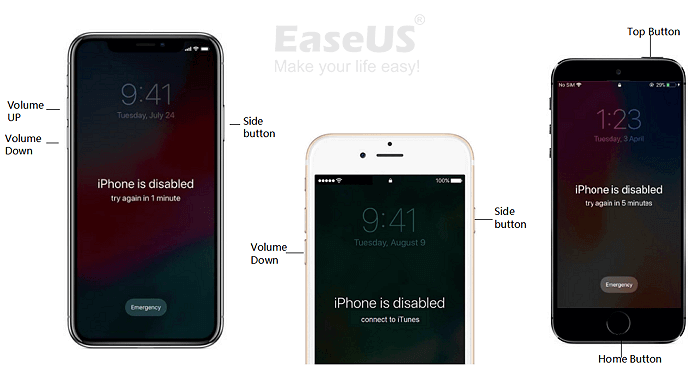How to Export Locked iPhone Contacts without iTunes Backup
Summary
When the iPhone gets locked and forget the passcode, don't worry. EaseUS MobiSaver supports you to export contacts, messages or other more data from backups. If you don't have iTunes backup, follow to see how to export locked iPhone contacts from iCloud backup and unlock your iPhone without losing important data.
This page applies to export iPhone data and unlock iPhone without passcode. See the detail tips:
- Part 1. Export locked iPhone contacts without iTunes backup
- Part 2. Unlock iPhone
"Help! I forget my iPhone screen lock password and now I can't access any file on my phone. But I need to make an important call. I feel extremely worried and hopeless! I tried to find a solution on google, but it told me that it was impossible for me to export contacts from a locked iPhone unless I have an iTunes Backup. I'm really out of luck! I remember clearly that iTunes failed to make a backup of my iPhone because of some unknown reason. So, does anyone know how to export locked iPhone contacts without iTunes Backup?"
If you are having a similar problem as the above-listed case, don't worry. Follow this page, you'll learn how to export or restore locked iPhone data and find effective methods to unlock iPhone.
Part 1. How to export locked iPhone contacts without iTunes backup
Even you don't have an iTunes Backup, you still have chances to export locked iPhone contacts. You can make it with the help of professional iPhone data recovery software. To get you off the trouble of finding a perfect one among the numerous data recovery software on the internet, we'd like to recommend you try EaseUS MobiSaver.
It helps to recover contacts as well as many other types of files such as messages, call history, notes, etc through iCloud backup if you don't have iTunes Backup. Read on, you'll learn how to operate this wonderful iPhone data recovery software on your locked iPhone.
Export locked iPhone contacts without iTunes Backup within 3 steps
Step 1. Connect iPhone to Your PC
Launch EaseUS MobiSaver, select "Recover from iOS Device" on the left, and click "Start".

Step 2. Scan iPhone to Find Lost Contacts
EaseUS MobiSaver will automatically scan iPhone 13/12/11/X/XR/XS/8/7/6/5/4, and find your lost contacts.

Step 3. Preview and Restore Contacts
Tick "Contacts" on the left. You can choose the list of contacts you want to recover. After the selection, click "Recover to PC" or "Recover to Device" to decide where you are going to save the list.
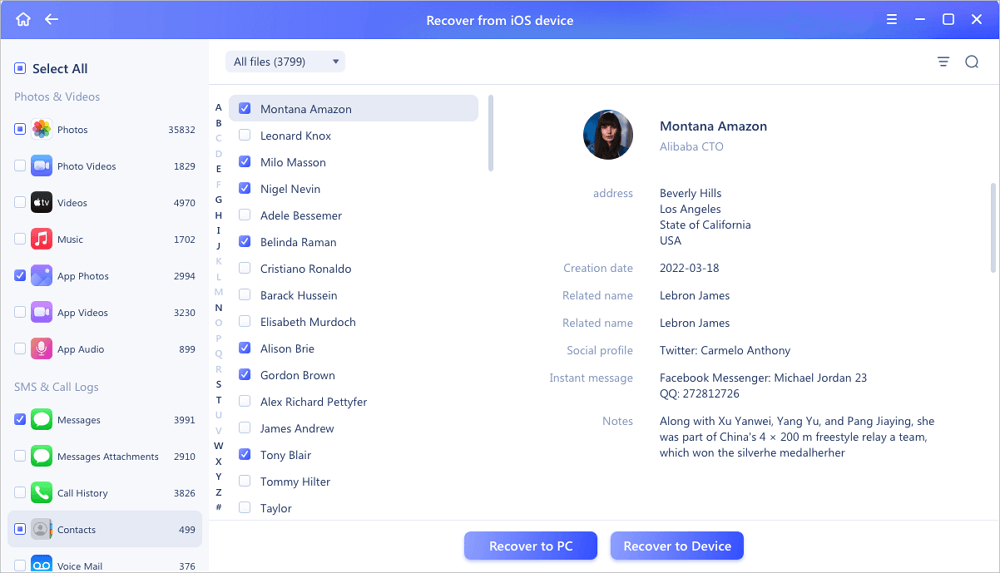
The above 3 simple steps allow you to export locked iPhone contacts without iTunes Backup easily. Please have a try!
- Notice:
- If you didn't have backups of your iPhone data in iCloud or iTunes, don't worry. Read on and follow the safe ways to unlock your iPhone first, and then you can check and use your iPhone data.
- If nothing was found after unlocking the iPhone, try EaseUS MobiSaver to scan and restore your lost iPhone data immediately.
Part 2. Unlock iPhone
When your iPhone gets locked, you can try the recommended methods here to unlock your iPhone.
Warning: These hard tips are provided by Apple and they may cause data loss and even erase issues on your iPhone. Please understand that we are sorry if these methods cause data loss on your iPhone. And when this problem happens to you, you can try EaseUS MobiSaver and see if it can do some data recovery for you.
Method 1. Securely unlock iPhone via Touch ID
If you've set up Touch ID for your iPhone, you can securely unlock the iPhone with the tips here:
- Step 1: Press the Home button with the finger you registered with iTouch ID.
- Step 2: Wait until the iPhone is un
Method 2. Unlock iPhone using iCloud, iTunes or Recovery Mode
If you didn't create an alternative way to unlock the iPhone, you can try the tips here below:
- 1. Unlock iPhone with Recovery Mode
By using the Recovery Mode, you can also unlock the iPhone and break your old password. Here are the detail steps:
- Step 1: Connect the locked iPhone to your PC or Mac and run iTunes.
- Step 2: Force the iPhone to restart and enter the Recovery Mode.
- For iPhone X or later, iPhone 8 or later users: Press and release the Volume Up button > Press and release the Volume Down button > Press and hold the Side button.
- For iPhone 7/iPhone 7 Plus users: Press and hold the Side and Volume Down buttons simultaneously, wait until the Recovery Mode screen shows up.
- For iPhone 6s earlier users: Press and hold the Home and the Top/Side buttons simultaneously. Wait till the Recovery Mode screen appears.
![Force iPhone to enter the Recovery Mode.]()
- Step 3: Click "Restore" when the "Restore or Update" option pops up in iTunes.
![Reset iPhone to unlock it.]()
iTunes will download software and install on your device for more than 15 minutes. Wait to exit the Recovery Mode. Then restart your iPhone and you should be able to enter your iPhone without a passcode.
- 2. Unlock iPhone with iCloud
- Step 1: Go to icloud.com/find and sign in with your Apple ID and password.
- Step 2: Click all devices and select the device like iPhone, iPad, iPhone Touch etc and click "ERASE".
- 3. Unlock iPhone with iTunes
- Step 1: Update iTunes in your PC to latest version, connect iPhone to your PC, and let iTunes access your iPhone.
- Step 2: Then iTunes will automatically sync your iPhone and will create a backup of all your data.
- Step 3: Choose to restore your iPhone, then you'll have different backups of your device. Choose the most recent back.
Warm Tips
To avoid your iPhone from being locked or losing data again, here are some warm tips and hope they can help you to some extent.
- Back up iPhone data to iTunes or iCloud regularly
- Back up your iPhone passcode on other devices
- Set Touch ID and add your fingerprint as an alternative way to unlock your iPhone
- Apply iPhone data recovery software such as EaseUS MobiSaver for help whenever you lost data
Was This Page Helpful?
Related Articles
-
How to Recover Deleted Text Messages from iPhone SE
![]() Tracy King/2023-07-20
Tracy King/2023-07-20 -
Fix the Album Artwork Not Showing on iPhone Issue
![]() Tracy King/2023-07-20
Tracy King/2023-07-20 -
Recover Deleted WhatsApp Photos and Videos on iPhone/iPad/iPod
![]() Tracy King/2023-07-20
Tracy King/2023-07-20 -
Recover Old or Deleted WeChat History (3 Ways)
![]() Jean/2023-07-20
Jean/2023-07-20