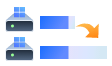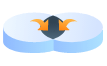Do you want to leave? Wait!
65 million users have downloaded this product
EaseUS Partition Master![]() TrustScore 4.6
TrustScore 4.6
65 Million
Users
99%
Efficient Disk Management
12K Downloads
1 Day
Thanks, I'm not interested
Do you want to leave? Wait!
65 million users have downloaded this product
EaseUS Partition Master![]() TrustScore 4.6
TrustScore 4.6
65 Million
Users
99%
Efficient Disk Management
12K Downloads
1 Day
Thanks, I'm not interested
Partition Master
Create/Delete Partition
Saving all data on a disk goes after creating partition(s) or deleting partition(s) you don’t need it anymore. Keep disk performing well.
Resize/Move Partition
No worry if extending volume grey out. Easily adjust the used partition space (s) without any data loss: Resize, Move, to freely change disk space.
Extend System Partition
Make full use of free or unallocated space by extending the system partition or C drive. Try the "Extend" function and make the PC run faster.
Merge Partitions
To merge partitions is actually to combine two partitions as one. EaseUS knows how to fix C drive full and manage a few partitions from chaos.
Format/Wipe Partition
EaseUS free partition manager enables you to efficiently format disk or wipe partitions. Its "Undo" button avoids directly formatting USB or disks.
Quick Partition New Disk
Suitable for setting up a brand-new disk without any partition(s). Customize how many partitions you want to divide, and set partition style as MBR or GPT.
Tired of copying and pasting over and over again? EaseUS Partition Master helps to duplicate or clone partitions from one hard disk/partition to another without any data loss on all Windows-supported PCs.
Convert to MBR/GPT
Users may need to convert a disk from MBR to GPT for OS upgrade or other goals. EaseUS partition manager for Windows 11/10 can convert hard disk to GPT/MBR without deleting partitions or losing data.
Clone (System) Partitions
Is your system or data partition running out of disk space? EaseUS Partition Master enables you to clone your partitions to another easily, system partition included.
Convert to NTFS/FAT32
EaseUS Partition Master allows you to convert file system between NTFS and FAT32 with no need to format selected drives.
Delete All Disk Partitions
Delete All Disk Partitions
Clean up all existing partitions and data from your hard drive, SSD, and external disks with 1-click.
Wipe Disk Partition Data
Wipe Disk Partition Data
Efficiently wipe data and securely erase HDD/SSD, and external disks, making all data unrecoverable.
Hide/Unhide Partition
Hide/Unhide Partition
To prevent data from being prying or accidental deletion, hide partitions is a sound idea. EaseUS Partition Manager is worth to try.
Convert to Primary/Logical
Convert to Primary/Logical
Directly switch partition from Primary to Logical or Logical to Primary without deleting any volumes.
Convert to Dynamic/Basic
Convert to Dynamic/Basic
EaseUS with Convert to Dynamic and Convert to Basic features covered you for different goals.
Check File System Error
Check File System Error
You could apply it to check disk and fix the corrupted file systems to repair corrupted disks.
Surface Test
Surface Test
EaseUS free hard drive manager supports checking the disk partition health state, fixing bad sectors, etc.
Rebuild MBR
Rebuild MBR
EaseUS can also assist you in fixing Windows boot issues via the Rebuild MBR feature on your own.
4K Aligment
4K Alignment
It's easy to fully use your SSD disk and optimize its performance by 4K aligning the disk.
Change Cluster Size
Change Cluster Size
You can optimize your disk performance by setting and changing SSD cluster size.
Set Partition as Active
Set Partition as Active
Set system partition active can save you from Windows MBR disk boot failure error. It's a 1-click solution.
Intialize Disk to MBR/GPT
Initialize Disk to MBR/GPT
Stay calm if the disk displays unallocated, unknown, or not initialized. Initialize it to MBR/GPT with simple clicks.
There are various ways in which your PC can crash and make you panic. From the popular Blue Screen of Death to screen freezes, it can be mightily frustrating to try and revive your system when you can’t even launch any commands on it.
EaseUS Partition Master allows you to create a bootable media to fix Windows boot issues like blue/black screen, Windows won't boot, system crash, etc.
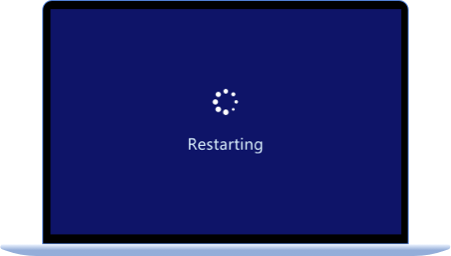
Restarting Screen
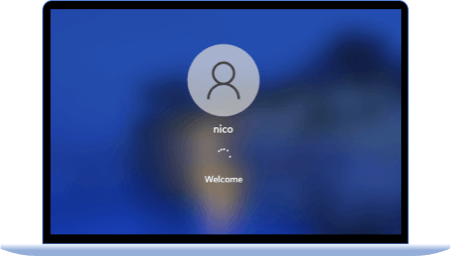
Stuck on Welcome Screen
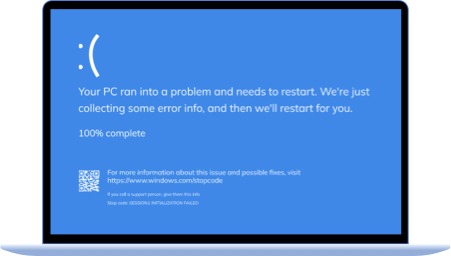
Blue Screen of Death
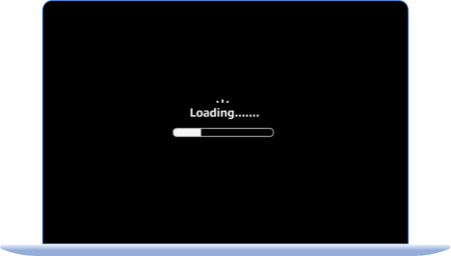
Stuck on Loading Screen,Not Loading Corrently
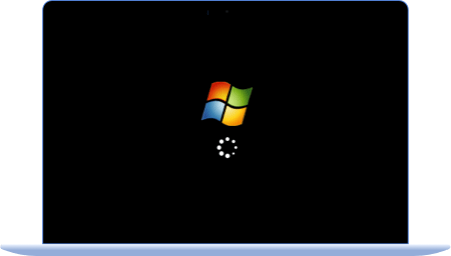
PC Won't Boot, Stuck on Boot screen
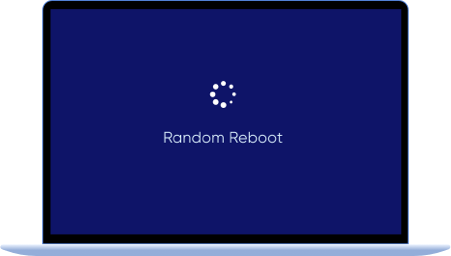
Random Reboot
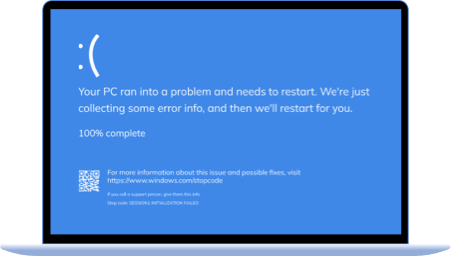
More.bootrec fixboot access denied...
Features and Version
Only differences
Free Version
Free forever
Free DownloadPro Version
From $19.95
Download NowWindows 11 ToolKit Prepare a well-performed disk and keep all data if your PC is embracing Windows 11. Get the best Windows 11 Upgrade Toolkit.
$139.9
Buy NowCreate Partition
Right-click unallocated space, select "Create...". Set Partition Size, Drive Letter, Partition Label, and File System for the new partition and click "OK". Click "Execute Operation" and "Finish".
Extend Partition
To extend a partition, right-click the target partition, select "Resize/move". Drag the end of the partition into the unallocated space, click "OK". Click "Execute Operation", "Apply" and "Finish".
Format Partition
Right-click on the target partition that you tend to format, select "Format...". Set the File System as NTFS, FAT32, exFAT, EXT2/3/4, and click "OK". Click " Execute Operation", "Apply" and "Finish".
Merge Partition
Right-click a partition with enough free space and select "Merge". Then select a target partition that you want to keep and click "OK". Click "Execute Operation", "Apply" and "Finish".
Prepare Hard Drive for Windows 11(Tutorials)
EaseUS Partition Master helps you to get ready for Windows 11 update. Follow this step-by-step guide video and prepare your hard drive ready for Windows 11 update immediately.
Partition Master Edition addresses the home users and brings three powerful and precise tools to the table: Partition Manager, Partition Recovery Wizard and Disk & Partition Copy.
- By Softpedia staff
In actual use, EaseUS Partition Master Edition proved equal or superior to other freeware disk management utilities and quite a few premium ones, too.
- By Cnet staff
If Disk Management can't shrink the partition as far as you want it to,it's time to go with a third-party program. I recommend EaseUS Partition Master. It's simple and, as the name implies, free. And it can shrink your partition until there's almost no empty room.
- By PCWorld staff
If you only had one partition on your hard disk, creating this type of dual-boot configuration in Windows was a tricky operation that required third-party disk partitioning software. You can find disk partitioning software for free, such as Partition Master, which can safely adjust partitions while keeping all your data intact.
- By TechRepublic staff
EaseUS Partition Master Home Edition is a freebie which enables you to not only partition without data loss within Windows, it also boasts partition and disk copy wizards too, making it easy to clone hard drives or quickly back them up.
- By techradar staff