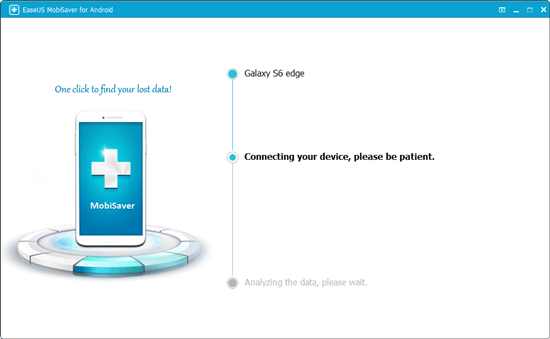-
![]()
-
![]()
-
![]() 5 Ways to Fix the Drive Where Windows Installed Is Locked
5 Ways to Fix the Drive Where Windows Installed Is Locked May 10,2024
May 10,2024 6 min read
6 min read -
![]() Solutions: Cannot Open External Hard Drive and Files/Folders
Solutions: Cannot Open External Hard Drive and Files/Folders May 10,2024
May 10,2024 6 min read
6 min read -
![]()
-
![]() How to Fix Corrupted External Hard Drive Without Losing Data
How to Fix Corrupted External Hard Drive Without Losing Data May 10,2024
May 10,2024 6 min read
6 min read -
![]() [Fixed] Drive Is Not Accessible, Access Is Denied in Windows 10/8/7
[Fixed] Drive Is Not Accessible, Access Is Denied in Windows 10/8/7 May 10,2024
May 10,2024 6 min read
6 min read -
![]()
-
![]() Unable to Eject External Hard Drive? Fices for Windows 10/11
Unable to Eject External Hard Drive? Fices for Windows 10/11 May 10,2024
May 10,2024 6 min read
6 min read -
![]()
Page Table of Contents
When your flash drive shows as a CD drive on your computer, relax. And we have fixes for you. Follow the provided methods below, you will make your flash drive recognized as a removable drive on a computer again:
| Workable Solutions | Step-by-step Troubleshooting |
|---|---|
| First. Recover Data | Connect flash drive to PC > Run EaseUS recovery software > Scan and restore data...Full steps |
| Next. Reformat Flash Drive | Fix 1. Reformat flash drive in Disk Management ...Full steps Fix 2. Format flash drive with free software...Full steps |
My boyfriend downloaded all series of Games of Thrones last night on my USB flash drive so that I can watch offline. Just now I inserted the drive in my computer, no problem in the first place because Windows 10 recognized it, only I found that flash drive shows up as CD/DVD Rom instead of a usual removable disk drive. Now I can't open USB on Windows 10 thanks to this incorrect recognition."
Flash drive showing up as CD drive issue
We use all kinds of external storage disks so frequently, especially the removable ones like USB flash drives that are tiny, portable and compatible to run across multiple OS based computers. In general, when you insert the USB flash drive in its USB port, soon the computer will detect it, recognize it as removable with a drive letter assigned to it.
But sometimes you are not in luck. Due to some internal drive issues, Windows would read a removable disk as an empty optical disk drive (CD-ROM) by wrong. As a result, when you try to open such a drive, an error message pops up saying "There is no disk in the drive. Please insert a disk into drive X:" This error prevents you from accessing present data on the drive. In this case, what should you do to rectify the problem? If the flash drive contains data that you cannot afford to lose, first of all, recover data. And then restore it to normal use as suggested, it follows behind the data recovery part.
First, recover data from inaccessible USB flash drive
To recover data from an inaccessible flash drive or external drive, you must choose a reliable data recovery software that is safe and clean, such as EaseUS Data Recovery Wizard. It has been serving in the market for over 10 years, and it's capable of retrieving all types of files from a storage drive that's connected to the system. No matter the data is lost after the disk (partition) is formatted, re-formatted or deleted.
Now download EaseUS EaseUS Data Recovery Wizard on your computer, and follow the video guide to export all important data on the flash drive that shows wrong disk attribute. It helps in the way of USB flash drive recovery, by scanning all existing and lost data on the drive. Three steps are enough.
Choose the USB flash drive -> Scan -> Preview and recover.
Second, repair the flash drive by reformatting it
After safely retrieving the flash drive data, proceed to repair the USB flash drive that is detected as CD-ROM using the following tools. Disk Management is a built-in Windows tool so you won't need to download, and the other EaseUS Partition Master requires a download and install. Choose one option you prefer. Both are free to use.
Option 1. Disk Management
Step 1. Press Windows + R keys to bring up the Run box, type diskmgmt.msc and hit Enter.
Step 2. In Windows Disk Management, you can check the current status of the flash drive. If the USB flash drive is with the same problem, right-click on the drive and choose Format...

Step 3. Choose a file system like NTFS, FAT32 and click OK.

Option 2. EaseUS Partition Master Free
Or, you can download EaseUS free partition manager for an easier partition format, which helps in a great way to fix a corrupted sd card, USB flash drive, pen drive, etc.
Step 1. Launch EaseUS Partition Master, right-click the USB flash drive you want to format and choose the Format partition.

Step 2. A mini window pops out, on which you can edit the partition label and choose a file system such as FAT/FAT32, NTFS, EXT2/EXT3.

Step 3. Click Apply to confirm to format the flash drive that shows up as CD/DVD Rom.
Was this page helpful?
-
Brithny is a technology enthusiast, aiming to make readers' tech lives easy and enjoyable. She loves exploring new technologies and writing technical how-to tips. In her spare time, she loves sharing things about her game experience on Facebook or Twitter.…
-
Jean is recognized as one of the most professional writers in EaseUS. She has kept improving her writing skills over the past 10 years and helped millions of her readers solve their tech problems on PC, Mac, and iOS devices. …

20+
Years of experience

160+
Countries and regions

72 Million+
Downloads

4.7 +
Trustpilot Score
Hot Recovery Topics
Search