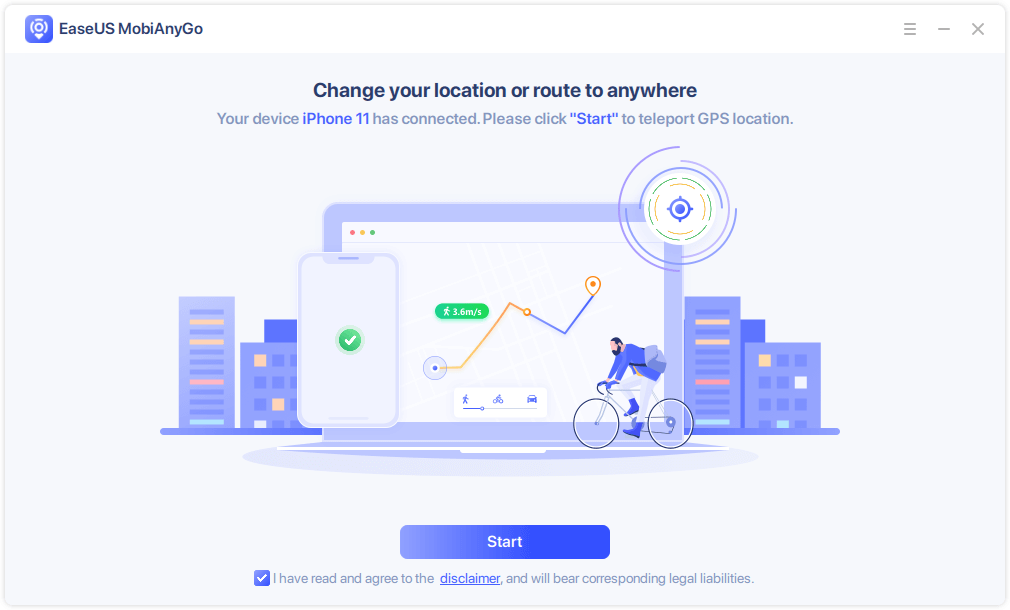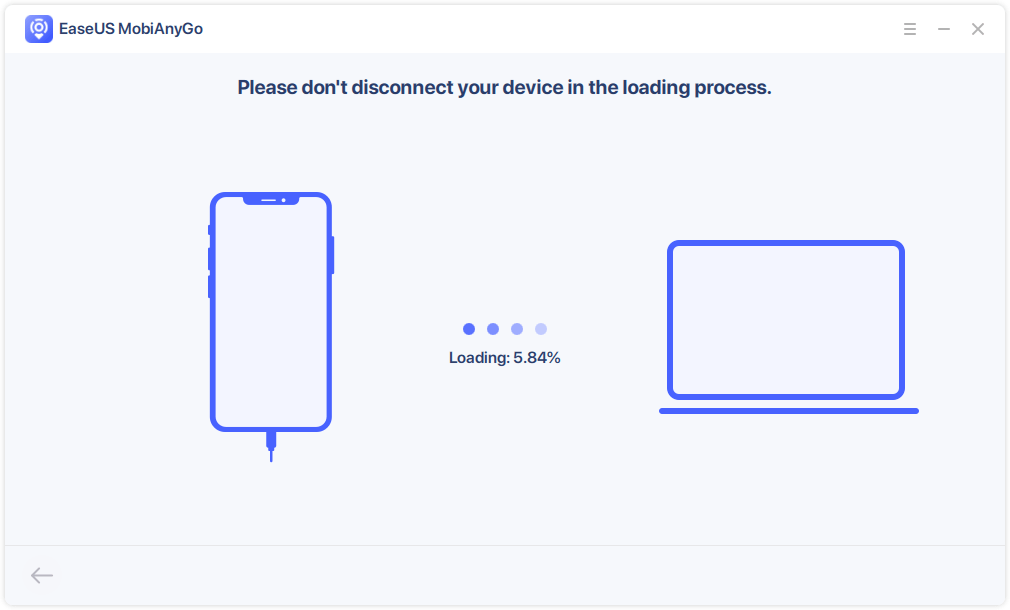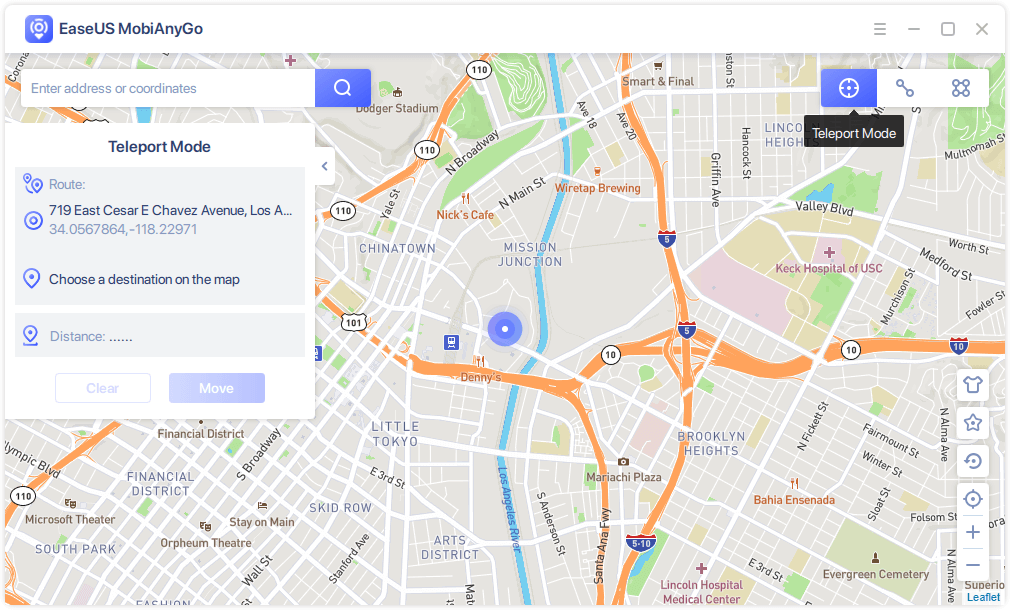Tinder is a popular online dating app that helps to match singles based on their interests. Generally, Tinder tracks your iPhone GPS location and shows you people around your local community, from 1 to 100 miles. Thus, if you want to know people from other areas, you will need to change your location on Tinder.
Changing location on Tinder could be easy if you have subscribed to Tinder Plus, Tinder Gold, or Tinder Platinum. With the premium feature - Passport, you can change your location to anywhere you like worldwide. While if you don't want to be a subscriber of one of the services due to its cost or want to fake GPS for all location-based apps, there is another option for you to change location on Tinder.
Part 1. How to Change Location on Tinder via Tinder Passport
Applies to: iPhone, iPad, iPod touch, and Android devices
Changing location on Tinder could be quite easy if you are a Tinder Plus, Tinder Gold, or Tinder Platinum subscriber. With the Tinder Passport feature provided in these services, you can change your Tinder location as many times as you want to.
If you haven't subscribed to one of the services, go to Tinder > "Settings" > "Get Tinder Plus, Tinder Gold, or Tinder Platinum" to subscribe to one of the services first. Then follow the steps below to change location on Tinder.
Step 1. Open Tinder on your iPhone or Android device.
Step 2. Tap the profile icon and click "Settings".
Step 3. Choose "Location" (on iOS) or "Swiping in" (on Android).
Step 4. Tap "Add a new location" to change your location on Tinder.
For more details, you can refer to the official guide from the Tinder support center.
Part 2. How to Change Location on Tinder via a GPS Faker
Applies to: iPhone, iPad, and iPod touch
Tinder Passport is convenient but only works with the Tinder app. What if you also want to fake your GPS location for other apps? For example, you may need to spoof Pokémon GO, share a virtual location on Twitter, or fake your GPS to prevent an app from tracking your real location. If you prefer a way that could help to change your iPhone location and work with most of the location-based apps, you can't miss the mock location app - EaseUS MobiAnyGo.
It is a desktop program that allows you to change your iPhone location to anywhere you like or move between two or multiple spots on the map. Thus, it works with location-based applications like Tinder, Twitter, Facebook, Pokémon GO, and more. Whether you want to change location on Tinder or play Pokémon GO without moving, it will help.
To change your Tinder location on iPhone:
Step 1. Connect your iPhone/iPad to the computer and run EaseUS MobiAnyGo. Then, agree to the disclaimer and click "Start" to proceed. Note: Before you proceed, remember to stop all location-based apps running on the background.
Step 2. Unlock your device and trust this computer. Afterwards, wait for the computer to load.
Step 3. Once the loading process completes, choose the "Teleport Mode" button in the top-right corner of the screen. Next, you can look for any locations on the search bar or adjust the pin to anywhere you want to go. Click "Move" to alter your location on the iPhone. Afterward, go to any location-based app on your iPhone and you will see your iPhone location has been changed already.
The Bottom Line
There are also mobile apps that allow you to fake your location on your iPhone so that you can change your location in Tinder. However, some of them require you to jailbreak the iOS device, which is unwanted in most cases. Besides, other apps may not perform as you expect. Thus, you are recommended to try the reliable desktop software tool instead.
NEW
HOT