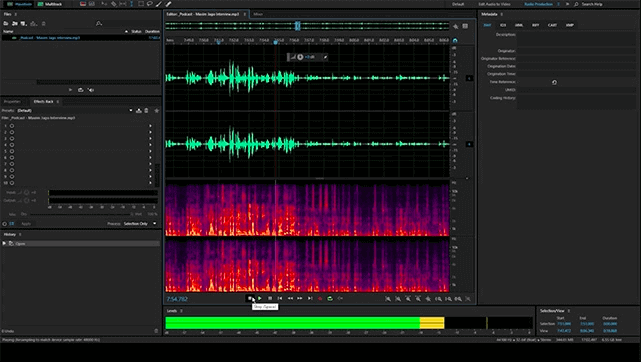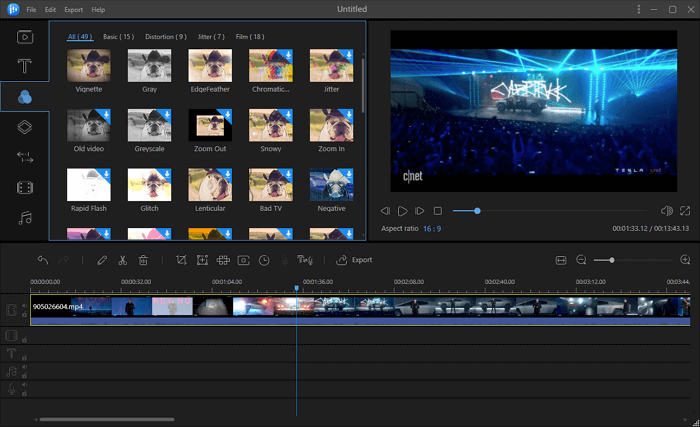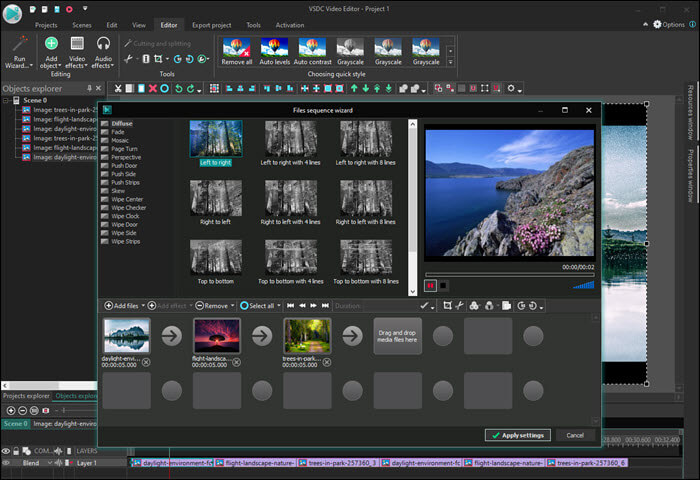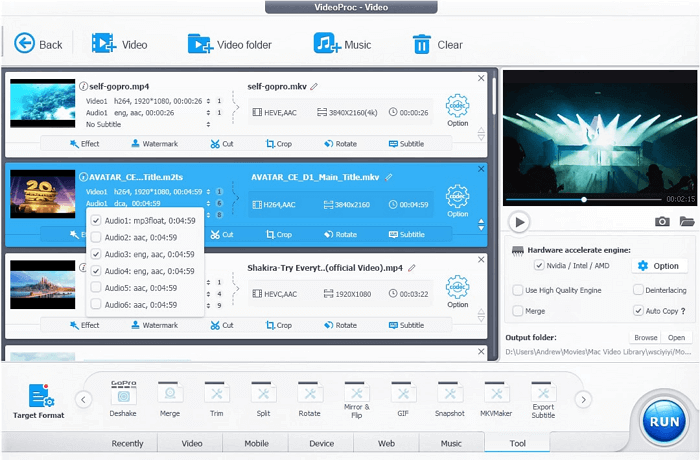-
Jane is an experienced editor for EaseUS focused on tech blog writing. Familiar with all kinds of video editing and screen recording software on the market, she specializes in composing posts about recording and editing videos. All the topics she chooses are aimed at providing more instructive information to users.…Read full bio
-
![]()
Melissa Lee
Melissa is a sophisticated editor for EaseUS in tech blog writing. She is proficient in writing articles related to screen recording, voice changing, and PDF file editing. She also wrote blogs about data recovery, disk partitioning, and data backup, etc.…Read full bio -
Jean has been working as a professional website editor for quite a long time. Her articles focus on topics of computer backup, data security tips, data recovery, and disk partitioning. Also, she writes many guides and tutorials on PC hardware & software troubleshooting. She keeps two lovely parrots and likes making vlogs of pets. With experience in video recording and video editing, she starts writing blogs on multimedia topics now.…Read full bio
-
![]()
Gloria
Gloria joined EaseUS in 2022. As a smartphone lover, she stays on top of Android unlocking skills and iOS troubleshooting tips. In addition, she also devotes herself to data recovery and transfer issues.…Read full bio -
![]()
Jerry
"Hi readers, I hope you can read my articles with happiness and enjoy your multimedia world!"…Read full bio -
Larissa has rich experience in writing technical articles and is now a professional editor at EaseUS. She is good at writing articles about multimedia, data recovery, disk cloning, disk partitioning, data backup, and other related knowledge. Her detailed and ultimate guides help users find effective solutions to their problems. She is fond of traveling, reading, and riding in her spare time.…Read full bio
-
![]()
Rel
Rel has always maintained a strong curiosity about the computer field and is committed to the research of the most efficient and practical computer problem solutions.…Read full bio -
Dawn Tang is a seasoned professional with a year-long record of crafting informative Backup & Recovery articles. Currently, she's channeling her expertise into the world of video editing software, embodying adaptability and a passion for mastering new digital domains.…Read full bio
-
![]()
Sasha
Sasha is a girl who enjoys researching various electronic products and is dedicated to helping readers solve a wide range of technology-related issues. On EaseUS, she excels at providing readers with concise solutions in audio and video editing.…Read full bio
Page Table of Contents
0 Views |
0 min read
Most video creators and some professional Youtubers record audio and video separately. The video is recorded with cameras such as DSLR and a high-end microphone. The primary reason is that most of the video recorders are not equipped with a quality microphone. So once the recording is complete, the editor needs to sync audio and video, which is a big job.
But then there are ways to achieve the perfect sync. In this post, you will learn how you can sync audio and video on Windows 10. These tools will allow you to sync them by adjusting or by changing the speed manually.
PAGE CONTENT:
How to Sync Audio and Video on Windows 10/8/7
On Windows, EaseUS Video Editor is the most appropriate way to go for audio-video sync. This is a video editor without watermark, and it can split, cut, merge, overlap, and crop a video Windows 10.
Since it offers a non-linear timeline, you can place the audio below the video and sync it. You will have to match the audio and video waveforms to ensure they do not sound like an echo or lag to each other. After that, you can export the video in any format this audio-video sync software supports.
Key Features:
- A non-linear overlapping timeline allows you to sync multiple audio and video
- Free video speed editor
- Editing tools help you remove unnecessary parts
- The easy-to-use interface even for beginners
- Exquisite video effects which include background music, text, transitions
- Create transcripts with Speech & Text converter
- Add voiceover to video
This editor is perfect for syncing audio and video on Windows PC. If you need helpful audio video sync software, don't miss this one. Click on the button to download it.
How to Sync Audio with Video on Windows:
Follow these steps to sync audio and video, and follow the method which works best for you.
Step 1. Open EaseUS Video Editor, and then drag and drop the audio-video file into the media section. You can double-click to preview both of them.
Step 2. Click on the plus icon on the video to add to the timeline. Then click on the plus icon of the audio to add it to the timeline. Since we need to sync, make sure that you do not edit.

Step 3. There are two ways to sync audio and video files. You can either change speed or drag them manually to align them.

Speed up or Slow down: If your audio lags the vide or is ahead of the video audio, then you can choose to speed up or slow down. The same can be applied to video. Be aware that changing the speed also effects how the audio may sound like, so only use this method if it works for you.
Drag Audio Track: The second method is more effective and works for all cases. Here you need to align the waveforms of both audio and video together. So, they are perfectly lined up, and there is no echo. So once the audio and video are on the timeline, make sure to zoom them to the maximum, so the waveforms are visible.
Then drag the audio and try to match it with the waveform. Once you are sure, play it. If it does not sound right, repeat the process. Once done, you are ready to export.
Step 4. Lastly, you can export the file into the format you need. Click on the export button, and choose according to your need.

How to Sync Audio and Video Recorded Separately on Mac
On Mac, you can fix the audio delay using two software—iMovie and VLC. While the former comes preinstalled, you can install them later if you find it more comfortable.
How to Sync Audio and Video in iMovie
Mac users get iMovie as bonus software that is available for free. It offers features such as trimming, voice-over, transitions, effects, and more. You can also edit 360-degree video, multi-camera, and creator trailers.

Features:
- Video Editing with automatic audio sync
- Support Green Screen Editing
- Add effects, increase volume and create trailers
- Split clips, detach audio, adjust audio levels, fade in-out effects, and transitions
There is no way to sync audio and video automatically on Mac. If you have audio from an external source, you need to manually sync as we did for EaseUS Video Editor.
Step 1. Launch iMovie, and then drag and drop the file into the media section. You can drop both into the timeline. Since each video has audio as well, you can use iMovie to match it with the audio.
Step 2. Ensure the play head is at the start, and place both video and audio from the start aligned. Use CMD + to zoom in to the level such that you can see the waveforms for both of them.
Step 3. Next, move the audio to the left or right so the waveform of both audio and video matches with each other. Once done, preview and see if there is a delay or if the audio is playing ahead. Once the alignment is done, you can go along with the next step of editing.
Download: https://www.apple.com/imovie/
How to Sync Audio and Video in VLC
If you want something simpler, you can use the VLC player without too much video editing. It works on all types of videos.
VLC is not a powerful video editor but rather a player, but it offers many features to fix the video. Besides sync, you can also use it to trim videos, record videos, export videos, find codec information, and more.

Features:
- Necessary tools to edit video is available
- Support vast types of media formats
- Convert video into another format
- Fix video with a corrupt header
- Available on all platforms, including Windows and Linux
Step 1. Start playing the video to figure out of the audio is out of place sound slower or faster. You can usually figure out if there is an issue with lip-syncing.
Step 2. If you need to slow down, press the "G" key on the keyboard. If you need to speed up, press the "F" key on the keyboard.
Step 3. The default change in audio when you press once is by 50 milliseconds. You can change it by going to Tools > Effects and Filters and then click on the Synchronization tab. Change the audio-video delay by adjusting the numerical value.
Download: https://www.videolan.org/vlc/index.html
How to Fix Audio Delay Online
Kapwing Studio is an online studio that allows you to sync audio and video with its editing tools. Since you don't need to install anything, it makes it a convenient tool for many.
This online tool also offers ways to trim, merge, change speed, add a custom image, collage, customize the background, and more. It is a full editing suite, and as long as you are comfortable upload files to an online service, this works nicely.

Features:
- Allow you to publish videos up to 7-min long without any cost
- The files are retained for up to 2 days, and you can publish up to 3 hours of video per month
- No watermark if you sign-in to the service
- The workspace feature allows you to collaborate
- No limitation on the number of tools you can access under a free account
Step 1. Visit the website and upload the video files. Once done, switch to the audio section and upload the audio files.
Step 2. You need to manually adjust the slider to match the audio and the video. Since there are no waveforms available, it may take a while to figure it out. If someone is in the video, all you need to is lip-sync.
Step 3. Lastly, click on "Publish video," and the online service will render the video. You can then download it or share it online. If you make an account, you can edit your video any number of times.
Website: https://www.kapwing.com/studio
How to Sync Audio with Video on Android/iPhone
You can use Adobe Premiere Rush on Android and iMovie on the iPhone to sync audio and video seamlessly. While these tools do not allow you to sync them automatically, but you can use the combination of the timeline and sound waves to clearly understand where you need to place the audio with video, so there is no lag.
Adobe Premiere Rush for Android
Adobe Premiere Rush is a popular mobile application to edit videos on smartphones. If you like to edit videos on smartphones, it is the way to go. The software offers excellent features to edit videos that come in handy when you don't have access to a computer.
The mobile application is a hybrid cloud and native video implementation, which sometimes makes the device slow. However, it can sync video and audio just fine. You can also edit the video, export, and share the video.

Features:
- Directly capture video and import it into the editor
- Support video effects, color enhancer, speed controls, trim and crop videos
- Built-in templates for animations, text, and more
- Add background music to the royalty-free video
- Multitrack timeline to edit videos
Step 1. Open APP on your smartphone, and then tap on the plus icon to create a new project. Once the project opens, use the plus icon to import media (audio and video). Once the import is complete, the video and audio will automatically appear in the timeline.
Step 2. First, to sync audio-video, make sure to zoom on the timeline so you can see the audio waves on both video and audio.
Next, you need to hold the audio and drag it to the left until the point where the sync happens. It will be a trial and error method to move the audio a couple of times to sync. You may have to distinguish from anything in the video, which helps you identify that sync is correct.
Step 3. You can also do a voice-over if you wish by pressing the record button. It is useful if you needed to do a voiceover. Here you can do it directly, and it will automatically sync.
Download: https://www.adobe.com/sea/products/premiere-rush.html
iMovie for iPhone
iMovie is a versatile audio-video editing tool that is available for the iPhone, macOS, and iPad. If you are looking for a free tool that can sync audio and video on your phone, you do not need anything, at least on your iPhone.
The software offers a non-linear timeline that allows you to place multiple videos and audios in an overlapping fashion when required.

Features:
- Scrub your clips to hear the audio and video
- Quickly jump to the start and end of the video
- Gesture to split videos, add freeze frame, and so on
- Offer filters, effects, audio fades, reframing, themes, and more
Step 1. Once installed, tap on iMovie to launch the app. You can then import the video from your iPhone or connect to iTunes or external devices to import them.
Step 2. once imported, you can add to the timeline where the video will appear on the top and the audio below. The next step is to scrub through the video and audio to find where the adjustment is needed. You can then zoom and then align them.
Step 3. To finalize it, make sure to use the waveforms. If they are exactly on top of each other, play them to ensure there is no lag. Done that video and audio are in sync, and you can then edit and export the audio.
Download: https://www.apple.com/imovie/
Conclusion
Syncing audio and video is not a tough job anymore. You have applications on every platform that allow you to sync, so you get the best audio and video in the final video.
That said, if you are using Windows, it is best to use EaseUS Video Editor. The software offers a complete editing suite with no limitations and gets regular updates. Right from basic editing to advanced effects and a non-linear timeline makes it a perfect solution for any level of video editing.