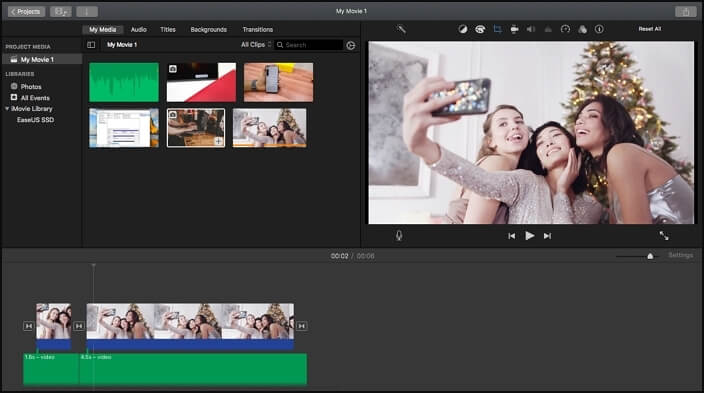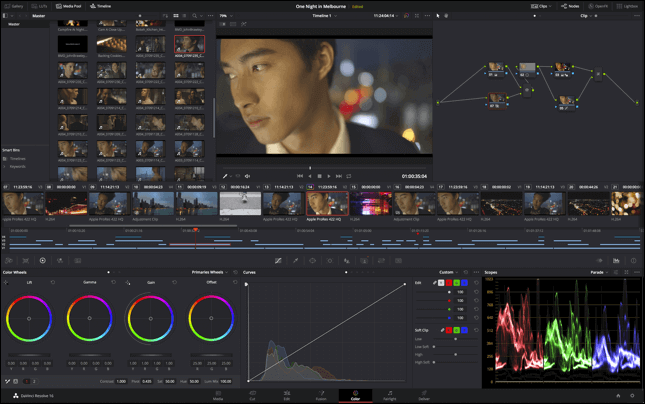-
Jane is an experienced editor for EaseUS focused on tech blog writing. Familiar with all kinds of video editing and screen recording software on the market, she specializes in composing posts about recording and editing videos. All the topics she chooses are aimed at providing more instructive information to users.…Read full bio
-
![]()
Melissa Lee
Melissa is a sophisticated editor for EaseUS in tech blog writing. She is proficient in writing articles related to screen recording, voice changing, and PDF file editing. She also wrote blogs about data recovery, disk partitioning, and data backup, etc.…Read full bio -
Jean has been working as a professional website editor for quite a long time. Her articles focus on topics of computer backup, data security tips, data recovery, and disk partitioning. Also, she writes many guides and tutorials on PC hardware & software troubleshooting. She keeps two lovely parrots and likes making vlogs of pets. With experience in video recording and video editing, she starts writing blogs on multimedia topics now.…Read full bio
-
![]()
Gloria
Gloria joined EaseUS in 2022. As a smartphone lover, she stays on top of Android unlocking skills and iOS troubleshooting tips. In addition, she also devotes herself to data recovery and transfer issues.…Read full bio -
![]()
Jerry
"Hi readers, I hope you can read my articles with happiness and enjoy your multimedia world!"…Read full bio -
Larissa has rich experience in writing technical articles and is now a professional editor at EaseUS. She is good at writing articles about multimedia, data recovery, disk cloning, disk partitioning, data backup, and other related knowledge. Her detailed and ultimate guides help users find effective solutions to their problems. She is fond of traveling, reading, and riding in her spare time.…Read full bio
-
![]()
Rel
Rel has always maintained a strong curiosity about the computer field and is committed to the research of the most efficient and practical computer problem solutions.…Read full bio -
Dawn Tang is a seasoned professional with a year-long record of crafting informative Backup & Recovery articles. Currently, she's channeling her expertise into the world of video editing software, embodying adaptability and a passion for mastering new digital domains.…Read full bio
-
![]()
Sasha
Sasha is a girl who enjoys researching various electronic products and is dedicated to helping readers solve a wide range of technology-related issues. On EaseUS, she excels at providing readers with concise solutions in audio and video editing.…Read full bio
Page Table of Contents
0 Views |
0 min read
When filming a video on a busy street, blaring sounds from ambulance sirens or continuous honking of cars and buses can create an unpleasantly loud noise. It can ruin your shots. But how to remove background noise from video for free?
The following guide will help you overcome such audio challenges while staying within a limited budget. Refer to this post to find the best noise removal tool to assist you in reducing background noise effortlessly.
How to Remove Background Noise from Video on Windows
Two options are provided in this part. One is EaseUS Video Editor, and the other is Audacity. Both are functional.
Tool 1. EaseUS Video Editor
EaseUS Video Editor is an excellent tool for creating fascinating home movies, picture-in-picture videos, and alluring travel clips. It offers all tools required to edit audio and video. Besides, it helps to produce impressive results, thanks to its wide range of features and a vast collection of video filters and overlay effects.
Also, this Windows 10 video editor can remove background noise from a video. You can use the inbuilt noise remover to get rid of the background noise captured in a video. It has a particular function named "Audio Detach". Here's how to use it to remove the background noise from your video free. Along with this, you can also use the Record voiceover tool to replace those noise or silence with your voice to create a perfect balance in the video.
EaseUS Video Editor
Easy & smart video editing software for beginners
- Crop a video and merge videos
- Extract subtitles from a target video
- Audio mixer software to deal with audio files
- Effectively add the filter to a video
Check the below tutorial to reduce the noise from your video with EaseUS Video Editor:
Step 1. Import the Source Video
Download EaseUS Video Editor. From the main interface, import the source video files by clicking "Import" or simply dragging the videos to the appropriate area.

Step 2. Add Video to the Timeline
Right-click the video clip and select "Add to Project" to add the video to the timeline. You can also use mouse to drag the video into the below timeline.

Step 3. Access Audio Detach Option
While the video is running, right-click the timeline video and click "Audio Detach". The background music will be deleted from the timeline video. You can further edit the sound file with more options.

Step 4. Export the Edited Video
Now, click "Export" on the toolbar to export the edited video. Under the "Video" tab, choose a file format for the modified video. You can also edit the file name, customize an output folder and settings, and then click "Export".

Tool 2. Audacity
Audacity is free software to remove the background noise in a video. As a free video editor without watermark, it removes background noise effectively. The only drawback is that once the background noise is removed, the original audio can then be replaced with the one you exported from Audacity. Below is a list of steps on operating this function.

How to get rid of background noise in a video, using Audacity on Windows:
Step 1. Install FFMPEG Library
Open Audacity, and click "Edit", and select preferences. Navigate to Libraries, and click "Download" next to the FFmpeg library. It will take you to the https://lame.buanzo.org/, from where you can download the FFmpeg-win-2.2.2 zip file. Once downloaded, install the library, and go back to the Audacity preferences. Now click "Locate". It will automatically detect the library and add it to its reference.
Step 2. Import, and Find the Noise
Import the video, and it will internally convert it into audio format. So in the editor, you won't see any video, but only noise. Audacity can remove noise from any video or audio when you help it to identify the noise. Select part of the audio, which is noise, and then click "Effect" > "Noise Reduction". Then hit "Get Noise Profile", and it automatically treats the audio as noise.
Step 3. Remove Noise and Export.
Apply this noise filter throughout the audio. Audacity can choose the noise reduction amount in DB, sensitivity, frequency smoothing. When you click ok, it removes the background noise automatically. Lastly, export the audio.
How to Remove Background Noise from Video on Mac
Removing background noise from the video is much easier for Mac users, as a great video editing software is pre-installed. That's iMovie, which can turn your video footages into amazing movies with editing features in a few clicks. Apart from that, it is also a helper to make clean background noise from your video, and you can get a video with high-quality sound.

Steps to reduce background noise with iMovie:
Step 1. Open iMovie, and import the video clip in it.
Step 2. Find and click the Noise Reduction and Equalizer button, and then check the Reduce background noise option and drag the slider of the percentage reduction you want to apply.
Step 3. After that, watch the edited video in the preview window. If you are satisfied with it, save the video on your computer.
How to Remove Background Noise from Video Online
If you don't want to download or install any third-party software on the computer, you can remove background noise from a video online for free. Here are two free online tools and details on removing background noise online.
1. Kapwing
This modern editor for videos, GIFs and images can help remove background noise from a video online easily. You can easily remove distracting background noise from your video and replace it with another sound or music that you want. You can also trim some parts of your video while editing the audio portion of it.

How to remove the background noise from a video, using Kapwing:
Step 1. Go to the Kapwing website and navigate to "Tools". From its interface, scroll down the menu and look for "Mute Video". Add a video file to it by dragging and dropping the file in the space provided there.
Step 2. Once the video is uploaded, it's automatically be muted. Click "Create" and wait for a while. Once done, save it.
2. AudioRemover
AudioRemover supports various video formats, like MP4, AVI, MOV, and many more. It makes it easy to remove noise from any video online for free. Also, with this online service, you can mute a video online in just a few clicks if you like. Most importantly, the uploaded file will be deleted automatically after a few hours to protect your privacy.

How to remove background noise with this online service:
Step 1. Go to AudioRemover's homepage. Hit "Browse" to select one video that you want to remove background noise from, and choose "Upload Video". It may take some time, depending on the video length and your bandwidth speed.
Step 2. To remove background noise from the imported video, click the Noise Remove button.
Step 3. Once completed, click "Download" to save the video on your computer.
Note: The size of a video is limited to 500M.
How to Remove Background Noise from Video on Android
Video Noise Cleaner is an app designed for removing background noise on Android devices. It allows you to clean the noise like wind, hiss, hum, buzz, white noise, and more in a single click. After editing, you can easily save the video clip to the gallery or share it with others. Besides, this noise remover supports almost all video and audio files so that you can make any noise removing work quickly. To know how to remove background noise on your Android device, follow the guide below.

How to remove noise from a video on Android, using video noise reduction software free:
Step 1. Download Video Noise Cleaner, and then open it. Upload your video file.
Step 2. When the video is imported, tap "Play Cleaned" to remove the noise from your video.
Step 3. Export or share the video with your friends via WhatsApp, Facebook, or other social software.
Conclusion
Although you strongly believe that video or audio recording should be done in the quietest setting possible, there still will be anomalies and noise problems. Therefore, the list of background noise removal tools can prove to be your saving grace.
EaseUS Video Editor is recommended for enhancing the background audio. It has the simplicity of use and functions of professional software under a single interface. Also, you can add voice-over, etc. Now, download it!