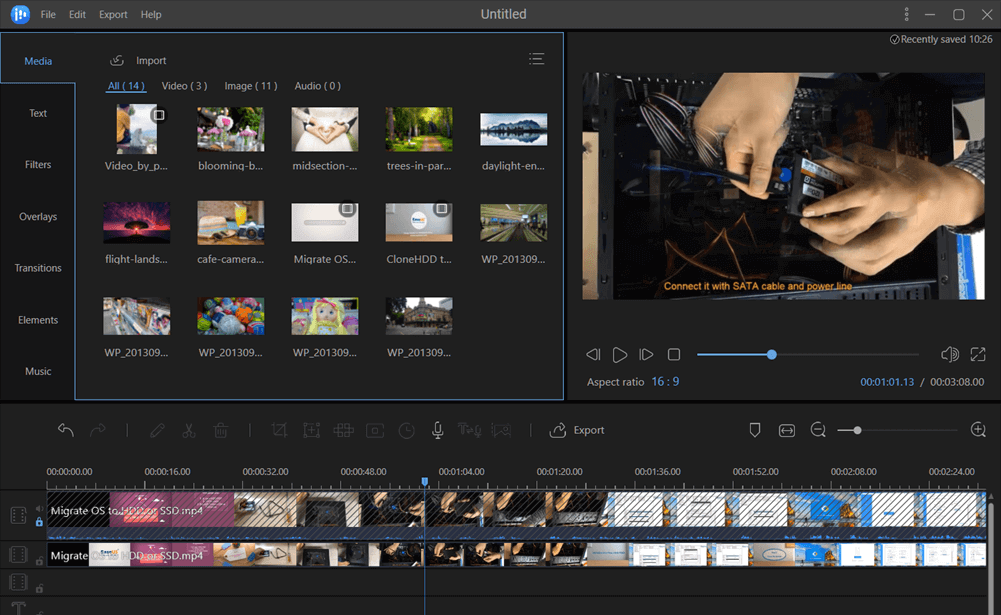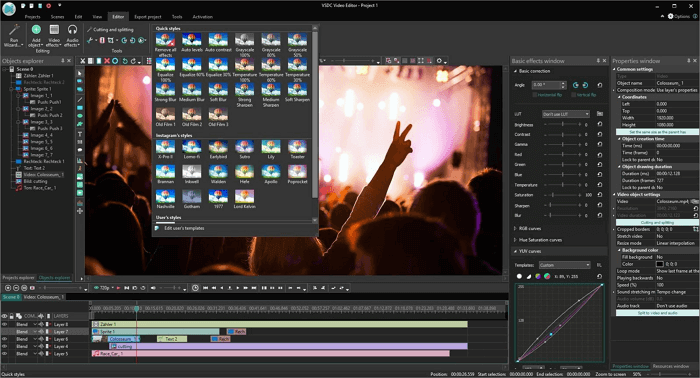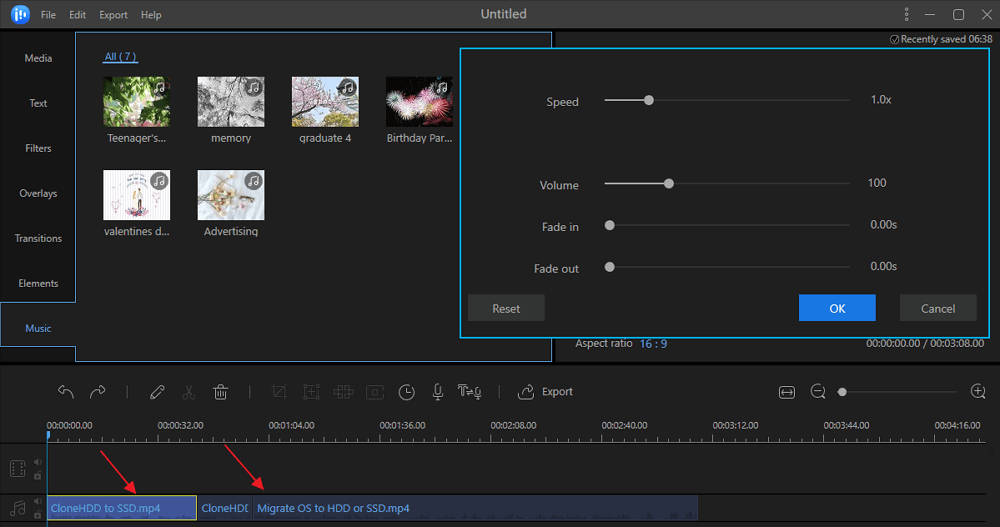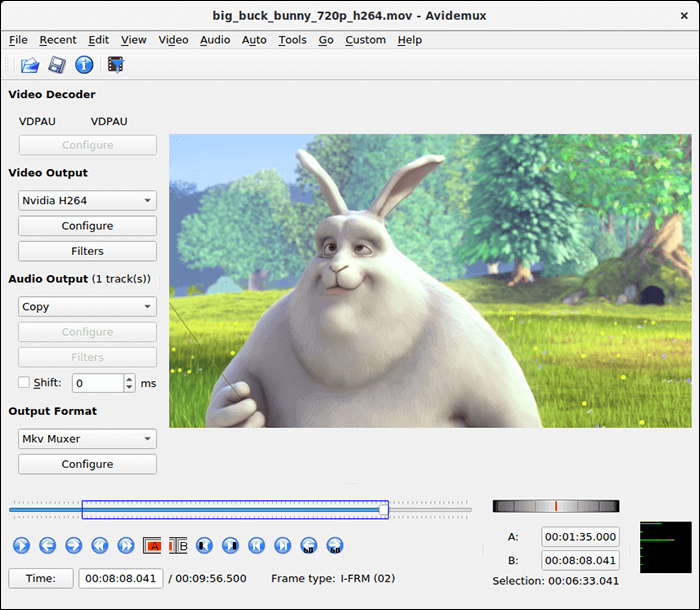-
Jane is an experienced editor for EaseUS focused on tech blog writing. Familiar with all kinds of video editing and screen recording software on the market, she specializes in composing posts about recording and editing videos. All the topics she chooses are aimed at providing more instructive information to users.…Read full bio
-
![]()
Melissa Lee
Melissa is a sophisticated editor for EaseUS in tech blog writing. She is proficient in writing articles related to screen recording, voice changing, and PDF file editing. She also wrote blogs about data recovery, disk partitioning, and data backup, etc.…Read full bio -
Jean has been working as a professional website editor for quite a long time. Her articles focus on topics of computer backup, data security tips, data recovery, and disk partitioning. Also, she writes many guides and tutorials on PC hardware & software troubleshooting. She keeps two lovely parrots and likes making vlogs of pets. With experience in video recording and video editing, she starts writing blogs on multimedia topics now.…Read full bio
-
![]()
Gloria
Gloria joined EaseUS in 2022. As a smartphone lover, she stays on top of Android unlocking skills and iOS troubleshooting tips. In addition, she also devotes herself to data recovery and transfer issues.…Read full bio -
![]()
Jerry
"Hi readers, I hope you can read my articles with happiness and enjoy your multimedia world!"…Read full bio -
Larissa has rich experience in writing technical articles and is now a professional editor at EaseUS. She is good at writing articles about multimedia, data recovery, disk cloning, disk partitioning, data backup, and other related knowledge. Her detailed and ultimate guides help users find effective solutions to their problems. She is fond of traveling, reading, and riding in her spare time.…Read full bio
-
![]()
Rel
Rel has always maintained a strong curiosity about the computer field and is committed to the research of the most efficient and practical computer problem solutions.…Read full bio -
Dawn Tang is a seasoned professional with a year-long record of crafting informative Backup & Recovery articles. Currently, she's channeling her expertise into the world of video editing software, embodying adaptability and a passion for mastering new digital domains.…Read full bio
-
![]()
Sasha
Sasha is a girl who enjoys researching various electronic products and is dedicated to helping readers solve a wide range of technology-related issues. On EaseUS, she excels at providing readers with concise solutions in audio and video editing.…Read full bio
Page Table of Contents
0 Views |
0 min read
Reversing a video is more and more popular on all kinds of social media platforms, like TikTok. You may have watched some impressive reversed TikTok videos and want to make a similar one. But some of you may have difficulty in how to reverse video. Actually, it is very easy only if you have the right tools. There are different ways to play a TikTok video backward, but for the simplest one, you can go through the four ways that we provide in this article and find the one that matches your preference.
You may be interested in: How to trim TikTok Videos
How to Reverse a TikTok Video on iPhone/Android
TikTok is a famous application that you can watch and share interesting videos on it. Apart from these functions, it is also a simple video editor. You can add filter to video, stickers, or apply some special effects like reversing and slow motion. To reverse a TikTok video, you can rely on this app directly.
Next, let's check how to reverse a TikTok video on iPhone/Android below.
Step 1. Open the TikTok app on your Android or iOS devices. Then choose a TikTok video file from your media library. Or you can directly record a video using TikTok. Tap the "+" sign in the bottom-middle section of the screen. Long press the red button, and you can start recording your video. When you are done, tap the red checkmark directly.

Step 2. Choose the "Effects" button on the lower side of the recording screen. The Effect button looks like a clock.

Step 3. Go to "Time Effects" and press "Reverse" - you will see a preview of your new, reversed video appear on the screen.

Step 4. After all down, tap "Save" in the top-right corner. Your video is ready to be shared.
How to Reverse a TikTok video on Snapchat
Snapchat is a multimedia messaging app developed by Snap Inc. It has become known for representing a new, mobile-first direction for social media, and places significant emphasis on users interacting with virtual stickers and augmented reality objects. This application allows you to click pictures and videos and edit them according to your needs. What's more, this app can help you reverse a TikTok video quickly and efficiently.

Step by step on how to reverse a video on Snapchat:
Step 1. Install Snapchat on your mobile phone and open it.
Step 2. Upload your TikTok videos from your camera roll or record a video directly. Once you have recorded a video, slide your screen to the right.
Step 3. Slide the screen and browse all the filters to find the three arrows filters. Once you find the three arrows filters, choose it that can help you to reverse your TikTok videos.
Step 4. When everything is done, you can download or save the reversed TikTok video in your Camera Roll.
How to Edit a TikTok Video on Windows 10 with EaseUS Video Editor
TikTok has limited editing tools, if you want to make your TikTok video more attractive, you will need a powerful video editing software like EaseUS Video Editor. It is for all levels of users, especially beginners. It has a simple user interface and is easy to use. This program offers you a vast of tools to edit videos, audios, and images. Whether you are going to trim, reverse, rotate a video or make movie trailer or slideshow, This video editing program can assist you in doing these tasks with a few simple clicks.
Stunning features:
- Versatile video and audio editor
- Support all key video, audio, and image format
- Various video editing tools including trimming, cutting, rotating, cropping, splitting, reversing, and many more
- Over 300 visual effects enable you to create incredible videos with filters, overlays, text, and transition, etc.
- Enable you to convert video or audio formats, such as convert MPEG to MP4, and more
- Allow you to export or save the edited videos in formats supported by social media platforms like YouTube, Vimeo, etc.
How to reverse a TikTok Video after recording? Now download EaseUS Video Editor and follow the detailed steps below.
Step 1. Launch EaseUS Video Editor, select aspect ratio from the given options. Click on the "Import" option to select a video.

Step 2. Right-click on the selected video and select the "Add to Project" option from the context menu.

Step 3. Double click the video from the track and select the "Reverse" option. Wait for the process to finish.
Note: Reverse operation may take time, depending on the length of the video.

Step 4. Click on the Export option, and select the media format or platform in which you want to export the video. Make sure to choose the quality of output, video encoder, frame rate, and bitrate.

How to Reverse a TikTok Video with Online Tool
Kapwing is a great program that you can't miss when you want to rewind your videos without downloading any software. It is a multifunctional video editing tool. With its help, you can reverse, cut, trim, crop your video easily. Also, to create a brilliant TikTok video, you can apply some amazing special effects to the video, such as transitions, filters, elements, etc.. Moreover, this online tool has other functions, like resizing videos, converting images to videos, and many more.

Let's learn how to reverse a TikTok video with Kapwing:
Step 1. Visit the Reverse video page of Kapwing.
Step 2. Once you arrive at the page, upload the video that you want to reverse. Or you can simply paste a URL of the video.
Step 3. After uploading the video, you can reverse it. You can choose the reverse speed from 0.5x to 2x. Based on your needs, you can also trim, crop, rotate the video, or add some filters and watermark to it.
Step 4. Click "Create" and wait until your video is completed. Once done, you can download the video and save it on your computer.
- Notice:
- Although it is an online tool, you should make sure that you have a stable internet connection when you use it to edit your videos. What's more, you should pay more attention to your personal privacy when editing videos.
Conclusion
Those are the four ways on how to reverse a TikTok video. Each of them has its unique features and advantages. Make sure to choose the video editing software based on your needs.
If you want to edit a TikTok video, including not only reversing it but adding cool effects to it, EaseUS Video Editor is your best choice. It offers you various editing tools to rotate, accelerate, and slow down the videos. Besides, it provides you with more than 300 outstanding visual effects to enrich your videos.