-
Jane is an experienced editor for EaseUS focused on tech blog writing. Familiar with all kinds of video editing and screen recording software on the market, she specializes in composing posts about recording and editing videos. All the topics she chooses are aimed at providing more instructive information to users.…Read full bio
-
![]()
Melissa Lee
Melissa is a sophisticated editor for EaseUS in tech blog writing. She is proficient in writing articles related to screen recording, voice changing, and PDF file editing. She also wrote blogs about data recovery, disk partitioning, and data backup, etc.…Read full bio -
Jean has been working as a professional website editor for quite a long time. Her articles focus on topics of computer backup, data security tips, data recovery, and disk partitioning. Also, she writes many guides and tutorials on PC hardware & software troubleshooting. She keeps two lovely parrots and likes making vlogs of pets. With experience in video recording and video editing, she starts writing blogs on multimedia topics now.…Read full bio
-
![]()
Gloria
Gloria joined EaseUS in 2022. As a smartphone lover, she stays on top of Android unlocking skills and iOS troubleshooting tips. In addition, she also devotes herself to data recovery and transfer issues.…Read full bio -
![]()
Jerry
"Hi readers, I hope you can read my articles with happiness and enjoy your multimedia world!"…Read full bio -
Larissa has rich experience in writing technical articles and is now a professional editor at EaseUS. She is good at writing articles about multimedia, data recovery, disk cloning, disk partitioning, data backup, and other related knowledge. Her detailed and ultimate guides help users find effective solutions to their problems. She is fond of traveling, reading, and riding in her spare time.…Read full bio
-
![]()
Rel
Rel has always maintained a strong curiosity about the computer field and is committed to the research of the most efficient and practical computer problem solutions.…Read full bio -
Dawn Tang is a seasoned professional with a year-long record of crafting informative Backup & Recovery articles. Currently, she's channeling her expertise into the world of video editing software, embodying adaptability and a passion for mastering new digital domains.…Read full bio
-
![]()
Sasha
Sasha is a girl who enjoys researching various electronic products and is dedicated to helping readers solve a wide range of technology-related issues. On EaseUS, she excels at providing readers with concise solutions in audio and video editing.…Read full bio
Page Table of Contents
0 Views |
0 min read
An HD video converter is software that can upgrade or downgrade videos into HD format. When you shoot video in a very high resolution, the time to upload video also increases because of the size. Similarly, if your video is not in HD format, it may look bad. Converting it into an HD video can make sure there is no loss in quality. Below is a list of free HD video converter programs that are straightforward to use. You can use them to downscale your HD videos to a lower resolution.
1. EaseUS Video Converter
As one of the best converters you may find on Windows, EaseUS Video Converter is worth trying. Compared with processing a regular video, converting an HD video is challenging as many converters may decrease the quality during conversion. How to get an output video that is of high quality? An HD video converter is needed and it can process 8K/4K/1080P videos.
Apart from keeping the video quality and ensuring it's as good as the source video, this converter even allows you to improve the video quality. As you can choose the resolution of the output videos, it's possible to set a higher resolution for your target video. By the way, the bitrate and frame rate of the output video is also adjustable.
EaseUS Video Converter
- One of the best free video converters
- Support 1000+ video and audio formats
- Convert a batch of videos simultaneously
- Merge all the files during the converting process
- HD video converter free download
Follow the steps to try this HD video converting software, EaseUS Video Converter:
Step 1. Import Target Videos
Open EaseUS Video Converter. Click "Video Converter" > "Choose Files" to import videos. If you have several files in a folder, you can directly import the folder by clicking the down arrow icon next to the plus icon and selecting "Add Folder".

Step 2. Adjust Settings for Output Files
Click "Settings" to select the output format, and your desired quality and resolution.

For advanced settings, you can click "Edit" to change the output file's parameters or file name.

Step 3. Start Conversion
Go back to the main interface, you can change the saving path by clicking the down arrow icon at the bottom. Then you can click "Convert" or "Convert All" to start your video conversion task.

Step 4. View Converted Files
Once done, click "Finished" to view your converted files. Here you can play, rename, or delete your output files flexibly.

2. EaseUS Video Editor
EaseUS Video Editor is a professional video editor that can convert files to HD video. It offers fantastic tools and quality effects that will help edit videos and create a polished video you can use for your projects. That's said, it is also an efficient video converter. It supports a lot of formats, both as input and output. Using this editor, you can convert HD footage shot from any phone or gadgets like DSLR, GoPro into popular formats like MP4, MOV and others.
EaseUS Video Editor
Easy & smart video editing software for beginners
- Over 300+ visual and transition effects
- As a video speed changer software
- Work even on a lower hardware configuration device
Trusted by TechRadar, Fstopper, etc.
3. HandBrake
For those who love to use free but powerful software, HandBrake has its fame. It is an extremely powerful video converter that is available for all major platforms, including Windows, Mac, and Linux. However, it isn't easy for regular users and hence only appeals to tech users. Also, it an open source video converter that is free to use.
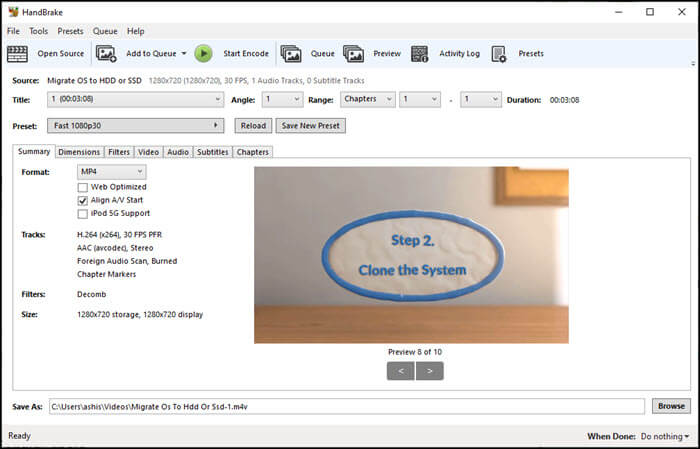
Pros:
- A detailed set of options such as video filters, frame rate, codecs, and formats
- Reduce the size of high resolution or the same resolution video without compromising on the quality
- Batch Scan and Queueing of encodes
- Chapter Markers
Cons:
- Too many options are confusing for regular users
- It needs a powerful computer to process videos
4. VLC Media Player
Those who find it tough to use Handbrake would love to use VLC. It is another open-source media player that is capable of recording and also converting videos. You can use it to convert HD videos for free. Since it is available for Windows and macOS, it makes a versatile converter. VLC supports a large number of format or codex, and can even convert 4K videos to HD videos.
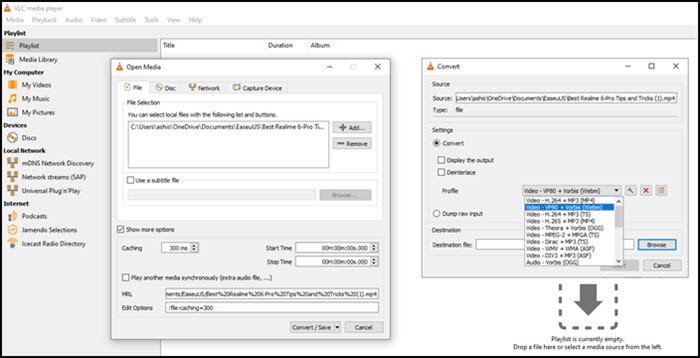
Pros:
- Supports all formats, and resolutions
- Hardware Decoding is available
- Conversion also includes video and subtitle synchronization and filters
Cons:
- Complex menu layout and options are buried deep inside
5. Prism Video Converter
When looking for basic editor along with convertor software, Prism Video Converter fits well. It supports conversion of AVI, MP4, WMV, MOV, MPEG, FLV and other video file formats. Along with conversion, it can also reduce the file size to save space.
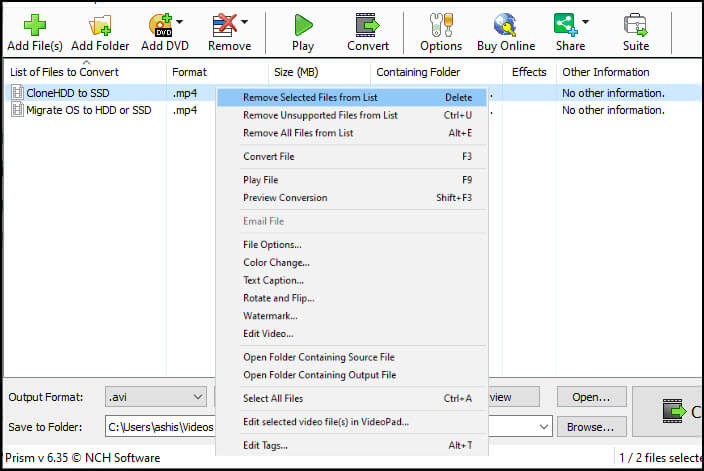
Pros:
- Universal video converter
- Batch conversion of videos
- Fast online HD video converter
- Add text overlay, watermark, change brightness, and color correction
- Split, trim, merge videos
Cons:
- No preview option when you apply any effect
6. Movavi Video Converter
Similar to Prism, Movavi video converter offers basic editing, but a feature-rich HD video converter. It includes the ability to stabilize shaky footage, which makes it useful for home videos. That said, it is available on all platforms, including Windows and macOS.
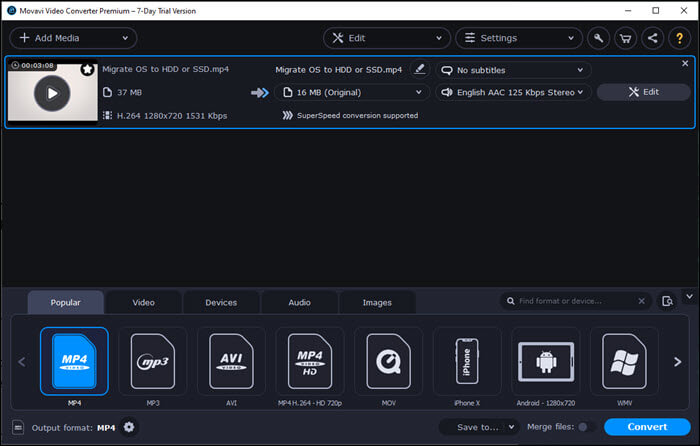
Pros:
- Compress 4K videos to HD videos to save space
- Find subtitles online, and then add to the video
- Extract audio from video
- Rotate, crop, and merge video fragments
- No Quality loss during conversion or compress
Cons
- Audio bitrate is restricted to 125 Kbps
- No way to multiple split files
7. Video to Video Converter
It is a free HD video converter tool that can convert almost any video format to another. You can convert video for any device right from mobile to HD and 4k devices. You can also convert video and audio files to DivX or XviD format which works on TVs.
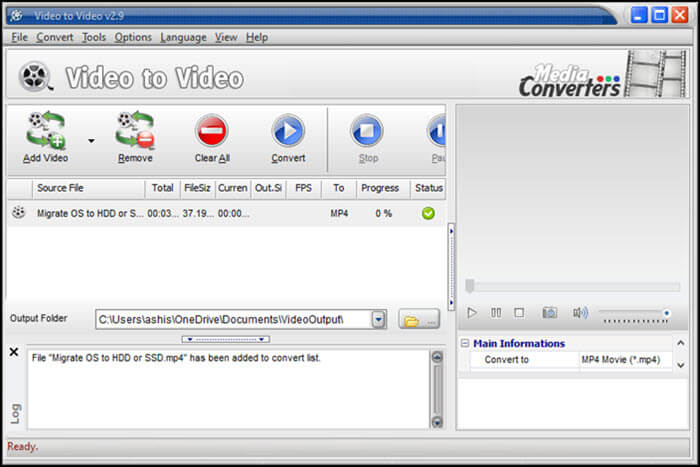
Pros:
- Supports over 200+ video formats
- Built-in DVD ripper and ISO file support
- Add watermark
- Join multiple audio and video file
Cons:
- The user interface is inferior and outdated
- Controls are not easy to use
8. FFmpeg
If you are really into tech and command prompt, then you are going to love FFmpeg. It is a command-line tool that you can integrate with other apps. It uses libraries and dependencies, which are very powerful and convert videos up to 4K resolutions. You can select buffer size, frame rate, stream selection, and more.

Pros:
- Powerful utility which can convert videos at a high speed
- Video scaling and pixel format converter
- Muxers and demuxers
- It can capture and encode in real-time from various hardware and software sources
Cons:
- No UI means regular users will not be able to use it
- Batch conversion is not easy
9. Convertio
Let's talk about some online tools which can help you convert videos into HD format without installing software. The first on the list is Convertio. Once you launch the app, all you need to do is upload the video file, select the format into which you want to convert, and then configure the quality. Make sure you use the highest quality possible by clicking on the configuration icon.
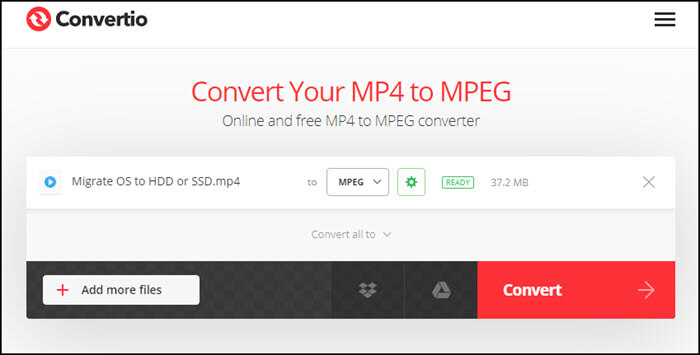
Pros:
- Supports all kinds of video formats
- Convert Multiple videos
- No Editing feature is available
Cons:
- You can only convert videos up to 100MB in size
- No presents for iPhones and PCs
10. Zamzar
It is another online file conversion service that can convert into HD and 4K videos. While it supports online URLs, but YouTube is not supported. Once you upload the video, select the output format, and then click on convert. Video conversion takes a maximum of 10 minutes, which is decent enough. The best part of the transformation is that if you want to close the windows and leave, you can do it. An email containing a link to the converted video will be shared with you.
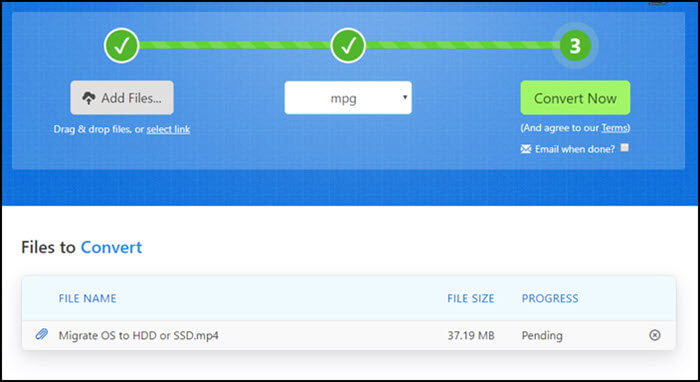
Pros:
- Supports almost all popular input formats and resolutions
- You can use direct links of video files hosted on Dropbox, Google Drive, or any website
Cons:
- Output formats are pretty limited
- Upload Size is limited to a maximum file size of 200MB
11. HDConvert
Looking for a converter with no limits on the size of the upload file? HDConvert is a straightforward web-based HD video converter. You can convert any high-resolution video to 720p or 1080p resolution with no worries about codecs and transcoding settings. However, it leaves a watermark on the final video.
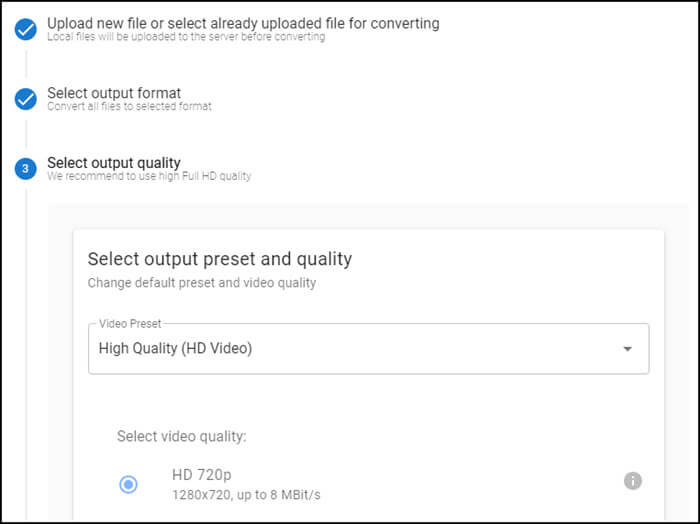
Pros:
- Convert to 4K and HD video
- Reduce the size of the video
- Supports MP4, AVI, MOV, MP3, and many others
- It can convert up to 900 frames/sec
Cons:
- You will have to pay to remove the watermark
Conclusion
Although more and more converters can be used to change the file formats, only a few can keep the video quality in the conversion. This post introduced 11 of the best HD video converters to help you get high-resolution videos after converting.
If you are using Windows OS, it's advisable to use EaseUS Video Converter to process the HD videos, no matter what formats they are. Besides that, the GPU acceleration function and the batch conversion feature will save a lot of time for you. And you don't have to wait for a long time to get the output files.
HD Video Converter Conclusion and FAQs
Look at more information.
1. Is HD video converter factory safe?
HD video converter factory is software from Wonderfox, and it's completely safe. It is a free video converter software like all the software mentioned above.
2. How do I make my video HD better quality?
There are two parts to it. First is the hardware part, where you need to use the correct camera or smartphone, which can shoot in HD or 4K. Second is the software like EaseUS Video Editor, which can add effects to the video and compress without losing quality.
3. How do I convert a video to 1080p HD?
You can upgrade or downgrade your video to 1080P HD or Full HD using the software. However, when you upgrade a 720P video into 1080P, there will be black bars added. When converting from 4K to 1080P, use software like EaseUS Video Editor, ensuring quality remains unchanged.
How can I convert HD videos online?
Online tools such as Zamzar, Convertio, and others can convert HD video to an online format.




