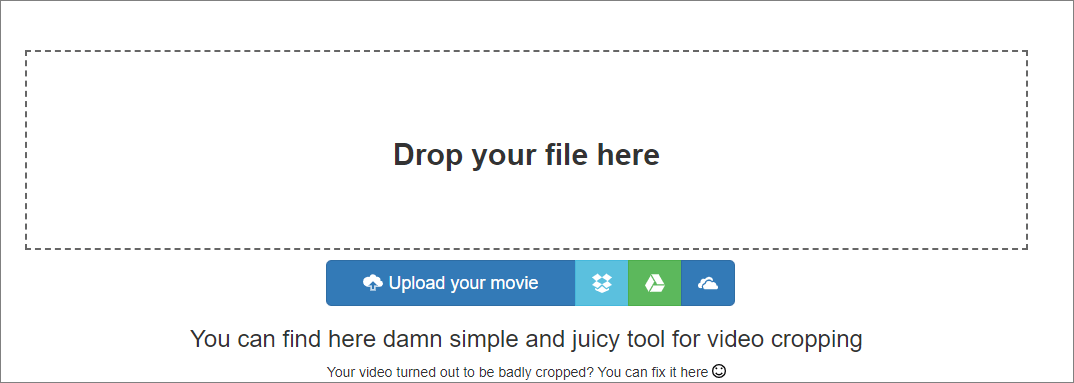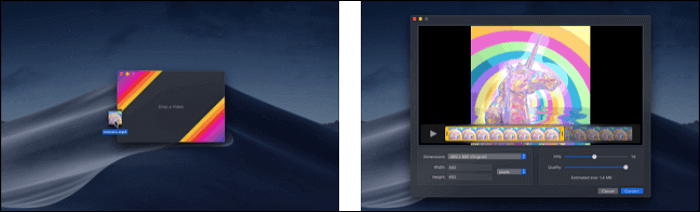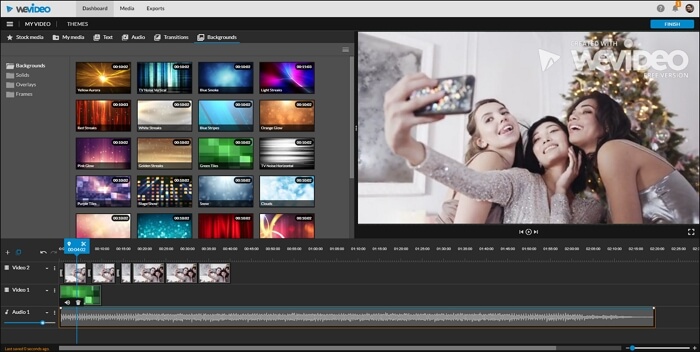-
Jane is an experienced editor for EaseUS focused on tech blog writing. Familiar with all kinds of video editing and screen recording software on the market, she specializes in composing posts about recording and editing videos. All the topics she chooses are aimed at providing more instructive information to users.…Read full bio
-
![]()
Melissa Lee
Melissa is a sophisticated editor for EaseUS in tech blog writing. She is proficient in writing articles related to screen recording, voice changing, and PDF file editing. She also wrote blogs about data recovery, disk partitioning, and data backup, etc.…Read full bio -
Jean has been working as a professional website editor for quite a long time. Her articles focus on topics of computer backup, data security tips, data recovery, and disk partitioning. Also, she writes many guides and tutorials on PC hardware & software troubleshooting. She keeps two lovely parrots and likes making vlogs of pets. With experience in video recording and video editing, she starts writing blogs on multimedia topics now.…Read full bio
-
![]()
Gloria
Gloria joined EaseUS in 2022. As a smartphone lover, she stays on top of Android unlocking skills and iOS troubleshooting tips. In addition, she also devotes herself to data recovery and transfer issues.…Read full bio -
![]()
Jerry
"Hi readers, I hope you can read my articles with happiness and enjoy your multimedia world!"…Read full bio -
Larissa has rich experience in writing technical articles and is now a professional editor at EaseUS. She is good at writing articles about multimedia, data recovery, disk cloning, disk partitioning, data backup, and other related knowledge. Her detailed and ultimate guides help users find effective solutions to their problems. She is fond of traveling, reading, and riding in her spare time.…Read full bio
-
![]()
Rel
Rel has always maintained a strong curiosity about the computer field and is committed to the research of the most efficient and practical computer problem solutions.…Read full bio -
Dawn Tang is a seasoned professional with a year-long record of crafting informative Backup & Recovery articles. Currently, she's channeling her expertise into the world of video editing software, embodying adaptability and a passion for mastering new digital domains.…Read full bio
-
![]()
Sasha
Sasha is a girl who enjoys researching various electronic products and is dedicated to helping readers solve a wide range of technology-related issues. On EaseUS, she excels at providing readers with concise solutions in audio and video editing.…Read full bio
Page Table of Contents
0 Views |
0 min read
Some people may want to extract subtitles from MP4 files and add them to their videos when producing video clips. In this way, they don't need to tape subtitles by themselves. However, this task requires a valuable tool to offer help.
This post will introduce four competent subtitle extractors on Windows, Mac, or even online; it will also offer you a guide to use some of them. Follow those methods that can help you remove subtitles from MP4 successfully.
Top 4 Best MP4 Subtitle Extractors:
How to Extract Subtitles from Video on Windows 10 with EaseUS Video Editor
EaseUS Video Editor is a subtitle extractor compatible with Windows 10/8.1/8/7 system. It intends to help amateurs extract hardcoded subtitles from MP4 easily and quickly. Since its target users are beginners, it is unbelievably user-friendly.
Once the subtitle is taken from the video, you can use this software to edit the captions. For instance, you can add or delete some text, change fonts or colors, or even apply some text style. Moreover, this program even lets you export the extracted captions in TXT, SRT, or ASS format for further use.
Besides extracting subtitles, EaseUS Video Editor can also help people crop, cut, rotate, merge videos, add special effects to a video, or even convert video formats. As a professional, free MP4 editor, it offers everything you may need to edit a video.
If the video you want to extract subtitles from is on YouTube, you can download the video from YouTube on Mac or Windows first and then remove subtitles without fuss.
EaseUS Video Editor
Easy & smart video editing software for beginners
- Import SRT and TXT subtitles with one click
- Enable to change the size, font, color, and style of captions
- Plentiful visual effects like filters, transitions, elements
- Allow cutting, splitting, reversing, or rotating videos
You may need to follow the two steps below to extract subtitles from MP4 with this subtitles extractor.
Step 1. Download EaseUS Video Editor and click "Import" to upload your video files.

Step 2. Select the your target video file, right-click on it, then choose "Add to Project" option to put the video file on the timeline. Or you can do the task by dragging it directly.

Step 3. Right-click the video file and choose the "Extract subtitle" option.

Then you will see the prograss bar like below.

Step 4. After that, you can see all the captions extracted are listed on the timeline. Here you can edit the subtitles again as you like, including, adding or deleting text, applying styles, etc.

Step 5. If you want to save the extracted subtitles in TXT, ASS, or SRT format separately for furtuer use, you can click "Export" > "Subtitle" to export it quickly.

Anyway, no matter whether you want to extract or add subtitles to your videos, you can always use this excellent video editing software!
People also read: Best Free Video Editing Software no Watermark >>
How to Take Subtitles from MP4 using Subtitle Edit for Free
Subtitle Edit is the best choice if you want to separate the subtitles from MP4 completely free. It is an open-source subtitle extractor that can run perfectly on both Windows and Linux computers.
With its help, you can open the captions embedded inside MP4, MV4, DIVX, AVI, and many more files without much effort. In addition, it also lets you merge, split, compare, or apply special effects to the captions.
If you sometimes want to convert its formats, this software also helps you a lot. It supports over 280 subtitle formats, including SRT, STL, CAP, etc. While speaking of subtitles, it is an all-in-one program worth trying.

How to separate subtitles from video with Subtitle Edit:
Step 1. Download and install this program at Github, then launch it on your computer.
Step 2. Click "File" > "Open" to import your video files. Next, this program will read all subtitle tracks embedded in your target video.
Step 3. Select the subtitle track you want to save. At last, hit "File" > "Save as" to export the extract caption file.
When all the above is done, the subtitle is extracted from the original file.
Related Article: >>How to Extract Subtitles from MKV
How to Extract Caption from MP4 with Subtitle Extractor
WonderFox HD Video Converter Factory Pro is a subtitle extractor for professionals. If you want to edit a video with a relatively high standard, this one is your best option. However, it is not very easy to handle for amateurs. Same as VideoPro, this application requires a certain level of professionalism.
If you have mastered some video-editing skills, you may choose this tool to help you. Here we offer you tutorials of using this APP extracting subtitles. Do as follows, and you can remove subtitles from MP4 successfully.

How to Extract Subtitles from MP4:
Step 1. Run WonderFox HD Video Converter Factory Pro and click the "Subtitle Extractor" icon.
Step 2. Click the "Add Video" button to add an MP4 file and then select SRT (SubRip Text) as an output subtitle format.
Step 3. Select the output path and click the "Extract Subtitles" button to extract SRT from MP4.
After completing those steps above, the subtitle is extracted from the video.
How to Extract Hardcoded Subtitles from Video Online
Apart from those desktop subtitle extractors mentioned above, there are lots of online subtitle extracting software available, like Subtitlevideo.
It is an online tool to help you extract subtitles from video or generate subtitles and close captions for video in simple steps. By using this program, you will find that it is extremely easy to take captions from MP4, WebM, FLV, MPEG, MOV, and other video files with ease.
Here are the steps to separate captions from video online:
Step 1. Go to its official webpage.
Step 2. Select the spoken language in this video, and then click "Choose file" to upload your target video file that you want to take captions from.

Step 3. Enter your email address so that it will email you once the task is completed.
Step 4. Select "Get audio track transcription" or "Text Detection" based on your needs. At last, click the "Extract subtitle" to begin your work.
Conclusion
To sum up, we introduced three ways of extracting subtitles from an MP4 file on Windows. They all have their advantages and disadvantages. Considering that not all users are expertise, it is safe for us to say that EaseUS Video Editor is the best subtitle-extractor for most Windows users.
We provided the detailed steps to extract subtitles from the video with the tool in this post. Install this subtitle extractor and follow the guide now.
FAQs About Extract Subtitles from Video
Some frequently asked questions related to "how to extract subtitles from video" or "how to extract subtitles from mp4". Read through them and see whether they are helpful to you or not.
1. How do you separate subtitles from a video?
To solve this problem, you need to download Movavi Program first. After that, you can use Movavi Program to remove text from an MP4 video. Follow the steps below.
Step 1. Open the Movavi Program. Select the video tab and choose the Edit video feature.
Step 2. Import the video for editing. Select the Add media files button, choose the video you want to edit, and hit Open.
Step 3. Use the Crop feature.
2. How do I extract subtitles from VLC?
With the help of VLC, it will be so easy to extract subtitles from MP4. But how does VLC extract subtitles from video files? Follow those steps to do that.
Step 1. Open VLC preferences and hit the All button at the bottom. Select Video > Subtitles/OSD and then uncheck the Autodetect subtitle files option.
Step 2. Right-click the video and move to Video> Subtitle Track> Disable.
3. How to remove hardcoded subtitles from MKV video files?
Follow the steps below, and you can remove hardcoded subtitles from MKV video files using MKVToolNix.
Step 1. Open MKVToolNix.
Step 2. Select the video file.
Step 3. Click on the Open button.
Step 4. In the Tracks, chapters, and tags section, you uncheck the subtitles checkboxes.
4. Which is the best subtitle extractor for MP4 files?
There are some powerful subtitle extractors you can use: