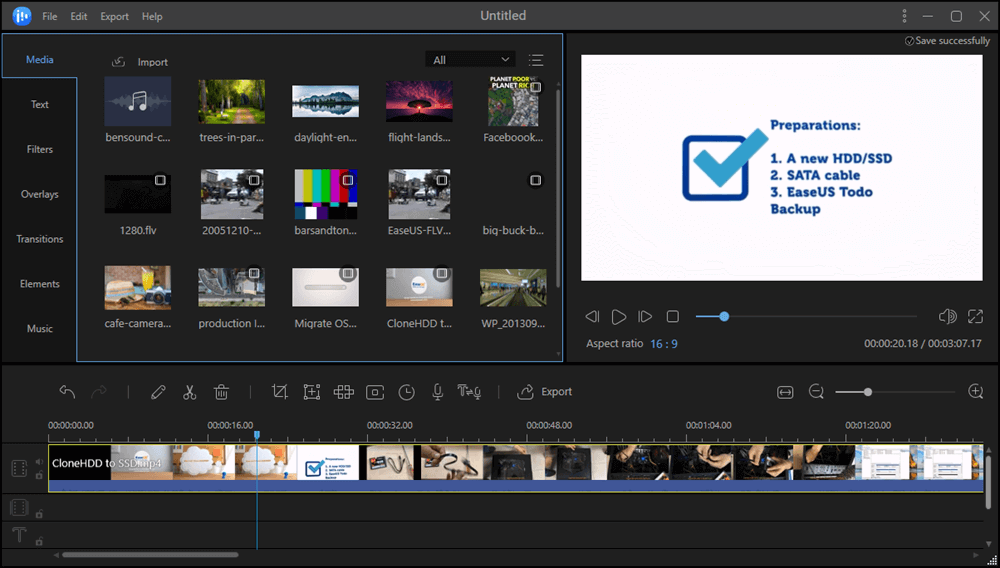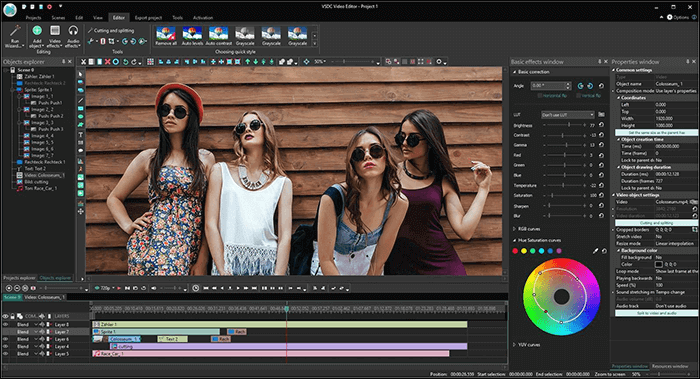-
Jane is an experienced editor for EaseUS focused on tech blog writing. Familiar with all kinds of video editing and screen recording software on the market, she specializes in composing posts about recording and editing videos. All the topics she chooses are aimed at providing more instructive information to users.…Read full bio
-
![]()
Melissa Lee
Melissa is a sophisticated editor for EaseUS in tech blog writing. She is proficient in writing articles related to screen recording, voice changing, and PDF file editing. She also wrote blogs about data recovery, disk partitioning, and data backup, etc.…Read full bio -
Jean has been working as a professional website editor for quite a long time. Her articles focus on topics of computer backup, data security tips, data recovery, and disk partitioning. Also, she writes many guides and tutorials on PC hardware & software troubleshooting. She keeps two lovely parrots and likes making vlogs of pets. With experience in video recording and video editing, she starts writing blogs on multimedia topics now.…Read full bio
-
![]()
Gloria
Gloria joined EaseUS in 2022. As a smartphone lover, she stays on top of Android unlocking skills and iOS troubleshooting tips. In addition, she also devotes herself to data recovery and transfer issues.…Read full bio -
![]()
Jerry
"Hi readers, I hope you can read my articles with happiness and enjoy your multimedia world!"…Read full bio -
Larissa has rich experience in writing technical articles and is now a professional editor at EaseUS. She is good at writing articles about multimedia, data recovery, disk cloning, disk partitioning, data backup, and other related knowledge. Her detailed and ultimate guides help users find effective solutions to their problems. She is fond of traveling, reading, and riding in her spare time.…Read full bio
-
![]()
Rel
Rel has always maintained a strong curiosity about the computer field and is committed to the research of the most efficient and practical computer problem solutions.…Read full bio -
Dawn Tang is a seasoned professional with a year-long record of crafting informative Backup & Recovery articles. Currently, she's channeling her expertise into the world of video editing software, embodying adaptability and a passion for mastering new digital domains.…Read full bio
-
![]()
Sasha
Sasha is a girl who enjoys researching various electronic products and is dedicated to helping readers solve a wide range of technology-related issues. On EaseUS, she excels at providing readers with concise solutions in audio and video editing.…Read full bio
Page Table of Contents
0 Views |
0 min read
"How do I edit a GIF?"
You may be troubled by this problem now. Don't worry. It's actually pretty easy to add text to a GIF, crop a GIF, add wanted filters and effects to a GIF. All you need is an effective GIF editor.
This post will introduce some of the best GIF editing programs on Windows PC, mobile phones, or online, as well as walk you through how to edit GIFs step-by-step. Continue reading and get more information about how to edit a GIF.
PAGE CONTENT:
Part 1. How to Edit a GIF on Windows 10/8/7
People always want to modify a GIF for several reasons, such as resizing it, adding borders, adding or removing the watermark, adding effects, captions, and stickers to your GIF. This part will show you how to edit a GIF on a computer on Windows PC.
For Windows users, it's effortless to add filters and text to a GIF, split a GIF, add effects to GIFs, merge GIFs with a powerful video editing software - EaseUS Video Editor. It is the best GIF maker for even beginners as its elegant interface allows every user to use it without much hassle.
This GIF-making software can also work as a competent video converter for Windows 10. For instance, you can convert an MP4 file to a GIF. Vice versa, it's also able to add the background music to a GIF and export it in MP4 or other video formats.
Key Features:
- Convert videos to GIFs easily
- Add text, effects, and stickers to a GIF
- Remove watermark from video and GIF
- Support both basic and advanced editing tools
- Support MP3, MP4, AVI, MOV, JPG, PNG, GIF, etc.
Don't miss the best GIF maker for beginners. Click on the following button to download and try it. No registration is required.
How to Edit an Animated GIF on Windows:
Follow this step-by-step tutorial on editing GIFs to make create your GIFs now.
Step 1. Download and launch EaseUS Video Editor on your PC. Select the aspect ratio for your GIFs, and then click "Import" > "Import file" to import GIFs or video clips into the editor. Or you can drag and drop to import them.

Step 2. Drag and drop to add GIFs to the timeline. You can also right-click the file and choose "Add to Project" to add the GIF or video clips you want to edit.

Step 3. Double-click the file on the timeline and edit the GIF using any tool on the toolbar. For example, you can split, trim, speed up, rotate, add a watermark, or enhance the file with simple clicks.

After the editing, this software also supports adding text and effects to GIF. EaseUS Video Editor offers you a library of effects, such as filters, overlays, transitions, etc., and it allows you to insert subtitles effortlessly.

Step 4. Click on the "Export" button on the toolbar to export the project. Select "GIF" as the target format from the drop-down menu behind "Video format."

Part 2. How to Edit a GIF on iPhone/Android
How can you edit a GIF on your phone? The Answer is GIF Maker. You can use this software to edit GIFs on your Android phone.
This versatile GIF application enables you to create your own GIFs from video clips, cameras, and screen recordings in high quality. If you need to modify the material clips, this GIF maker allows you to rotate, cut, and resize them. And more than 100 stickers will make your GIFs more impressive.

How to Edit a GIF on iPhone and Android:
Step 1. Download and install the GIF Maker.
Step 2. Open the app on your phone and enter the main screen.
Step 3. Click on "Edit GIF" and choose the GIF you want to edit. You can add text, crop, trim a GIF easily.
Step 4. After that, you can save it on your phone.
Part 3. How to Edit Animated GIF Online
No matter what kind of device you are using, a Mac or an iPhone, you can easily edit GIFs with an online tool. After testing, GIFGIFS works well. It is a simple online GIF maker and toolset for basic animated GIF editing.
You can create, resize, crop, reverse, optimize, and apply some effects to GIFs. If you need to add text to a GIF file, you can upload it to the online tool or paste the URL of the image. All you need to do is type in the words you want to add, selecting the suitable font, color, and size for the text.

How to Make a GIF with Text Online:
Step 1. Open your browser and go to gifgifs.com.
Step 2. Then you'll see various GIF editing tools in the toolbar. Just choose the one you like, such as adding text to GIF.
Step 3. Select "add text to GIF," upload GIF files, and add your text.
Step 4. Edit the text by selecting the wanted font and setting the size.
Step 5. Download the GIFs to your device.
Part 4. Top 5 Editors for Animated GIF Editing
- 1. EaseUS Video Editor - for Windows
- 2. PicsArt GIF & Sticker Maker - for iPhone
- 3. GIFGIFS - for online
- 4. EZGIF - for online
- 5. GIF Maker - for iPhone/Android
You can learn the top 5 GIF editors for different platforms in detail.
Top 1. EaseUS Video Editor
Applies to Windows 10/8/7
If you are a Windows user, this GIF video editor should be your best choice. This tool can edit one or more GIFs at a time. Here are some of the things you can do with it.

Highlights:
- A wide array of audio, video, and GIF editing features
- Very easy to use with a simple interface
- Good at editing GIFs, or GIF related tasks
- Support trimming, cropping, splitting, or cutting a GIF
- The free version provides full functionality without any restrictions
Top 2. PicsArt GIF & Sticker Maker
Applies to iPhone
GIF & Sticker Maker from PicsArt is the most powerful and comprehensive animated GIF generator in the App Store, providing you with everything you need in one place to create awesome animated GIFs.

Highlights:
- Ability to combine images, videos, and GIFs into one animated gif
- Library of animated stickers & ability to download from Giphy
- Unique animated masks
- Awesome effects and filters
- Ability to add texts and captions using different fonts
- Share to PicsArt, Facebook, Instagram, Twitter, Messenger, and WhatsApp
Top 3. GIFGIFS
Applies to online users
GIFGIFS is an online GIF maker and editor, and the steps to edit a GIF are fairly simple.

Highlights:
- A free online GIF editor
- Allow converting video to GIF
- Resize, optimize, split, and write text over GIF
Top 4. EZGIF
Applies to online users
EZGIF is a web-based app that allows you to create, edit, and enhance your animated GIF images' quality.

Highlights:
- Very simple to use
- Create, resize, crop, reverse, optimize, and apply some effects to GIFs
- Support converting video to GIF
Top 5. GIF Maker
Applies to Android and iPhone users
GIF Maker, all in one free GIF application. Now you can make/edit Free, clear, easy, fast, smooth, animated GIFs.

Highlights:
- Convert from video to GIF
- Screen recorder to GIF
- Convert from Images to GIF
- Convert from GIF to video or pictures
- Fast crop, rotate, flip GIF images
Conclusion
Excellent elements can always make your GIFs exciting and outstanding. These GIF editors above can help you trim, crop, split, or rotate a GIF. We hope it helps you with GIF editing tasks on different platforms.
For Windows users, EaseUS Video Editor is what you can never miss, as it offers you both the essential GIF editing tools and abundant visual effects for free use. This post introduced this best GIF maker for beginners detailedly as well as offers a tutorial for users who don't know how to edit a GIF. Follow the steps to make your GIFs now.
FAQs About GIF Making Software
If you have other questions, you can refer to this part.
1. How do I edit text in a GIF?
Here is the tutorial about how to edit an animated GIF using a GIF video editor.
Step 1. Download and install EaseUS Video Editor on your computer. Select a suitable aspect ratio. Then, click on the "Import" option and click on "Import File."
Step 2. Add GIFs to the timeline panel by dragging and dropping them from the "Media Library." You can also right-click the clips in the "Media" and choose "Add to Project" to load them to the timeline.
Step 3. Right-click the GIF and select "Edit." Click on the "Text" button in the toolbar and adjust the text's font, size, and color.
Step 4. Export GIFs.
2. How do I edit an existing GIF?
If you want to edit a GIF using an online tool, EZGIF is a nice choice. Follow those steps to edit GIFs on your computer.
Step 1. Open EzGIF in the browser and select "GIF Maker."
Step 2. Click on "Choose Files" to import the GIF you want to edit. Then, click on the "Upload and make a GIF!" button.
Step 3. Crop, resize or rotate your GIF. You are also able to add text, effects, and overlay to it.
Step 4. Click on the "Save" button to save the edited file to your computer.
3. How do I edit a GIF on my phone?
Step 1. Download and install the GIF Maker.
Step 2. Open the app on your phone and enter the main screen.
Step 3. Click on Edit GIF and choose the GIF you want to edit.
Step 4. After that, you can save it on your phone.
4. How do you edit GIFs together?
The easiest way is using any one of the top 5 editors to add effects to GIF, add text to GIF, or add stickers to GIF. You can edit numerous GIFs at a time.
5. Which is the best GIF maker on Windows/Online/Android/iPhone?
The following animated GIFs freeware is useful for editing GIFs.
Top 5 GIF Making Software on Windows/Online/Android/iPhone:
- 1. EaseUS Video Editor - for Windows
- 2. PicsArt GIF & Sticker Maker - for iPhone
- 3. GIFGIFS - for online
- 4. EZGIF - for online
- 5. GIF Maker - for iPhone/Android