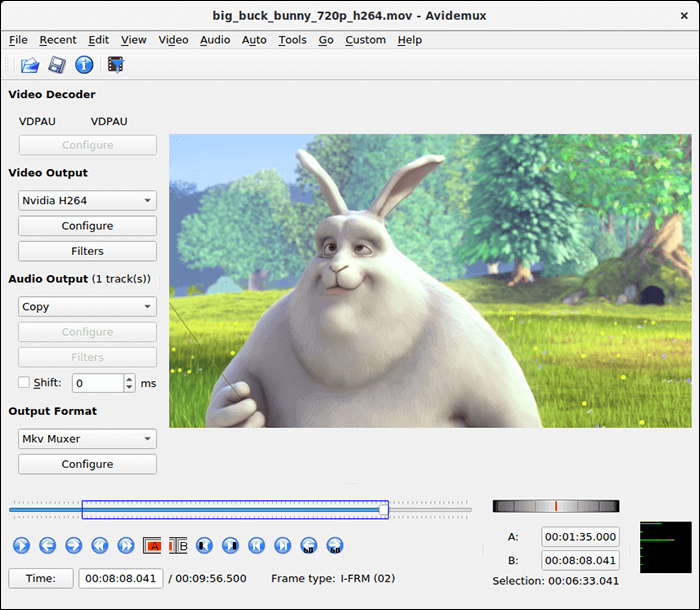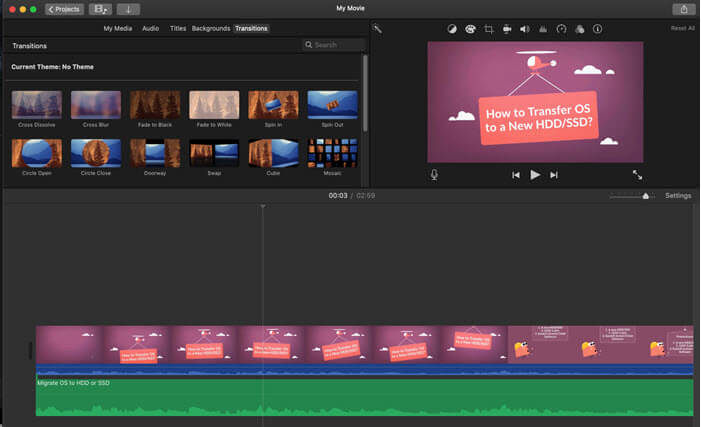-
Jane is an experienced editor for EaseUS focused on tech blog writing. Familiar with all kinds of video editing and screen recording software on the market, she specializes in composing posts about recording and editing videos. All the topics she chooses are aimed at providing more instructive information to users.…Read full bio
-
![]()
Melissa Lee
Melissa is a sophisticated editor for EaseUS in tech blog writing. She is proficient in writing articles related to screen recording, voice changing, and PDF file editing. She also wrote blogs about data recovery, disk partitioning, and data backup, etc.…Read full bio -
Jean has been working as a professional website editor for quite a long time. Her articles focus on topics of computer backup, data security tips, data recovery, and disk partitioning. Also, she writes many guides and tutorials on PC hardware & software troubleshooting. She keeps two lovely parrots and likes making vlogs of pets. With experience in video recording and video editing, she starts writing blogs on multimedia topics now.…Read full bio
-
![]()
Gloria
Gloria joined EaseUS in 2022. As a smartphone lover, she stays on top of Android unlocking skills and iOS troubleshooting tips. In addition, she also devotes herself to data recovery and transfer issues.…Read full bio -
![]()
Jerry
"Hi readers, I hope you can read my articles with happiness and enjoy your multimedia world!"…Read full bio -
Larissa has rich experience in writing technical articles and is now a professional editor at EaseUS. She is good at writing articles about multimedia, data recovery, disk cloning, disk partitioning, data backup, and other related knowledge. Her detailed and ultimate guides help users find effective solutions to their problems. She is fond of traveling, reading, and riding in her spare time.…Read full bio
-
![]()
Rel
Rel has always maintained a strong curiosity about the computer field and is committed to the research of the most efficient and practical computer problem solutions.…Read full bio -
Dawn Tang is a seasoned professional with a year-long record of crafting informative Backup & Recovery articles. Currently, she's channeling her expertise into the world of video editing software, embodying adaptability and a passion for mastering new digital domains.…Read full bio
-
![]()
Sasha
Sasha is a girl who enjoys researching various electronic products and is dedicated to helping readers solve a wide range of technology-related issues. On EaseUS, she excels at providing readers with concise solutions in audio and video editing.…Read full bio
Page Table of Contents
0 Views |
0 min read
These days you can find memes on almost any social media platform available out there. Whether it is an Instagram page or a Facebook page, you are likely going to come across several memes trying to bring a smile to your face. Memes are just a way to convey a funny message and they are now more widely used than ever. If you ever feel like creating a meme yourself, there are meme maker apps available in the market to help you do so.
These apps help you use your favorite image for your meme and then you can convey your message using it. You can add various items like stickers and texts to make your meme even more interesting. The following are ten of the best free meme generators you can use to make memes.
- EaseUS Video Editor(Windows)
- Paint(Windows)
- Preview(Mac)
- Meme Generator(Mac)
- Mematic(iPhone)
- Meme Factory(iPhone)
- Memedroid(Android)
- Meme Generator Free(Android)
- Imgflip(Online)
- Adobe Spark(Online)
Top 1. EaseUS Video Editor - Windows Meme Maker
If you are on the Windows platform, you have a great app available called EaseUS Video Editor to help you make memes on your computer. Although it is a windows 10 video editor and many users might think it is not appropriate for making memes, it can do wonders at helping users come up with some really funny memes.
EaseUS Video Editor offers several features to help you quickly create the types of memes you want without any hassle. You are free to choose any meme image for yourself and then you can customize it the way you want. You can add a ton of items to your meme so it looks exactly the way you want and helps spread your message.
This tool has the following features to offer:
Tool Features:
- Your source meme image could be in any format
- Load multiple images for creating your meme
- Use multiple images in a single meme
- Customize and stylize the text for your meme
- Add various other elements to your meme
- Export your meme either in video or GIF format
This tool should work just fine on any computer and you do not necessarily need to use it on a high-end machine.
How to Make a Meme using EaseUS Video Editor:
Whether you are a seasonal meme maker or you have never created a single meme in your life, you are going to find this app extremely easy for all your meme-making tasks. The following are the steps for creating a meme with this software.
Step 1. Import Images
Launch EaseUS Video Editor. On the main screen, you can click the "Import" button to import your images. Then click the "+" button to add your video into the timeline.

Step 2. Adjust Images
Select the photo, then you can edit the images, change images size and adjust images speed. And you also can add zoom-in and mosaic effects to your images.

Step 3. Export GIF
Now you can click the "Export" button to export your images. And then under the "Video" tab, choose the GIF file format to save you images.

That is all there is to it. Your meme is now ready and you can start sharing it on your social media handles as you want. If your meme is about a trending topic, there are chances it can go viral and get you many more likes than you imagined.
Top 2. Paint (Windows)

Most of us are familiar with Microsoft's Paint app and it is a great tool to edit your photos with some basic editing tools. You would be glad to know you can use this app to create memes as well. Since it is a photo editing app, you can use it to add text and various other styles to your images and turn them into memes.
All you need to do is load your photo in the app and select the text tool to add some text to it. You can then move around the text and place it wherever you want. There are other tools to help design your meme.
Pros:
- No need to download or install anything on your PC
- Extremely easy to use
- Simple interface
- It has the most basic tools available in it
Cons:
- A limited number of editing options
Top 3. Preview (Mac)

If you are a Mac user, you likely use the Preview app on your machine daily. After all, it is the only photo and file viewer built-in app you have on your machine. Most users think of it as just a viewer app but it can be used to edit and make memes as well.
You just need to open your photo with the app and it will let you add various items to it. You can add text, change the style of your text, draw shapes, and add various other items to make your meme even cooler.
Pros:
- Comes preloaded on Mac machines
- Blends well with other features of macOS
- Easy to use
- Contains all basic options for creating a meme
Cons:
- You cannot create or design some modern memes with it
Top 4. Meme Generator (Mac)

Meme Generator for Mac well utilizes the features that these machines from Apple have to offer and it lets you sync and upload your generated memes to the iCloud service. For creating memes, you have many images to choose from and you can then add text and various objects to it.
In case you do not prefer an image from what the app has to offer, you can add your images as well. Once that part is done, you are then just a few clicks away from making the meme of your imagination.
Download address: apps.apple.com/us/app/meme-generator/id483350546?mt=12
Pros:
- Clean interface
- Many built-in photos to choose from
- Customize meme style
- Share memes from within the app
Cons:
- Not as many advanced features as other meme-makers
Top 5. Mematic (iPhone)

Mematic has been a popular app for iPhone users to create and edit memes on their phones. If you have ever looked up for a meme maker app on the iOS App Store, you have likely come across this app. It lets you add text to both your photo and video memes, reposition the text where you want, create collages, and add a ton of other fancy items to your images.
A meme only takes a few seconds to be created with this app provided you use one of the templates in the app. The app then lets you upload and share your memes so they can be viewed by your followers.
Download address: apps.apple.com/us/app/mematic-the-meme-maker/id491076730
Pros:
- Quick memes creation
- Lots of images to choose from
- Several fancy objects available
Cons:
- It can get confusing for some users as it has a ton of options on its interface
Top 6. Meme Factory (iPhone)

Meme Factory is a factory of memes and you can use the app to create many types of memes right on your iOS-based device. Once you open the app, you can either add an image from your gallery or use one of the built-in photos in the app. Then you can add your text, stylize it, and generate your meme within seconds.
What most people are going to like about this tool is the simpler and cleaner interface it has to offer. You will hardly see any clutter on the interface and so you can focus on the meme at your hand.
Download address: apps.apple.com/us/app/meme-factory-free-meme-generator/id1071706943
Pros:
- Many popular meme images preloaded
- Search for memes
- Add text to various location on the meme
Cons:
- Not as flexible as other meme-makers
- Not as many fancy items to add
Top 7. Memedroid (Android)

Memedroid is not just a tool to create memes but it is also a tool to find and discover new memes. The app lists some of the best memes that are popular around the world and this should give you some inspiration to come up with your meme, in case you are running out of ideas.
The second best thing about the app is that it has several templates to choose from so you can create a meme based on a popular image in no time. The app is available in multiple languages and is completely free to download and use.
Download address: play.google.com/store/apps/details?id=com.novagecko.meme
Pros:
- Many templates to choose from
- Discover new memes
- Find meme images from various categories
- Download the meme to your phone
Cons:
- It could get a bit overwhelming to new users
Top 8. Meme Generator Free (Android)

Meme Generator Free aims to help you create modern memes without much effort on your Android-based devices. Soon as you launch the app, you realize that there are a ton of options for you to craft your new meme. You can create both modern memes as well as classic memes with this app.
It allows you to add stickers to your memes to make them more appealing. Other items like fonts and their styling can be customized to your heart.
Pros:
- All-in-one meme maker
- Add effects to your memes
- Choose from existing memes
- Add your images to create memes
Cons:
- You can’t find memes using captions
- There are some old templates that you may not like
Top 9. Imgflip (Online)

Imgflip is a web-based utility that lets you create, edit, and share your memes online. Since it is a web app, it works from your web browser and so you do not need to install anything on your computer to use it.
Simply fire-up the website for it and you can start creating your meme with it. You can choose from one of the many images available on it, upload your images, add text to them, resize memes, and add effects to them.
Pros:
- Requires nothing to be downloaded
- Many text and effect tools
- Make GIF memes
- Draw on your memes
Cons:
- Each image needs to be uploaded to the site
- Downloading memes can sometimes take too long
Top 10. Adobe Spark (Online)

Adobe Spark is the company's online tool that allows you to create graphics, edit images, and even make memes from your browsers. Once you are logged-in to this online tool using your account, you can then choose what platform you want to make a meme for.
This way it changes the size of your meme accordingly so it fits your chosen platform. It then lets you choose from many stock photos or upload your photo. You can then add text to it, choose from various effects to add, and even draw shapes on your meme.
Pros:
- Fully-featured meme maker
- Presets for popular social media platforms
- Design your meme with many fancy tools
Cons:
- Downloading and uploading high-res images takes quite some time
Conclusion
Those are some of the best meme maker apps you can use to create some really funny meme images on your devices. Windows users are really at an advantage as they have EaseUS Video Editor that lets them quickly create any kind of meme they want.
Other users also have some nice tools to create memes on their phones and computers.
Meme Generator Frequently Asked Questions
When it comes to making memes, most users have some questions about the process and other relevant things. The following are some of these questions and their answers to you.
1. How do I make a meme for free?
You can make a meme for free by using a tool like EaseUS Video Editor. It helps create memes with efficiency and without any hassle. You can use it as follows to make a meme.
Step 1. Launch the app and select an appropriate aspect ratio.
Step 2. Click on "Import", choose "Import file", and add the image you want to use for your meme.
Step 3. Right-click on your image and select "Add to Project" to add it to the timeline.
Step 4. Click on "Text" in the sidebar, select a text style, right-click on it, and choose "Add to Project". You can then edit the text.
Step 5. Click on "Export" at the top and choose a format for your meme.
2. What is the best meme maker?
EaseUS Video Editor is the best meme maker as it has tons of options to help you design some nice memes on your computer. It allows you to add various text styles, overlays, filters, and elements to your photo memes. It then also lets you save your meme in various formats.
3. How do I make a meme online?
You can use a tool like Imgflip to make a meme online. It works off of your web browser and helps you generate various types of memes online. You can use it as follows.
Step 1. Use a browser to head over to the Imgflip website.
Step 2. Click on one of the popular images to start creating your meme.
Step 3. Select the "Caption this Meme" option from the right sidebar to edit the selected meme.
Step 4. Change the text and its styling. You can also add various elements to it.
Step 5. Click on "Generate Meme" to save the meme to your computer.
4. What is meme short for?
The word meme comes from the Greek word mimema which means to imitate someone. Many online dictionaries also call it an image that contains some funny words and so on.