-
Jane is an experienced editor for EaseUS focused on tech blog writing. Familiar with all kinds of video editing and screen recording software on the market, she specializes in composing posts about recording and editing videos. All the topics she chooses are aimed at providing more instructive information to users.…Read full bio
-
![]()
Melissa Lee
Melissa is a sophisticated editor for EaseUS in tech blog writing. She is proficient in writing articles related to screen recording, voice changing, and PDF file editing. She also wrote blogs about data recovery, disk partitioning, and data backup, etc.…Read full bio -
Jean has been working as a professional website editor for quite a long time. Her articles focus on topics of computer backup, data security tips, data recovery, and disk partitioning. Also, she writes many guides and tutorials on PC hardware & software troubleshooting. She keeps two lovely parrots and likes making vlogs of pets. With experience in video recording and video editing, she starts writing blogs on multimedia topics now.…Read full bio
-
![]()
Gloria
Gloria joined EaseUS in 2022. As a smartphone lover, she stays on top of Android unlocking skills and iOS troubleshooting tips. In addition, she also devotes herself to data recovery and transfer issues.…Read full bio -
![]()
Jerry
"Hi readers, I hope you can read my articles with happiness and enjoy your multimedia world!"…Read full bio -
Larissa has rich experience in writing technical articles and is now a professional editor at EaseUS. She is good at writing articles about multimedia, data recovery, disk cloning, disk partitioning, data backup, and other related knowledge. Her detailed and ultimate guides help users find effective solutions to their problems. She is fond of traveling, reading, and riding in her spare time.…Read full bio
-
![]()
Rel
Rel has always maintained a strong curiosity about the computer field and is committed to the research of the most efficient and practical computer problem solutions.…Read full bio -
Dawn Tang is a seasoned professional with a year-long record of crafting informative Backup & Recovery articles. Currently, she's channeling her expertise into the world of video editing software, embodying adaptability and a passion for mastering new digital domains.…Read full bio
-
![]()
Sasha
Sasha is a girl who enjoys researching various electronic products and is dedicated to helping readers solve a wide range of technology-related issues. On EaseUS, she excels at providing readers with concise solutions in audio and video editing.…Read full bio
Page Table of Contents
0 Views |
0 min read
Compared to MP3, AAC offers better sound quality. To have a better experience, most of you want to convert MP3 to AAC but have no idea how to turn MP3 into AAC. If you are one of them, you just come to the right place. Here we will share some reliable MP3 to AAC converters and show you how to complete the task on Windows, Mac, and online. Want to find the easiest way to convert MP3 to AAC? Just keep on reading.
Don't Miss: How to Convert MP3 to MP4
How to Convert MP3 to AAC on Windows 10
Two programs on Windows can help you convert MP3 to AAC easily, and they are EaseUS Video Converter and EaseUS Video Editor. Each of them has its advantages.
1. EaseUS Video Converter
EaseUS Video Converter can always help when you need to convert a file. Whether you need a video converter or audio converting software, it can help just the same. The conversion between MP3 and AAC can be easily done using this software. In addition to those two formats, it also supports 500 other video and audio formats, which is why this converter can be considered an all-in-one program.
Besides mere conversion, it offers you a built-in video/audio merger that helps you combine the files during the conversion so that you can get a whole file directly. It is especially suitable for those who worry about the decline in file quality. You don't need to worry about that anymore as this software can keep the quality and ensure it's as good as the original file.
Key Features:
- Powerful MP3 converter for PC
- Convert a batch of audio files simultaneously
- Support GPU acceleration to speed up the conversion
- Process 8K/4K/1080P videos easily
Converting MP3 to AAC is not difficult as many converters are available, but fewer of them can maintain the audio quality. If you want to convert without losing quality, click on this button to download EaseUS Video Converter.
Steps to Convert MP3 to AAC with EaseUS Video Converter:
Step 1. Download this converter on your computer and launch it. Go to the "Audio Converter," and you can import the audio you want to convert by clicking on the "Choose Files" button.

Step 2. Click on the "Settings" icon, and you will see a "More Options" window. There is a format list on the window, and you need to select AAC as the output format.

Step 3. Customize the save path. Then, click on the "Convert" button to process the audio you imported. There is also a "Convert All" button for batch conversion.

Step 4. The converted AAC audio file can be found in the "Finished" tab, and you can preview it with a built-in player.

2. EaseUS Video Editor
EaseUS Video Editor is a versatile video editor and converter. This software supports all the key and standard video and audio formats, so you can easily convert your audio/video into different formats, like convert MP3 to AAC. Apart from that, it is a powerful video editor, which is best for beginners. This video editing software offers many basic and advanced editing tools, including trimming, merging, reversing, splitting, changing speed, etc. Using it, you can make picture in picture video, make movie trailers, and take different kinds of videos quickly and easily.
EaseUS Video Editor
Easy & smart video editing software for beginners
- Easy and intuitive workflow
- Provides more than 300 visual effects, like filters, transitions, and overlays
- Allow you to add/extract subtitles from MKV effortlessly
- Support a lot of format conversions, like convert M4A to MP3
Trusted by TechRadar, Fstopper, etc.
How to Convert MP3 to AAC on Mac Using iTunes
If you are a fan of Mac and want to convert MP3 to AAC, iTunes is a good choice for you. This software can not only play media files but convert media file formats effortlessly. We will show you a step-by-step guide below to help you turn MP3 into AAC better with iTunes.
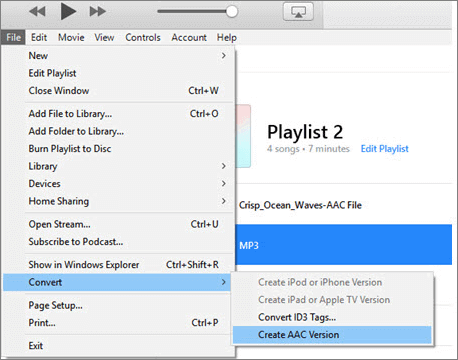
Step 1. Open iTunes on your Mac computer. On the main interface, click "Preferences."
Step 2. A new window will be opened. Choose the "General" option and click "Import Settings." Then you can choose the AAC Encoder from the "Import Using" drop-down menu and click the "OK" option.
Step 3. Select the MP3 file that you want to convert to AAC from your computer. Once done, click"File" > "Convert" > "Create AAC Version". A few moments later, you can get an AAC version on your computer.
How to Convert MP3 to AAC Online for Free
Apart from the offline MP3 to AAC converter, some online tools can still help you convert MP3 to AAC with ease. In this part, we will show you the two best online MP3 to AAC converters. Just take a look here.
1. Online Converter
Online Converter is a free and easy-to-use MP3 to AAC online converter. This online tool supports conversions from quite a lot of formats to many targets. With Online Converter, you can convert audio, video, document, Ebook without much effort. Besides, this online MP3 to AAC converter offers many optional settings while converting. You can set the audio bitrate, sample rate, and others according to your needs.
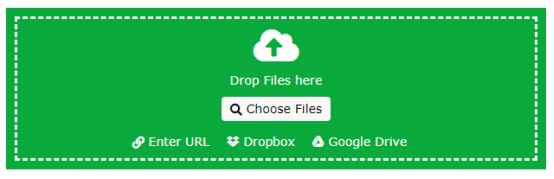
Step by step on how to convert MP3 to AAC online for free:
Step 1. Click on the "Choose Files" button to upload the MP3 file that you want to convert to AAC from your computer. Also, you can directly paste a URL of your desired MP3 file.
Step 2. Adjust optional settings. You can change audio bitrate, sample rate, audio channels, or even trim the MP3 file. Then set a name for the output audio file.
Step 3. When everything is done, you can click "Start conversion" to begin the conversion. Once done, you can download the AAC audio file and play it on your computer.
Try: https://audio.online-convert.com/convert-to-aac
2. Convertio
Convertio is one of the most popular online file converters on the internet. Using it, you can change .mp3 audio into .aac audio online in a short time. In addition, this online MP3 to AAC Converter supports more than 300 file formats, and you can nearly convert any file format with it. All the conversions take place in the cloud and will not consume any capacity from your computer.
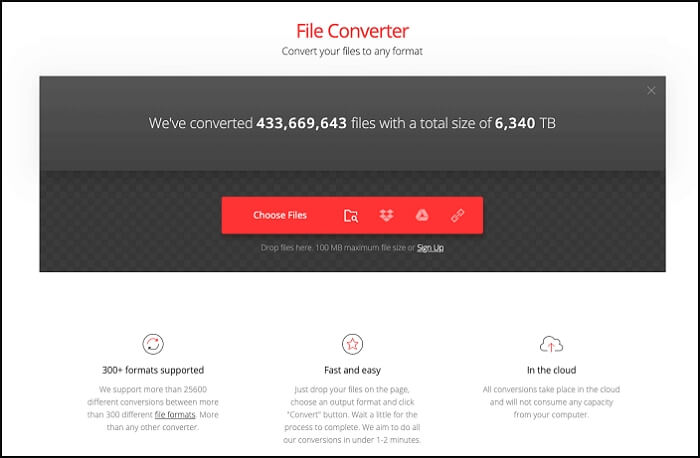
A simple guide to turn MP3 into AAC online:
Step 1. Upload the MP3 file. You can select an MP3 file from your computer, Google Drive, Dropbox, or just paste a URL on the page.
Step 2. Choose the target output format. Here you can choose AAC as the output format. If you have other needs, you can click the "Advanced" option to adjust the settings. It allows you to cut, change the codec, bitrate, volume, and others to your file.
Step 3. Let the file convert, and you can download your AAC file right afterward.
Try: https://convertio.co/mp3-aac/
The Bottom Line
On this page, you can learn some best freeware and applications to convert MP3 to AAC. You can pick any one of them to do the task according to your needs.
For Windows users, we strongly recommend EaseUS Video Converter. Supporting many formats, it enables you to convert one audio/video format to another within three simple steps. What's more, it can maintain the video and audio quality during the conversion so that you can feel free to use it to convert high-quality files.
FAQs About Converting MP3 to AAC
1. How do I convert mp3 to AAC?
You can convert MP3 to AAC with EaseUS Video Editor easily.
Step 1. Download and launch EaseUS Video Editor on your computer.
Step 2. Select and import the MP3 file that you want to convert to AAC from your computer.
Step 3. Click the "Export" button and choose the "AAC" option in the Audio bar. When the process finishes, you can get an AAC version on your computer.
2. How do I convert mp3 to AAC in iTunes?
iTunes is an excellent MP3 to AAC converter for you to change audio formats. You can move to Part 2 to check the detailed tutorials.
3. Does converting mp3 to AAC improve quality?
If you don't want to lose quality, just re-encode from CD. You can save disk space for the same quality music or improve quality in the same space. But if you transcode from MP3 to AAC at a higher bit rate, you'll just waste storage while still losing quality.
4. Is AAC better than mp3?
AAC is better than MP3 to some degree. Compared to MP3, AAC generally achieves better sound quality than MP3 at similar bit rates. This difference in quality is more evident at lower bitrates.




