-
Jane is an experienced editor for EaseUS focused on tech blog writing. Familiar with all kinds of video editing and screen recording software on the market, she specializes in composing posts about recording and editing videos. All the topics she chooses are aimed at providing more instructive information to users.…Read full bio
-
![]()
Melissa Lee
Melissa is a sophisticated editor for EaseUS in tech blog writing. She is proficient in writing articles related to screen recording, voice changing, and PDF file editing. She also wrote blogs about data recovery, disk partitioning, and data backup, etc.…Read full bio -
Jean has been working as a professional website editor for quite a long time. Her articles focus on topics of computer backup, data security tips, data recovery, and disk partitioning. Also, she writes many guides and tutorials on PC hardware & software troubleshooting. She keeps two lovely parrots and likes making vlogs of pets. With experience in video recording and video editing, she starts writing blogs on multimedia topics now.…Read full bio
-
![]()
Gloria
Gloria joined EaseUS in 2022. As a smartphone lover, she stays on top of Android unlocking skills and iOS troubleshooting tips. In addition, she also devotes herself to data recovery and transfer issues.…Read full bio -
![]()
Jerry
"Hi readers, I hope you can read my articles with happiness and enjoy your multimedia world!"…Read full bio -
Larissa has rich experience in writing technical articles and is now a professional editor at EaseUS. She is good at writing articles about multimedia, data recovery, disk cloning, disk partitioning, data backup, and other related knowledge. Her detailed and ultimate guides help users find effective solutions to their problems. She is fond of traveling, reading, and riding in her spare time.…Read full bio
-
![]()
Rel
Rel has always maintained a strong curiosity about the computer field and is committed to the research of the most efficient and practical computer problem solutions.…Read full bio -
Dawn Tang is a seasoned professional with a year-long record of crafting informative Backup & Recovery articles. Currently, she's channeling her expertise into the world of video editing software, embodying adaptability and a passion for mastering new digital domains.…Read full bio
-
![]()
Sasha
Sasha is a girl who enjoys researching various electronic products and is dedicated to helping readers solve a wide range of technology-related issues. On EaseUS, she excels at providing readers with concise solutions in audio and video editing.…Read full bio
Page Table of Contents
0 Views |
0 min read
Often, you may come across some AVI videos with attractive background music, and perhaps you want to extract audio from the video and only save the music on your device. If you're going to listen to the audio when driving or resting, you can extract MP3 audio from AVI video as it's compatible with almost all media players.
Once done, enjoy your favorite audio anywhere and anytime. This task is easy to complete as long as you have an AVI to MP3 converter. This post shows you some outstanding AVI to MP3 converters and related tutorials.
Also Read>> How to Convert WEBM to MP3
Part 1. How to Convert AVI to MP3 on Windows 10
This part shows you 3 popular AVI to MP3 converters for Windows PC, including EaseUS Video Converter, EaseUS Video Editor, and Windows Media Player.
1. EaseUS Video Converter[Hot]
There are a significant number of converters that can convert files, but not all of them are able to convert a video to audio format. Don't worry, as EaseUS Video Converter offers you many tools related to format conversion, including extracting audio from a video. Besides MP3, this powerful and versatile converter also supports other 1000+ video and audio formats so that you can freely select the output format according to your needs.
Moreover, this robust converter supports batch conversion, which means you can convert a number of AVI files at the same time. With the help of the built-in merger, you can combine all those MP3 clips into one and get a whole file after conversion.
EaseUS Video Converter
- Convert audio to video and extract sound from video
- Best free audio converter and video converter
- Support GPU acceleration in your conversion
- Keep video and audio quality as great as the original file
Steps to Convert AVI to MP3 with EaseUS Video Converter:
Step 1. Launch EaseUS Video Converter on your computer. Next, from the main interface, select the "Audio Extractor" on the left side. Then find your target video file, and drag it to this program.

Step 2. Click "Settings" > "Audio" > "MP3" to set the output file format. If needed, you also hit the "Edit" button to change the channel, sample rate, bitrate, and file name as well.

Step 3. Click the down arrow icon to change the saving path at the bottom of the main interface. Once done, click "Extract All" to start your mission.

2. EaseUS Video Editor
EaseUS Video Editor is an all-in-one video editor. Offering many basic and advanced video editing tools, this video editing software is friendly to beginners and professionals. Using this video editing program, you can make picture-in-picture videos and other videos easily. Moreover, it is also a format converter, which can help you convert AVI to MP3 with a few simple clicks. With it, you can convert file formats effortlessly, like convert MKV to MP4, etc.
EaseUS Video Editor
Easy & smart video editing software for beginners
- Support a lot of file formats, like MKV, MP4, MOV, etc.
- Provide more than 300 visual effects, including filters, transitions, overlays, and many more
- Enable you to extract audio from YouTube videos easily
- Offer many file format conversions
Trusted by TechRadar, Fstopper, etc.
3. Windows Media Player
Windows Media Player is an open-source media player running on Windows operating system. It is well-known to support various file formats like AVI and MP3 files. Amazingly, it is not just a simple media player, and it is also a simple video/audio converter. If you are looking for software to change AVI formats, you can try this one.
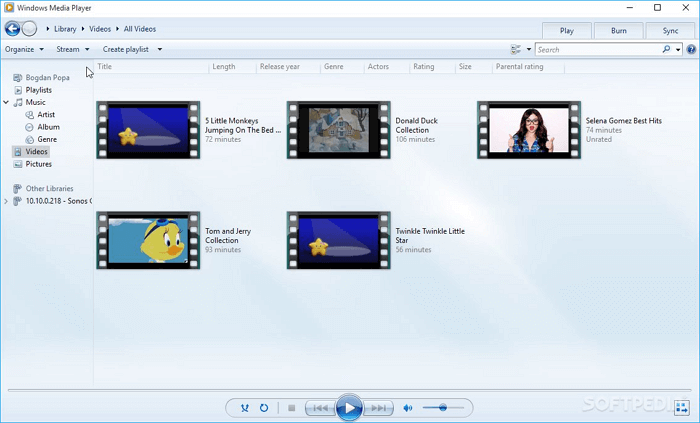
Here is how to turn AVI into MP3:
Step 1. Launch Windows Movie Player and drag the AVI file to the program window.
Step 2. On the left panel of the screen, click "Organize" > "Options..."
Step 3. Then a new window appears. Click "RIP Music" followed by "Rip Settings". Choose the "MP3" format in the drop-down list, and select the "Apply" option followed by the "OK" button.
Step 4. Once everything is done, extract audio from AVI successfully.
Part 2. How to Convert AVI to MP3 on Mac
Is there any software to help me extract MP3 from AVI files? Of course. To meet your needs, we will show you two free AVI to MP3 converters in this section, and each of them has a wonderful reputation.
1. VLC Media Player
VLC Media Player is a free player accepted by almost everyone. You always use it to play different format videos. However, it has a hidden function that you may not know. This software can help you convert some basic file formats in your daily life. Hence, it is not difficult to convert AVI to MP3 on Mac with VLC Media Player.
The following is the tutorials to convert AVI to MP3 with VLC:
Step 1. Launch VLC Media Player on Mac.
Step 2. Click "File" > "Convert/Stream...". Then the Convert/Stream dialogue appears. You can drag an AVI file into the specified field or click "Open media" to import the AVI file.

Step 3. Choose Audio-MP3 as the output format from the Profile menu. After that, click "Save as file" > "Browse" to choose a destination to save your MP3 version. Finally, start the conversion by clicking the related button.
2. iTunes
iTunes is a famous player for Mac users. You can use it to play multimedia files. Apart from being a media player, it is also a basic format converter. With its help, you can do some simple conversions. To extract MP3 from AVI, you can finish the job by following simple steps.
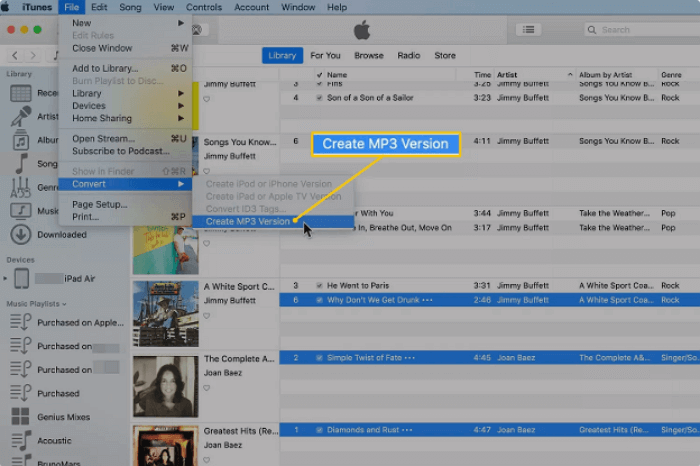
Step by step to change AVI format to MP3 with iTunes:
Step 1. Launch iTunes and click "Edit" > "Preference". On the General tab, click "Import Using". From the drop-down menu, choose the "MP3 Encoder" and "OK" options in turn.
Step 2. Come back to the main screen and import the AVI file that you want to convert to MP3.
Step 3. Click "File" > "Convert" > "Create MP3 Version". Next, iTunes will start to convert AVI to MP3. After the conversion, you can play and enjoy the MP3 version on your computer.
Part 3. How to Convert AVI to MP3 Online for Free
Apart from the offline software, there are some online AVI to MP3 converters in the market. To save your time searching for it, we will introduce two great online converter tools in this part.
1. CloudConvert
CloudConvert is an excellent online AVI to MP3 converter. It supports over 200 formats, including audio, video, document, image, and ebook. You can easily change the format to MP3 in three steps. After converting, it offers the options to control video resolution, set the quality and the file size.
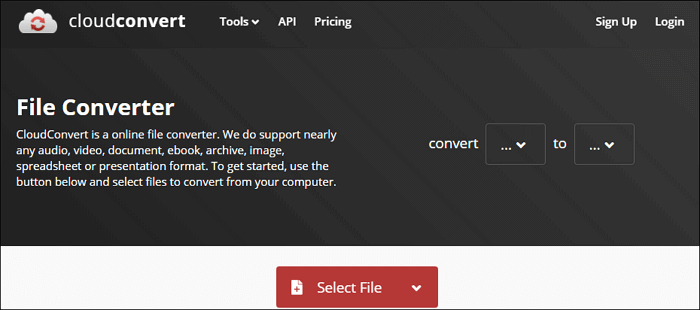
Steps to extract audio from AVI video online:
Step 1. Visit CloudConvert's page on converting AVI to MP3.
Step 2. Upload your AVI files. You can select it from your computer, Google Drive, Dropbox, or OneDrive.
Step 3. Choose MP3 as the output format. If you have other requirements, you can change the volume and audio bitrate here. Then click "Convert". A few seconds later, you can click "Download" to save the MP3 version to your computer.
2. Convertio
Convertio is another popular online AVI to MP3 converter, which supports more than 25600 different conversions between more than 300 other file formats. It enables all the conversions to take place in the cloud and will not consume any capacity of your computer. What's more, most conversions types support advanced options. You can choose quality, aspect ratio, codec, and other settings.
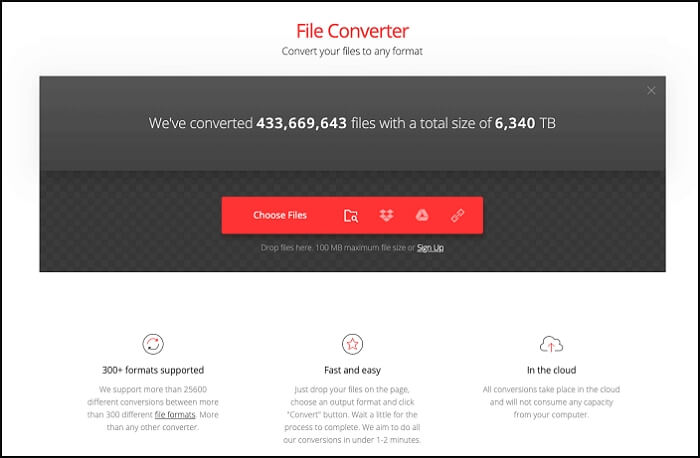
Check the tutorial steps to convert AVI to MP3:
Step 1. Select or drag the AVI file from your computer.
Step 2. Choose the output format. Here you can select MP3.
Step 3. Let the file convert, and you can download your MP3 file right afterward.
The Bottom Line
On this page, you learn 7 reliable ways to help extract MP3 from AVI quickly. When choosing the converter among those programs, make sure to select the best AVI to MP3 converter based on your needs.
As for those AVI to MP3 converters, EaseUS Video Converter is strongly recommended. You can do conversions without networks. Also, it allows you to merge the files and offers you a built-in media player to preview the output file. This software is especially suitable for those who need to process many AVI videos as it works faster than other converters.
FAQs About Converting AVI to MP3
There are some questions that people frequently ask about AVI to MP3 conversion. Go on reading to learn more information.
1. How do I convert an AVI to mp3?
You can rely on some AVI to MP3 converters to do the task. Here is the list of the best AVI to MP3 converters.
- EaseUS Video Editor
- Windows Media Player
- VLC Media Player
- QuickTime Player
- iTunes
- Convertio
- CloudConvert
2. How do I convert AVI to MP3 using Windows Media Player?
Windows Media Player is an open-source video player. You can follow the tutorials in part 1 to convert AVI to MP3.
3. How do I convert AVI to mp3 on Mac?
Converting AVI to MP3 on Mac is very simple. You can rely on iTunes or QuickTime Player. On this page, we offer the tutorial steps for converting AVI to MP3 on iTunes.
4. How can I convert AVI to mp4 for free?
EaseUS Video Editor can help you convert AVI to MP4 for free.
Step 1. Download and launch EaseUS Video Editor.
Step 2. Import the AVI files and drag them to the timeline.
Step 3. Click "Export" and select MP4 in the Video tab. Here you can adjust the resolution or video quality. Then choose the "Export" button to start the conversion.




