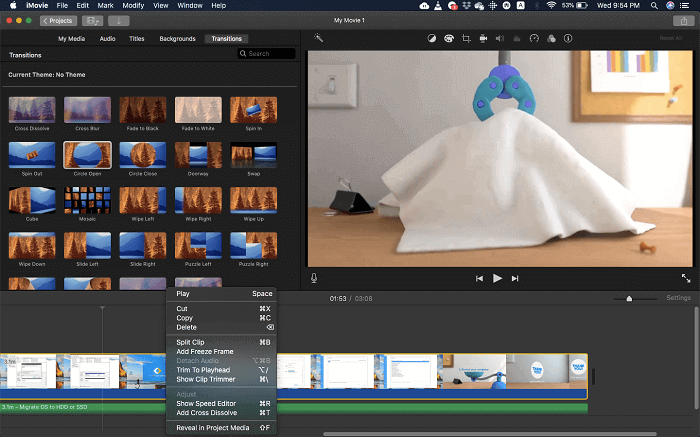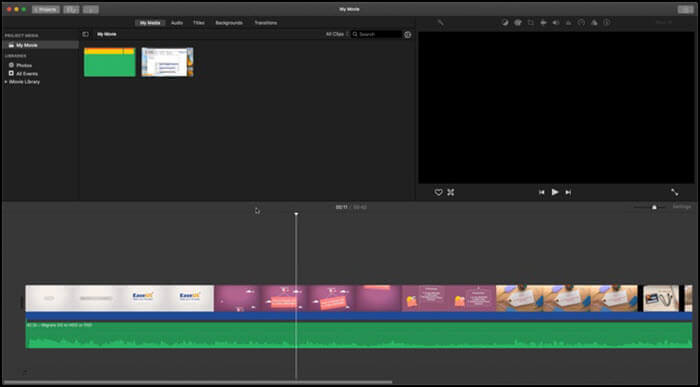-
Jane is an experienced editor for EaseUS focused on tech blog writing. Familiar with all kinds of video editing and screen recording software on the market, she specializes in composing posts about recording and editing videos. All the topics she chooses are aimed at providing more instructive information to users.…Read full bio
-
![]()
Melissa Lee
Melissa is a sophisticated editor for EaseUS in tech blog writing. She is proficient in writing articles related to screen recording, voice changing, and PDF file editing. She also wrote blogs about data recovery, disk partitioning, and data backup, etc.…Read full bio -
Jean has been working as a professional website editor for quite a long time. Her articles focus on topics of computer backup, data security tips, data recovery, and disk partitioning. Also, she writes many guides and tutorials on PC hardware & software troubleshooting. She keeps two lovely parrots and likes making vlogs of pets. With experience in video recording and video editing, she starts writing blogs on multimedia topics now.…Read full bio
-
![]()
Gloria
Gloria joined EaseUS in 2022. As a smartphone lover, she stays on top of Android unlocking skills and iOS troubleshooting tips. In addition, she also devotes herself to data recovery and transfer issues.…Read full bio -
![]()
Jerry
"Hi readers, I hope you can read my articles with happiness and enjoy your multimedia world!"…Read full bio -
Larissa has rich experience in writing technical articles and is now a professional editor at EaseUS. She is good at writing articles about multimedia, data recovery, disk cloning, disk partitioning, data backup, and other related knowledge. Her detailed and ultimate guides help users find effective solutions to their problems. She is fond of traveling, reading, and riding in her spare time.…Read full bio
-
![]()
Rel
Rel has always maintained a strong curiosity about the computer field and is committed to the research of the most efficient and practical computer problem solutions.…Read full bio -
Dawn Tang is a seasoned professional with a year-long record of crafting informative Backup & Recovery articles. Currently, she's channeling her expertise into the world of video editing software, embodying adaptability and a passion for mastering new digital domains.…Read full bio
-
![]()
Sasha
Sasha is a girl who enjoys researching various electronic products and is dedicated to helping readers solve a wide range of technology-related issues. On EaseUS, she excels at providing readers with concise solutions in audio and video editing.…Read full bio
Page Table of Contents
0 Views |
0 min read
To prevent file theft, protect intellectual property rights, and promote your brand and company, we always add watermark to video or a branding watermark to video. Especially today, when the network is very developed and the speed of information dissemination is fast, we need to better protect personal privacy and make the video more personalized and special.
This post offers several easy and quick methods to help you add watermark in video on Windows, Mac, and mobile phone for free. Go on reading to find your desired solution.
PAGE CONTENT:
How to Add Watermark to Video on Windows 10
When you are planning to share videos to social media, such as Facebook, Instagram, Twitter, or YouTube, watermarking videos can prevent unauthorized usage. For adding watermark to video on Windows 10, you can use EaseUS Video Editor to get you through without effort.
It supports adding watermark to video in different formats, including mp4, avi, mpeg, vob, flv, m4a, mpg, and a lot more. And you can flexibly add a text or image watermark as you like. Moreover, whether you're an entry-level video editor or a professional, you can use this video editing software to watermark and edit your videos with ease.
Download this video watermark maker by clicking the button below.
How to add watermark in video on Windows 10:
Step 1. Import the source file
Launch EaseUS Video Editor. On the home screen, you can import the source video and logo/watermark file by either clicking the "Import" option or simply dragging the video to the appropriate area.

Step 2. Add to project
You need to add the imported video and logo/watermark image to the timeline by right-clicking and choosing the "Add to Project" option, or you can drag and place the video to the track as you want.

Step 3. Add watermark to video
Double-click the watermark or logo file, to change its location and size. You can choose the dynamic effect of watermark appearance under the "Motion" tab. Then, adjust the length in the timeline to apply the watermark to the whole video.

If you want to add some texts as a logo or watermark, you can click "Text" on the main interface, then choose one text template to add to the text track. Double-click the text file to customize the watermark content, and you can change its location, size, text style, fonts, and other options. Last, adjust the length in the timeline.

Step 4. Export watermarked video
After adding the logo/watermark, you can click "Export" on the toolbar to export the video. Under the "Video" tab, choose a file format for the edited video. You can also edit the file name, customize an output folder and settings, and then click "Export".

How to Add Watermark to Video on Mac
Sometimes, you may need to watermark your video to make it professional or copyrighted. But how to put a watermark on video on Mac with iMovie? Here is the way out.
#1. Add Text Watermark to Video
iMovie allows you to add both text and image watermark to your video. It provides a variety of title templates for you to add titles to your video. You can choose a text template and input your watermark information, that's it.

#2. Add Image Watermark to Video
You can add image watermark to video with iMovie easily. For better visual effects, make sure your watermark is saved to PNG with transparent background.
Step 1. Import your watermark image and video into iMovie.
Step 2. Drag the watermark above your video clip in the timeline. Next, choose the "Video Overlay" feature.
Step 3. Click the drop-down menu and choose "Picture in Picture". The watermark will appear in an inset window on top of the video.
Step 4. Now, you can change the settings of the watermark, including position, size, duration, border, shadow, etc. Then, click the "Apply" button to complete the task.
How to Add Watermark to Video Online
There are a number of free online video watermark software that can help you add watermark to video easily. In this part, we will show you one of the most popular video editing programs. Let's take a look.
Kapwing is an incredible online tool to assist you in adding watermark to your video or picture. It allows you to do the task with a few seconds without installing any software, besides, you also can choose a template for convenience. Next, let's check the tutorials to put a watermark into a video.

Step 1. Upload the video or gif that you want to add watermark to Kapwing. You also can paste a URL from YouTube, Twitter, etc.
Step 2. Add text snippet or logo for the watermark that you want to apply to your video. Then you can drag the text or picture to your desired position on your video.
Step 3. Once done, click "Create" and your watermarked video will be completed, then you can save it to your computer.
How to Add Watermark to Video on Android and iPhone
1. Video Watermark - Android
If you are ordinary users and want to add watermark to video on Android phones, you need to use an Android watermark making app. Watermark apps for Android can help you when you add text or image watermark to your videos and publish it on public platforms.
There are many video watermark apps for Android, here we only recommend one famous watermark adding software with high user ratings, that is Video Watermark.

Steps to add watermark to video on Android:
Step 1. Install and open Video Watermark. Select and import the video you want to add a watermark.
Step 2. Tap "Add Logo" from the bottom of the screen. Select the logo file from, such as your gallery, google photos, etc.
Step 3. Choose the watermark file the logo you want to add, you can resize or flip the watermark as you need.
Step 4. You can adjust your video settings, such as the speed of your video whether high or slow. Now you can save your video with a watermark/logo to the gallery or can share it directly to social media accounts.
2. eZy Watermark Videos Lite - iPhone
eZy Watermark Videos Lite offers you the optional solution of capturing, watermarking the videos, and sharing them swiftly. It's easy-to-use and free to download. You can use your name, signature, logo, copyright, and even trademark to add watermark to videos.

Here's how to add watermark to video on iPhone:
Step 1. Download and open this app on your iPhone, then import the video that you want to add watermark to.
Step 2. You can choose to add a text or image watermark. After that, adjust the position of the watermark on your video.
Step 3. Once done, you can export the watermarked video and save it on your iPhone.
To Sum Up
This tutorial shows your different approaches to add watermark to video on Windows, Mac, iPhone, and Android phones. You can use iMovie to add text or image watermark in the video. If you need to put a watermark to video on iPhone and Android devices, the simplest way is to take reliable and professional video watermark applications from Google Play and App Store.
To have a versatile video watermark tool on Windows 10/8/7, EaseUS Video Editor is your best choice. It allows you to create and make text and image watermark or logo to your video in the quickest way. Now take a try, and it will never disappoint you!
Add Watermark to Video FAQs
Check the following topics that are highly relevant to how to add watermark to video.
1. How can I add a logo to my video?
You can add a logo to your video on Windows 10 with user-friendly video watermark software, which is EaseUS Video Editor. It enables you to add text and image watermark to your video with a few clicks. After watermarking, you can use it to edit your video with lots more functions, add filters, transitions, and so on.
2. How do I put a watermark on my iPhone videos?
To put a watermark on your iPhone video, you can choose one trustworthy video watermark application to help you out. Some of these programs are free and some are paid for. You can choose according to your actual needs.
3. How can I add a watermark to a video on Android?
Like adding watermark to video on iPhone, you can select a video watermark adding tool from Google Play to make it. In this article, we recommend you try Video Watermark, a very useful app for professionals who upload the video to Instagram, business and personal use. Using it to add your own text, logo, and watermark to your images and videos.
4. What is a watermark in video editing?
Watermarks are still images that overlap with the video. It can cover the entire dimension of the video, can be placed in the middle of the video, or can be placed neatly in a corner. It can be opaque. But in most videos, for better visual effect, the watermark is transparent so that it does not interfere with the video itself.
Adding a watermark in a video is a secure way to protect what is rightful yours and preventing your video from stealing.