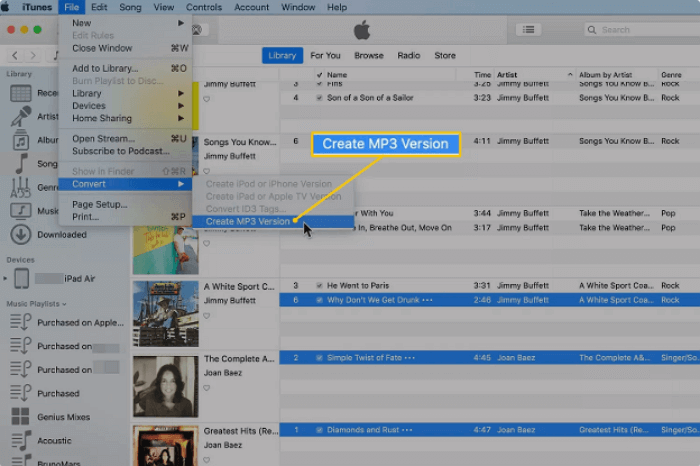-
Jane is an experienced editor for EaseUS focused on tech blog writing. Familiar with all kinds of video editing and screen recording software on the market, she specializes in composing posts about recording and editing videos. All the topics she chooses are aimed at providing more instructive information to users.…Read full bio
-
![]()
Melissa Lee
Melissa is a sophisticated editor for EaseUS in tech blog writing. She is proficient in writing articles related to screen recording, voice changing, and PDF file editing. She also wrote blogs about data recovery, disk partitioning, and data backup, etc.…Read full bio -
Jean has been working as a professional website editor for quite a long time. Her articles focus on topics of computer backup, data security tips, data recovery, and disk partitioning. Also, she writes many guides and tutorials on PC hardware & software troubleshooting. She keeps two lovely parrots and likes making vlogs of pets. With experience in video recording and video editing, she starts writing blogs on multimedia topics now.…Read full bio
-
![]()
Gloria
Gloria joined EaseUS in 2022. As a smartphone lover, she stays on top of Android unlocking skills and iOS troubleshooting tips. In addition, she also devotes herself to data recovery and transfer issues.…Read full bio -
![]()
Jerry
"Hi readers, I hope you can read my articles with happiness and enjoy your multimedia world!"…Read full bio -
Larissa has rich experience in writing technical articles and is now a professional editor at EaseUS. She is good at writing articles about multimedia, data recovery, disk cloning, disk partitioning, data backup, and other related knowledge. Her detailed and ultimate guides help users find effective solutions to their problems. She is fond of traveling, reading, and riding in her spare time.…Read full bio
-
![]()
Rel
Rel has always maintained a strong curiosity about the computer field and is committed to the research of the most efficient and practical computer problem solutions.…Read full bio -
Dawn Tang is a seasoned professional with a year-long record of crafting informative Backup & Recovery articles. Currently, she's channeling her expertise into the world of video editing software, embodying adaptability and a passion for mastering new digital domains.…Read full bio
-
![]()
Sasha
Sasha is a girl who enjoys researching various electronic products and is dedicated to helping readers solve a wide range of technology-related issues. On EaseUS, she excels at providing readers with concise solutions in audio and video editing.…Read full bio
Page Table of Contents
0 Views |
0 min read
On social media platforms like Instagram, you may watch many videos that have a border around them. Some borders will make the video more vivid so that people can be attracted by the video immediately. If you want to add border to video but don't know how to do it, you have come to the right place. This post covers four easy and reliable methods to help you add frame to video. Just keep on reading to find the one suitable for you.
Related post: How to crop border without watermark
How to Add Border to Video on Windows 10
To add border to video on Windows 10, you can use a powerful video editing program – EaseUS Video Editor. This video editing program provides various borders so that you can create incredible videos for different kinds of occasions. Apart from that, it offers plenty of visual special effects like filters, overlays, and transitions, which you can apply to your video to make it stand out.
As a video editor, it is also built with lots of basic and advanced editing tools. With this video editor without watermark, you can easily merge, cut, trim, rotate a video in a few clicks. If you need, you can even make picture in picture video, movie trailer, or other kinds of videos with this freeware.
Now click the below button to get EaseUS Video Editor on your computer, and begin to add border to your video.
Step 1. Launch EaseUS Video Editor and choose the aspect ratio you want.

Step 2. Click "Import" > "Import File" to select and add the video in the Media Library. Then drag and drop it to the timeline.

Step 3. Click on the "Overlays" tab and choose the "Frame" option. You will see different kinds of borders and you can drag anyone you like to the Overlays track.

Step 4. Adjust the duration of the overlay in the timeline. Once done, watch it in the Preview window. If you like it, click on the Export button to save the edited video on your computer.

How to Add Border to Video in iMovie on Mac
When it comes to video editing software on Mac, iMovie always comes into our mind. It is a versatile video editing program that is built-in on your Mac. Using it, you can add border to your video without much effort, in addition, you can set the border color flexibly as you like.
Like many other video editors, iMovie can also help you split video, merge videos, add watermark, detach audio, and many more. Once done, you can directly share the video clip to social media platforms effortlessly.

How to add border to video in iMovie on Mac:
Step 1. Launch iMovie on your Mac computer, then drag and drop the stored video clip to the timeline.
Step 2. Go to the "Background" tab and select the border that you want to add to your video. Once selected, you can add it to the iMovie's timeline and put it on the overlay track.
Step 3. Click on the "Video overlay settings" and adjust your video. You can apply special effects, add background music, or do other editing to your video clip.
Step 4. Watch the edited video in the preview window. If you are satisfied with it, you can click on File- > Share- > File to save your video file to your Mac.
How to Add Border to Video Online
Except for the offline video editor, online video editing tools also can assist you in adding border to video. Kapwing is one of the most popular online video editors.
It enables you to add border to video/image without downloading or installing other third-party software. While adding border to video, you can do other editing works with the video, such as adding text, changing speed, setting the ratio aspect, and so on. Most importantly, you can instantly share the video file with one click in Kapwing.

Step by step to add border to video online with Kapwing:
Step 1. Move to Kapwing's Collage Maker and click on Get started button. Choose the "Click to upload" button to import the video clip that you want to add border. Also, you can paste the video URL in the black box.
Step 2. You can resize the video by clicking it and dragging the corners until you have the size you want. After that, click on the LAYERS button to choose the border. Here you can pick one of the available colors or choose your own color by entering the hex color code.
Step 3. Once you have created your videos, you can click Export followed by Download to save the edited video on your computer.
How to Add Border to Video on Mobile Phone
For mobile users, there are still loads of apps that can help you add border to video. In the following paragraph, you will learn 2 useful applications to assist you in adding frame to your video on iPhone and Android.
1. KineMaster
KineMaster is an easy to use video editing app loaded with powerful tools for Android users. It has a lot of cute and classic frames that you can apply to your video. In addition, it allows you to change speed, apply slow motion effects, add narrations, apply different color filters to make your video stand out. It has other simple video editing tools available so that you can edit video on your Android phone.

Here's how to add frame to video on Android phone:
Step 1. Get this app on your Android phones. Tap Skip > Media Browser to choose and import the video clip that you want.
Step 2. Once the video imported, click on Layer button to pick the border for your video. You can adjust its size to make it fit on your video, then you can preview the video clip.
Step 3. When you are satisfied with the edited clip, you can press the export button to keep the video with border on your Android phone.
2. Squaready for Video
Squaready for Video is video maker application especially designed for Instagram video lovers. It can help you make a rectangle video into square shape by adding white borders. Moreover, you can change the border style and background color easily with this app. Apart from that, it also allows you to add filters, text, overlays, or do other adjustments to your video.

Step by step to add border to video on iPhone:
Step 1. Download and install Squaready for Video on your iPhone, then press the Import button and select the video that you want to add border.
Step 2. At the Left bottom of your screen, select the color tools, and choose the available color that you want to use.
Step 3. Tap on the Save button to export the video to your iPhone, or you can directly upload it to Instagram.
The Bottom Line
On this page, we have offered you four reliable solutions to add border to video on Windows, Mac, and mobile phones. You can choose anyone according to your needs.
If you are going to add frames to video on Windows PC, we highly recommend EaseUS Video Editor. It provides not only various frames but also all kinds of special effects to create standout videos, and you can modify your videos with a lot of editing tools. Edit your movies with EaseUS Video Editor, and it will never disappoint you!